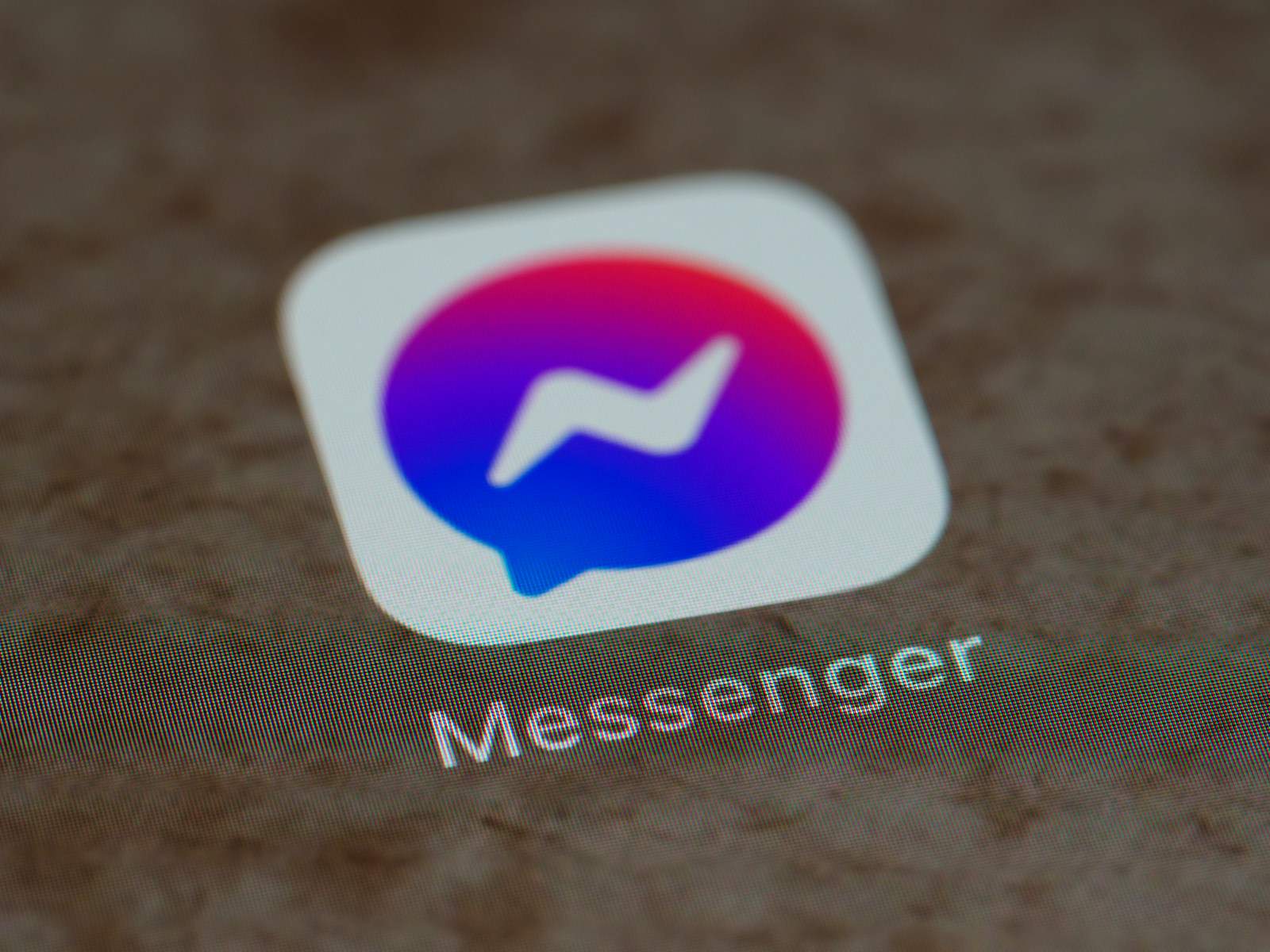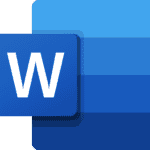Yes, you can unsend a message on Facebook Messenger, but there are some things to keep in mind. You can permanently unsend a message that you’ve sent or just hide a message from your view. If you select Unsend for you, other people in the chat will still see the messages in their chat screen. If you select Unsend for everyone, people included in the chat won’t be able to see the unsent message.
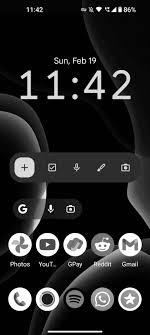
Unsend For You Or Everyone
You can choose to unsend a message for yourself or for everyone in the chat:
- Unsend for you: Removes the message for you, but other people in the chat will still see it
- Unsend for everyone: Removes the message for everyone in the chat, including yourself
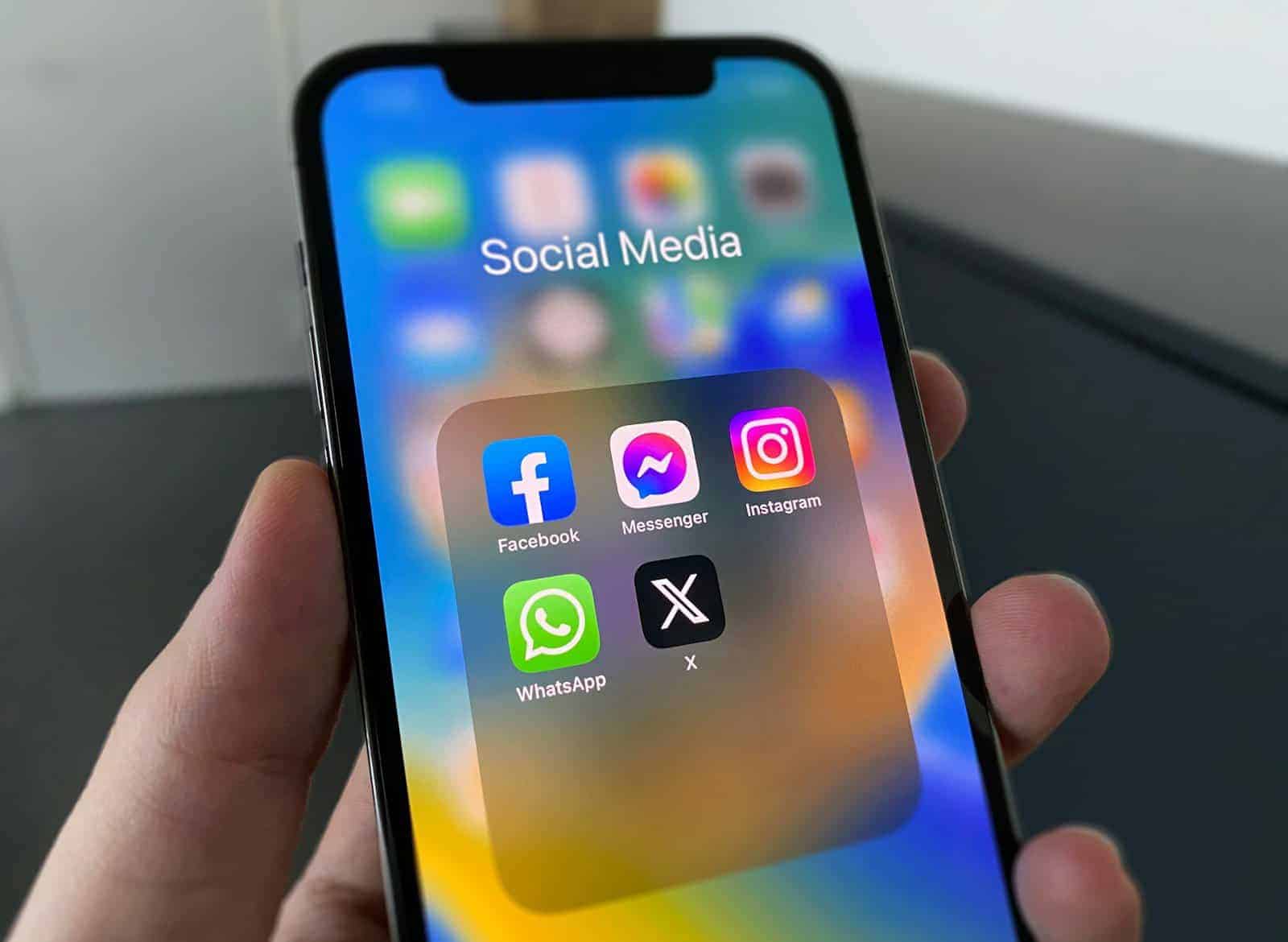
Things To Note
Time limit: You can only unsend a message within 10 minutes of sending it
Recipient notifications: The recipient will be notified that you unsent a message
Recipient’s view: The recipient might still see the message if they receive a notification before you unsend it, or if they haven’t opened the Messenger app within the 10-minute window
Conversation deletion: Deleting a conversation is a private action that only affects your view of the conversation
Message reporting: If you receive an unsent message that you think goes against Facebook’s Community Standards, you can report it within 14 days of it being unsent
Messaging on Facebook Messenger can be tricky, especially if you send a message by mistake. It’s important to be able to take back a message in today’s digital world. Facebook Messenger has a feature that lets you unsend a message. This gives you a chance to fix a mistake or rethink what you want to say. To unsend a message, just hover over it, click on more options, and select “Remove” or “Unsend for Everyone.” But remember, you can only do this within a specific timeframe after sending the message. Understanding how to use this feature is important for managing your conversations effectively. Whether you use Messenger a lot or just once in a while, knowing how to manage your messages can make your experience better. You can choose to remove a message just for you or for everyone in the conversation. The most important thing to remember is timing and what you want to achieve. With this knowledge, you can control your Messenger conversations with confidence.
Unsending Messages on Facebook: A Quick Guide
How to Unsend a Facebook Message
You absolutely can unsend a message on Facebook Messenger, whether you’re using the app or the website. It’s a handy feature for those “oops” moments or when you simply change your mind.
Steps to Unsend:
- Find the message: Open the chat containing the message you want to unsend.
- Tap and hold (mobile) or hover (desktop): On mobile, tap and hold the message. On desktop, hover your mouse over it.
- Select “Remove”: A menu will appear; choose “Remove.”
- Choose “Unsend for Everyone”: You’ll have two options. Select “Unsend for Everyone” to erase it from both sides of the chat.
Important Notes
- Time Limit: You only have a short window (around 10 minutes) after sending to unsend a message.
- Notification: The recipient will see a note that a message was unsent, but not the original content.
- Group Chats: Unsending works in group chats too, but everyone will see the “unsent message” note.
Table: Unsend Options
| Option | Description |
|---|---|
| Unsend for Everyone | Removes the message from the chat for all participants. |
| Remove for You | Removes the message only from your view of the chat. |
Remember, unsending isn’t foolproof. If someone already saw your message or took a screenshot, it’s still out there. It’s always best to think twice before hitting send!
Key Takeaways
- Facebook Messenger’s unsend feature allows users to retract messages after they’re sent.
- A message can be unsent by selecting the appropriate option from the More menu beside the message.
- It’s important to act quickly as the unsend feature is only available for a limited time after sending a message.
Understanding the Unsend Feature on Facebook Messenger
The Unsend feature on Facebook Messenger lets users delete a message after it has been sent. This can be useful if a message was sent by mistake or contains errors.
How to Unsend Messages
On Mobile (Android/iOS):
- Press and hold the message you wish to delete.
- Tap on the More option (three dots).
- Choose Remove.
- For personal removal, select Remove for You.
- To delete for all participants in the chat, select Remove for Everyone.
On Desktop/Web Browser:
- Go to the conversation containing the message you want to remove.
- Hover over the message and click on the More (three dots).
- Click Remove.
- Click Remove for You to remove the message only from your view.
- Click Unsend for Everyone to remove the message from the chat for all users.
Limitations and Requirements
- The Unsend feature is available on both the mobile app and desktop version of Facebook Messenger.
- When you Unsend for Everyone, the message is deleted from the chat history. However, users might have seen the message before it was unsent.
- You have a limited time after sending a message to choose the Unsend option. If too much time has passed, the option won’t be available.
Best Practices and Additional Considerations
When handling Facebook messages, it’s smart to keep in mind a few key practices and consider how your actions affect privacy and group dynamics.
Navigating Group Chats and Chat Members
In group chats, remember that removing a message for everyone can be handy if you’ve sent something accidentally. However, if someone has already seen the photo or message, simply removing it won’t erase that. It’s also polite to think about how your message affects the whole group. If you need to unsend a message, act quickly; Facebook allows a short window of time to remove a message for everyone.
Be aware of who is in your group chat. When you send a message, all members, even newcomers added after the message was sent, can see what you’ve written unless it is unsent. Therefore, it may be safer to avoid sharing sensitive information or photos if you think the group membership might change.
Protecting Your Privacy
Privacy in your inbox is critical. In situations where your messages might have sensitive content, double-check the recipient list before hitting send. If you’ve sent a message to the wrong chat or person, use the unsend feature immediately. For a higher level of privacy, consider using conversation features that offer end-to-end encryption.
To further protect your privacy, regularly review your message history and remove anything you no longer need. If you feel the need, block users who make you uncomfortable or infringe upon your privacy. Remember, when a message is unsent, it disappears from your view and the recipient’s inbox, but Facebook still retains a copy for a short time to ensure adherence to community standards.
Frequently Asked Questions
When you send a message on Facebook Messenger, you might wonder if you can take it back. This section answers some common questions about unsending messages.
Will someone be notified if I unsend an old message on Messenger?
No, the person will not receive a notification if you unsend a message. However, if they are actively looking at the conversation, they may notice that the message has disappeared.
How to unsend a message on Messenger without them knowing?
To unsend a message without the other person knowing, you must act quickly as there is no way to ensure they haven’t already seen it. If they aren’t currently viewing the chat, they will not know unless they see the message before you unsend it.
How long do you have to Unsend a message on Messenger?
You have 10 minutes after sending a message to unsend it on Messenger. After this time, the option to unsend will no longer be available for that message.
Can someone see when you Unsend a message on Facebook?
If a person is viewing the conversation when you unsend a message, they might notice that the message has been removed. Otherwise, they won’t see the original message but will see a notice saying that you unsent a message.
How can I delete a Facebook message I already sent?
To delete a Facebook message you already sent, click or tap on the message and choose ‘Remove.’ Then select ‘Unsend for Everyone’ to delete it from the conversation for all participants.
Can you delete a message on Messenger before they see it?
You can delete a message before they see it if they haven’t opened the conversation yet. Do this by clicking on the message and choosing ‘Remove,’ then ‘Unsend for Everyone.’ If they are actively in the chat, they might still catch the message before it is unsent.