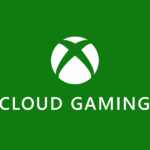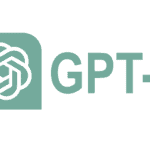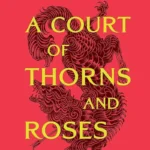If your Fire Stick doesn’t turn on, don’t worry. It’s a common problem with simple fixes. Try these steps before assuming the worst to get your device working again. Many users experience this issue when their Fire Stick won’t turn on. The problem is often related to power or hardware issues. To resolve this, unplug the Fire Stick for a few minutes, then plug it back in.
This simple step can resolve many issues. If that doesn’t work, check the power source and cables to ensure everything is firmly connected. Sometimes the Fire Stick itself may be faulty. In such cases, reaching out to Amazon support may be necessary. They can help determine if the device needs to be replaced.

Fixing Your Fire Stick: Easy Troubleshooting Steps
Check the Basics
Let’s start simple. Is your Fire Stick plugged in properly? Ensure it’s securely connected to both the HDMI port on your TV and a power source. If it’s plugged into your TV’s USB port, try using the included power adapter instead.
Check your TV’s input. It seems obvious, but make sure your TV is on the correct HDMI input where your Fire Stick is plugged in.
Also, give your Fire Stick a few minutes to boot up after plugging it in. Sometimes, it can take a bit longer than expected.
Remote Control Issues
A malfunctioning remote can make it seem like your Fire Stick isn’t turning on. Make sure the batteries in your remote are fresh and inserted correctly. Try pairing your remote again by holding the Home button for 10 seconds.
Power Cycling and Resetting
Unplug your Fire Stick from the power source for about a minute, then plug it back in. This simple power cycle often resolves minor glitches.
If that doesn’t work, try a factory reset. Hold down the Back button and the right side of the navigation circle on your remote for 10 seconds. Choose to continue with the reset on your TV screen. Keep in mind that this will erase your settings and data.
Other Troubleshooting Tips
| Issue | Solution |
|---|---|
| Fire Stick turns on and off repeatedly | Disable HDMI-CEC in your TV settings. |
| Fire Stick light is on, but no display | Try a different HDMI port or cable. |
| Fire Stick is stuck on the logo screen | Unplug it for a few minutes, then plug it back in. |
| Fire Stick remote is unresponsive | Replace the batteries or try the Fire TV app on your phone as a remote. |
| Specific app is not working | Clear the app’s cache and data or uninstall and reinstall it. |
Key Takeaways
- Unplug the Fire Stick for a few minutes to reset it
- Check power sources and cables for loose connections
- Contact Amazon support if simple fixes don’t work
Troubleshooting Steps
When your Fire Stick won’t turn on, there are several key areas to check. These include the power source, HDMI connections, and various restart options.
Checking the Power Source
Start by looking at the power setup. Make sure the Fire Stick is plugged into a working wall outlet. Try a different outlet to rule out power problems. Check that the USB cable is firmly connected to both the Fire Stick and the power adapter.
If you’re using a USB port on your TV to power the Fire Stick, switch to the wall adapter instead. TV USB ports may not provide enough power. Look for any damage to the cable or adapter. Replace them if needed.
Inspect the Fire Stick’s charging port for dirt or debris. Clean it gently with a soft brush if necessary.
Examining HDMI Connections
A loose HDMI connection can cause the Fire Stick to appear unresponsive. Unplug the Fire Stick from the HDMI port and plug it back in firmly. Try a different HDMI port on your TV if available.
Make sure you’ve selected the correct HDMI input on your TV. Use your TV remote to cycle through inputs. Look for any signs of damage on the HDMI port or cable.
If using an HDMI extender, remove it and plug the Fire Stick directly into the TV to test. This helps identify if the extender is causing issues.
Restart and Reset Procedures
A simple restart often fixes glitches. Unplug the Fire Stick from power for 1 minute, then plug it back in. Wait for the Fire TV logo to appear.
Try a hard reboot using the remote. Press and hold the Select and Play buttons for 10 seconds. Release when the screen changes.
If these steps don’t work, consider a factory reset. Go to Settings > My Fire TV > Reset to Factory Defaults. This erases all data, so use it as a last resort.
For ongoing issues, contact Amazon support for further help or potential replacement.
Additional Considerations
When troubleshooting a Fire Stick that won’t turn on, there are a few key areas to check. These include the remote and batteries, software and firmware issues, and options for support and warranty coverage.
Remote and Batteries
The Fire Stick remote plays a big role in device function. Dead batteries can prevent the Fire Stick from turning on. Try putting new batteries in the remote. Make sure to use high-quality alkaline batteries. Check that the batteries are put in the right way. Clean the battery contacts if they look dirty. If the remote still doesn’t work, try using the Fire TV mobile app as a backup remote. This app lets you control the Fire Stick from your phone. It’s free on iOS and Android.
Software and Firmware
Old software can cause startup problems. The Fire Stick needs current software to work right. Check for updates in the Settings menu. If you can’t get to the menu, try a factory reset. Unplug the Fire Stick for 1 minute, then plug it back in. Hold the remote’s Select and Play buttons for 10 seconds. This forces a restart and may trigger an update. Make sure your internet is working. A weak signal can block updates. Move your router closer or use an ethernet adapter for a stronger link.
Support and Warranty
If nothing else works, Amazon offers help. New Fire Sticks have a 1-year warranty. This covers defects but not accidents. Contact Amazon support through their website or app. They may send a replacement if your device is faulty. Keep your proof of purchase handy. Amazon may ask for it. For older devices, paid repair options exist. Amazon also has online guides and forums. These can help with common issues. If you bought the Fire Stick from another store, check their return policy too.
Frequently Asked Questions
Fire Stick issues can be fixed with some simple steps. Here are answers to common questions about Fire Stick problems.
What steps should I follow if my Fire Stick won’t load the home screen?
First, check your internet connection. Make sure your Wi-Fi is working. Try unplugging your Fire Stick for 1 minute, then plug it back in. If that doesn’t work, reset your Fire Stick to factory settings.
How can I troubleshoot a black screen issue on my Fire Stick?
Check your HDMI connection. Make sure the cable is fully plugged in. Try a different HDMI port on your TV. If the screen is still black, restart your Fire Stick by unplugging it for 1 minute.
What can I do if my Fire TV doesn’t turn on with the remote?
Replace the batteries in your remote. If that doesn’t work, try using the Fire TV app on your phone as a remote. You can also unplug your Fire Stick for 1 minute, then plug it back in to restart it.
How do I fix an Amazon Fire Stick that is not showing up on HDMI?
Check that your Fire Stick is fully plugged into the HDMI port. Try a different HDMI port on your TV. Make sure you’ve selected the right HDMI input on your TV. If it still doesn’t work, try the Fire Stick on a different TV.
What should be done if the Fire Stick doesn’t load past the Fire TV screen?
Wait for 5 minutes to see if it loads. If not, unplug your Fire Stick for 1 minute, then plug it back in. If the problem continues, try resetting your Fire Stick to factory settings.
How can I resolve a non-responsive Amazon Fire Stick remote?
Remove the batteries and put them back in. Try new batteries. Make sure nothing is blocking the remote’s signal. If it still doesn’t work, try using the Fire TV app on your phone as a remote.