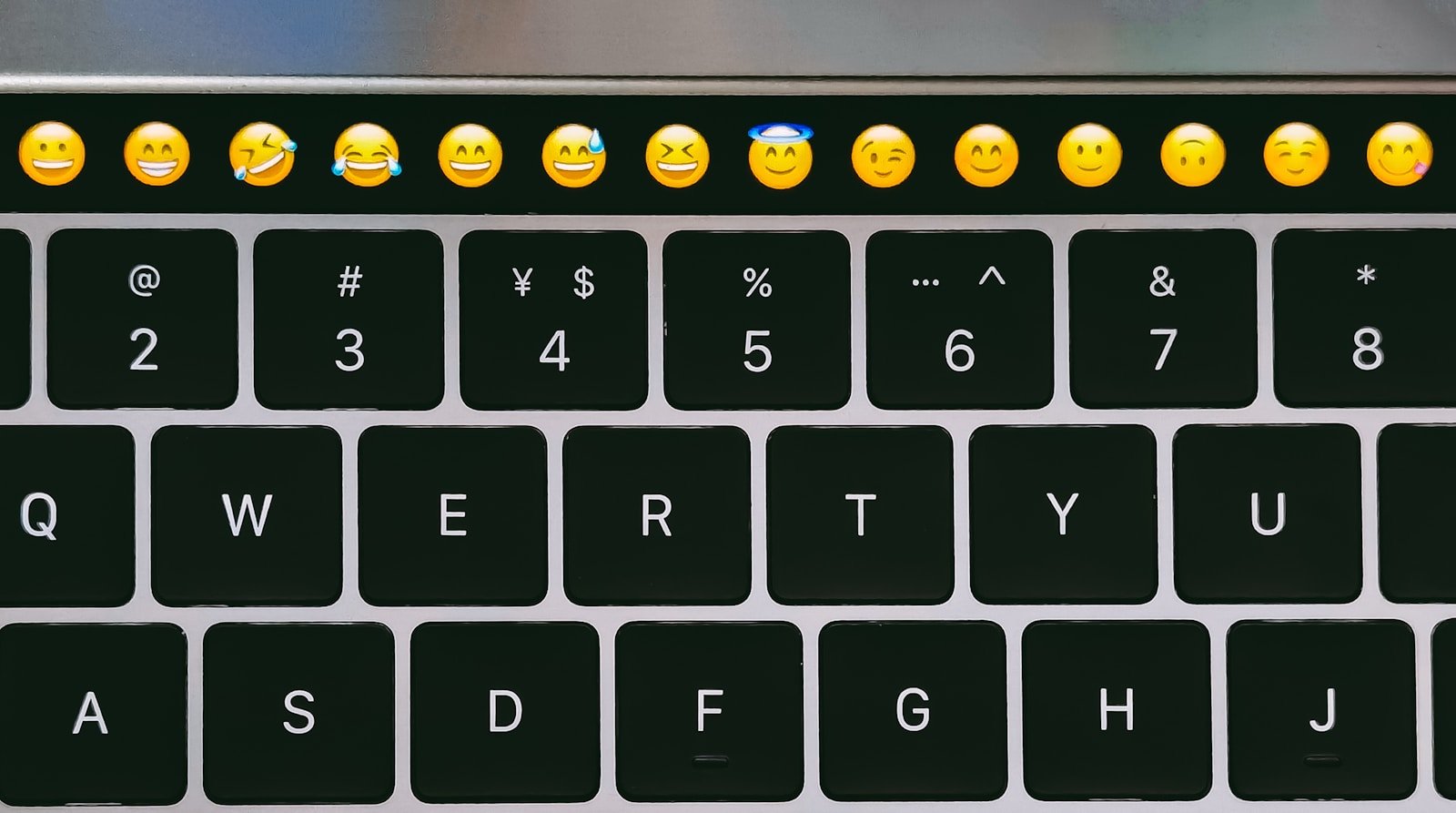Emojis have become an essential part of our digital communication, adding emotion and context to our messages. Mac users have several easy ways to access and use emojis across all applications. The quickest method to access emojis on a Mac is by pressing Command + Control + Space, which instantly brings up the emoji keyboard in any text field.
For those who prefer keyboard shortcuts, newer Mac models also support using the Function (Fn) key + E combination to display the emoji viewer. This feature works in most applications where text can be entered, including emails, documents, and social media platforms.
Once the emoji palette appears, users can browse through different categories, search for specific emojis, or click on frequently used ones. Mac’s emoji keyboard also remembers recently used emojis, making it easier to access favorites without searching through the entire collection.
How to Do Emojis on Mac: A Simple Guide
Using emojis on your Mac is a fun and easy way to add personality and emotion to your messages, emails, documents, and social media posts. macOS includes built-in tools that let you quickly access and insert emojis anywhere you type.
Here’s how to use emojis on your Mac in just a few steps.
Method 1: Use the Keyboard Shortcut to Open the Emoji Picker
Step 1: Place Your Cursor
Click where you want to insert an emoji—whether in a chat app, email, document, or browser.
Step 2: Open the Emoji Picker
Press Control + Command (⌘) + Spacebar simultaneously.
Step 3: Browse and Insert Emoji
- The emoji panel will appear.
- You can scroll through categories or use the search bar at the top to find specific emojis.
- Click on the emoji you want, and it will be inserted at the cursor position.
Method 2: Use the Touch Bar (MacBook Pro Models)
If you have a MacBook Pro with a Touch Bar:
- When typing in a text field, tap the emoji icon on the Touch Bar.
- Swipe through emoji categories and tap the emoji to insert it.
Method 3: Use the Character Viewer for More Symbols
For access to more than just emojis (like symbols, accented letters, or special characters):
- Open the emoji picker with Control + Command + Spacebar.
- Click the icon with four squares in the top-right corner of the panel to open the full Character Viewer.
- Browse or search through a wide range of characters and double-click to insert.
Tips for Using Emojis on Mac
- Favorites: Frequently used emojis appear at the top of the emoji picker for quick access.
- Skin Tones: Click and hold on human emojis to select different skin tone variations.
- Search: Use keywords like “smile,” “heart,” or “cat” to quickly find emojis.
- Combine Emojis: You can insert multiple emojis together to create fun combinations.
Using emojis on your Mac is seamless and integrated into the system, making your digital communication more expressive and enjoyable.
For more details, see Apple’s official guide on Use emoji and symbols on Mac.
Key Takeaways
- Press Command + Control + Space to instantly open the emoji keyboard in any text field on Mac.
- Newer Mac models support the Fn + E keyboard shortcut as an alternative way to access emojis.
- Mac’s emoji keyboard features categories, search functionality, and saves recently used emojis for quick access.
Basics of Using Emojis on Mac
Macs have a built-in emoji feature that makes adding expressive characters to your messages, documents, and social media posts simple. The emoji keyboard on Mac is easy to access and offers a wide range of options for all your communication needs.
Accessing the Emoji Picker
The most common way to access emojis on a Mac is by using a keyboard shortcut. Press Command + Control + Spacebar to instantly bring up the emoji keyboard anywhere you can type text. This works in emails, messages, documents, and social media platforms.
For users who prefer menu navigation, emojis can also be accessed through the Edit menu. Simply click on Edit in the menu bar and select Emoji & Symbols from the dropdown menu.
Some Mac keyboards include a Function (Fn) key that provides another shortcut option. Pressing Fn + E will also open the emoji picker in most applications where text entry is possible.
Emoji Categories and Navigation
The Mac emoji picker organizes emojis into logical categories for easy browsing. At the bottom of the emoji window, users will find category icons including:
- Smileys and people
- Animals and nature
- Food and drink
- Activities and sports
- Travel and places
- Objects
- Symbols
- Flags
Each category contains dozens of related emojis. For faster access, the search bar at the top of the emoji picker allows users to type keywords to find specific emojis without scrolling through categories.
Recently used emojis appear at the top of the picker window for quick access to your favorites. Mac also remembers your most frequently used emojis, making them readily available for future communications.
Advanced Features and Preferences
The Mac emoji keyboard offers several customization options beyond basic emoji insertion. These features allow users to personalize their emoji experience, add special effects, and manage settings for optimal use.
Customizing the Emoji Keyboard
Users can organize their emoji keyboard for faster access to frequently used emojis. To create a custom collection, simply click the gear icon in the Character Viewer and select “Customize List.” This opens customization options where specific emoji categories can be shown or hidden.
The skin tone modifier is another useful customization feature. Users can press and hold on human-related emojis to select their preferred skin tone variation.
Mac users can also resize the Character Viewer window by dragging its corners. Making it larger helps when browsing through the extensive emoji library.
For quick access to recently used emojis, the system automatically displays them at the top of the viewer. This saves time when repeatedly using the same symbols.
Adding Audio Effects to Emojis
In certain Mac applications like Messages, users can enhance emojis with audio effects. When sending an emoji in full-screen mode, it can play an associated sound effect to convey more emotion.
To enable audio effects:
- Open Messages
- Compose a new message
- Select the emoji
- Click the “Screen Effects” button
- Toggle “Play Sound Effects” to on
These audio effects can be disabled in the Messages preferences menu under “Effects” if users prefer a quieter experience. Not all emojis have associated sounds, but popular ones like applause, hearts, and celebratory emojis often include audio elements.
Editing and Consent Settings
Mac provides privacy controls for emoji-related features. Users can manage data collection related to emoji suggestions through System Preferences > Security & Privacy > Privacy.
Emoji suggestions appear based on typing patterns, but this requires consent. To manage these settings:
- Go to System Preferences
- Select “Keyboard”
- Click “Text” tab
- Toggle “Use predictive emoji” on or off
The system also stores cookies related to emoji frequency for personalization. Users can clear this data through Safari preferences if desired.
For shared Macs, individual user profiles maintain separate emoji preferences and history. This ensures personalized emoji suggestions without affecting other users’ experiences.
Frequently Asked Questions
Mac users have several options for accessing and using emojis. These methods include keyboard shortcuts, function keys, and touchpad gestures that make adding emojis to messages and documents quick and easy.
What is the keyboard shortcut for accessing the emoji picker on a Mac?
The most common keyboard shortcut for accessing the emoji picker on a Mac is Control + Command + Space. This shortcut works across all Mac applications and opens the Character Viewer with emojis.
Some newer MacBooks also allow users to press the function (fn) key or Globe key to quickly access emojis. On newer models, the fn key may have an emoji symbol printed on it.
How can one enable the emoji keyboard on a Mac?
The emoji keyboard is enabled by default on all modern Macs. Users don’t need to install any additional software to access it.
To ensure it’s working properly, users can check System Preferences (or System Settings in newer macOS versions) under Keyboard settings. The option “Show keyboard and emoji viewers in menu bar” can be enabled for easier access.
What are the steps for inserting emojis using the Mac touchpad?
Mac doesn’t offer a built-in touchpad gesture specifically for emojis. Instead, users can set up custom gestures in System Preferences.
A practical alternative is to use the keyboard shortcut Control + Command + Space while typing, then navigate through the emoji picker using the touchpad. Users can simply click on their desired emoji to insert it.
Is there a way to use the Apple logo as an emoji on a Mac, and if so, how?
The Apple logo isn’t technically an emoji but a special character. Users can insert it by pressing Option + Shift + K on most Mac keyboards.
Alternatively, users can find the Apple logo in the Character Viewer (accessed via Control + Command + Space) in the “Symbols” section. It can then be inserted into text like any other special character.
How can users copy and paste emoji symbols on a Mac?
To copy an emoji, users can first insert it using the emoji picker (Control + Command + Space), then select it and press Command + C to copy it.
For pasting, users simply place the cursor where they want the emoji to appear and press Command + V. Emojis can also be copied from websites and other sources.
What process should be followed to include emojis in text documents on a Mac?
Users can include emojis in any text document by placing the cursor at the desired location and pressing Control + Command + Space to open the emoji picker.
After selecting an emoji, it will be inserted into the document. This works in most applications including Pages, Word, and text editors. Some professional document formats may have limitations on displaying emojis correctly.