Is your Max app giving you trouble? Whether it’s streaming, updating, or login issues, it can be frustrating when things don’t work as they should. The good news is, many common problems with the Max app can be fixed with a few simple steps.
To start, make sure the Max app and your device are up-to-date. Sometimes, an outdated app or system can cause issues. Also, checking your internet connection can solve many streaming problems. If the app still doesn’t work, clearing the cache or reinstalling it might help.
For specific device-related problems, like those on Amazon Fire TV or Roku, follow the recommended steps for updates or troubleshooting on those devices. This often resolves the issue quickly, getting you back to watching your favorite shows.
Get Back to Streaming: Max App Fixes
Basic Troubleshooting
- Restart: Close the Max app fully and reopen it. If on a smart TV or streaming device, restart the device itself.
- Check Connection: Ensure a stable internet connection. Test other apps or websites to rule out broader network issues.
- Updates: Update the Max app to the latest version. Also, check for system updates on your device.
Device-Specific Steps
- Smart TVs:
- Clear the app cache and data within the TV’s settings.
- If problems persist, uninstall and reinstall the Max app.
- Mobile Devices (iOS/Android):
- Force-close the app and clear cached data.
- Reinstall the Max app from the app store.
- Web Browsers:
- Clear browser cache and cookies.
- Try a different browser (Chrome, Firefox, Safari, etc.).
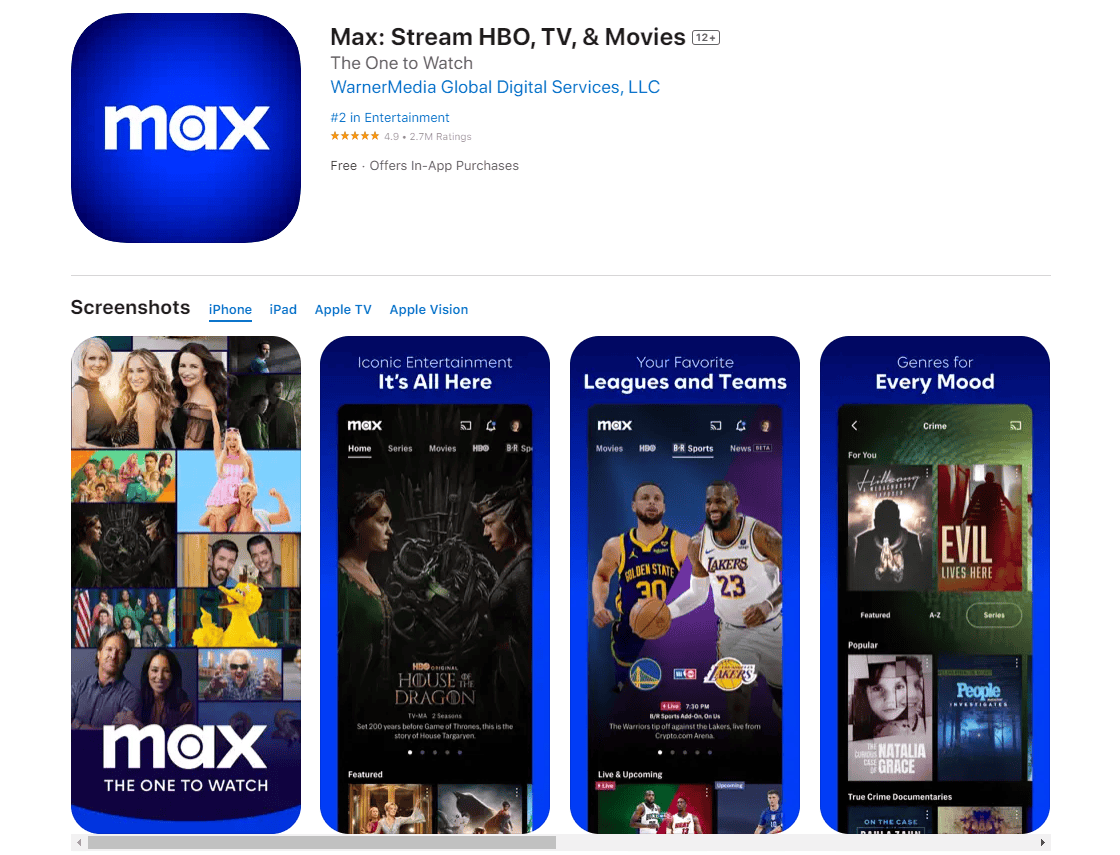
Advanced Troubleshooting Table
| Issue | Possible Fixes |
|---|---|
| App crashes | Clear app data, reinstall, check for device compatibility. |
| Video buffering | Lower video quality, restart router, check internet speed. |
| Error codes | Refer to Max’s help center for specific code meanings and solutions. |
| Login issues | Reset password, check for service outages, contact Max support. |
Troubleshooting HBO Max Errors
Common Error Codes and Fixes
| Error Code | Description | Possible Solutions |
|---|---|---|
| 100 | Playback error, can’t play title | Check internet connection, restart the app/device, clear cache, reinstall app, disable VPN. |
| 321 | Content unavailable/not found | Ensure subscription is active, check content availability in your region, restart app/device, log out and back in. |
| 420 | Too many concurrent streams | Reduce the number of active streams, check for unauthorized use of your account, contact HBO Max support. |
| 905 | Playback error (often on Roku) | Restart the Roku device, clear Roku cache, reinstall the Max app, try a different device. |
| Can’t Play Title/Something Went Wrong | General playback error | Restart app/device, check internet connection, try another device, clear cache, disable VPN, check for service outages, update app/device software. |
| No Connection to the Internet | Network connectivity issue | Check Wi-Fi/cellular connection, restart router, check for service outages, disable VPN. |
| We’re Having Trouble Playing This | Playback issue (often related to DRM) | Check for app/device updates, ensure HDCP compliance (if using external displays), try a different device, contact HBO Max support. |
| Unable to Connect to HBO Max | Authentication or server issue | Check login credentials, reset password, check for service outages, try later. |
| Blank Screen (with Sound) | Video playback issue | Restart app/device, check internet connection, lower video quality, try another device, clear cache. |
| Error Code with Hexadecimal Value | Varies depending on specific error | Note the specific code and search HBO Max Help Center or online forums for solutions. |
This table is a general guide. Specific errors may require additional troubleshooting steps. Consult HBO Max’s official help center or online forums for further assistance.
Key Takeaways
- Check for updates on the Max app and your device.
- Ensure a stable internet connection.
- Try clearing the app cache or reinstalling the app.
Diagnosing the Issue
Identifying the reasons why the Max app isn’t working can help fix loading and playback issues. Common problems include software updates, device compatibility, and network connectivity.
Understanding Common Problems
Software Updates: Make sure the Max app is updated. On Amazon Fire TV, navigate to Settings > My Fire TV > About > Check for System Update. For smartphones and tablets, visit the app store to check for updates.
Cache and Data: Clear cache and data of the Max app. Go to Settings > Applications > Manage Applications > Max > Clear Cache. This step often resolves app freezes and loading issues.
Restart Devices: Restart the phone, smart TV, or streaming device. This simple step can solve many problems.
Bluetooth and Do Not Disturb: Turn off Bluetooth to ensure audio isn’t routed to another device. Also, disable Do Not Disturb mode on phones to prevent interruptions.
Checking Device Compatibility
System Requirements: Verify that the device meets Max’s system requirements. Unsupported devices may face playback and compatibility issues.
Operating System: Ensure the device runs a compatible OS version. For iPhones, iOS should be up-to-date. Android devices should also have the latest OS installed.
Supported Devices: Max supports devices like Amazon Fire TV, Roku, PlayStation 5, Xbox, and Apple TV. Check if your device is among these.
Browser Compatibility: If using a browser, make sure it’s updated. Compatible browsers include Google Chrome, Microsoft Edge, Firefox, and Safari.
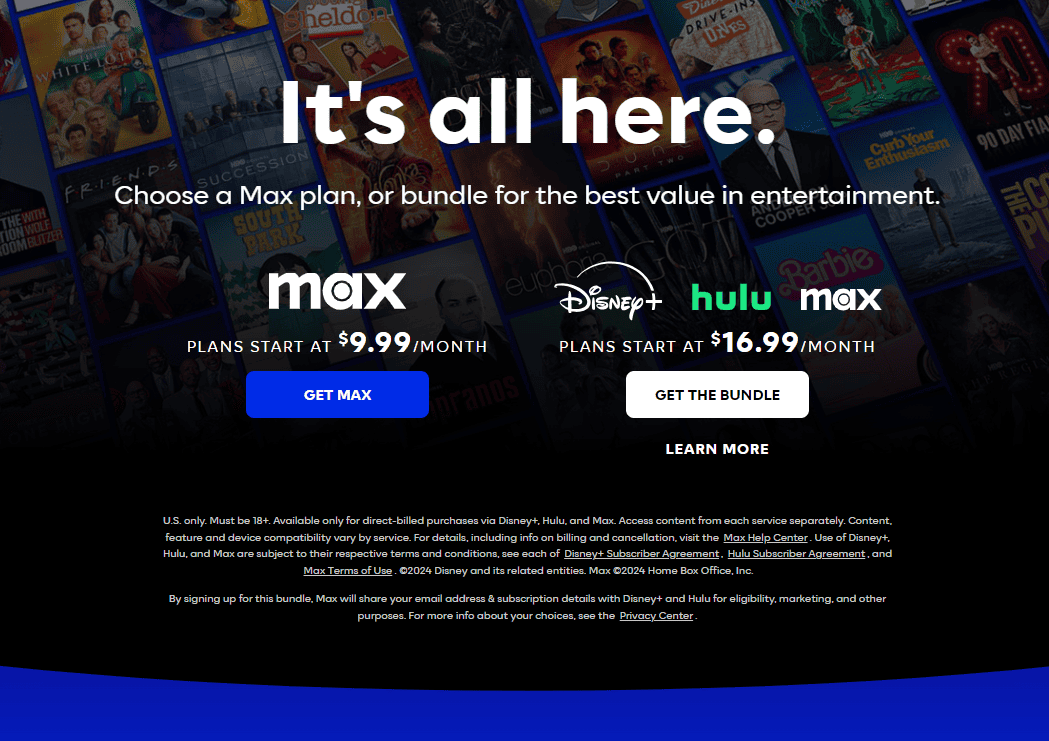
Network and Connectivity Checks
Internet Connection: Verify the internet speed. Streaming apps require a stable connection. Use speed test tools to ensure bandwidth is sufficient for HD streaming.
Router and Modem: Restart the router and modem. Unplug both for 30 seconds, then plug them back in. Wait for all lights to turn on before testing the Max app again.
Wi-Fi Signal: Check the Wi-Fi signal strength. Weak signals can cause buffering and loading problems. Move the device closer to the router if needed.
Check Downdetector: Visit downdetector.com to see if other users report issues. This can indicate if the problem is widespread.
Resolving the Issue
When the Max app isn’t working, several steps can help resolve it. From immediate actions like restarting devices to more advanced troubleshooting like clearing the cache or updating software, these methods aim to get your app functioning again. If these don’t work, seeking help from the support team might be necessary.
Immediate Solutions
Restart Devices: Start by restarting your phone, TV box, or Fire TV Stick. Many minor technical glitches are resolved this way.
Update Software: Ensure the Max app and your device’s OS are up-to-date. Check for updates through the app store or system menu.
Clear Cache: On your device, go to “Settings > Apps > Max > Storage & cache,” then clear the cache. This can often resolve loading issues.
Advanced Troubleshooting
Reinstall the App: Uninstall and reinstall the Max app. This can fix bugs and refresh the app.
Force-Close and Reopen: On your device, go to “Settings > Apps > Max,” then force-close and relaunch the app.
Sign Out and Back In: Go to the Max app, sign out of your account, then sign back in. Sometimes, logging in again can resolve issues.
Router Reset: Unplug your modem and router for about 30 seconds, then plug them back in. Allow them to reconnect to the internet.
Seeking Further Assistance
Contact Support: Visit max.com for additional support options. Utilize live chat or email support for help.
Community Forums: Engage in forums like Reddit or amazonforum.com. Other users may have experienced similar issues and can offer solutions.
Report Bugs: If the app still doesn’t work, report the issue to the support team. This helps them identify and fix bugs in future updates.
Check for Service Outages: Sometimes, the problem may be due to server issues. Check online for any reported outages affecting the Max service.
FAQs
Here are additional sections you can add to your article on Max App Not Working to address the new topics you’ve provided.
Does HBO Max still have a free trial?
As of now, HBO Max no longer offers a free trial. However, they occasionally run promotions or partner with other services to provide trial access. It’s worth checking their website or reaching out to customer support for the latest information.
How to use HBO Max on Roku
- Ensure you have a Roku device compatible with HBO Max. Most modern Roku devices should work.
- Navigate to the Roku Channel Store from your Roku home screen.
- Search for ‘HBO Max’ and select the channel.
- Click ‘Add Channel’ to install it on your device.
- Open the HBO Max channel and sign in with your credentials.
HBO Max subscription cost
HBO Max offers two subscription plans:
- With Ads: This plan costs $9.99 per month and includes limited advertising.
- Ad-Free: This plan costs $15.99 per month and offers an ad-free viewing experience along with additional features like 4K streaming and offline downloads.
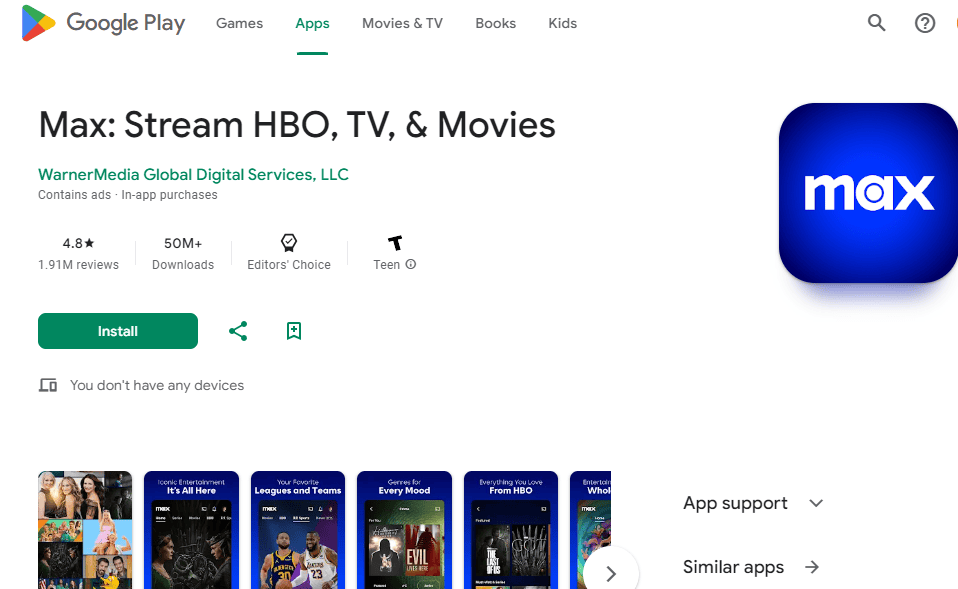
How to cancel HBO Max
The cancellation process varies depending on how you subscribed:
- Subscribed directly through HBO Max:
- Sign in to your HBO Max account on a web browser.
- Go to your profile settings.
- Select ‘Billing Information’.
- Click ‘Manage Subscription’ and then ‘Cancel Subscription’.
- Subscribed through a third-party (e.g., cable provider, app store): You’ll need to cancel through the service you used to subscribe.
What Happened To The Hulu & HBO Bundle
You can no longer bundle HBO Max with Hulu. However, you might find promotions where you can get a discounted rate on both services if you subscribe separately.
HBO Max not working
If you’re experiencing issues with HBO Max, try these troubleshooting tips:
- Check your internet connection.
- Restart the HBO Max app or your device.
- Clear the app cache and data (if applicable).
- Uninstall and reinstall the app.
- Check for app updates.
- Contact HBO Max support for further assistance.
HBO Max Hulu
As mentioned earlier, you can no longer bundle HBO Max with Hulu. However, you can subscribe to both services separately.
How to get HBO Max
- Visit the HBO Max website or download the app on your device.
- Choose a subscription plan.
- Create an account and provide your payment information.
- Start streaming!
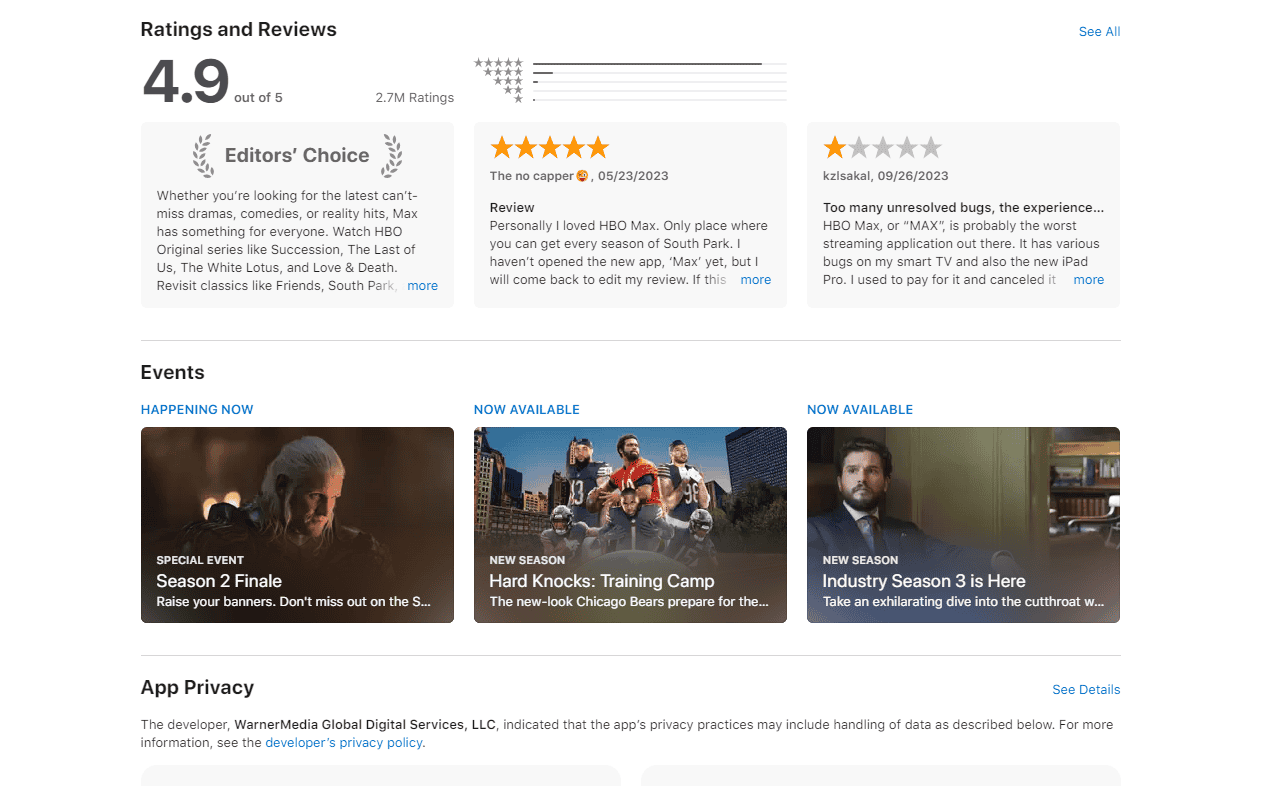
Is There Anime on HBO Max?
Yes, HBO Max has a growing collection of anime titles, including popular series like Fullmetal Alchemist: Brotherhood, Death Note, and My Hero Academia. They also offer a selection of anime movies.
HBO Max 4K Support
The Ad-Free plan of HBO Max supports 4K streaming for select titles. You’ll need a compatible device and a fast internet connection to enjoy 4K content.
HBO Max sign in Process
- Open the HBO Max app or visit the website.
- Click on ‘Sign In’.
- Enter your email and password.
- If you forgot your password, click on ‘Forgot Password’ to reset it.
HBO Max AT&T login
If you previously had HBO Max through AT&T, you might still be able to sign in using your AT&T credentials. However, this might not be possible for all users. Check with AT&T for more information.
How To Activate HBO Max
If you’re trying to activate HBO Max on a new device:
- Open the HBO Max app on your device.
- Select ‘Sign In’.
- Choose your provider (if applicable) or sign in with your HBO Max credentials.
- You might be prompted to enter an activation code. If so, follow the on-screen instructions to get the code and enter it on your device.
Can you get HBO Max on YouTube TV
YouTube TV does not include HBO Max in its base package. However, you can add HBO Max as a premium add-on for an additional monthly fee.
Does HBO Max have a watch party?
HBO Max does not have a built-in watch party feature. However, you can use third-party extensions or services to create a watch party experience with friends and family.
Can I Share My HBO Max Account?
Yes, you can share your HBO Max account, but there are some limitations and rules to keep in mind.
Within Your Household:
HBO Max officially allows you to share your account with members of your household. This means that family members or roommates living under the same roof can access the content using the same account. You can even create up to five profiles for a personalized viewing experience.
Outside Your Household:
Sharing your HBO Max account with people outside your household is technically against their terms of service. While HBO Max hasn’t implemented strict measures to prevent this kind of sharing yet, it’s important to be aware that it’s not officially permitted.
Things to Consider:
- Number of Simultaneous Streams: HBO Max allows up to three simultaneous streams per account. If you have a large household or plan to share with people outside your home, you might need multiple accounts to avoid conflicts.
- Potential Security Risks: Sharing your account credentials with others carries inherent security risks. Choose wisely who you share your account with and consider changing your password regularly.
- Ethical Considerations: Sharing your account outside your household violates HBO Max’s terms of service. While it might be tempting to save money, consider the impact on the service and content creators.
Alternatives to Account Sharing:
If you want to share HBO Max with others but want to stay within the rules, consider these options:
- HBO Max with Ads Plan: This more affordable plan allows for account sharing within your household.
- Splitting the Cost: If you’re sharing with friends or family outside your household, consider splitting the cost of a subscription to avoid violating the terms of service.
- Gift Subscriptions: HBO Max offers gift subscriptions, allowing you to give the gift of streaming to someone special.
Remember: Sharing your HBO Max account outside your household is a violation of their terms of service. While there’s currently no crackdown on this practice, it’s always best to use the service responsibly and ethically.







