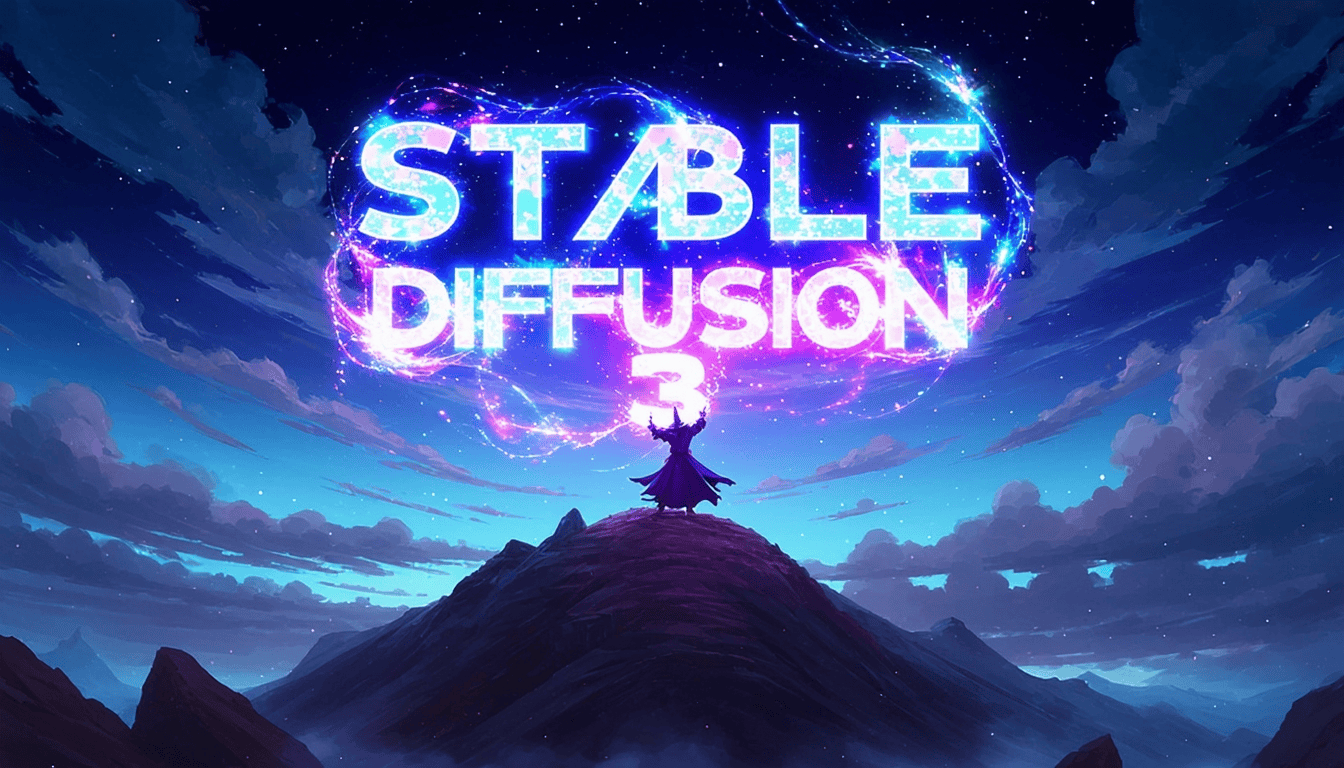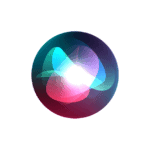Stable Diffusion is a powerful AI tool for creating images. It lets users make art with just words. Anyone can use Stable Diffusion with the right setup and know-how. Stable Diffusion opens up a world of creative possibilities, inviting you to explore the intersection of art and artificial intelligence. While it may seem daunting at first, with a little practice and experimentation, you’ll soon be generating breathtaking images that capture your imagination and inspire others.
Getting started with Stable Diffusion may seem hard at first. But it’s not as tough as it looks. There are many guides and tips to help new users. With some practice, you can make amazing images in no time.
To begin, you’ll need to install Stable Diffusion on your computer. There are different ways to do this. Some are easier than others. Once it’s set up, you can start typing prompts and watching your ideas come to life as pictures.
Unleashing Your Imagination: A Beginner’s Guide to Stable Diffusion
What is Stable Diffusion?
Stable Diffusion is a remarkable open-source image generation model that empowers you to create stunning images from simple text descriptions. It leverages the power of artificial intelligence to transform your words into visual masterpieces.
Getting Started: Your First Steps
- Choose Your Platform: Stable Diffusion offers flexibility, with options to run it on your computer, in the cloud, or through user-friendly web interfaces. Popular choices include:
- Local Installation: Requires a compatible computer with a decent GPU.
- Cloud Services: Offers accessibility without the need for powerful hardware.
- Web Interfaces: Provides a simplified, browser-based experience.
- Install and Set Up:
- For local installation, follow the official guide and ensure you have the necessary dependencies.
- For cloud or web options, sign up for a service and follow their instructions.
- Craft Your Prompts: Start with simple, descriptive prompts that clearly convey the image you envision.
Prompt Engineering: The Art of Communication
- Be specific: Include details like colors, shapes, styles, and moods.
- Use reference images: Provide visual cues to guide the AI’s understanding.
- Experiment: Iterate on your prompts and refine them based on the results.
Beyond the Basics: Exploring Advanced Features
- Image-to-Image Generation: Transform existing images into new creations.
- Inpainting and Outpainting: Edit specific parts of an image or expand its boundaries.
- ControlNet: Guide image generation with additional conditions like pose or depth.
Ethical Considerations and Responsible AI Art
- Copyright and Ownership: Understand the complexities surrounding AI-generated art and its legal implications.
- Bias and Representation: Be mindful of potential biases in the AI’s training data and strive for inclusive and ethical image generation.
Key Resources and Tools
| Resource/Tool | Description |
|---|---|
| Stable Diffusion Official Website | The primary source for downloads, documentation, and updates. |
| Hugging Face | A platform hosting various Stable Diffusion models and demos. |
| AUTOMATIC1111 Web UI | A user-friendly web interface for running Stable Diffusion. |
| DreamStudio | A cloud-based platform for generating images with Stable Diffusion. |
| NightCafe Creator | Another web interface with additional features and community aspects. |
How do I actually download Stable Diffusion?
Stable Diffusion itself is a powerful text-to-image model, but its command-line interface can be a bit overwhelming for newcomers. Thankfully, the open-source nature of the project has led to a wealth of user-friendly graphical interfaces (GUIs) that enhance the experience and unlock its full potential.
The Top Contenders
There are three main GUIs worth exploring:
AUTOMATIC1111’s Web UI: Arguably the most popular, this web-based interface is packed with features, making it ideal for those who want maximum customization and control. It offers a vast array of options, from advanced prompting techniques to image editing tools.
- Official Webpage: https://github.com/AUTOMATIC1111/stable-diffusion-webui
ComfyUI: This interface caters to tech-savvy users who prefer a node-based workflow. It allows for fine-grained control over every aspect of the image generation process, making it a favorite among experienced users and researchers.
- Official Webpage: https://github.com/comfyanonymous/ComfyUI
Easy Diffusion: As the name suggests, this GUI focuses on simplicity and ease of use. It’s perfect for beginners who want to dive into Stable Diffusion without getting bogged down by technical complexities.
- Official Webpage: https://github.com/easydiffusion/easydiffusion
The Choice is Yours
Each GUI has its own merits, so it’s crucial to choose the one that aligns with your needs and technical comfort level. If you’re just starting out, Easy Diffusion might be the perfect gateway. For seasoned users seeking complete control, ComfyUI offers a powerful and flexible platform. And if you want a balance of features and accessibility, AUTOMATIC1111’s Web UI is a solid choice.
Remember, all of these GUIs are free to use, so feel free to experiment and discover the one that best suits your creative vision. Happy image generating!
The world of AI image generation is vast and exciting, and Stable Diffusion is at the forefront of this revolution. While the technology itself might seem complex, these user-friendly GUIs empower everyone to unleash their creativity and bring their imagination to life. Whether you’re a seasoned artist or just starting your creative journey, Stable Diffusion offers a world of possibilities waiting to be explored.
Mastering the Art of Prompting
Writing effective prompts is key to getting the desired results from Stable Diffusion. Here are some tips to improve your prompting game:
- Be descriptive: The more details you provide, the better the AI can understand your vision. Include information about the subject, colors, lighting, composition, and style.
- Use keywords: Incorporate specific keywords related to the desired aesthetic or genre, such as “photorealistic,” “anime,” “impressionist,” or “cyberpunk.”
- Experiment with sentence structures: Try different phrasing and sentence structures to see how they influence the generated images.
- Utilize negative prompts: Specify elements you want to exclude from the image to avoid unwanted surprises.
- Reference existing images: Provide image URLs or descriptions of similar artwork to guide the AI’s understanding.
- Iterate and refine: Don’t be afraid to experiment and tweak your prompts based on the initial results.
Essential Tips and Tricks
- Start simple: Begin with basic prompts and gradually add complexity as you gain experience.
- Explore different models: Various Stable Diffusion models exist, each with unique strengths and weaknesses. Experiment to find your favorites.
- Use community resources: Online communities and forums offer a wealth of tips, tutorials, and shared prompts.
- Embrace the unexpected: Sometimes, the most interesting results come from unexpected outcomes. Don’t be afraid to let the AI surprise you.
- Backup your work: Regularly save your generated images and prompts to avoid losing valuable creations.
Advice for First-Time Users
- Patience is key: Generating high-quality images takes time and practice. Don’t get discouraged if your initial results aren’t perfect.
- Experiment and have fun: Stable Diffusion is a powerful tool for creative expression. Explore its capabilities and don’t be afraid to try new things.
- Learn from others: Engage with the community, share your work, and learn from the experiences of other users.
- Respect ethical boundaries: Be mindful of the potential impact of AI-generated content and use Stable Diffusion responsibly.
Remember, the journey of mastering Stable Diffusion is an ongoing process. With dedication, practice, and a willingness to learn, you’ll unlock the full potential of this amazing technology and create truly remarkable images.
Key Takeaways
- Stable Diffusion turns text into images using AI
- Users can install and run Stable Diffusion on their own computers
- Learning to use Stable Diffusion takes practice but is rewarding
Understanding Stable Diffusion
Stable Diffusion is an AI system that creates images from text. It uses complex math and big computers to make this happen.
The Basics of Diffusion Models
Diffusion models are a type of AI that makes new data from noise. They start with random dots and slowly turn them into clear pictures. This process is like cleaning up a messy image.
Stable Diffusion is a special diffusion model. It can make high-quality images from words. It does this by learning from millions of pictures and their descriptions.
The model works in steps. First, it adds noise to a blank image. Then it removes the noise bit by bit. As it does this, it shapes the image to match the words given.
Applications of Stable Diffusion
Stable Diffusion has many uses. Artists can use it to make new art or get ideas. Designers can quickly create mock-ups for clients.
It can also help in making movie scenes or video game graphics. Some people use it to make custom images for social media posts.
Businesses use it for ads and marketing. They can make unique pictures without hiring photographers.
Stable Diffusion can even help scientists. They use it to imagine new molecules or study space images.
Hardware Requirements for Optimal Performance
Running Stable Diffusion needs a strong computer. A good graphics card (GPU) is very important. NVIDIA GPUs work best because they use CUDA, which helps AI tasks.
For the best speed, you want a GPU with at least 8GB of memory. More memory lets you make bigger and better images.
The CPU matters too, but not as much as the GPU. A recent Intel or AMD CPU will work fine.
Having enough regular computer memory (RAM) is also key. At least 16GB is good, but 32GB is better.
Fast storage, like an SSD, helps load the AI model quickly. This makes the whole process faster.
Getting Started with Stable Diffusion
Stable Diffusion is an open-source AI model that creates images from text prompts. It needs specific software and hardware to run smoothly. Let’s go through the steps to set it up and use it.
Setting Up Your Environment
To use Stable Diffusion, you need a computer with a good graphics card. A NVIDIA GPU with at least 8GB of memory works best. Install the latest graphics drivers for your card.
You also need Python on your computer. Download and install Python 3.8 or newer from the official website. Make sure to add Python to your system’s PATH during installation.
Next, set up a virtual environment. This keeps Stable Diffusion separate from other Python projects. Open a command prompt and type:
python -m venv sd_env
sd_env\Scripts\activate
This creates and activates a new environment for Stable Diffusion.
Installation Process
With your environment ready, it’s time to install Stable Diffusion. First, install PyTorch. It’s a key part that helps Stable Diffusion run fast. Type this command:
pip install torch torchvision torchaudio
Now, install the Stable Diffusion package:
pip install diffusers transformers accelerate
This command gets the main Stable Diffusion code and other needed parts.
Last, download the model files. These are the “brains” of Stable Diffusion. Get them from the Hugging Face website. Look for the “stabilityai/stable-diffusion-2-1” model.
Running Your First Diffusion Process
You’re now ready to create images with Stable Diffusion. Open a Python file or Jupyter notebook. Import the needed parts:
from diffusers import StableDiffusionPipeline
import torch
Set up the model:
model_id = "stabilityai/stable-diffusion-2-1"
pipe = StableDiffusionPipeline.from_pretrained(model_id, torch_dtype=torch.float16)
pipe = pipe.to("cuda")
Now, write a prompt for your image:
prompt = "A cute robot painting a picture"
image = pipe(prompt).images[0]
image.save("robot_artist.png")
This creates an image based on your prompt and saves it. Try different prompts to make new images. Have fun exploring what Stable Diffusion can do!
Advanced Techniques and Troubleshooting
Stable Diffusion offers many ways to improve image quality and fix common problems. Users can fine-tune the model, adjust settings, and try different approaches to get better results.
Fine-Tuning and Customization
Fine-tuning Stable Diffusion lets users create images that match their style. This process involves training the model on specific data. Artists can use their own artwork to teach the AI their unique look.
To fine-tune, users need a dataset of images. They also need to write matching text descriptions. The model learns from these pairs during training.
Fine-tuning requires technical skills and powerful computers. But it can lead to amazing results. Users can make models that create art in the style of famous painters or generate specific types of images.
Improving Image Generation Quality
Several tricks can boost image quality in Stable Diffusion. Changing the number of sampling steps often helps. More steps usually mean better details, but take longer.
Seed numbers are important too. They control the random starting point for each image. Users can save seeds that make good pictures and use them again later.
Negative prompts tell the AI what not to include. This can fix common issues like extra limbs or weird faces. For example, adding “bad anatomy” to the negative prompt can lead to better-looking people in images.
Problem-Solving Common Issues
Stable Diffusion sometimes makes mistakes. Knowing how to fix them is key. If faces look strange, try using face-fixing tools or adding more details to your prompt.
For blurry images, increase the resolution or use upscaling tools. If colors are off, mention specific colors in your prompt or adjust settings like the clip skip value.
When the AI ignores parts of your prompt, try breaking it into smaller pieces. Use img2img mode to start with a rough sketch and refine it. This helps keep the main idea of your image intact.