It’s important to monitor your computer’s Graphics Processing Unit (GPU) usage, especially if you’re a gamer or use rendering software. When you’re engaged in basic tasks like web browsing or word processing, the GPU usage should be low. However, if you’re playing video games or using graphic-intensive programs, the GPU usage will increase. A completely idle GPU will show very little to no activity, but during heavy tasks, you’ll notice high usage as it’s maximizing its capabilities to provide optimal results.
While gaming, the GPU usage can be between 60% and 90%, occasionally reaching 100% during intense scenes. This indicates that the GPU is working efficiently and not being overburdened. Consistent full usage could be a sign of performance issues with your computer. Monitoring GPU usage allows you to identify when adjustments to settings, driver updates, or hardware upgrades are necessary to maintain smooth operations.
Normal GPU Usage Charts
| Task | Normal GPU Usage Range | Notes |
|---|---|---|
| General Computing (Web Browsing, Office Apps) | 0-20% | Low GPU usage is expected for basic tasks, primarily relying on the CPU. |
| Video Playback (1080p) | 10-30% | Hardware-accelerated decoding should keep GPU usage relatively low. |
| Video Playback (4K) | 20-50% | Higher resolution demands more GPU resources for smooth playback. |
| Gaming (Casual) | 40-60% | Varies greatly based on game settings and graphics demands. |
| Gaming (Demanding) | 60-90% | High-end games and high settings will push GPU usage near its limits. |
| Video Editing (1080p) | 30-60% | Rendering and effects can significantly increase GPU usage. |
| Video Editing (4K) | 50-90% | 4K editing is very demanding and will often max out GPU usage. |
| 3D Rendering/Animation | 60-100% | Complex scenes and high-quality renders can fully utilize the GPU. |
| Machine Learning/AI Training | 80-100% | Training large models often requires maximum GPU utilization for extended periods. |
| Cryptocurrency Mining | 90-100% | Designed to maximize GPU usage for computational tasks. |
Important Notes:
- GPU Model and Performance: Higher-end GPUs can handle more demanding tasks with lower utilization compared to older or less powerful models.
- Cooling and Power Limits: Inadequate cooling or power delivery can throttle GPU performance, resulting in lower usage even under heavy load.
- Background Processes: Other running applications can contribute to overall GPU usage. Monitor and manage background tasks for optimal performance.
- Driver and Software Optimizations: Updated drivers and software can improve GPU efficiency and reduce unnecessary usage.
Efficient Computing Performance:
- Balance: Strive for a balance where the GPU is adequately utilized without reaching 100% for extended periods, which can lead to overheating and reduced lifespan.
- Monitor and Optimize: Use task manager or monitoring tools to identify resource-intensive processes and optimize your workflow accordingly.
- Upgrade when Necessary: If your GPU consistently reaches its limits and hinders your productivity, consider upgrading to a more powerful model.
Remember, the ideal GPU usage for efficient computing performance varies depending on your specific tasks and hardware configuration.
Understanding GPU Usage Percentages
Graphics Processing Units (GPUs) are essential for smooth computing, especially for visually demanding tasks. But how do you know if your GPU is working too hard, not hard enough, or just right? Let’s dive into normal GPU usage percentages for various activities.
Idle or Light Tasks
When your computer is idle or running simple programs like word processors, your GPU shouldn’t be working very hard. Normal GPU usage in these cases is typically below 10%, and can even touch 0%.
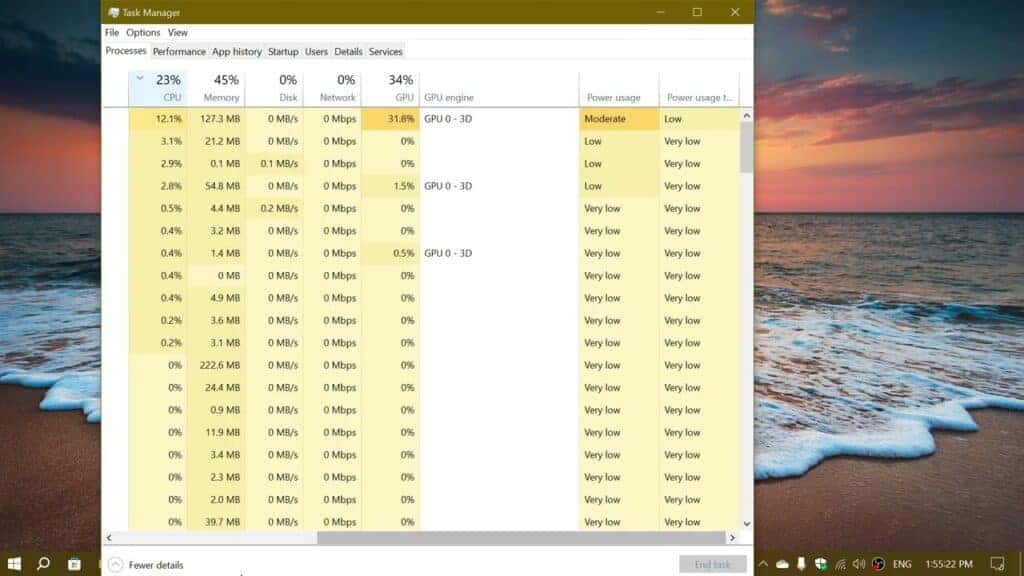
Web Browsing and Desktop Usage
Web browsing, streaming videos, and general desktop activities require a bit more GPU power. Expect your GPU usage to hover between 10% and 30% for these tasks.
Gaming
This is where your GPU gets a real workout! During gaming, it’s perfectly normal for your GPU usage to spike to 90% or even 100%. The more graphically demanding the game, the higher the GPU usage will be.
Creative Work and Demanding Software
Applications like video editors, 3D modeling software, and scientific computing programs can push your GPU to its limits. GPU usage similar to that of gaming (around 90-100%) is common for these intensive tasks.
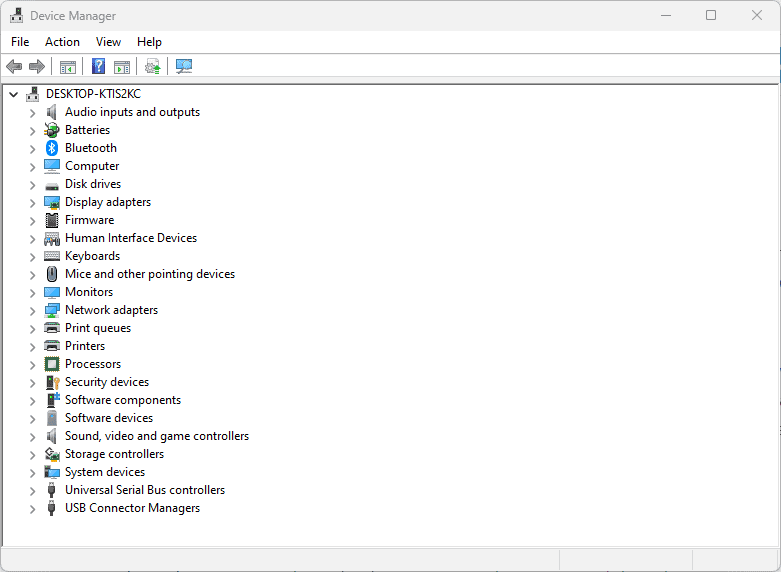
Troubleshooting Abnormal GPU Usage
Here’s a quick table summarizing typical GPU usage and what to watch out for:
| Activity | Normal GPU Usage | Possible Issues |
|---|---|---|
| Idle / Light Tasks | 0-10% | High usage may indicate background processes or malware |
| Web Browsing / Desktop | 10-30% | Spikes in usage might suggest outdated drivers or browser issues |
| Gaming | 90-100% | Consistently low usage could point to bottlenecks elsewhere in your system |
| Creative Work | 90-100% | Low usage may indicate inefficient software or hardware limitations |
Remember, GPU usage is just one metric to assess your computer’s performance. Always consider other factors like CPU usage, RAM, and your specific hardware configuration.
Key Takeaways
- Normal GPU usage varies with activity, staying low during minimal tasks and rising during graphic-intensive processes.
- High GPU usage during gaming indicates an engaged GPU, with 60-90% considered normal.
- Continuous 100% utilization may signal the need for optimization or hardware improvements.
Understanding GPU Usage and Normal Levels
Graphics Processing Unit (GPU) usage varies according to the demands of tasks. It’s typically measured by percentage in real time. Knowing standard usage levels helps maintain system performance and longevity.
Defining GPU Utilization and Normal Ranges
GPU utilization reflects how much of the graphics card’s power is in use at a given time. You’ll find normal ranges from 60% to 90% for gaming. 100% usage can occur in more intensive applications. Lower usage below 40% may indicate that the GPU is not fully leveraged.
Monitoring GPU Usage
You can monitor GPU usage through the Windows Task Manager. It shows real-time utilization under the Performance tab. This helps you track how applications affect your GPU. Observing spikes and averages informs adjustments for better performance.
Factors Influencing GPU Usage
Several factors can affect GPU usage. These include graphics settings like resolution and anti-aliasing and the game’s complexity. Higher settings and resolutions will generally increase usage. Updates to GPU drivers may improve performance. Background processes can also impact GPU demand. Managing these factors can help optimize usage.
Optimizing and Maintaining GPU Performance
Optimizing GPU usage is key for peak performance in tasks like gaming and video editing. Proper maintenance avoids performance issues and prolongs the life of the hardware.
Managing Heat for Sustained Performance
Heat can affect GPU performance, potentially causing throttling or damage at high temperatures. To manage heat, make sure there is proper airflow in the system case and regularly clean fans to prevent dust buildup. It’s important to monitor the GPU temperature during heavy tasks and ensure it stays below the maximum threshold specified by manufacturers such as Nvidia, AMD, or Intel.
Balancing System Resources
Optimal performance requires balance. A high usage GPU with a weak CPU leads to a CPU bottleneck. Ensuring that your system memory and CPU can keep up with your GPU avoids this. Use tools to monitor performance bottlenecks. Reduce power consumption and improve response times by closing unnecessary applications to free RAM.
Upgrading Drivers and System Components
Keep your system up to date. Install the latest graphics driver updates from your GPU maker’s website. Outdated drivers hinder performance. Consider hardware upgrades if your VRAM or GPU is insufficient for your tasks. Overclocking can boost performance but increases heat and power use, so proceed with caution.
Frequently Asked Questions
GPU usage varies by task. Correct usage ensures optimal performance without undue strain on the components.
What is a typical GPU usage percentage during gaming?
During gaming, a GPU typically operates between 60% and 90%. It’s normal for this number to reach near 100% in graphics-intensive games.
What should my GPU usage be when the computer is idle?
At idle, GPU usage should be low, often in the single digits. This reflects minimal demand on the GPU’s resources.
How can I assess if my GPU utilization is too low?
If the GPU utilization is below expected levels during demanding activities, updating drivers or checking for background processes might be necessary. Low usage can sometimes indicate a bottleneck elsewhere in the system.
At what point does high GPU usage become harmful to the hardware?
Long-term usage at or near 100% can lead to wear and discomfort from heat. This stresses the hardware. Proper cooling and occasional breaks can mitigate this.
What is considered a normal range for CPU usage while gaming?
For gaming, normal CPU usage often mirrors that of the GPU, ranging from 50% to 80%. However, this can vary depending on the game and the system’s capabilities.
What steps can be taken to maximize GPU performance?
To maximize GPU performance, one can optimize in-game settings, update GPU drivers, and ensure adequate system cooling. Overclocking can also improve performance, but this increases heat and should be done with caution.







