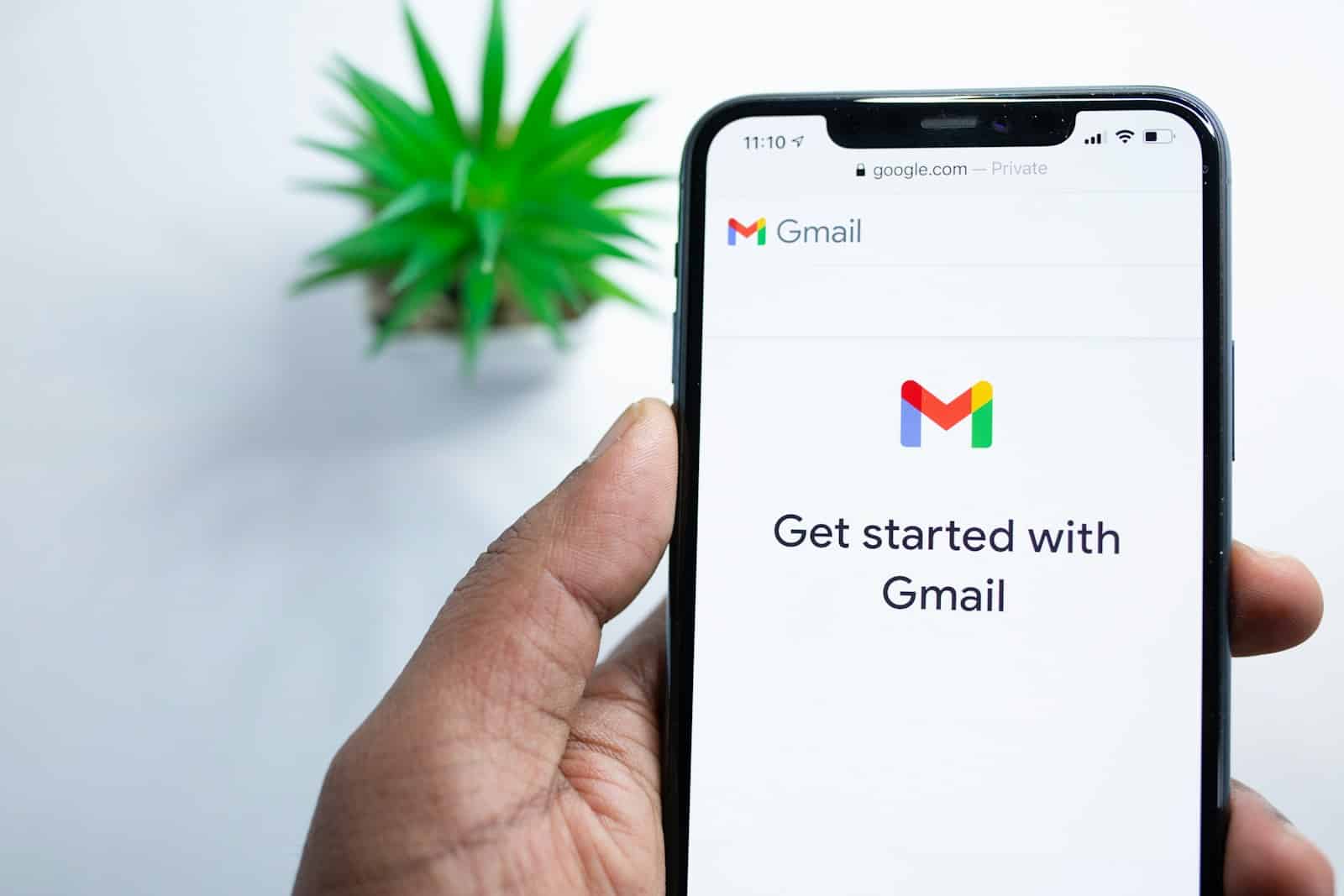The security features of Gmail’s attachment system are crucial for ensuring the platform’s safety and reliability. These features work by identifying potential threats and preventing users from downloading harmful files. However, there are times when these security measures may not be available, and Gmail may block users from downloading even harmless attachments. This is because the email service prefers to err on the side of caution, disabling downloads when it cannot guarantee the safety of the files due to an offline virus scanner.
It is important for Gmail users to understand why this happens and how to manage email attachments effectively, especially for those who regularly exchange files for work or personal matters. If Gmail’s virus scanner is unable to scan an attachment, the user will be notified, and the download will be blocked. This security measure is intended to keep users’ devices safe, but it can also prevent access to necessary files.
“Not Virus Scanned” Message in Gmail
| Term | Explanation | What to Do |
|---|---|---|
| “Not Virus Scanned” Message | This indicates that Gmail’s built-in antivirus scanner was temporarily unable to check the attached file for potential viruses or malware. | Proceed with caution. This doesn’t necessarily mean the file is harmful, but there’s a higher risk involved. |
| Reasons for the Message | * The file type may be complex or unsupported by Gmail’s scanner. * Gmail’s antivirus may be experiencing temporary technical difficulties. * The file might truly be infected with a virus. | * If you trust the sender: Try downloading the file later (the issue might resolve itself). You could also contact the sender to ask them to resend the file. * If you don’t recognize the sender or the file seems suspicious: Avoid downloading it to prevent potential harm to your computer. |
Important Notes:
- Don’t take risks: Exercise extra caution, especially when dealing with unknown senders.
- Use your own antivirus: If you decide to download the file, scan it with a reliable antivirus program installed on your computer.
- Report to Gmail: If you suspect a file is truly malicious, help Gmail improve its protection by reporting it.
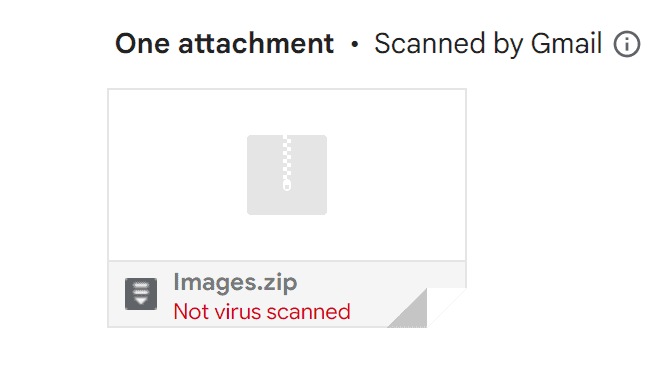
Key Takeaways
- Gmail’s security measures block downloads when its virus scanner is offline.
- The safety protocol ensures device protection but may restrict access to files.
- Users should be familiar with Gmail’s attachment rules to manage their emails better.
Understanding Gmail’s Attachment Security
Gmail prioritizes security by applying strict measures to keep your emails and attachments safe from viruses and other harmful software.
Automatic Scanning and Protective Features
Gmail scans all incoming and outgoing emails and their attachments for malware and viruses. If a known virus is detected in an attachment, Gmail will block the email and notify the sender. For attachments that are already in your inbox, Gmail prevents you from downloading them to avoid potential harm to your device.
- Real-time scanning: The moment an email arrives or leaves, it’s checked for threats.
- Updated defense systems: Gmail regularly enhances its scanning technologies, like using machine learning to identify phishing attempts and malware.
Browser Considerations for Email Safety
When accessing Gmail through a browser like Google Chrome, your browser’s settings can impact your email security. Clearing the cache or using private browsing can prevent harmful software from storing data on your system. It’s also vital to keep your browser updated for the latest security protections.
- Secure connections: Ensure you’re using HTTPS when accessing Gmail.
- Cache management: Regularly clear your browser cache to reduce risk.
Email Download and Management
Gmail allows users to download attachments or save them directly to Google Drive. When the virus scanner is offline, Gmail won’t permit downloads to safeguard your data. You can use the ‘Show original’ feature to view an email’s raw data, which is helpful for advanced users inspecting email headers and content without downloading attachments.
- Direct saving: Use Google Drive to store attachments without downloading them.
- Email inspection: ‘Show original’ lets you see detailed email information.
Extensions for Enhanced Security
Browser extensions offer additional security layers when using Gmail. Choose trusted extensions designed for email protection. These can detect suspicious emails and protect your inbox from malware. Be cautious and only add extensions from reputable sources to avoid compromising your security.
- Selection of extensions: Opt for well-reviewed and trusted security extensions.
- Safe browsing habits: Be mindful of the extensions you install and their permissions.
By following these guidelines, users can confidently manage Gmail attachments and enhance their email security through both built-in and additional tools.
Frequently Asked Questions
This section answers common queries related to Gmail’s virus scanning process. If you’re facing issues with email attachments or need to understand Gmail’s security features, the following subsections will clarify these points.
How can I disable the automatic virus scanning feature in Gmail?
Gmail does not provide an option to turn off the automatic virus scanning feature. This safeguard is in place to protect users from malware.
What does the message ‘This file cannot be virus scanned’ indicate when I try to download an attachment in Gmail?
This alert means Gmail cannot scan the attached file due to its size or type. Proceed with caution, as Gmail has not verified the safety of the file.
How does one check for malware presence within Gmail?
Gmail automatically scans attachments for malware before downloading. If malware is identified, Gmail will prevent you from downloading the file to protect your device.
Why would Gmail flag my PDF attachment as a potential virus?
This can occur if the PDF file behaves unusually or contains suspicious content. Gmail errs on the side of caution to keep your system secure.
Does Gmail include a built-in feature to scan email attachments for viruses?
Yes, Gmail scans every attachment for viruses when an email is sent and received. It uses this feature to minimize the risk of downloading harmful files.
What should I do if I receive a false positive virus detection in Gmail?
If a legitimate file is incorrectly flagged by Gmail, try resending the file. If it persists, contact the sender to consider alternative secure methods to share the file, like using Google Drive.