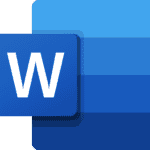If you’re experiencing internet connection problems with T-Mobile, you’re not alone. Many users occasionally face connectivity issues that can disrupt their daily activities. Understanding how to respond can minimize downtime and frustration.
When outages occur, they can affect anything from basic text messaging to mobile data and voice services. T-Mobile typically addresses these issues quickly, but the resolution time varies depending on the problem’s scope. The company maintains a support section specifically for network disruptions and maintenance events.
Before assuming there’s a network outage, it’s worth checking basic troubleshooting steps. Make sure your device has at least two signal bars, airplane mode is turned off, and try restarting your device—a simple but effective solution for many connectivity problems.
What To Do If Your T-Mobile Phone or Internet Is Down
Experiencing an unexpected outage with your T-Mobile service can be frustrating, especially if you rely on your phone or internet connection for work, navigation, or staying in touch. Fortunately, there are several steps you can take to troubleshoot the issue, stay informed, and minimize disruption. Here’s a detailed guide to help you get back online as quickly as possible.
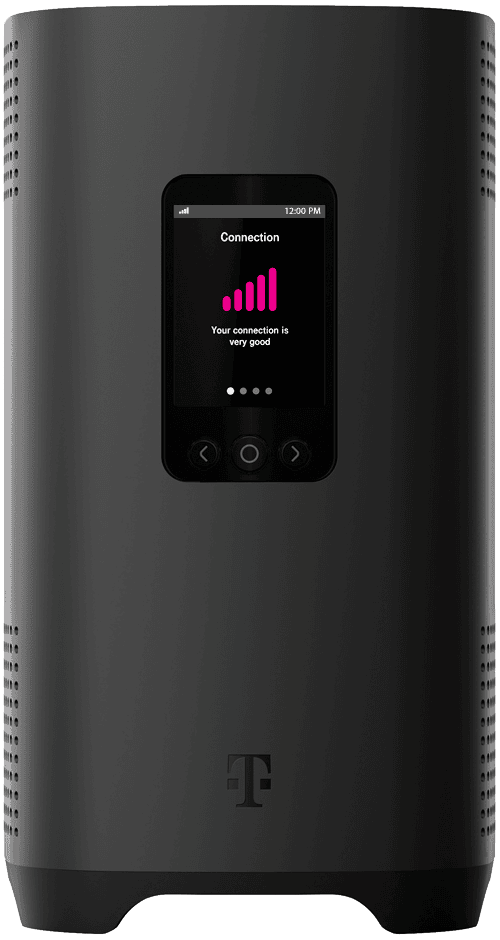
Step 1: Check If the Problem Is Widespread
Before you dive into troubleshooting your own device, it’s worth finding out if the outage is affecting others in your area. T-Mobile occasionally experiences network maintenance or unexpected service disruptions due to storms, technical issues, or equipment failures.
Ways to check:
- Use a Wi-Fi connection to browse for outage reports.
- Ask friends, neighbors, or coworkers on T-Mobile if they’re experiencing the same problem.
- Monitor social media for trending reports of T-Mobile issues.
If others are having similar problems, it’s likely a network-wide outage, and T-Mobile is probably already working on a fix.
Step 2: Restart Your Device
A simple reboot often solves connectivity issues that aren’t related to a larger outage. Restart your smartphone, tablet, or mobile hotspot. If you’re using a T-Mobile Home Internet Gateway, unplug it for 30 seconds and plug it back in.
This resets your connection to T-Mobile’s network and can fix minor glitches without any further effort.
Step 3: Toggle Airplane Mode
Sometimes your device needs a little help reconnecting to the nearest available tower. Turning Airplane Mode on and then off forces your device to search for a fresh network signal.
Here’s how:
- Open your device’s Control Center (iPhone) or Quick Settings (Android).
- Tap Airplane Mode to turn it on.
- Wait about 10 seconds.
- Tap it again to turn it off and reconnect.

Step 4: Check Your Account Status
An issue with billing or account suspension could also cause a service disruption.
To verify:
- Open the T-Mobile app on another device connected to Wi-Fi.
- Log into your My T-Mobile account online.
- Look for any alerts regarding payments, suspensions, or changes to your plan.
If your bill is overdue or there’s a pending action needed, resolving it may immediately restore your service.
Step 5: Confirm Network Settings
If your phone isn’t connecting properly after a restart and toggling Airplane Mode, it might be a network setting issue.
Steps to check:
- Make sure Mobile Data is enabled.
- Ensure Roaming is turned on if you’re near a state or international border.
- Reset your network settings:
- On iPhone: Settings > General > Transfer or Reset iPhone > Reset > Reset Network Settings
- On Android: Settings > System > Reset Options > Reset Wi-Fi, Mobile & Bluetooth
Resetting network settings will remove saved Wi-Fi networks and paired Bluetooth devices, so you’ll need to re-enter Wi-Fi passwords afterward.
Step 6: Use Wi-Fi Calling
If you can connect to Wi-Fi but not T-Mobile’s network, enable Wi-Fi Calling to continue making and receiving calls and texts over your internet connection.
How to enable Wi-Fi Calling:
- On iPhone: Settings > Phone > Wi-Fi Calling
- On Android: Settings > Network & Internet > Mobile Network > Wi-Fi Calling
This can be a crucial workaround during extended cellular outages.
Step 7: Contact T-Mobile Support
If you’ve tried everything and still have no service, it’s time to reach out to T-Mobile support. You have several options:
- Call 611 from a working T-Mobile phone.
- Use the T-Mobile app to chat with a representative.
- Visit a T-Mobile store if one is nearby and open.
- Use social media: T-Mobile’s Twitter support team often responds quickly to customer issues.
When you contact support, be ready to provide:
- Your device model
- Details about what’s happening (calls failing, no signal, slow internet, etc.)
- Any troubleshooting steps you’ve already tried
The more information you provide, the faster they can assist you.
Common Causes of T-Mobile Outages
Understanding why service disruptions happen can help set expectations:
- Network Maintenance: Routine upgrades or repairs can temporarily impact service.
- Severe Weather: Storms, hurricanes, and extreme temperatures can damage cell towers.
- Fiber Cut: T-Mobile relies on fiber lines for backhaul traffic. If these are damaged by construction crews or natural disasters, widespread service issues can occur.
- Software Glitches: Updates to network software can sometimes cause temporary disruptions.
- Equipment Failure: Failures at a cellular site can cause local outages.
Most widespread outages are resolved within a few hours, although severe cases (like storm damage) may take longer.
Tips for Staying Connected During Outages
- Download Offline Maps: Apps like Google Maps allow you to download maps ahead of time.
- Save Important Contacts: Keep a printed list of key contacts in case you lose access to cloud-based services.
- Have a Backup Hotspot: If possible, maintain a secondary data source like a backup mobile hotspot on a different carrier.
- Monitor T-Mobile Updates: Check for official updates via T-Mobile’s support page or their social channels when available.
Being prepared and knowing the right steps to take can make a huge difference the next time your T-Mobile phone or internet connection goes down. With a bit of troubleshooting and patience, most issues can be solved — or at least navigated — without too much disruption.
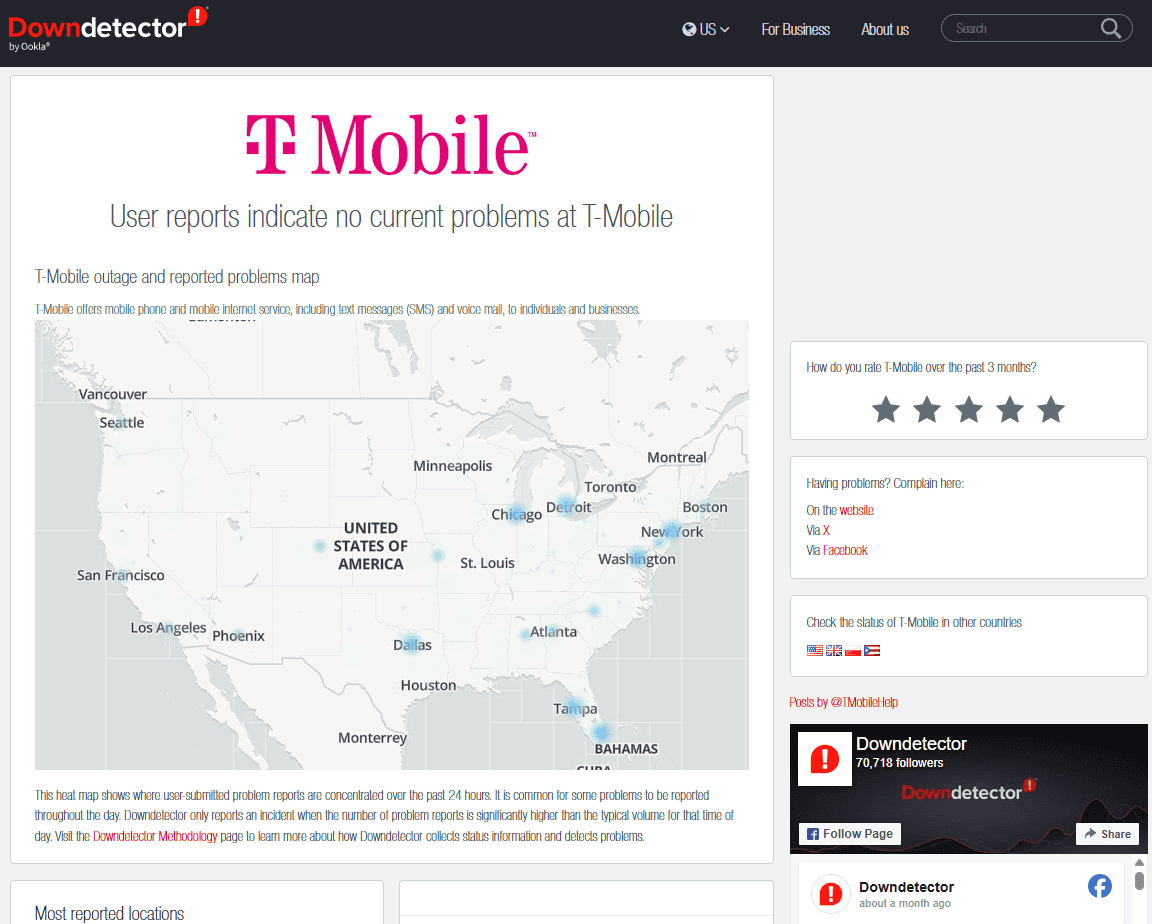
A good resource to check to see if T-Mobile is down or not (or if the problem is just with your connection) is DownDetector: https://downdetector.com/status/t-mobile/map/
Key Takeaways
- T-Mobile customers may experience isolated service disruptions even without a major outage being reported.
- Regular device restarts and checking signal strength can often resolve minor connectivity problems without needing technical support.
- T-Mobile provides official outage information through their support pages and social media channels when significant service issues occur.
Analyzing T-Mobile Outages: Scope and Impact
When a T-Mobile outage happens, it can impact both mobile data and home internet customers. The severity and location of service disruptions often vary. Outages may be isolated to specific areas or widespread across multiple regions.
Common Signs of a T-Mobile Service Issue
Users might experience poor signal strength, dropped calls, delayed text messages, or the inability to use mobile data. In some cases, services like voicemail and Wi-Fi calling could also be affected.
Checking third-party tracking sites or T-Mobile’s official service status page can confirm whether an outage is known or if troubleshooting is needed on your end.
Typical Areas Affected During Outages
During larger outages, metropolitan areas like New York City, Los Angeles, or Chicago often report service issues first. Rural areas may experience fewer problems, though they can still face intermittent connectivity depending on local infrastructure.
- Urban centers often experience service disruption faster due to network congestion.
- Suburban and rural areas might face slower restoration times due to fewer network resources.
T-Mobile’s Response to Outages
T-Mobile typically communicates service disruptions via their website, app notifications, and social media channels. Customer support teams on platforms like Twitter (@TMobileHelp) are often among the first to acknowledge ongoing problems.
Common advice during an outage includes:
- Restarting your mobile device or router (for home internet users)
- Checking the T-Mobile app for account-specific alerts
- Staying updated through official T-Mobile communication channels
Troubleshooting T-Mobile Connectivity Issues
Many connectivity issues can be addressed without waiting for a full network restoration. Here are steps you can take if you suspect a problem with your T-Mobile service:
Basic Troubleshooting Steps
First, restart your device. Power it off completely for about 30 seconds, then turn it back on. This simple reset often resolves temporary glitches.
If restarting doesn’t help, toggle airplane mode on and off to re-establish a connection. Also, check for any pending software updates for your phone or gateway device.
T-Mobile Home Internet users should ensure their gateway is properly connected and powered. Updating the T-Mobile app can also resolve account syncing issues.
If connectivity problems persist, switching your device’s DNS settings to alternatives like Google Public DNS (8.8.8.8) or OpenDNS might help bypass certain service bottlenecks.
Alternative Internet Access Options
If T-Mobile services are unavailable, you might consider:
- Using Wi-Fi networks at public places like coffee shops, libraries, or malls
- Enabling Wi-Fi Calling to continue making and receiving calls over Wi-Fi
- Using mobile hotspots from other carriers if available
- Purchasing a temporary prepaid SIM card from another network for critical communication needs
Always exercise caution when using public Wi-Fi. Avoid entering sensitive information such as passwords or banking details over unsecured networks.
When to Seek Professional Support
If basic troubleshooting doesn’t solve the issue, T-Mobile offers multiple ways to reach support:
- Via the T-Mobile app
- Online chat support on their website
- Phone support by dialing 611 from a T-Mobile device
- Social media support teams on Twitter and Facebook
T-Mobile can remotely diagnose device or account-specific issues. In cases where a home internet gateway or hardware problem is suspected, they may schedule technician visits.
Third-party technical support services can offer additional help when wait times for official T-Mobile support are high.
Frequently Asked Questions About T-Mobile Outages
How can I check if there is a T-Mobile outage?
You can visit the T-Mobile website or use the T-Mobile app to check for real-time network status updates. Third-party services like Downdetector also collect user-submitted outage reports and can show if a widespread issue is occurring.
What should I do first if my T-Mobile service isn’t working?
Start by restarting your device, checking your signal strength, toggling airplane mode, and verifying account alerts in the T-Mobile app. These basic steps resolve a surprising number of issues without needing further action.
Is there a way to stay connected during a T-Mobile outage?
Yes, if available, use Wi-Fi networks and enable Wi-Fi Calling on your device. You can also consider a mobile hotspot from another carrier or a temporary prepaid service if internet access is critical during the outage.
How long does it typically take for T-Mobile to fix outages?
Minor service disruptions are often resolved within a few hours. Major outages involving infrastructure repairs may take longer, sometimes up to 48 hours or more depending on the cause and severity of the problem.
Can I get compensation for a T-Mobile outage?
In some cases, T-Mobile offers bill credits or free service extensions to customers impacted by major, prolonged outages. Contact customer service if you believe your service has been significantly disrupted.