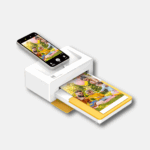Apple devices come with unique serial numbers that help identify and track them. These numbers are crucial for warranty claims, support requests, and product verification. Finding and using your Apple product’s serial number is a straightforward process that can be done in several ways.
Serial numbers are printed on Apple products or can be found in the device settings. For iPhones and iPads, go to Settings > General > About. On Macs, click the Apple menu and select About This Mac. You can also check the physical product, its packaging, or original receipt for the serial number.
Once you have the serial number, you can use Apple’s online tools to look up product information. The Apple Support website has a page where you can enter your serial number to check warranty status and support options. This tool is useful for seeing if your device is still covered and what kind of help you can get from Apple.
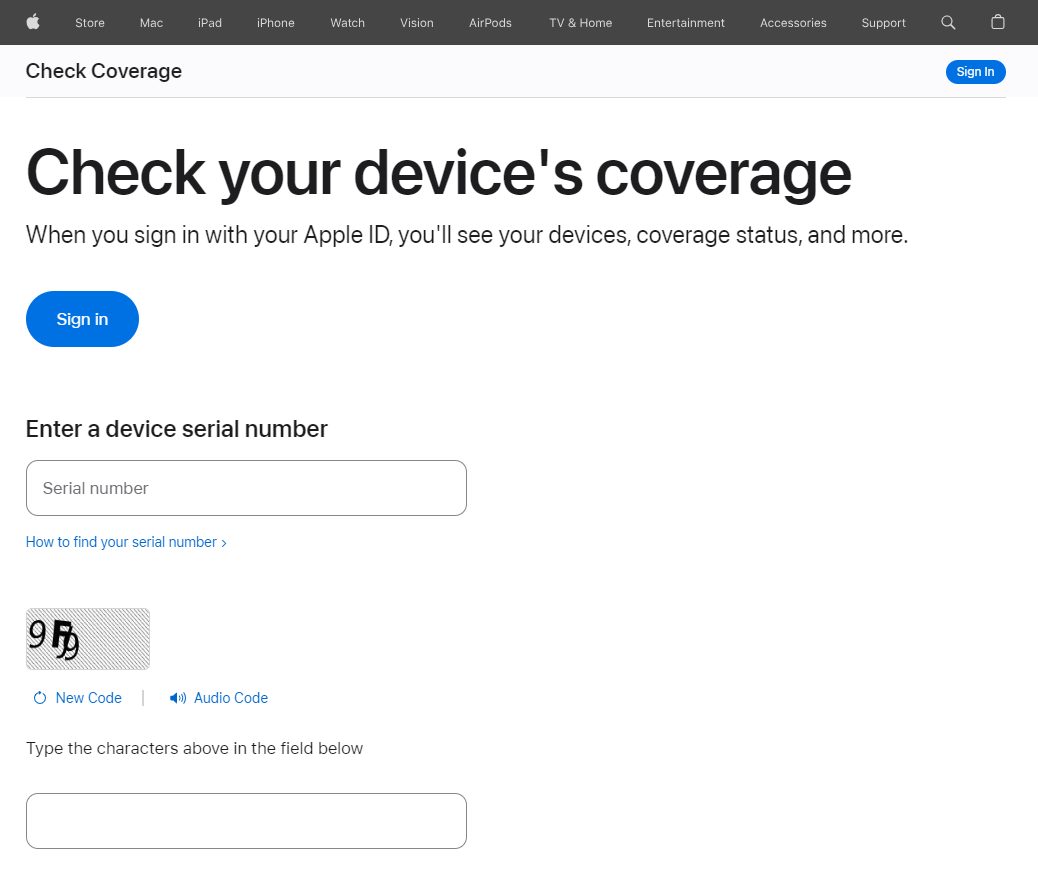
Decoding Your Apple Device: How to Find and Use Your Serial Number
Every Apple device has a unique serial number that acts like its fingerprint. This alphanumeric code holds key information about your device, from its model and manufacturing date to warranty status and technical specifications.
Finding Your Serial Number
There are several ways to locate your Apple device’s serial number, depending on the device itself and whether you have access to it physically:
- On the device itself:
- iPhone, iPad, iPod Touch: Go to Settings > General > About.
- Mac: Click the Apple icon in the top-left corner of the screen, then select About This Mac.
- On the original packaging: Look for the serial number on the barcode label on the box your device came in.
- On your Apple ID account page:
- Sign in to your Apple ID account page at appleid.apple.com.
- In the “Devices” section, you’ll see a list of your associated devices with their serial numbers.
- If you have an Apple Watch paired with your iPhone:
- On your iPhone, open the Apple Watch app.
- Go to the My Watch tab > General > About.
- For AirPods and other accessories:
- The serial number might be printed on the underside of the case lid.
- If you have the original packaging, check the barcode label.
- If your AirPods are connected to your iPhone, go to Settings > Bluetooth, tap the “i” next to your AirPods, and you’ll find the serial number there.
Using Your Serial Number
Once you have your serial number, you can use it for several purposes:
- Check warranty status: Visit https://checkcoverage.apple.com/ and enter your serial number to see your device’s warranty coverage and expiration date.
- Identify your device model and specifications: Use the serial number to find detailed technical specs, including processor type, memory, storage capacity, and more.
- Verify device authenticity: If you’re buying a used Apple device, you can use the serial number to confirm its authenticity and check for any reported issues (like if it’s been reported stolen).
- Get support from Apple: When contacting Apple support, providing your serial number helps them quickly identify your device and access relevant information.
Tips for Managing Your Apple Serial Numbers
- Keep a record: It’s a good idea to keep a record of your Apple device serial numbers in a safe place, such as a password manager or a secure note.
- Check before you buy: Always verify the serial number when buying a used Apple device to avoid purchasing a stolen or counterfeit product.
- Protect your information: Be cautious about sharing your serial number publicly or with untrusted sources. While the serial number itself doesn’t contain sensitive personal data, it’s still linked to your device and Apple ID.
By understanding how to find and use your Apple device’s serial number, you can take control of your device management, warranty claims, and support interactions.
Key Takeaways
- Serial numbers are found on Apple products or in device settings
- Apple’s website has tools to check product info using serial numbers
- Knowing your serial number helps with warranties and support
Identifying Apple Devices Serial Numbers
Apple devices have unique serial numbers for identification and support purposes. These numbers can be found on the physical devices or through software methods.
Locating Serial Numbers on Physical Devices
iPhones and iPads have serial numbers printed on the back or inside the SIM card tray. For older iPhones, check the back cover. On newer models, open Settings > General > About. MacBooks display the serial number on the bottom case. iMacs show it on the base stand. Mac Mini and Mac Pro users can find it on the bottom or back panel.
Apple Watch serial numbers are on the back of the case. For AirPods, check inside the charging case lid. iPods typically have the number etched on the back. Original packaging often includes a barcode with the serial number printed below.
Finding Serial Numbers Through Software
On iOS devices, go to Settings > General > About. The serial number is listed there. For Macs, click the Apple menu and select “About This Mac.” The serial number appears in the window that opens.
iTunes users can connect their device and click the summary tab to view the serial number. In macOS Catalina or later, use Finder instead. For Apple Watch, open the Watch app on the paired iPhone and tap General > About.
Online tools like Apple’s support website let users enter their Apple ID to see all linked devices and their serial numbers. This method is helpful if the device is not accessible.
Using Apple’s Online Support for Serial Number Lookup
Apple offers online tools to help users check their device’s warranty and support status. These tools are easy to use and provide key details about coverage.
Accessing Apple Support and Coverage Check Tools
To look up your Apple device’s serial number, go to checkcoverage.apple.com. This site lets you enter your serial number to see warranty info. You can find your serial number on the device itself or in its settings.
For Macs, go to the Apple menu and click “About This Mac.” The serial number will be listed there. On iPhones and iPads, go to Settings > General > About. You’ll see the serial number on that page.
If you can’t find your serial number, Apple’s support site has guides for each product. These guides show where to look on the device or its packaging.
Understanding Apple’s Coverage Information
After entering your serial number, you’ll see details about your device’s coverage. This includes:
- Purchase date
- Warranty end date
- AppleCare+ status
The page will show if your device is still under warranty. It also tells you if you can buy AppleCare+.
If your device is covered, you can get free support. This might include repairs or replacements. Without coverage, you may need to pay for these services.
The tool also shows if your device can get the latest software updates. This is important for keeping your device secure and up-to-date.
Verification and Registration of Apple Products
Checking the authenticity and registering Apple products are key steps for users. These processes help protect against fake items and ensure access to support services.
Confirming the Authenticity of Apple Products
Apple buyers can check if their product is real in several ways. The first step is to look at the serial number. This unique code is found on the device itself or its packaging. Users can enter this number on Apple’s official website to verify the product.
Another way to check is by looking at the model number. This can be found in the “About” section of the device settings. For iPhones and iPads, go to Settings > General > About. On Macs, click the Apple menu and choose “About This Mac.”
The product’s physical features also matter. Real Apple devices have high-quality materials and precise design. Fake products often have small flaws or feel cheap.
Apple Product Registration Process
Registering an Apple product is easy and helpful. It links the device to the owner’s Apple ID. This step is not required, but it offers benefits like easier access to support.
To register, users need their Apple ID and the device’s serial number. They can then go to the Apple ID account page online. There, they can add the product to their account.
For iOS devices, registration often happens during setup. Users can also check if their device is registered in the Settings app. Look under the General tab for the “About” section.
Some third-party websites claim to offer Apple registration. It’s best to avoid these and use only official Apple channels. This keeps personal info safe and ensures proper registration.