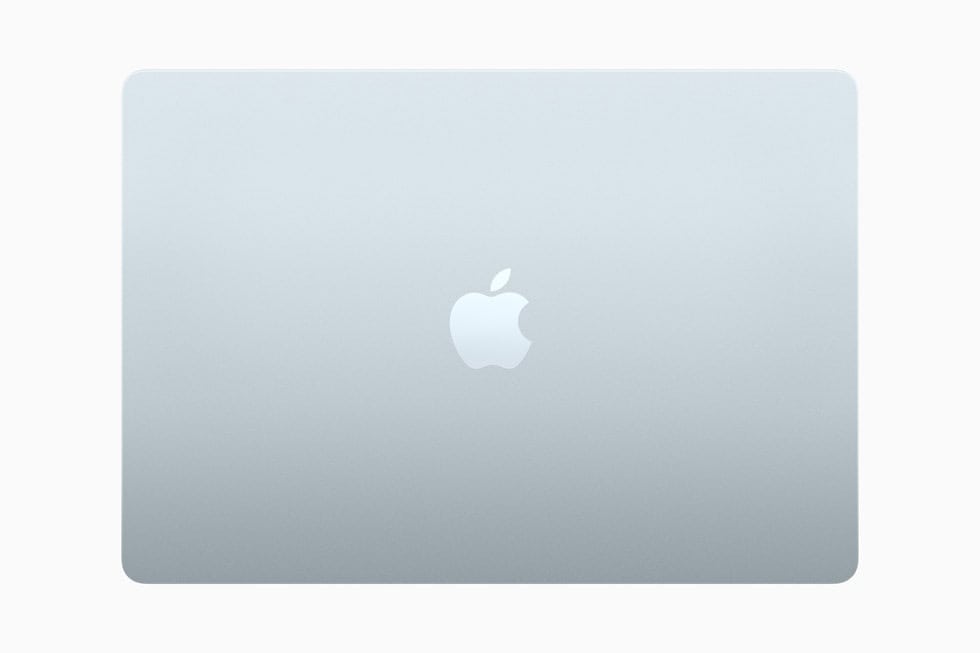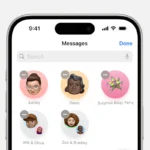Unzipping files on your Mac is a simple process that can be done in seconds. Many files we download come in compressed formats to save space and transfer more quickly. To unzip a file on Mac, simply double-click the .zip file, and the unzipped item will appear in the same folder as the original compressed file.
Mac users have several options for handling compressed files beyond the basic double-click method. The built-in Archive Utility works automatically in the background, but you can also use Terminal commands or third-party apps like WinZip for Mac for more complex compression needs. Right-clicking on files in Finder also gives you quick access to the “Compress” option when you need to create your own zip files.
If you ever encounter issues with the standard unzipping method, try right-clicking the file and selecting “Open With” to choose Archive Utility manually. For stubborn files, opening Terminal and using the “unzip” command followed by dragging the file into the Terminal window offers a reliable alternative that extracts contents to your home folder.
How to Unzip Files on a Mac
Unzipping files on a Mac is quick and straightforward, thanks to macOS’s built-in Archive Utility. Whether you’ve downloaded a .zip file from the internet or received one via email, here’s how to extract its contents.
Method 1: Use the Built-in Archive Utility
This is the simplest way to unzip files on macOS.
- Locate the Zip File
Find the.zipfile in Finder, usually in your Downloads folder or on the Desktop. - Double-Click the File
Just double-click the zip file. macOS will automatically extract it using Archive Utility. - Access the Unzipped Folder
A new folder with the same name (minus the.zipextension) will appear in the same location. Open it to view the extracted contents.
Method 2: Use Right-Click (Control-Click)
- Right-click (or Control + click) on the zip file.
- Select Open With > Archive Utility.
- The file will unzip to the same folder.
Method 3: Unzip from Terminal (Advanced Users)
For more control or when dealing with large files:
- Open the Terminal app (Applications > Utilities > Terminal).
- Type the following command:
unzip /path/to/yourfile.zipReplace/path/to/yourfile.zipwith the actual file path. - Press Return. The file will be extracted to the current directory.
Tips:
- If the file doesn’t unzip, it may be corrupted or password-protected.
- For password-protected zips, consider using third-party apps like The Unarchiver or Keka, which support more formats.
You’re now ready to unzip and access compressed files on any Mac with ease.
Key Takeaways
- Double-clicking any .zip file on Mac automatically extracts its contents to the same location as the original file.
- Right-click options in Finder provide easy access to both compression and extraction features without additional software.
- Terminal commands offer a powerful backup method for unzipping files when the standard methods don’t work.
Understanding File Compression on Mac
Mac computers come with built-in tools for handling compressed files. File compression helps save storage space and makes sharing files easier by bundling multiple items into a single, smaller package.
Zip File Format and Usage
The Zip format is one of the most common compression formats used on Mac computers. It reduces file size by eliminating redundant data, making files smaller and easier to transfer. Zip files are especially useful when sending multiple documents through email or uploading to websites with file size limitations.
Users often compress files to:
- Save storage space on their Mac
- Share multiple files as a single attachment
- Reduce upload and download times
- Archive important documents
A single zip file can contain multiple files and folders, preserving the original folder structure. This makes it an excellent choice for preserving organization when sharing groups of related files.
Built-In Decompression Tools
Mac comes with Archive Utility, a powerful tool that works behind the scenes to handle compressed files. This application is built into macOS and automatically opens when you double-click a zip file.
To unzip files using the built-in tools:
- Double-click the zip file to extract all contents to the same location
- Right-click on the zip file and select “Open” or “Extract All”
- Drag and drop specific files from the zip preview if you only need certain items
Archive Utility also offers compression settings that users can customize. These settings control how files are compressed and where they’re saved after extraction. The utility supports creating password-protected zip files for securing sensitive information.
Third-Party Decompression Utility Software
While Mac’s built-in Archive Utility works well for basic needs, third-party applications offer additional features and support for more file formats. Programs like The Unarchiver, WinZip, and BetterZip provide enhanced functionality.
These third-party tools typically support:
- More compression formats (RAR, 7Z, TAR, etc.)
- Password recovery options
- Preview capabilities before extraction
- Partial extraction of large archives
- Batch processing of multiple archives
Many third-party utilities also provide better compression ratios, meaning they can create smaller zip files than the built-in tool. This can be particularly useful when dealing with large files or limited storage space.
Advanced users might prefer these applications for their additional control over compression parameters and support for encrypted archives.
Step-by-Step Guide to Unzipping Files
Unzipping files on a Mac is straightforward with multiple options available depending on your needs. The process can be handled through the intuitive Mac Finder interface or through Terminal commands for more advanced control.
Unzipping with Mac Finder
Mac’s built-in Finder application makes unzipping files simple. To extract a zip file, just double-click on it. The system automatically creates a new folder with the same name in the same location as the zip file.
For more control over the extraction process, right-click (or Control+click) on the zip file. This opens a context menu with additional options.
If you’re working with password-protected zip files, double-clicking will prompt you to enter the password before extraction begins.
You can also preview the contents of a zip file before extracting by selecting it and pressing the spacebar. This shows what’s inside without actually unzipping the file.
Using Terminal for Advanced Users
Terminal offers powerful options for unzipping files through command-line operations. Open Terminal from Applications > Utilities or by searching in Spotlight.
Navigate to the directory containing your zip file using the cd command. For example, type cd desktop to access files on your desktop.
Use the unzip command followed by the filename to extract files:
unzip filename.zip
To extract to a specific location, use:
unzip filename.zip -d /path/to/destination
Terminal also handles password-protected files with the -P flag:
unzip -P password filename.zip
Managing Large Zip Files
When dealing with large zip files, patience is key as extraction may take time depending on file size and your Mac’s performance.
For extremely large archives, consider using specialized tools like The Unarchiver, which handles a wider variety of compression formats and provides better performance with large files.
To free up space on your Mac, delete the original zip files after confirming the extracted contents are intact. Tools like FoneLab Mac Sweep can help identify and remove unnecessary zip files.
If your Mac struggles with large files, try extracting them in segments. Right-click the zip file, choose “Open With” and select “Archive Utility” for more extraction options including the ability to extract specific files only.
Frequently Asked Questions
Mac users often have questions about the unzipping process. These common questions address the built-in tools, troubleshooting tips, and security considerations when working with compressed files on macOS.
What methods are available to unzip files on macOS without third-party applications?
Mac comes with built-in functionality to handle ZIP files. Users can simply double-click on a ZIP file to extract its contents using the default Archive Utility.
Another native method is to Control-click (or right-click) on the ZIP file and select “Open” or “Extract” from the contextual menu. This approach works for standard ZIP files without additional encryption.
The Terminal application also offers command-line options for unzipping files. Users can use the “unzip” command followed by the filename to extract compressed archives.
How can one troubleshoot issues with opening ZIP files on a Mac?
If a ZIP file won’t open, checking for file corruption is the first step. Downloading the file again may resolve issues caused during the transfer process.
Permission problems can prevent successful extraction. Users should verify they have read/write permissions for both the ZIP file and the destination folder.
For password-protected ZIP files, ensuring the correct password is entered is crucial. The Archive Utility will prompt for a password if one is required.
Restarting the Mac can sometimes resolve temporary system issues that prevent ZIP files from opening properly.
Are there any native macOS features that allow users to unzip files automatically?
macOS can be configured to automatically extract downloaded ZIP files. Users can adjust this in Safari preferences under the “General” tab by selecting the appropriate handling for downloaded files.
The system can also associate certain applications with ZIP files for automatic processing. This can be set up through the “Get Info” dialog by selecting a ZIP file and changing the “Open with” option.
Mail app on Mac automatically handles ZIP attachments with a preview option before extraction, providing a seamless experience for compressed email attachments.
What free applications are recommended for unzipping files on macOS?
The Unarchiver is a popular free application that handles more archive formats than the built-in tools. It integrates well with Finder and supports encrypted archives.
Keka offers comprehensive compression and decompression features with a straightforward interface. It’s free to download from the developer’s website.
BetterZip provides advanced features like previewing archive contents without extracting. The app offers both free and paid versions with different capabilities.
Has the process for unzipping files on macOS changed with recent updates?
Recent macOS updates have maintained the core unzipping functionality while improving security features. The system now performs malware checks on extracted files.
Integration between Archive Utility and Finder has been enhanced for a more seamless experience. Visual indicators now show extraction progress more clearly.
Privacy protections in newer macOS versions may require additional permissions when extracting files from certain locations. Users might need to grant access through System Preferences.
What steps should be followed to unzip files on macOS securely?
Users should always scan ZIP files with security software before extraction, especially if they come from unknown sources. This helps prevent malware infections.
Extracting files to a temporary folder first allows for inspection before moving them to final destinations. This creates an additional security checkpoint.
Verifying the sender’s identity before opening compressed attachments from emails adds an important layer of security. Unexpected ZIP files should be treated with caution.
Keeping macOS updated ensures security patches for ZIP-related vulnerabilities are installed. Regular system updates are a critical part of secure file handling.