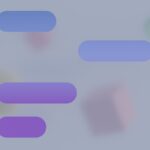Dealing with unwanted calls can be frustrating, but Android phones offer several easy ways to block nuisance callers. Whether you’re getting spam calls, telemarketing pitches, or simply want to avoid certain contacts, blocking numbers on your Android device is straightforward. You can block a number on Android by opening your Phone app, finding the call or contact you want to block, and selecting the block option from the menu.
Android’s blocking features have improved over time, giving users more control over who can reach them. The process might vary slightly depending on your phone model and Android version, but the basic steps remain similar across devices. Most Android phones allow you to block numbers from your recent calls list, contacts, or even set up filters for unknown callers.
Once you’ve blocked a number, calls from that number will go straight to voicemail without notifying you. If you change your mind later, unblocking numbers is just as simple as blocking them. This feature helps maintain your privacy and peace of mind without having to change your number.
How to Block a Number on Android
Blocking a number on Android helps stop unwanted calls or texts from reaching you. The steps can vary slightly depending on your device manufacturer (Samsung, Google Pixel, OnePlus, etc.), but the general process is similar across most Android phones.
Method 1: Block a Number from Recent Calls
- Open the Phone app.
- Go to the Recents or Call History tab.
- Find the number you want to block and tap on it or the “i” (info) icon next to it.
- Tap More options (usually three dots) or Block number.
- Confirm by tapping Block or OK.
Method 2: Block a Number from Contacts
- Open the Contacts app.
- Select the contact you want to block.
- Tap the More options menu (three dots).
- Choose Block numbers or Block contact.
- Confirm when prompted.
Method 3: Block a Number in Messages
- Open the Messages app.
- Open the conversation with the number you want to block.
- Tap the More options (three dots) in the top right corner.
- Select Details or Block & report spam.
- Tap Block to confirm.
Method 4: Use Android Settings (Samsung Example)
- Open the Phone app.
- Tap the three-dot menu > Settings.
- Select Blocked numbers.
- Tap Add a number, then enter the phone number you want to block.
- Tap Block.
Extra Tips:
- Blocked numbers won’t be able to call or text you, and you won’t receive any notifications.
- On some phones, you can also report the number as spam to your carrier.
- Use third-party apps like Truecaller or Hiya for more advanced spam protection if needed.
Blocking is reversible—just return to the same menu to unblock a number if you change your mind.
Key Takeaways
- Blocking numbers on Android can be done through the Phone app’s recent calls, contacts list, or settings menu.
- Most Android phones allow you to block unknown or private numbers in addition to specific contacts.
- Blocked callers typically go straight to voicemail without notifying you, and you can easily unblock numbers if needed.
Understanding Call Blocking on Android
Android phones come with powerful built-in tools to block unwanted calls. These features help users avoid spam, telemarketers, and other nuisance callers that disrupt daily life.
What is Built-In Call Blocking?
Built-in call blocking is a native feature on Android devices that allows users to stop specific numbers from calling or texting. This feature works directly through the Phone app without requiring any additional software.
To access this tool, users can open the Phone app, tap the three dots menu, and select “Settings” or “Call Settings.” From there, they can choose “Blocked numbers” to manage their block list.
When a number is blocked, the caller typically won’t know they’ve been blocked. The call simply won’t connect, and depending on settings, it may go straight to voicemail or receive a disconnected message.
Android 7.0 and newer versions maintain a system-wide blocked number list that applies across calling and messaging apps.
The Importance of Blocking Spam Calls
Spam calls have become increasingly disruptive in recent years. According to recent data, the average smartphone user receives multiple unwanted calls weekly.
Blocking spam calls offers several benefits:
- Personal privacy: Prevents unknown parties from repeatedly contacting you
- Security: Reduces risk of scam attempts and phishing calls
- Peace of mind: Eliminates the stress of constant interruptions
- Time savings: Avoids wasted time answering unwanted calls
Android’s blocking capabilities allow users to block not just individual numbers but also unknown or private callers in many cases. This comprehensive approach helps maintain a quieter, more secure phone experience.
Many carriers also offer additional spam protection services that work alongside Android’s built-in features for enhanced protection.
How to Block Numbers on Android
Blocking unwanted calls and messages on Android devices is straightforward and can be done through built-in features. Most Android phones offer several methods to block nuisance callers, telemarketers, or anyone you’d prefer not to hear from.
Using the Phone App to Block Calls
The Phone app on Android devices offers the simplest way to block unwanted callers. To block a number:
- Open the Phone app on your Android device
- Tap the three dots (⋮) or More options in the top-right corner
- Select Settings from the dropdown menu
- Look for Block numbers or Call blocking & decline
- Tap Add a number or the plus (+) icon
- Enter the phone number you want to block
- Tap Block or Add
Users can also block numbers directly from their call history. When viewing recent calls, long-press the number you want to block, then select “Block number” from the menu that appears.
Some Android phones allow users to block unknown or private callers by toggling on “Block unknown/private numbers” in the blocking settings.
Blocking Text Messages
Unwanted text messages can be just as annoying as spam calls. To block a number from sending messages:
- Open the Messages app on your Android device
- Find a conversation from the number you want to block
- Tap the three dots (⋮) in the top-right corner
- Select Details or Contact info
- Look for Block or Block contact option
- Confirm your choice when prompted
Most Android phones will automatically block both calls and messages when you block a number through either app. Some newer Android versions also offer spam protection features that automatically identify and filter suspicious text messages before they disturb you.
Managing Blocked Numbers and Contacts
After blocking numbers, you may need to review or edit your block list:
- Open the Phone app settings
- Select Blocked numbers
- View your complete list of blocked contacts
From this screen, users can remove numbers from their block list by tapping the X or trash icon next to a number. Some Android versions also allow users to import contacts directly to the block list.
For enhanced call blocking, third-party apps from the Google Play Store offer additional features like:
- Call blocking with customizable rejection messages
- Blocking calls based on area codes
- Setting up allowed caller lists
- Creating time-based blocking schedules
Remember that blocked callers typically go straight to voicemail, though they won’t be notified they’ve been blocked.
Frequently Asked Questions
Android users often have specific questions about blocking numbers on their devices. Below are answers to some common questions about managing unwanted calls and messages on Android phones.
How can I permanently block a number on my Android device?
To permanently block a number on Android, open the Phone app and tap the three-dot menu. Select “Settings” and then “Blocked numbers.” Tap “Add a number” and enter the phone number you want to block. Then tap “Block” to confirm.
The number will remain blocked until you manually unblock it. Some Android versions also allow users to block unknown or private numbers by toggling the appropriate option in the same menu.
What steps are involved in blocking a number on a Samsung Android phone?
On Samsung phones, open the Phone app and go to the Recents tab. Find the number you want to block and long-press it. A menu will appear with several options.
Select “Block number” or “Block contact.” Confirm your choice when prompted. Samsung devices also offer blocking through the Settings menu in the Phone app under “Block numbers.”
Can I block a number from calling and texting me on Android?
Yes, Android allows users to block both calls and texts from specific numbers. When you block a number using the Phone app method, the block applies to both incoming calls and text messages.
The blocked caller will typically be sent straight to voicemail when they call. Their text messages won’t appear in your messaging app, though they may still be stored in a blocked messages folder.
How do I conceal my own number when making a call from an Android phone?
To hide your number when calling someone, open the Phone app and go to the three-dot menu. Select “Settings” and then “Calling accounts” or “Call settings.”
Look for “Additional settings” and tap on “Caller ID.” Select “Hide number.” Alternatively, dial *67 before the phone number to hide your caller ID for a single call on most carriers.
What is the process for unblocking a number that I have previously blocked on Android?
To unblock a number, open the Phone app and tap the three-dot menu. Select “Settings” and then “Blocked numbers.”
You’ll see a list of all blocked numbers. Find the number you want to unblock and tap the “X” or trash icon next to it. Confirm that you want to unblock the number when prompted.
Is there a way to ensure my Android device blocks a number across the entire network, including the SIM card?
Android’s built-in blocking features only work on the device level, not across the entire network. For network-level blocking, contact your mobile carrier.
Many carriers offer services to block unwanted calls at the network level. These services may be free or require a monthly fee. The advantage is that blocked numbers can’t reach you even if you change devices but keep the same SIM card.