When you see the message “unsupported browser,” it means your web browser may be outdated or no longer receiving support. This could make it easier for hackers to access your personal or financial information. It’s important to use an up-to-date browser to keep your accounts secure. Modern browsers have the latest security updates to protect against new threats, so using one ensures a safer online experience.
If you encounter an “Unsupported Browser” error, it means the browser you’re using may not work well with the website you’re trying to access. It’s important to stay informed about browser compatibility to keep your online services secure. Make sure your browser has the most current security features and is recognized by the service providers. Keeping your browser updated not only adds new features but also fixes any vulnerabilities, making your online experience safer.
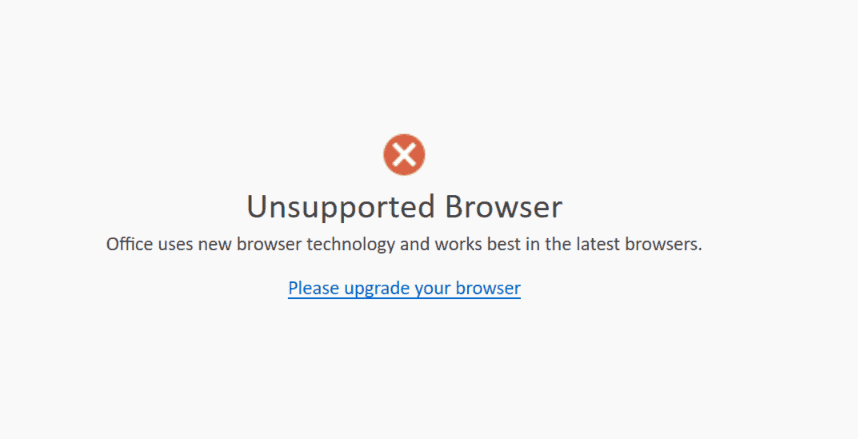
Resolving “Unsupported Browser” Errors: A Practical Guide
Understanding the Error
The “unsupported browser” error message means the website or service you’re trying to access doesn’t recognize or support your web browser. This can happen due to outdated browser versions, compatibility issues, or security concerns.
Troubleshooting Steps
Update Your Browser
First, ensure your browser is up-to-date. Most browsers update automatically, but you can manually check for updates in the settings. If an update is available, install it and try accessing the website again.
Try a Different Browser
If updating doesn’t work, try a different browser. Popular alternatives like Google Chrome, Mozilla Firefox, or Microsoft Edge might be compatible.
Clear Cache and Cookies
Sometimes, cached data can interfere with website functionality. Clear your browser’s cache and cookies, then try accessing the website again.
Disable Extensions
Browser extensions can sometimes cause compatibility issues. Disable any extensions you’re not using and see if that resolves the problem.
Check for Compatibility Mode
Some websites have a compatibility mode for older browsers. Try enabling it to see if it makes a difference.
Use a Virtual Machine
If you need to access a website that requires a specific browser version, you can try using a virtual machine to run an older operating system and browser.
Browser Compatibility Tips
| Browser | Minimum Recommended Version |
|---|---|
| Google Chrome | Latest stable version |
| Mozilla Firefox | Latest stable version |
| Microsoft Edge | Latest stable version |
| Safari | Latest stable version |
Key Takeaways
- An “unsupported browser” message indicates the need for a browser update to maintain security.
- Updated browsers provide the latest security measures to protect online accounts.
- Regularly updating your browser ensures compatibility with online services and enhanced security.
Maintaining Browser Security and Compatibility
It is crucial to keep browsers up-to-date to ensure security and compatibility with modern web technologies.
Identify Your Browser and Its Version
Knowing which browser and version you are using is the first step toward security. Popular browsers include Chrome, Firefox, Safari, and Microsoft Edge. You can typically find the version number by accessing the ‘About’ section in your browser settings.
Understanding Browser Updates and Security Patches
Regular updates patch security vulnerabilities and enhance browser capabilities. Whether you use Chrome, Firefox, Safari, or Opera, updates often include crucial fixes that protect your device against threats that exploit outdated software.
The Role of Browsers in Account Security
A browser is the gateway to the internet, hence it plays a significant role in account security. Out-of-date browsers may not support the latest security protocols or may contain unpatched flaws, increasing the risk of unauthorized account access.
How to Update Your Browser
Updating your browser is a straightforward process:
- Chrome: Click the three dots, select ‘Help’, then ‘About Google Chrome’.
- Mozilla Firefox: Open the menu, click ‘Help’, then ‘About Firefox’.
- Safari: Updates are through the App Store on macOS.
- Microsoft Edge: Navigate to ‘Settings’, then ‘About Microsoft Edge’.
It’s important to enable automatic updates when available, ensuring your browser receives the latest security updates promptly.







