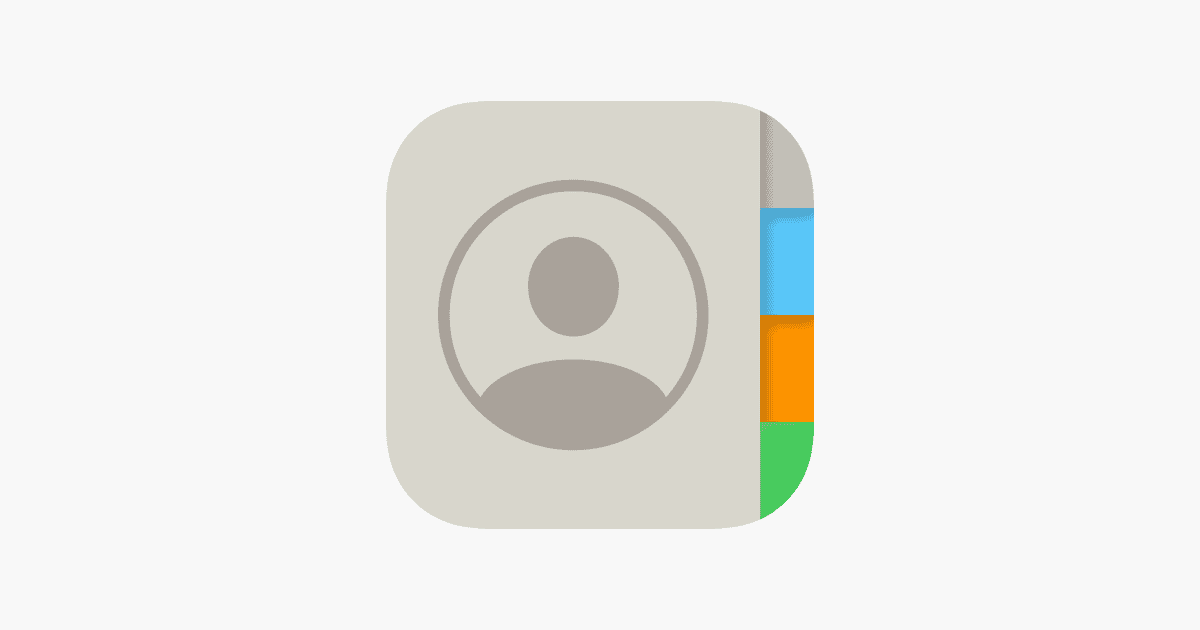iPhones don’t have a built-in way to sort contacts by date added. This can be frustrating when trying to find new contacts after an event or meeting. While the iPhone’s Contacts app lacks this feature, there are workarounds to help you find recently added contacts.
One option is to use Siri Shortcuts. This tool can help you locate new contacts without manually sorting through your entire list. Another method is to download a third-party app that offers more sorting options for your contacts.
Sorting Contacts on Your iPhone: A Quick Guide
Need to find a contact you recently added but scrolling through your entire list is a pain? Or maybe you’re trying to remember when you met someone? Sorting your iPhone contacts by the date they were added can help! Let’s look at a couple of ways to do this.
Using the Shortcuts App
The Shortcuts app lets you automate tasks on your iPhone, including sorting contacts. Here’s how:
- Open the Shortcuts app.
- Tap the “+” button to create a new shortcut.
- Search for “Find Contacts” and add this action.
- Next to “Sort by,” tap “None” and change it to “Creation Date.”
- Change the “Order” to “Latest First.”
- You can also set a “Limit” if you only want to see a certain number of recent contacts.
- Give your shortcut a name and tap “Done.”
- Now, whenever you run this shortcut, it’ll show your contacts sorted by the date they were added.
Using Third-Party Apps
If you prefer a simpler solution or want more features, you can try third-party apps from the App Store. Some popular options include:
| App Name | Key Features |
|---|---|
| Recent Contacts | Shows recently added or modified contacts, provides detailed information about when a contact was created or updated |
| Contacts+ | Offers various sorting and filtering options, including sorting by date added |
These apps typically offer a free trial or a free version with limited features, so you can test them out before deciding if they’re right for you.
Key Takeaways
- iPhones can’t sort contacts by date added in the native app
- Siri Shortcuts can help find recent contacts
- Third-party apps offer more sorting options for contacts
Understanding iPhone Contacts Organization
The iPhone Contacts app offers ways to keep your address book neat and easy to use. It has built-in sorting options and works with iCloud for syncing across devices.
Default Sorting and Display Options
The iPhone Contacts app sorts names by last name as a default. You can change this in the Settings app. Go to Contacts and tap Sort Order. Pick First Name or Last Name. You can also set how names show up. The Display Order setting lets you choose First, Last or Last, First.
The Short Name option is handy too. It shows just first names or nicknames in lists. This makes scrolling through contacts faster. To set it up, go to Settings > Contacts > Short Name.
The Role of iCloud in Contact Management
iCloud keeps your contacts in sync across Apple devices. When you add or edit a contact on your iPhone, the changes show up on your iPad and Mac too. This makes managing your address book easier.
To use iCloud for contacts, turn it on in Settings > [Your Name] > iCloud. Make sure the Contacts toggle is on. Now your contact list will stay up to date on all your devices.
iCloud also backs up your contacts. If you lose your iPhone, you won’t lose your address book. You can get your contacts back when you set up a new device.
Managing New Contacts on Your iPhone
Adding new contacts and keeping them organized is simple on iPhones. You can add contacts directly on your device or import them from other sources.
Adding Contacts and Tracking Date Added
To add a new contact on your iPhone, open the Contacts app. Tap the + button at the top right. Fill in the person’s details like name, phone number, and email. Tap Done to save.
iPhones don’t show when contacts were added by default. But you can use a workaround. Make a new group called “New Contacts” in the Contacts app. Add new contacts to this group when you create them. This lets you see your newest contacts in one place.
Importing and Synchronizing Contacts from Third-Party Sources
You can bring contacts from other places into your iPhone. Many people sync contacts from Gmail or other email accounts. To do this, go to Settings > Contacts > Accounts. Add your account and turn on Contacts sync.
Some third-party apps can also help manage contacts. These apps often have more sorting options. They might let you see when contacts were added. Look for contact management apps in the App Store if you need more features.
Remember to back up your contacts often. You can use iCloud or other services to keep them safe.
Advanced Sorting and Searching Techniques
Sorting iPhone contacts by date added isn’t a built-in feature, but there are ways to find recently added contacts. These methods use the search function and third-party tools to help manage your contact list.
Utilizing the Search Function in Contacts App
The iPhone Contacts app has a search bar that can help find new contacts. To use it, open the Contacts app and tap the search bar at the top. Type in a name, number, or email. This will show matching contacts.
If you remember when you added a contact, try searching for that date. For example, if you added contacts at an event on August 15, search for “August 15” or “8/15”. This might bring up contacts you added that day.
You can also search for parts of names or numbers. This can be useful if you only remember some details about a new contact.
Third-Party Apps and Shortcuts for Enhanced Sorting
Some apps in the App Store can sort contacts by date added. These apps often have more sorting options than the built-in Contacts app. Look for apps with high ratings and good reviews.
The Shortcuts app on iPhone can also help. You can make a shortcut that finds contacts added in the last week or month. This takes some setup but can be a quick way to see new contacts.
Be careful when using third-party apps with your contacts. Make sure to read the app’s privacy policy before giving it access to your contact list.