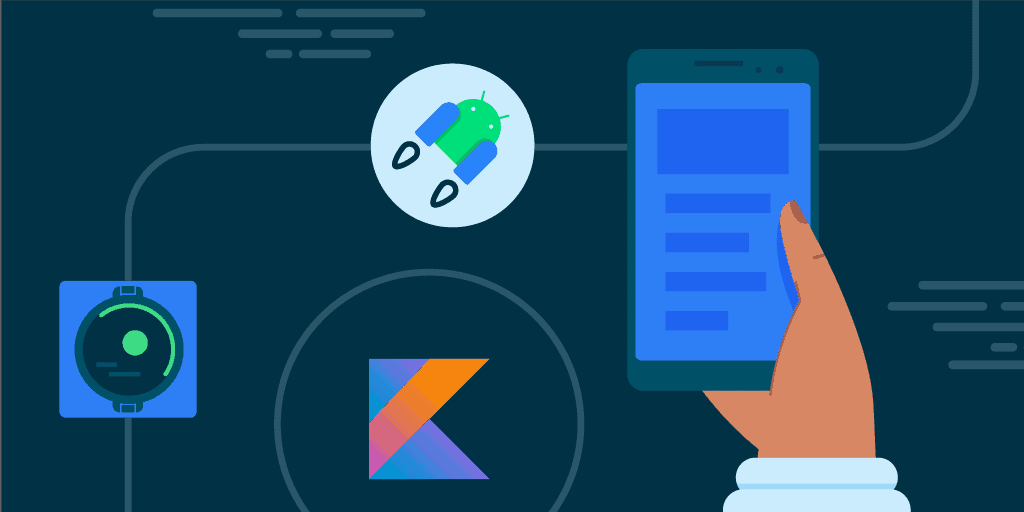Rooting your Android smartphone gives you full control over your device. It allows you to install custom apps and remove unnecessary pre-installed software. However, rooting comes with risks such as voiding the warranty or damaging the device. Before you start, it’s important to back up all data, ensure your phone’s battery is charged, and choose a reliable rooting method for your specific device. Be sure to follow precise instructions and take precautions to prevent any issues.
Unlocking Your Android’s Potential: A Comprehensive Guide to Rooting
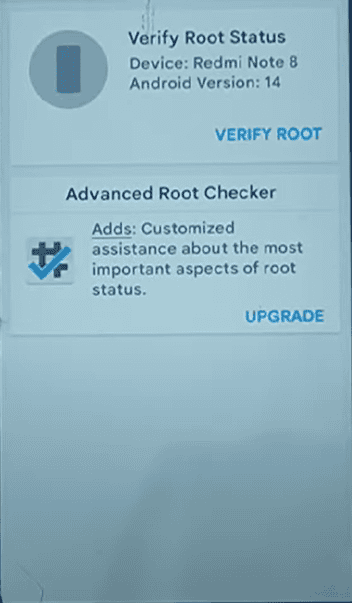
What is Rooting?
Rooting is the process of gaining privileged control (root access) over your Android device’s operating system. It’s similar to gaining administrator rights on a computer. With root access, you can modify system files, install specialized apps, and customize your device beyond what’s typically allowed.
Why Root Your Android?
Rooting opens up a world of possibilities, including:
- Removing Pre-installed Apps (Bloatware): Get rid of unwanted apps that came with your phone.
- Customizing Your Device: Change the look and feel of your device with custom themes and fonts.
- Improving Performance: Overclock your processor or install custom kernels for a speed boost.
- Installing Custom ROMs: Replace your device’s entire operating system with a new one for added features and functionality.
- Blocking Ads: Use ad-blocking apps to remove ads from apps and websites.
- Creating Full Backups: Make complete backups of your device, including system data and apps.
Risks of Rooting
Rooting your Android device comes with some risks:
- Voiding Your Warranty: Rooting may void your device’s warranty. Check with your manufacturer for their policy.
- Bricking Your Device: If something goes wrong during the rooting process, your device may become unusable (bricked).
- Security Risks: Rooting can make your device more vulnerable to security threats.
Preparing to Root Your Android
Before you begin, take these precautions:
- Back Up Your Data: Make a full backup of your device’s data in case something goes wrong.
- Charge Your Device: Ensure your device has enough battery life for the entire rooting process.
- Research Your Device: Find out the specific rooting method and tools that work for your device model and Android version.
Rooting Methods
Several rooting methods are available, each with its own advantages and disadvantages:
| Method | Difficulty | Advantages | Disadvantages |
|---|---|---|---|
| One-Click Root Apps | Easy | Simple to use, no technical knowledge required | May not work on all devices, potential security risks |
| Custom Recovery | Moderate | More control over the rooting process, allows for installing custom ROMs | Requires some technical knowledge |
| Magisk | Advanced | Systemless root, easier to hide from apps that detect root | Requires unlocking the bootloader |
Unrooting Your Android
If you want to revert your device to its original state, you can unroot it. The unrooting process varies depending on the rooting method you used.
Additional Tips
- Research Thoroughly: Before rooting, research the specific steps and tools required for your device.
- Be Patient: Rooting can take some time, so be patient and don’t rush the process.
- Use Caution: Follow instructions carefully to avoid bricking your device.
Key Takeaways
- Rooting allows full control over Android devices.
- Pre-root preparation is crucial for success and safety.
- Careful execution of rooting procedures is essential.
Preparing to Root Your Android Device
Rooting offers more control over your Android device. It allows installation of special apps and interface customization. Safety and device integrity are crucial. Here’s a focused guide on how to prepare for the process.
Understanding Rooting and Its Implications
Rooting is like getting a key to all areas of your Android phone. It lets you access and change system files. With root, you can remove pre-installed apps or install special ones. But, beware, it can void your warranty and increase the risk of malware.
Assessing Compatibility and Risks
Not all Android devices can be rooted. Check with forums like XDA Developers for your model’s specifics. Understand that while rooting, there’s a chance of bricking your phone—leaving it as useful as a brick. Be sure rooting is right for you.
Essential Preliminary Steps
Before rooting, back up important data to keep it safe. Turn on USB debugging and OEM unlocking in your device settings. This will help your computer talk to your phone. Download Android SDK Platform Tools to get necessary files like ADB and fastboot.

Selecting the Right Tools and Software
Select rooting software that fits your device model and version. Options include OneClickRoot or KingoRoot. For system management post-root, Magisk is a popular choice, providing a mix of root access and safety features. Use a root checker app to confirm root success.
Executing the Rooting Process
Rooting your Android smartphone opens up a world of possibilities for customization and control over your device. It allows you to install custom ROMs, remove unwanted apps, and access features that are not available to regular users. This section will guide you through the key steps in the rooting process, focusing on unlocking the bootloader, installing a custom recovery, rooting your device and managing root permissions.
Bootloader Unlocking
Before you root your device, it’s important to unlock its bootloader. The bootloader is a program that initiates the operating system when you power on your phone. To get started, make sure you have a backup of all your data because this process will erase all information on your device. For Pixel phones, enable Developer Options by tapping on the build number in the Settings. Then, select ‘Enable OEM unlocking’ and use the fastboot command ‘fastboot oem unlock’ in the command prompt on a computer. This will unlock the bootloader and erase all data on the phone.
Installing a Custom Recovery
After unlocking the bootloader, the next step is installing a custom recovery. TWRP is a popular recovery that allows you to flash custom ROMs and backups. Download the TWRP image for your device and install it using fastboot commands. Hold down the device-specific key combination while booting your phone to enter your newly installed custom recovery.
Rooting Your Device and Installing Root Management
To root your device, transfer the Magisk or SuperSU zip file to your phone and flash it through TWRP. These two are root management apps that grant or deny root access to other apps. After flashing, reboot your device, and the root management app should be installed. For SuperSU, launch the app and update the binary. For Magisk, it comes with additional features like Magisk Hide that allows you to hide root from certain apps.
Verifying Root Access and Managing Permissions
Finally, ensure that your device is properly rooted. Download Root Checker from the Google Play Store and run it to verify root access. If rooted, you will have superuser access, which lets you control every aspect of your device’s system files. Use your root management app to manage permissions carefully, as granting the wrong app superuser permission could lead to security issues.
Frequently Asked Questions
Rooting an Android device opens up a world of possibilities for users who want to customize their experience. Here are some of the most common questions answered to help you understand the process better.
What are the necessary steps to root an Android device?
Rooting requires downloading software like Magisk and booting the device into a custom recovery environment. Users then flash the rooting software onto their device.
What potential risks should be considered before rooting an Android phone?
Rooting can lead to security vulnerabilities, may cause device instability, and could make it easier for malicious software to compromise your phone.
Can rooting an Android device void its warranty?
Yes, it can. Many manufacturers consider rooting a voidable action as it alters the original system setup.
What are the advantages of rooting an Android device?
Users gain full control over their system, allowing for deep customizations. They can also remove bloatware and access root-only apps.
How can I ensure a successful rooting process for my Android device?
One should back up their data, follow reliable guides, and use trusted rooting software. Ensuring a clear understanding of the steps is key.
What tools and software are recommended for rooting an Android device?
A trusted software like Magisk is recommended. Users also often choose TWRP as their custom recovery tool for the rooting process.