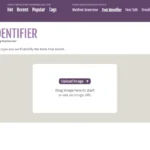Apple’s Family Sharing feature offers an Ask to Buy option that helps parents or guardians monitor the purchases of their family members. This feature requires approval from a family organizer for any purchases or free downloads initiated by family members under a certain age, which is particularly useful for minors. However, users may sometimes encounter issues where Ask to Buy does not function properly.
These issues could be due to configurations in Family Sharing settings or glitches within Apple’s software.If you face the Ask to Buy not working issue, it’s important to resolve it promptly to restore control over purchases. You can start by checking and adjusting Family Sharing settings, ensuring that Purchase Sharing is activated, and verifying that the family member’s status as a child is appropriately designated in the Apple ID settings. If these steps don’t fix the problem, you may need to restart the device or change settings within the device to ensure the requests are being sent and received correctly.
Troubleshooting When “Ask to Buy” Malfunctions
“Ask to Buy” is a handy feature baked into Apple’s Family Sharing system. It allows parents to control the kinds of apps and content their kids can download on Apple’s devices. Occasionally, things don’t work as planned and this feature may refuse to function. Let’s tackle some things you can do to fix it.
Check Your Settings
Before anything else, it’s worth double-checking that “Ask to Buy” is turned on properly. Here’s where to look:
- Open the Settings app on the child’s device.
- Go into Screen Time.
- Make sure Content & Privacy restrictions are enabled.
- Find “iTunes & App Store Purchases”.
- Confirm that “Ask to Buy” is selected.

Update Devices & Check Apple ID
Make sure that both the parent’s device (that receives the requests) and the child’s are running the latest versions of their respective Apple operating systems (iOS, iPadOS, macOS). Sometimes, out-of-date software causes problems. Also, ensure both the parent’s and child’s devices are signed in with the correct Apple IDs linked to your Family Sharing group.
Notification Settings
The notification for an “Ask to Buy” request may get lost in the shuffle. Check the following:
- Notifications on the parent’s device should be enabled for the App Store.
- Make sure Focus Mode isn’t blocking important notifications on the parent’s device.
Restart, Sign Out, and Sign Back In
The classic “turn it off and back on” approach still has merit! First, try restarting both the child’s device and the parent’s.
If that doesn’t work, here’s a slightly more involved method:
- Open the App Store on the parent’s device.
- Click/tap your profile picture in the corner.
- Sign out of your Apple ID.
- Do a full device restart.
- Sign back in with your Apple ID.
Additional Things to Try
| Issue | Solution |
|---|---|
| Slow Network | Ensure both devices have stable internet connections |
| Restrictions Too Tight | Check the Content & Privacy restrictions for unnecessary limitations |
| Apple Services Downtime | It’s rare, but check Apple’s System Status page: https://www.apple.com/support/systemstatus/ |
If none of these tips work, it’s worth reaching out to Apple Support for further help.
Key Takeaways
- Ask to Buy is a valuable tool within Family Sharing for managing purchases.
- Proper configuration of Family Sharing is crucial for Ask to Buy to work.
- Troubleshooting involves checking settings, toggling features, and possibly restarting devices.
Understanding Ask to Buy and Family Sharing
Ask to Buy and Family Sharing are features Apple developed to give families more control over purchases. They help ensure that children get permission from a parent or guardian before buying from Apple services.
Essentials of Ask to Buy
Ask to Buy is a feature that allows the family organizer to approve purchases or free downloads requested by family members under the age of 18. With Ask to Buy, when a child initiates a new purchase or free download, a request is sent to the family organizer, who can then approve or decline it directly from their own Apple device.
Setting Up Family Sharing Features
Family Sharing lets up to six family members share access to Apple services, such as Apple Music, Apple TV App, Apple Books, and iTunes Store, without sharing accounts. To set up Family Sharing:
- The family organizer should open Settings.
- Tap on their Apple ID.
- Select Set Up Family Sharing.
- Choose the first feature they want to share.
- Follow the onscreen instructions to invite family members.
Supported Devices and Software Requirements
Family Sharing and Ask to Buy work on a range of devices, but it’s important to have the right software. Supported devices include:
- iPhone, iPad, or iPod touch with iOS 8 or later
- Mac with OS X Yosemite or later
- Apple TV with tvOS
All devices must have the organizer’s Apple ID signed into the iTunes Store and the Apple Music app. Regular software updates are vital to keep these features running smoothly.