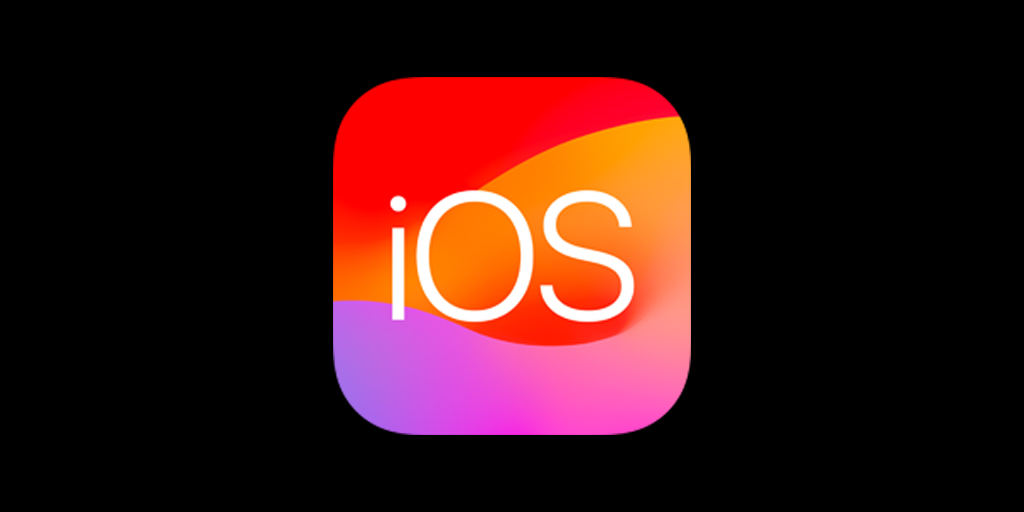iOS 17.5 was released on Monday, May 13, 2024. It includes new features like cross-platform tracking detection, EU app downloads from websites, and more. It is available for download now and some people have been reporting various issues with the update. Users might encounter issues from simple glitches to more complex problems that can affect the overall functionality of their iPhones. Tackling these issues doesn’t have to be a daunting task. Equipped with the right guidance, users can resolve most troubles through basic troubleshooting steps that are easy to follow.
Some users may experience difficulty when attempting to download and install iOS 17.5. This could result from various factors, such as insufficient storage space or network-related problems. Often, a simple restart of the device or deletion of unnecessary files can remedy the situation. For persistent issues, more targeted methods are required, such as resetting network settings or seeking support from Apple’s official resources.
What’s New, What’s Different, and What Issues Arise
What’s New in iOS 17.5:
Apple News Enhancements:
- Offline Mode: Users can now access the Today feed and News+ tab in Apple News+ without needing an internet connection, allowing for uninterrupted reading even when offline.
- Quartiles: This original daily word game has been added to Apple News+, offering a new form of engagement for users.
- Scoreboard in News+ Puzzles: Provides access to new player data for Crossword, Mini Crossword, and Quartiles, including stats and streaks, adding a competitive edge to these puzzles.
Tracking Notifications:
- Cross-Platform Tracking Detection: iOS 17.5 introduces notifications that alert users if a compatible Bluetooth tracker they do not own is moving with them, regardless of the operating system the device is paired with. This feature enhances user security and privacy by mitigating unwanted tracking.
Bug Fixes and Performance Improvements:
- Various bugs have been addressed, including issues with iCloud sync, Face ID functionality, and random glitches in volume control and text color changes.
- Performance improvements have been noted, with some users reporting smoother system operation and better battery management.
Sports Enhancements in Apple News:
- The My Sports section now allows users to follow their favorite teams and leagues more easily, with improved navigation and personalized content.
- Live scores and game highlights are more prominent, providing quick access to the latest sports updates.
EU Sideloading:
- Users in the EU can now download apps from sources other than the App Store, thanks to compliance with new regulations. This could lead to a wider variety of apps becoming available.
Siri Improvements:
- Siri may now be able to understand and respond to more complex or nuanced requests, although this is still an area of ongoing development.
What’s Different in iOS 17.5:
- Security Enhancements: With a focus on security, this update includes fixes and improvements that enhance the overall safety of your device.
- User Interface Adjustments: Minor tweaks to the UI aim to improve user experience, though these changes are subtle and may not be immediately noticeable to all users.
- New Features in Apple News: The addition of offline mode, new games, and improved puzzle tracking offers a refreshed experience for Apple News+ subscribers.
- Accessibility Enhancements:
- Assistive Access: a new mode designed for users with cognitive disabilities, simplifies the interface and makes it easier to use core features.
- Voice Control: gets an update, with improved dictation and editing capabilities.
Issues Arising in iOS 17.5 and Potential Solutions:
Despite the improvements, some users have encountered issues with the new update. Here are the common problems and potential solutions:
iCloud Sync Issues:
- Problem: Some users continue to experience problems with iCloud sync, particularly with messages and photos not syncing properly.
- Potential Solution: Restarting the device can sometimes resolve sync issues. If the problem persists, signing out of iCloud and then signing back in can help reset the connection. Ensure that both iOS and macOS are updated to the latest versions to avoid compatibility issues.
Face ID Glitches:
- Problem: Users report instances where Face ID prompts appear unexpectedly or fail to work after the update.
- Potential Solution: Restarting the device can often resolve Face ID issues. If the problem continues, try resetting Face ID by going to Settings > Face ID & Passcode > Reset Face ID, and then set it up again.
Volume Slider Bug:
- Problem: The volume slider may behave erratically, either not responding properly or adjusting the volume incorrectly.
- Potential Solution: If the issue persists, consider resetting all settings by going to Settings > General > Reset > Reset All Settings. This will not delete your data but will reset system settings to default.
Battery Drain Concerns:
- Problem: Some users have noticed increased battery drain after updating to iOS 17.5.
- Potential Solution: Battery recalibration can sometimes help. To do this, fully charge your device to 100%, then use it until it shuts down due to low battery. Fully charge it again without interruption. If battery drain continues, check for apps running in the background excessively and disable unnecessary background app refresh by going to Settings > General > Background App Refresh.
App Functionality Issues:
- Problem: Certain apps, including third-party ones, may not function as expected post-update.
- Potential Solution: Ensure that all apps are updated to their latest versions. If problems persist, reinstalling the affected apps can often resolve compatibility issues.
Bluetooth Tracker Alerts:
- Problem: Users with legitimate Bluetooth trackers (like AirTags) for items such as cars or luggage may find the new tracking alerts disruptive.
- Potential Solution: While you cannot disable these alerts, ensuring that your devices are correctly registered and associated with your Apple ID can minimize unnecessary notifications. Keep an eye on future updates for more refined alert settings.
Wi-Fi Connectivity Problems:
- Some users are experiencing difficulties connecting to Wi-Fi networks, experiencing slower speeds, or having connections drop unexpectedly.
- Potential Solutions: Restarting the device, resetting network settings (Settings > General > Reset > Reset Network Settings), forgetting and rejoining the Wi-Fi network, or updating router firmware can often help. If the problem persists, contacting the network provider for support might be necessary.
Cellular Data Issues:
- Some users are reporting problems with cellular data, such as slow speeds, inability to connect, or unexpected data usage spikes.
- Potential Solutions: Restarting the device, toggling Airplane mode on and off, resetting network settings, or contacting the carrier for assistance can sometimes resolve these issues.
Performance Impact:
While many users report improved performance, some are experiencing slowdowns or lagging, especially on older devices. It’s worth noting this potential downside.
Compatibility Issues:
Some apps may not be fully optimized for iOS 17.5 yet, leading to crashes or unexpected behavior. Encourage users to update their apps regularly and report any problems to developers.
Key Takeaways
- Troubleshooting iOS 17.5 problems is straightforward with the right instructions.
- Most issues can be resolved with simple steps like restarting the device or deleting files.
- Persistent problems may require resetting settings or contacting Apple support.
Troubleshooting Common iOS 17.5 Update Problems
When you update your iPhone to iOS 17.5, you might face some issues. This guide helps you fix problems with installation, performance, apps, and more.
Initial Installation Issues
- Storage Check: Ensure your device has enough space. The update needs space to download and install.
- Network: Strong Wi-Fi or cellular connection is crucial. A weak connection can cause the update to fail.
Performance and Connectivity
- Battery Life: Notice abnormal battery drain? Use settings to check which apps use the most power. Turn off unnecessary features.
- Wi-Fi and Bluetooth: Having connectivity trouble? Reset network settings by going to Settings > General > Reset.
App and System Functionality
- Crashing Apps: Some apps may crash after the update. Update your apps or restart your iPhone to fix the issue.
- System Freezes: If your iPhone freezes, force restart by pressing volume and side buttons together.
Security and Account Management
- Apple ID: Problems with Apple ID? Check your details. Make sure you have the latest version of iOS.
- Privacy Settings: Review privacy settings after updating. Go to Settings > Privacy to manage app permissions.
Advanced Solutions and Recovery
- Recovery Mode: iPhone still not working right? Use iTunes or Finder to put your device in recovery mode and reinstall iOS.
- Backup: Back up your iPhone before using advanced solutions. Use iCloud or your computer to save your data.
Managing Expectations for Upcoming Updates
- Feedback: Experiencing bugs? Send feedback to Apple. They may fix these in the next update.
User-Specific Issues and Accessibility
- Accessibility: Issues with accessibility features? Check Settings > Accessibility and adjust as needed.
- Unique Situations: Every user might face different problems. Look for solutions specific to your device model or contact Apple support.