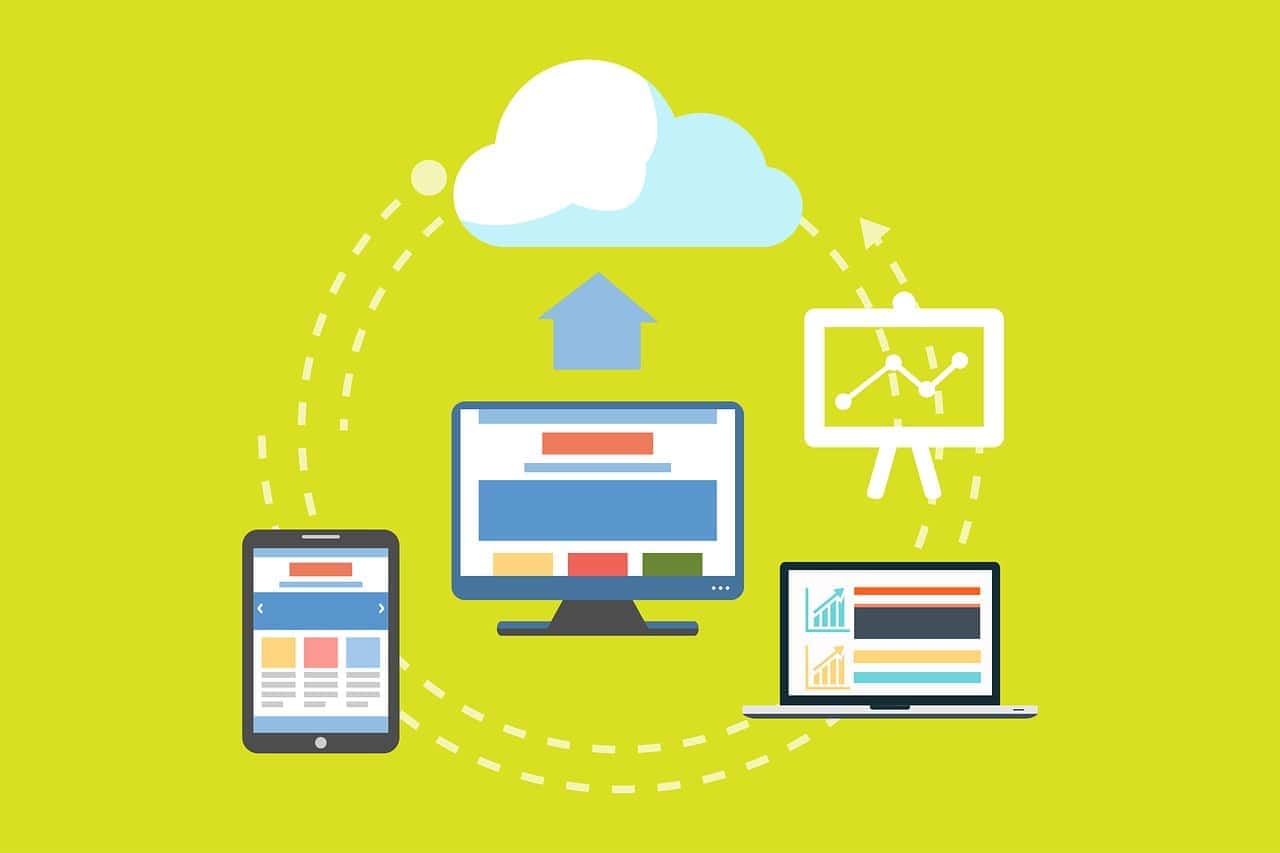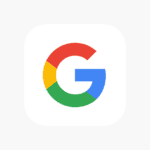Accidentally deleting text messages can be frustrating. Whether it’s important information or a sentimental message, losing texts can sting. However, don’t despair just yet! You might still have options for retrieving your deleted messages. Here’s how, depending on your phone type:
Your Guide to Retrieving Deleted Messages
Android Phones
- Check your Recycle Bin: Some Android phones have a built-in Recycle Bin where deleted messages go for a while. Access your “Messages” app, find the settings or menu, and look for a “Recycle Bin” or “Recently Deleted” option.
- Restore from Google Drive Backup: If you regularly back up your phone to Google Drive, there’s a chance your texts are included. Keep in mind that restoring from a backup may overwrite newer data on your phone.
- Third-Party Recovery Software: Several software programs claim to recover deleted Android data. These can have mixed success rates, so research and choose carefully.
iPhones
- Recently Deleted in Messages App: iPhones with iOS 16 or later have a “Recently Deleted” folder in the Messages app. Check for your deleted messages there for up to 30 days.
- Restore from iCloud Backup: If you back up your iPhone to iCloud, you may be able to restore an older backup that contains the deleted messages. Be aware that this will also revert your phone to the state it was in at the backup point.
- Restore from iTunes/Finder Backup: Connect your iPhone to a computer with iTunes (older macOS) or Finder (newer macOS) and see if there’s a backup with the deleted texts.
Important Notes
- Act Quickly: Your chances of recovering deleted messages decrease over time, so try these methods as soon as possible.
- Backups are Key: Regular backups are your best chance of recovering data. Most phones have settings to enable automatic backups.
Here’s a table outlining some popular third-party recovery software options:
| Software | Platform | Notes |
|---|---|---|
| Dr.Fone | Android & iOS | Offers a free trial. Supports various file types beyond just messages. |
| EaseUS MobiSaver | Android & iOS | Has both free and paid versions. |
| PhoneRescue | Android & iOS | Known for intuitive interface. |
Important Disclaimer: Third-party data recovery software success is not guaranteed. Exercise caution and research these tools thoroughly before using them.
Understanding Deleted Text Messages
In the digital age, understanding how text messages are deleted can help users tackle the unexpected loss of important conversations. It’s essential to distinguish between different types of deletion to effectively recover lost messages.
The Basics of Message Deletion
When a message is deleted, it may not be immediately wiped out from your device’s memory. Instead, the space that the message occupies is marked as available for new data. Deleted messages remain on the device until overwritten by new data. For a short period, this allows users the chance to recover recently deleted texts before they’re permanently lost.
When a message is deleted from a phone, it doesn’t vanish immediately. The space it occupied is marked as available, so new data can overwrite it. Recovering deleted text might be possible, but speed is crucial. The longer you wait, the higher the chance that new data will overwrite the message, making it harder or impossible to retrieve.
Messages can be erased one of two ways:
- Individually: Selecting specific texts for deletion.
- In bulk: Using filters to remove multiple texts at once.
Regardless of method, once the deletion process has been initiated, it’s a race against time to recover anything before it’s permanently gone. It’s crucial to stop using the device to increase the chances of recovery.
Depending on the phone’s operating system—whether Android or iOS—recovery options vary:
- iOS: Newer versions may recover texts from a cloud backup or a removed messages section.
- Android: Third-party apps may assist in retrieving texts if a backup exists.
Editing or updating a thread might also inadvertently result in the loss of text messages. Recovery steps usually require following specific procedures tailored to the device’s operating system.
Here is a simple rundown:
- Stop using the phone to prevent overwriting.
- Check for any backups you might have set up.
- Explore built-in tools or third-party applications for recovery.
Knowing how messages are deleted and stored is the first step in the process of recovery. Acting quickly can mean the difference between getting those messages back or losing them forever.
Types of Deletion: Permanent vs. Temporary
- Temporary Deletion: Often, systems will have a “recently deleted” folder or a similar feature, giving users a grace period during which they can restore messages.
- Permanent Deletion: This occurs when deleted messages are overwritten by new data. At this point, the text is much harder to recover. Although some services or devices maintain backups that can help restore a conversation, the success of recovery efforts depends on whether a new backup has been made since the message was deleted.
Recovery Methods for Permanently Deleted Text Messages
Losing text messages can be frustrating, but there are several methods one can try to recover them. Whether you’re using an iPhone or Android, different options like built-in features, cloud services, or specialized software may help retrieve what’s been lost.
Using Built-In Features for Recovery on iPhones
On iPhones with iOS 16 or later, a handy feature lets users recover deleted messages. To do this, go to the Messages app and tap “Edit” on the upper-left corner. Then, select “Show Recently Deleted” to view deleted messages and choose the ones you wish to recover. After selection, tap “Recover” to restore them. Messages can only be recovered if they were deleted within the last 30 to 40 days.
Leveraging iCloud Services
For iPhone users, iCloud backup is a lifesaver. If messages are lost, and you’ve previously enabled iCloud backup, you could restore them. First, check by going to Settings > [Your Name] > iCloud > Manage Storage > Backups. If a recent backup is available, you may need to reset your iPhone and choose “Restore from iCloud Backup” during the setup process.
Recover from iCloud Backup
To restore messages from an iCloud backup, one should first make sure that the iCloud backup feature was enabled on the iPhone before the messages were deleted. Recovery is possible by performing a full restore of the device:
- Go to Settings > General > Reset and select Erase All Content and Settings.
- Follow the on-screen steps until reaching the Apps & Data screen.
- Choose “Restore from iCloud Backup” and sign in to iCloud.
- Select the backup that contains the texts to be recovered.
Note: This process will erase any data added to the iPhone since the last iCloud backup.
Recovery via iTunes or Finder on Mac and PC
If iCloud is not in use, another option is to use iTunes (on PC or older Macs) or Finder (on macOS Catalina and later). Connect the iPhone to the computer, open iTunes or Finder, select the device, and choose “Restore Backup.” It’s critical to have previously backed up messages for this to work.
Recover from iTunes Backup
For those who back up their iPhone using iTunes (or Finder on macOS Catalina and later), they can recover deleted messages by:
- Connect the iPhone to the computer used for backup.
- Open iTunes or Finder and select the device.
- Click “Restore Backup” and choose the relevant backup file.
Warning: This will overwrite the current data on the iPhone with the information in the backup.
Utilizing Third-Party Apps and Software
When built-in options fail, third-party apps like PhoneRescue or Dr.Fone provide an alternative. These applications must be installed on a computer, and then the phone should be connected to run a scan. They often come with tutorials on how to extract and recover messages. Note that while many are trustworthy, always choose reputable software to ensure data remains secure.
Using Third-Party Apps
Third-party applications offer a way to recover messages without overwriting existing data. Notable apps include:
- Dr.Fone: Providing various options like recovery without a backup or from an existing backup.
- PhoneRescue: Specializing in sifting through the iPhone storage to recover lost data.
To use these apps:
- Download the chosen application to a computer.
- Connect the iPhone using a USB cable.
- Follow the app’s instructions to scan for and recover deleted messages.
When using any software, always choose reputable sources to avoid risking personal data.
Android Recovery Strategies
Losing text messages can be a hassle, but Android users have options to recover them. Here’s how to bring back what seems gone for good using various Android recovery strategies.
Leverage Google Backup
If one uses Google’s backup service on their Android device, they might be able to restore lost messages. The process involves:
- Navigate to Settings.
- Tap on System and then select Backup.
- Check if the most recent backup contains the messages.
If they’re there, one can restore their messages by resetting their device to factory settings and then restoring their data from the backup during the initial setup process.
Utilizing Samsung Cloud
For users with Samsung devices, Samsung Cloud might be the saving grace. Here’s a quick guide:
- Go into Settings and tap on Accounts and backup.
- Choose Backup and restore.
- Under Restore data, select Messages and hit Restore.
This assumes that Samsung Cloud was set up prior to deleting the messages, as it automatically backs up texts.
Employing Third-Party Solutions
When backups aren’t available, third-party apps could be the answer. However, be cautious: only trust reputable software providers. These apps may require a computer and often involve these steps:
- Connect the Android device to the computer.
- Run the recovery software.
- Follow the on-screen prompts to scan and recover messages.
Remember, success isn’t guaranteed, and sometimes these apps might not bring back all the data. It’s vital to always read reviews and understand the privacy policies before downloading and using third-party software.
Considerations After Recovering Deleted Texts
Once texts are recovered, it’s vital to prevent future loss and ensure continued privacy and security.
Preventing Future Data Loss
Reviewing and adjusting settings can be a proactive step to avoid losing texts again. Users can navigate to their device’s Settings app to tweak backup options. For iPhone users, navigating to Settings > [Your Name] > iCloud > iCloud Backup ensures that messages are included in regular backups. It’s wise to confirm that automatic backups are enabled and to periodically perform manual backups before attempting resets or when changing devices. Erase All Content and Settings should be used with caution as this option will completely wipe the device’s data.
To bolster security and prevent accidental data loss on iPhone:
- Regularly back up using iCloud or iTunes.
- Avoid selecting ‘Erase All Content and Settings’ unless intending to reset the device to factory settings.
Device Reset and Recovery
When you reset your iPhone or Android, it’s like giving it a fresh start. This can be handy if your device is acting buggy or you’re getting ready to hand it over to someone else. You can wipe your phone clean and then, if you need those important texts back, you can restore from a backup.
How to Reset iPhone
Steps to erase an iPhone:
- Go to Settings and tap on General.
- Scroll to the bottom and select Reset.
- Choose Erase All Content and Settings to completely clear your iPhone.
Note: Before you reset, make sure to back up your data using iCloud or iTunes, especially if you’re on iOS 16 or preparing for iOS 17. That way, you can restore your important information later if needed.
Restoring Android Devices
Restoring after a reset:
- Android: For devices running Android, after the reset, initiate the setup process. When prompted, sign in with your Google account and choose to restore your backup.
Remember, effective recovery depends on having a recent backup. Whether you’re on iPhone or Android, regular backups ensure you won’t miss a beat – or a text – if you need to reset your device.
Handling Recovery Challenges
Text message recovery isn’t always a straightforward task, and sometimes the usual steps to retrieve lost data may not work. This section covers what to do if you hit a snag during the recovery process, and alternate ways you might still get those messages back.
When Recovery Fails
If you’ve attempted to recover deleted messages and it hasn’t worked, first ensure you’re using a device with the right software version; iOS 16 or later is necessary for iPhones. For Android, the process differs by device and may require a factory reset, which is a last resort as it erases all data on the phone. Check if you’re within the timeframe for recovery, since iPhones only allow recovery of messages deleted within the last 30 to 40 days.
Alternative Recovery Options
When direct recovery from your device isn’t possible, it’s time to look at other solutions. Here’s what you can try:
- Restore Backup: If you’ve backed up your phone to iCloud or your computer, you may be able to retrieve your messages by restoring the backup from before the messages were deleted.
- Third-Party Applications: There are various tools available that can assist in data recovery; however, always opt for reputable software to avoid security risks.
- Contact Your Carrier: Some carriers may keep a record of your messages for a limited time and can assist in recovery.
Remember these tips as a guide to navigate through common obstacles encountered when trying to restore lost text conversations.
Advanced Recovery Techniques
When text messages vanish, they’re not always gone for good. Some advanced methods can coax them back into view, even when they seem lost forever.
Leveraging Developer Options
On some Android devices, activating Developer Options can open up additional tools for managing data. They must turn on USB debugging, allowing for a deeper level of access to the device’s storage. Once enabled, they can use specific data recovery software that interacts with the phone on a more detailed level. It is important to note that this should only be attempted by users who are familiar with these settings, as improper use can lead to further data loss.
- Go to Settings.
- Tap on About phone.
- Hit Build number seven times to enable Developer Options.
- Return to Settings, tap Developer Options, and enable USB debugging.
- Connect the phone to a computer and use data recovery tools.
Forensic Recovery Methods
Forensic recovery software goes even deeper and is generally used by professionals. They apply complex algorithms to piece together remnants of deleted messages. This type of recovery often requires specialized knowledge and software that isn’t readily available to the general public. Some individuals might choose to enlist the help of a professional digital forensics service to recover their lost messages on both iPhone and Android devices.
- Professional Services: They might consider hiring experts trained in digital forensic recovery.
- Software Tools: Forensic experts employ advanced software that can analyze and recovery data from the device’s memory.
While not everyone will want or need to use these advanced techniques, they’re available when all other recovery options have been exhausted. If the lost data is critically important, these methods might well provide a valuable lifeline.
Frequently Asked Questions
Text message recovery is a concern for many, especially when no backup seems to be in place. The following questions address common issues and provide straightforward solutions for retrieving erased messages on various devices.
Is it possible to restore text messages on an iPhone that have been erased without having a backup?
On an iPhone, if the deleted text messages are removed without a backup, they may still be recoverable for up to 30 to 40 days if the device runs iOS 16 or later. Users can find them in the Messages app under the “Recently Deleted” folder.
What are the steps to recover text messages on a Samsung device after they have been permanently deleted?
For Samsung devices, users can employ the Samsung Cloud or Smart Switch backups, if available, to restore lost messages. Alternatively, third-party recovery tools might assist if no backup exists, though their effectiveness varies.
Can you retrieve permanently deleted text messages on an Android device, and how?
Permanently deleted text messages on Android may be recoverable using third-party apps like SMS Backup & Restore, though success is not guaranteed. Prompt action after deletion increases the chances of successful retrieval.
Are there any solutions available for recovering deleted text messages without any backup on smartphones?
Recovery without a backup may be possible using data recovery software designed for smartphones. These tools scan the device’s memory for remnants of deleted messages, but their success rate cannot be guaranteed.
After messages are deleted from a phone, can they be recovered, or are they lost forever?
Deleted messages may not be lost forever. Recovery is possible through the device’s native features, like the “Recently Deleted” folder on iPhones, backups, or third-party apps. However, success depends on factors like time since deletion and device type.