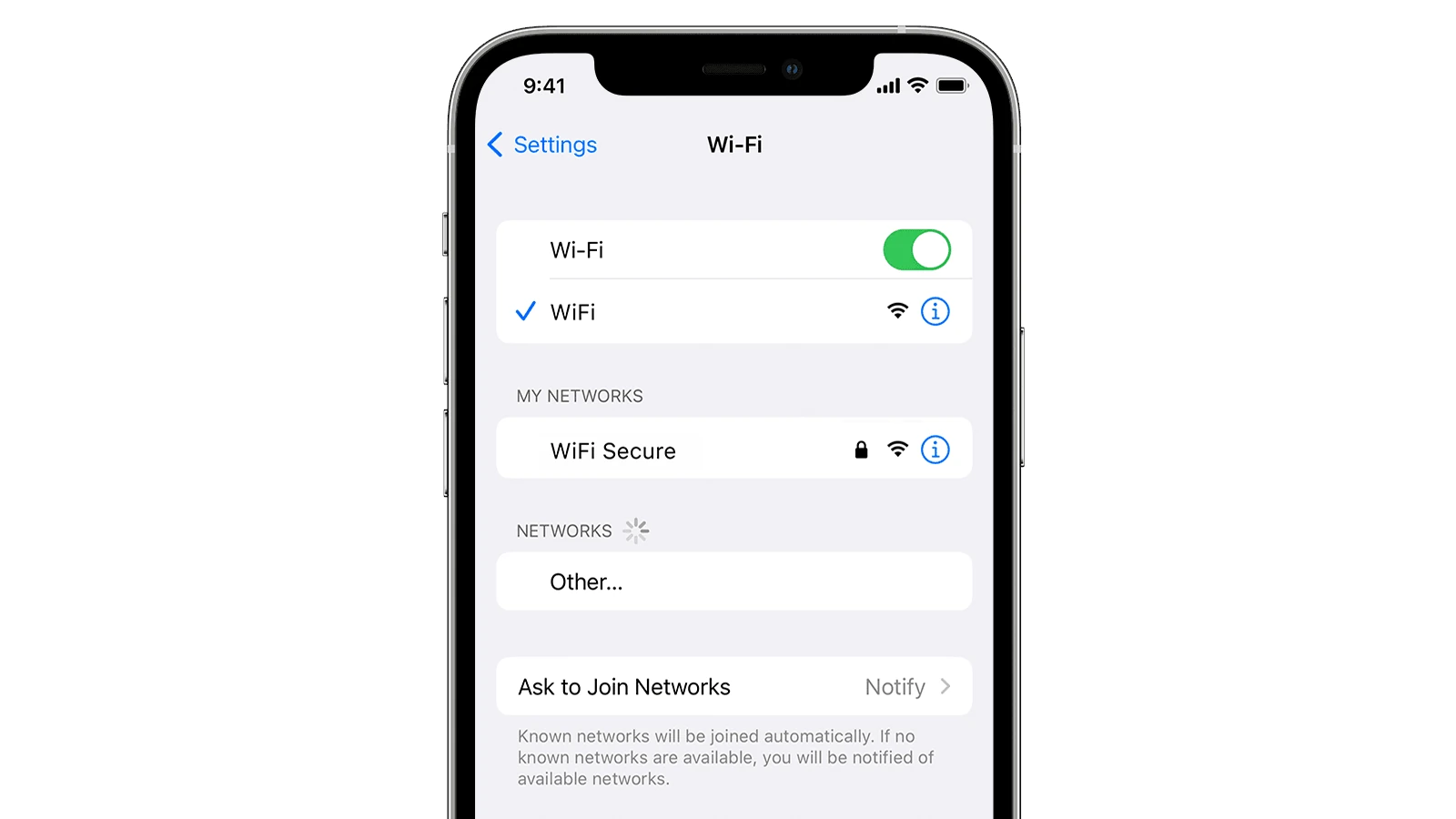Dropping a phone can cause problems, such as losing Wi-Fi connection. This can disrupt activities that rely on the internet. It’s important to check the phone’s hardware and software for damage that may affect its ability to connect to Wi-Fi networks. Simple troubleshooting steps like restarting the phone, forgetting the Wi-Fi network and reconnecting, and checking for hardware problems can often solve the issue. Understanding whether the problem is with the phone’s settings, software glitches, or hardware malfunctions is key to finding the right solution. Quick troubleshooting can often restore the phone’s Wi-Fi without needing professional repair services.
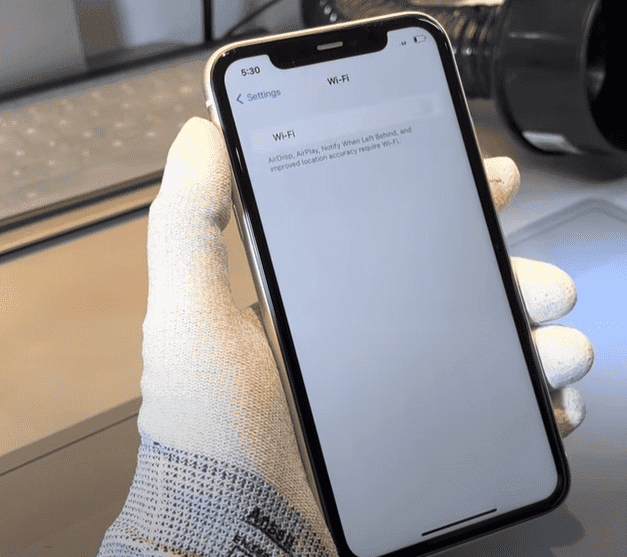
Troubleshooting WiFi Issues After a Phone Drop
It’s a sinking feeling when you see your phone take that fateful tumble. Aside from visible damage, internal components can get rattled too, affecting core features like Wi-Fi connectivity. If your phone has trouble connecting to Wi-Fi after a drop, fear not! Here are the steps to get you back online:
Basic First-Aid
Before diving into complex troubleshooting, let’s cover the basics:
- Restart: A simple power cycle can reset temporary network glitches caused by the drop.
- Physical Check: Look for signs of external damage near the phone’s antennas. Bent or dented areas could signal a problem.
- Router Check: Make sure your Wi-Fi router is working correctly. Try connecting other devices to rule out an issue on the router side.
Reset Network Settings
If the basics didn’t help, it’s time for a slightly deeper procedure:
- Find Network Settings: Go to your phone’s settings and search for “Reset Network Settings” (the exact location might vary depending on your device).
- Confirmation: Be warned that this action will erase saved Wi-Fi passwords and Bluetooth connections. Confirm that you want to proceed.
- Reconnect: After resetting, retry connecting to your Wi-Fi network and enter your password.
Tackling Hardware Problems
If you still have Wi-Fi troubles, the drop might have physically damaged the internal Wi-Fi antenna. Here’s what to do:
| Option | Description |
|---|---|
| DIY Repair | If you’re tech-savvy and feel confident, online guides for your phone model might help you try and repair the antenna. Be warned – this can void your warranty. |
| Professional Repair | Seek help from a reputable phone repair shop. They can diagnose the issue and replace the Wi-Fi antenna if needed. |
Let me know if you’d like help finding DIY repair guides for your specific phone!
Key Takeaways
- Dropping a phone might lead to Wi-Fi connection issues.
- Basic troubleshooting steps can often fix these issues.
- Diagnosing the problem is essential for effective troubleshooting.
Diagnosing Connectivity Issues
When Wi-Fi does not work on your phone, it’s crucial to identify the problem, adjust settings, and consider hardware or software issues.
Identifying Wi-Fi Problems
First, check if the Wi-Fi network appears in your phone’s list of available connections. If not, ensure Wi-Fi is enabled on the device. Sometimes, simply toggling Wi-Fi off and back on can solve the issue. If the network appears but you can’t connect, the problem might be incorrect password entry or signal interference.
Network Settings and Configuration
If toggling Wi-Fi doesn’t help, inspect your phone’s network settings. Go to your settings app and look for the list of saved networks. Here, forget the network you’re trying to connect to and then reconnect by entering the password again. If issues persist, a reset of the network settings can be the next step. This process will restore settings for Wi-Fi, Bluetooth, and mobile data.
Hardware and Software Considerations
Check for software updates that might resolve connectivity problems. Sometimes, an OS update can fix hidden bugs. If the problem began after a drop or physical impact, hardware damage might be the cause. In such cases, a professional inspection might be needed. Additionally, make sure to consider if a new app installation coincides with your Wi-Fi troubles as some third-party apps can interfere with your connection.
Resolving Wi-Fi Connection Failures
When a phone drops, it may have trouble connecting to Wi-Fi. The following steps can help get it reconnected.
Basic Troubleshooting Steps
First, check for any visible damage to the phone. If the phone seems fine, restart it. This often fixes minor glitches. If the Wi-Fi issue persists, go to the phone’s Wi-Fi settings and forget the network. Then, try connecting to it again as if it were the first time.
For iPhones, such as the iPhone 13, ensure the Wi-Fi switch in the settings is on. Sometimes, turning off Wi-Fi and then turning it back on can solve connection issues. If it doesn’t help, look at the wi-fi router to make sure it’s working well. A simple restart of the wireless router can clear up network problems.
Advanced Solutions and Recovery
If basic steps fail, it may be time for more advanced fixes. Try resetting the network settings on the phone. This will erase all network information, so have the Wi-Fi passwords ready to put back in after the reset.
Another step is a factory reset, or on an iPhone, a DFU restore. These are big steps that will remove all data from the phone, so make sure to back up important information first.
If none of these solutions work, it could be a sign of hardware damage from the drop. In such a case, contacting a repair service or visiting a store that supports your phone can provide professional help.
Frequently Asked Questions
Trouble connecting your iPhone to Wi-Fi after a drop can be frustrating. This section provides specific steps to get your connection back up and running or to address network issues after physical incidents with your device.
What steps can I take if my iPhone’s WiFi is no longer functioning following a drop?
First, restart your iPhone as this could clear temporary glitches. If a restart doesn’t help, reset your network settings by going to Settings > General > Reset > Reset Network Settings.
How can I troubleshoot cellular connectivity issues on my iPhone after accidentally dropping it?
Check for visible damage and ensure your SIM card is properly seated. Then, toggle Airplane Mode on and off. If the issue persists, contact your carrier to ensure your account is active and there are no outages.
What should I do if my phone has been submerged and now it won’t connect to WiFi or cellular networks?
Turn off the phone and don’t charge it. Remove the SIM card and dry your phone as well as you can. After waiting for the phone to dry completely, test the Wi-Fi and cellular connections again.
Why are both WiFi and Bluetooth on my iPhone inoperative after a drop?
A drop may dislodge internal components affecting wireless functions. Reset your network settings. If this fails, it might indicate hardware damage, and you should contact an authorized service provider.
How can I resolve an issue where only my device is failing to connect to Wi-Fi, while other devices are working fine?
Forget the network on your device by going to Settings > Wi-Fi, tapping the info icon next to the network, and selecting “Forget This Network”. Reconnect by entering the password again.
What actions can I perform when my WiFi toggle appears greyed out on my smartphone?
A greyed-out Wi-Fi toggle typically indicates a software issue. Restart your phone. If that doesn’t work, perform a software update, or try resetting all settings on the device.
Does dropping your phone damage Wi-Fi?
Yes, dropping your phone can damage its Wi-Fi functionality. A hard impact can dislodge or damage the Wi-Fi antenna, leading to connectivity issues like weak signal, frequent disconnections, or complete inability to connect to Wi-Fi networks.
What do I reset if my phone won’t connect to the Wi-Fi?
If your phone won’t connect to Wi-Fi, start by resetting your network settings. This will clear all saved Wi-Fi networks and passwords, Bluetooth connections, and cellular settings. If the problem persists, you can try restarting your phone and router.
Why is my phone not connecting to the Wi-Fi?
There are several reasons why your phone might not connect to Wi-Fi:
- Incorrect password: Double-check that you’re entering the correct password for the Wi-Fi network.
- Router issues: The problem could be with your router. Try restarting it or checking its settings.
- Phone software issues: A software glitch on your phone could be preventing it from connecting. Try restarting your phone or updating its software.
- Hardware damage: A physical impact, like dropping your phone, could have damaged the Wi-Fi antenna or other internal components.
Why can’t I connect my phone to Wi-Fi even with the correct password?
Even with the correct password, your phone might not connect to Wi-Fi due to several reasons:
- Router settings: Your router might be blocking your phone’s MAC address or have other security settings that prevent connection.
- Network congestion: If too many devices are connected to the network, it can become overcrowded and cause connection issues.
- Software conflicts: An app or software issue on your phone could be interfering with the Wi-Fi connection.
- Hardware problems: Damage to your phone’s Wi-Fi antenna or other internal components could be the culprit.