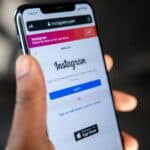Keeping your iPhone secure is essential in today’s digital world. Your passcode is the first line of defense against unwanted access to your personal information. If you’ve been using the same passcode for a while, it might be time for a change to maintain optimal security.
Changing your iPhone passcode is a straightforward process that takes less than a minute. Simply open the Settings app, tap on “Face ID & Passcode” or “Touch ID & Passcode” depending on your iPhone model, enter your current passcode, and then select “Change Passcode.” You’ll be prompted to enter your current code followed by your new one.
Apple recommends updating your passcode regularly as part of good security practices. This simple habit can protect your photos, messages, banking apps, and other sensitive information from prying eyes if your device is lost or stolen.
Your iPhone passcode is the code you use to unlock your device, approve purchases, and access sensitive settings. If you think someone might know your passcode, or you just want to update it for better security, you can easily change it in a few steps.
🔑 Steps to Change Your Passcode
- Open Settings
- Tap the Settings app on your iPhone.
- Go to Face ID & Passcode / Touch ID & Passcode
- Scroll down and tap Face ID & Passcode (or Touch ID & Passcode on older models).
- Enter Your Current Passcode
- You’ll need to enter your existing passcode to proceed.
- Select Change Passcode
- Scroll down and tap Change Passcode.
- Enter Your Current Passcode Again
- Confirm your current passcode one more time.
- Set a New Passcode
- Enter your new passcode.
- Re‑enter it to confirm.
⚙️ Extra Options
- Passcode Options:
Tap Passcode Options when creating a new code to choose:- 4‑digit numeric code
- Custom numeric code
- Custom alphanumeric code (most secure)
✅ Tips for a Strong Passcode
- Avoid simple sequences like
1234or0000. - Don’t reuse old passcodes.
- Use at least 6 digits, or better yet, a custom alphanumeric code.
- Update your passcode regularly.
That’s it! Your iPhone will now lock with your new passcode, and you’ll use it whenever unlocking your device or approving secure actions
Key Takeaways
- Regularly changing your iPhone passcode strengthens your device security against unauthorized access.
- The passcode change process can be completed quickly through the iPhone Settings menu.
- Custom passcode options include both numeric and alphanumeric choices for different security levels.
Understanding iPhone Passcode Security
iPhone passcode security is a multi-layered system that protects user data through various authentication methods. Modern iPhones use different security features working together to keep personal information safe while maintaining convenience.
The Role of Face ID and Touch ID
Face ID and Touch ID serve as primary biometric authentication methods on iPhones. Face ID, available on iPhone X and later models, uses TrueDepth camera technology to create a detailed map of facial features. This system works seamlessly even in low light conditions or when users change their appearance slightly.
Touch ID, found on older models and the iPhone SE, uses fingerprint recognition for quick device access. Both technologies work alongside passcodes rather than replacing them.
When setting up either Face ID or Touch ID, users must first create a secure passcode. This passcode becomes the backup authentication method when:
- Biometric authentication fails multiple times
- The device restarts
- The iPhone hasn’t been unlocked for over 48 hours
Apple designed these systems to balance security and convenience, allowing quick access while maintaining strong protection.
Apple ID Integration and Passcode
The iPhone passcode works closely with Apple ID security. These systems connect in several important ways to protect user data and privacy.
When changing an iPhone passcode in iOS 17 and later, the system activates Passcode Reset. This feature provides a 72-hour window where the old passcode can still unlock the device. This prevents accidental lockouts when users forget new passcodes.
Apple ID credentials are required when:
- Resetting a forgotten passcode
- Making major security changes
- Performing factory resets
This integration creates a security chain that makes unauthorized access significantly more difficult. If someone tries to reset an iPhone without proper credentials, Activation Lock prevents device setup without the original Apple ID information.
Two-factor authentication adds another layer of protection, requiring both the passcode and a verification code sent to trusted devices.
iPhone Unlock Passcode and Screen Lock
The iPhone unlock passcode serves as the foundation of device security. While many users rely on the default 6-digit numeric code, Apple offers several passcode options:
- 4-digit numeric code (less secure)
- 6-digit numeric code (standard)
- Custom numeric code (variable length)
- Alphanumeric password (most secure)
To enhance security, iPhones employ progressive time delays after incorrect passcode attempts. After six failed attempts, users must wait before trying again. Ten incorrect attempts can trigger a complete device wipe if this setting is enabled.
The lock screen passcode protects against unauthorized physical access while allowing limited functionality. Even with the screen locked, users can:
- Take photos
- View notifications
- Use emergency features
- Access Control Center
Security-conscious users should consider using alphanumeric passwords and shorter auto-lock timeouts for maximum protection.
Changing Your iPhone Passcode
Changing your iPhone passcode is a straightforward process that helps maintain your device’s security. Apple offers several methods to update or reset your passcode depending on your specific situation.
Standard Method for Passcode Change
To change your iPhone passcode when you know your current code, start by opening the Settings app on your device. The location of the passcode settings depends on your iPhone model.
For iPhone X and later models or iPads with Face ID, tap on “Settings” then “Face ID & Passcode.” On older iPhone models with Touch ID, select “Touch ID & Passcode” instead.
When prompted, enter your current passcode to access the security settings. Scroll down until you find the “Change Passcode” option and tap it.
The system will ask you to enter your current passcode again for verification. Then, you’ll be prompted to create and confirm a new passcode. You can also tap “Passcode Options” to choose between different passcode types:
- Custom Numeric Code
- Custom Alphanumeric Code
- 4-Digit Numeric Code
- 6-Digit Numeric Code (default)
Dealing with a Forgotten Passcode
If you’ve forgotten your iPhone passcode, you cannot simply change it. Since the passcode protects all your data, Apple requires a device reset to proceed.
First, try to remember your passcode—many users recall it after a few attempts. Be careful though, as too many incorrect attempts will temporarily lock your iPhone.
If you still can’t remember the passcode, you’ll need to erase your iPhone and restore it from a backup. The safest approach is using iTunes or Finder (on macOS Catalina or later) if you’ve previously synced your device.
Alternatively, you can use iCloud to erase your device remotely if “Find My iPhone” is enabled. Go to iCloud.com, sign in with your Apple ID, select “Find iPhone,” and choose “Erase iPhone.”
Resetting Passcode through Recovery Mode
Recovery Mode offers a last resort for resetting a forgotten passcode. This method will erase all data from your iPhone, so having a recent backup is essential.
To enter Recovery Mode on iPhone 8 or later: Press and quickly release the Volume Up button, then the Volume Down button. Next, press and hold the Side button until the recovery mode screen appears.
For iPhone 7: Press and hold both the Side and Volume Down buttons simultaneously until the recovery mode screen appears.
For iPhone 6s or earlier: Press and hold both the Home and Side buttons at the same time until you see the recovery mode screen.
Once in Recovery Mode, connect your iPhone to a computer and open iTunes or Finder. Select “Restore” when prompted. After restoration, you can set up your device and create a new passcode.
Implications of MDM Restrictions
Mobile Device Management (MDM) systems often implement passcode policies for company-owned or managed iPhones. These restrictions can affect how and when users can change their passcodes.
Common MDM passcode restrictions include:
- Minimum passcode length requirements
- Complexity requirements (must include letters, numbers, symbols)
- Passcode expiration periods
- Passcode history prevention (can’t reuse recent passcodes)
- Automatic device wipe after multiple failed attempts
If your iPhone is under MDM control, you might be unable to change your passcode settings freely. The “Change Passcode” option might be grayed out or restricted.
Contact your IT department if you need to change your passcode on a managed device but encounter restrictions. They can temporarily modify policies to allow changes or assist with the process according to company security protocols.
Frequently Asked Questions
Changing your iPhone passcode is a straightforward process that helps maintain device security. Many users have common questions about managing their passcode settings across different iPhone models and iOS versions.
What are the steps to update the passcode on an iPhone with iOS 15?
To update a passcode on an iPhone with iOS 15, users should first open the Settings app. Next, scroll down and tap on “Face ID & Passcode” or “Touch ID & Passcode” depending on the iPhone model.
After entering the current passcode, tap on “Change Passcode” and enter the current passcode again when prompted. Users can then create and confirm a new six-digit passcode.
For those who prefer a different passcode format, tapping “Passcode Options” provides choices for a four-digit numeric code, custom numeric code, or custom alphanumeric code.
How can one reset the passcode on an iPhone if it has been forgotten?
When a passcode is forgotten, the iPhone must be erased and restored. This process requires using a computer with iTunes or Finder (Mac) and putting the device in recovery mode.
After connecting the iPhone to the computer, users should force restart it while connected. When the recovery mode screen appears, they can choose to Restore the device.
This will erase all data on the iPhone. After restoration, users can set up the device as new or restore from a backup and create a new passcode.
What is the procedure for changing the lock screen password on a recent iPhone model?
On recent iPhone models like the iPhone 15, users should open Settings and tap “Face ID & Passcode.” After entering the current passcode, they can select “Change Passcode.”
The system will prompt for the current passcode again as a security measure. Users can then enter and verify a new passcode for their lock screen.
Recent models offer enhanced security options like longer numeric codes or alphanumeric passwords that combine letters, numbers, and symbols for stronger protection.
Can you alter the iPhone passcode through iCloud, and if so, how?
The iPhone passcode cannot be directly changed through iCloud. Passcode changes must be made directly on the device through the Settings app.
While iCloud allows users to remotely erase a device if the passcode is forgotten, this does not change the passcode but rather removes all data from the iPhone.
After an iCloud erase, users must set up the device again and create a new passcode during the setup process.
What precautions should be taken before altering the passcode on an iPhone?
Before changing an iPhone passcode, users should ensure they remember their Apple ID and password. This information may be needed if something goes wrong during the process.
Creating a backup of the iPhone through iCloud or a computer is also recommended. This protects important data in case a device reset becomes necessary.
Users should also make sure their iPhone has sufficient battery life or is connected to a power source when changing security settings.
How does one modify the passcode on an iPhone for increased security?
For enhanced security, users can create a custom alphanumeric passcode instead of the standard six-digit numeric code. This option is available after tapping “Passcode Options” during the change process.
Combining uppercase and lowercase letters, numbers, and special characters creates a much stronger passcode that is significantly harder to crack than a simple numeric code.
Users should avoid using easily guessable information like birthdays or repeating patterns and should consider changing their passcode regularly for optimal security.