Charging your Android phone faster can be a real time-saver. To speed up the charging process, use a wall outlet instead of a USB port on a computer. This ensures that your phone receives the maximum amount of power through the charging cable. You can also make a difference by turning on Airplane mode or even powering off your phone during charging to reduce power consumption. It’s important to use the right charger and cable for your phone.
Different chargers have different power levels, so using one that matches your phone’s specifications can significantly speed up charging. Also, make sure to keep your phone cool while charging. Overheating can slow down the charging process and harm your battery over time. When your phone’s battery is running low, every minute counts. These simple tips will help you charge your phone as quickly as possible.
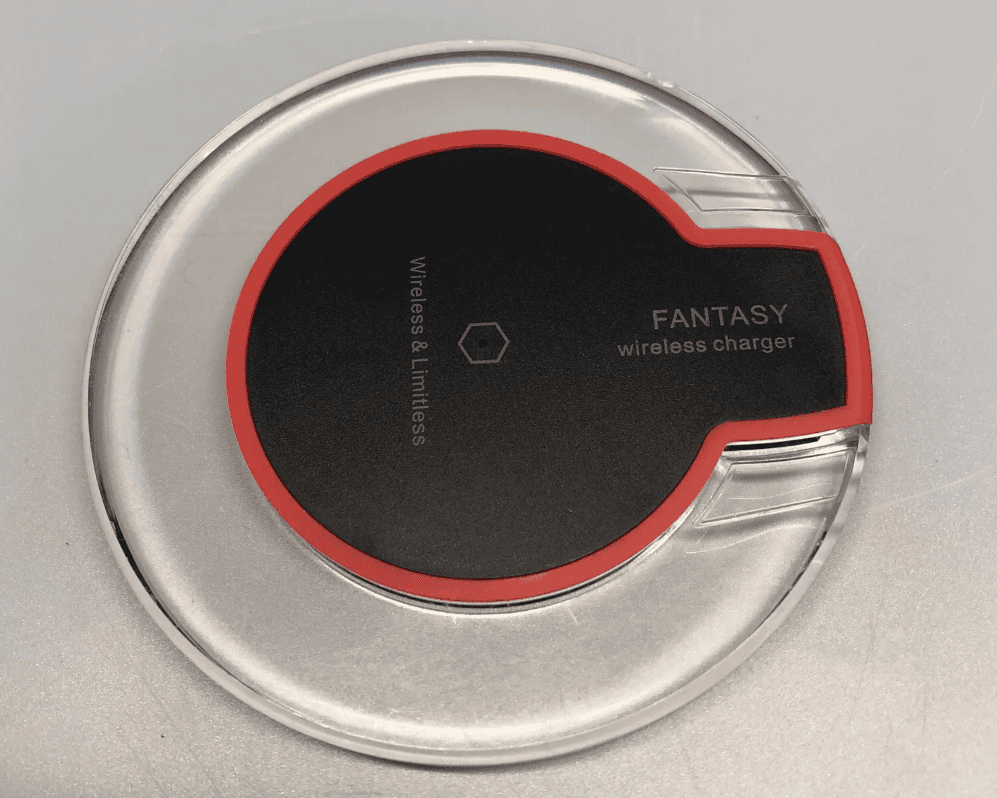
Tips and Tricks for a Speedy Android Recharge
1. Utilize a Wall Charger, Not Computer USB
Wall chargers typically deliver more power than USB ports on computers or other devices. This translates to faster charging times for your phone. Look for a charger with higher wattage (e.g., 18W, 25W) for even quicker results.
2. Power Down or Limit Usage While Charging
When your phone is off or in airplane mode, it consumes less power, allowing the battery to charge more quickly. If you can’t completely turn it off, avoid using resource-intensive apps or functions while charging.
3. Invest in a Fast Charger
Many newer Android phones support fast charging technology, which can significantly reduce charging times. Look for chargers that are compatible with your phone’s fast charging standard (e.g., Qualcomm Quick Charge, USB Power Delivery).
4. Upgrade Your Charging Cable
Not all cables are created equal. A high-quality, thicker cable can deliver power more efficiently than a thin or worn-out cable. Consider upgrading to a USB-C to USB-C cable for faster charging speeds.
5. Keep Your Phone Cool
High temperatures can slow down charging and potentially damage your battery. Avoid charging your phone in direct sunlight or other hot environments. If your phone gets too hot while charging, remove it from the charger and let it cool down before resuming.
6. Check Your Phone’s Battery Health

Over time, phone batteries degrade and lose their ability to hold a charge. If your phone is charging much slower than usual, it might be time for a battery replacement. You can check your phone’s battery health in the settings menu.
Additional Tips
- Close Background Apps: Apps running in the background can drain your battery and slow down charging. Close any unnecessary apps before plugging in your phone.
- Turn Off Wireless Features: Disabling Wi-Fi, Bluetooth, and location services can help conserve battery power and potentially speed up charging.
- Use a Power Bank: If you’re constantly on the go, a portable power bank can provide a quick boost when you don’t have access to an outlet.
Charging Speeds Comparison
| Charging Method | Estimated Time for Full Charge |
|---|---|
| Standard Charger (5W) | 2-3 hours |
| Fast Charger (18W) | 1-1.5 hours |
| Fast Charger (25W or higher) | Under 1 hour |
Key Takeaways
- Use a wall outlet for faster charging
- Turning off or using Airplane mode speeds up charging
- Match your charger and cable to your phone’s specifications
Optimizing Charging Setup
Choosing the right charger and cable can significantly improve the speed at which your Android phone charges. Understanding the technology behind fast charging options is key to maximizing efficiency.
Choosing the Right Charger and Cable
Using a wall outlet to charge your phone is faster than using a USB port on a laptop or desktop. Choose a charger with a higher wattage to increase charging speed. Qualcomm Quick Charge and USB Power Delivery chargers are efficient choices.
Selecting a quality charging cable is also important. Avoid cheap, low-quality cables which often hinder charging speeds. Opt for a good USB-C cable if your device supports it. Brands like Anker are reputable for durability and speed.
Understanding Charging Technology
Modern smartphones often come with fast charging capabilities such as Qualcomm Quick Charge and USB Power Delivery. These technologies allow higher wattage to flow into your device, filling the battery faster than standard chargers.
Some phones support adaptive charging, which manages the flow to optimize battery health. Wireless charging is convenient but usually slower. For the best results, stick to wired fast charging, especially when time is a constraint.
Frequently Asked Questions
These FAQs offer answers that can help you charge your Android phone more quickly and address common concerns.
What steps can I take to charge my Android phone more rapidly?
Use the charger that came with your device. Enable Airplane Mode to reduce background processes. Keep the phone cool, and avoid using it while charging.
Is there a difference in charging speed when the phone is turned off?
Yes, turning off your phone while charging can increase charging speed. Without active apps and services, the battery can focus solely on charging.
Are there specific charging methods to speed up charging on Samsung Android devices?
Use Samsung’s Adaptive Fast Charging or Quick Charge technology. It’s also helpful to use the official Samsung charger and cable.
Why is my Android phone charging slower than expected?
Background apps, a bad charger or cable, or high temperatures can slow charging. Make sure your charger and cable are in good condition.
Can certain apps or settings affect the charging speed of my Android phone?
Yes, apps running in the background can slow down charging. Switching to Airplane Mode or closing apps can help.
How can I charge my Android phone when I don’t have a charger available?
You can charge your phone by connecting it to a computer’s USB port, using a portable battery pack, or even using a friend’s charger if available.







