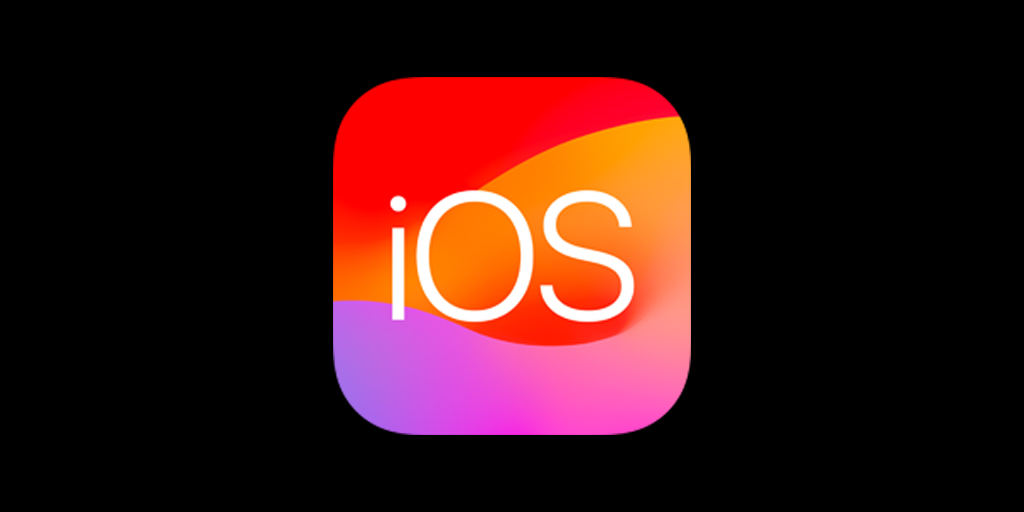Are you ready to leave the iOS beta and switch back to the public version? This article offers a detailed guide on how to unenroll from the iOS beta program. We’ll cover different methods for doing this, including deleting the beta profile, restoring your device, and waiting for the next public release. We’ll discuss the advantages and disadvantages of each approach to help you choose the best option for your needs. Additionally, we will provide useful tips and address frequently asked questions about the iOS beta program. Whether you’re dealing with bugs or simply want a more stable version of iOS, this guide will assist you in navigating the unenrollment process with ease.
Uninstalling iOS Beta Software
You can remove the iOS beta by deleting the beta profile. Then, you will get the next public version of iOS when it is available.
How to Delete the Beta Profile
- Go to Settings > General > VPN & Device Management.
- Tap the iOS Beta Software Profile.
- Tap Remove Profile.
- Enter your device passcode if prompted and tap Delete.
Your device will no longer have the beta version of the software. You may need to restart your device.
Alternatives to Deleting the Beta Profile
You can also unenroll your device from the beta program by restoring your device. Restoring your device will erase all of your data, so you need to back up your device first. You can restore your device using your computer.
Another way to get off the beta program is to wait for the next public version of iOS. When the public version is released, you can install it. This will remove the beta version of iOS from your device.
Which Option is Best for You?
- Deleting the beta profile is the easiest and fastest way to unenroll from the beta program.
- Restoring your device is a good option if you want to start fresh with a clean install of iOS.
- Waiting for the next public version of iOS is the best option if you don’t mind using the beta version of iOS for a little while longer.
Additional Tips
- If you have any problems unenrolling from the beta program, you can contact Apple Support for assistance.
- You can also find more information about the iOS beta program on the Apple website.
What is the Apple Beta Software Program?
The Apple Beta Software Program is a way for users to test out new versions of Apple software before it is released. This program is free for anyone to join. It is a way for Apple to get feedback on its software before it is released to the public.
There are a few things to keep in mind if you are considering joining the Apple Beta Software Program:
- Beta versions of software are not always stable. You may experience bugs.
- You may need to be comfortable troubleshooting problems on your own.
- You may need to provide feedback to Apple about your experience.
Should I Join the Apple Beta Software Program?
You should join the Apple Beta Software Program if you are interested in helping Apple improve its software. You should also join if you are comfortable using software that is not always stable. You should not join the Apple Beta Software Program if you are not comfortable troubleshooting problems. You should also not join if you are not comfortable providing feedback to Apple.
Navigating Beta Software
Exiting Beta Programs
Users can opt out of Apple’s beta software programs. To stop receiving beta updates, go to Settings, then General, and select Software Update. Tap the Beta Updates option. Choose “Off” to disable beta updates. Return to the previous screen. This process removes the beta profile from the device. It prevents future beta installations and notifications.
Accessibility for VoiceOver Users
VoiceOver users can also exit beta programs. Start in Settings. Navigate to General, then Software Update. Find the Beta Updates button and double-tap it. Locate and double-tap “Off”. Use the back button to return to the previous screen. If issues persist, toggle between “On” and “Off” before exiting. This method may require extra steps but achieves the same result.
Beta program removal benefits users seeking stable software. It eliminates unexpected changes and potential bugs. Regular release cycles offer more reliable performance. Users regain control over their update schedule. This approach suits those who prioritize consistency in their device’s operation.
Frequently Asked Questions
Removing the iOS Developer Beta Profile
To remove the iOS developer beta profile, go to Settings > General > VPN & Device Management. Tap the iOS beta software profile, then select Remove Profile. Enter your device passcode if prompted. This action stops future beta updates from downloading.
Stopping iOS Beta Updates
To stop receiving iOS beta updates:
- Open Settings
- Tap General
- Select Software Update
- Choose Beta Updates
- Tap “Off”
This process varies slightly for devices running iOS 16.3 or earlier. In those cases, navigate to VPN & Device Management instead of Beta Updates in step 4.
Reverting to Stable iOS After Beta Installation
Reverting to a stable iOS version after installing a developer beta is possible. Users must back up their data, then restore their device using iTunes or Finder. This process erases the beta software and installs the latest public iOS release.
Data Preservation When Unenrolling
Data preservation during unenrollment depends on the method used. Removing the beta profile alone does not affect data. However, if a user restores their device to remove beta software, they must back up their data beforehand to prevent loss.
Consequences of Unenrolling
Unenrolling from the iOS developer beta program has several effects:
- No more beta updates
- Loss of access to beta-exclusive features
- Potential app compatibility issues until the next public release
- Inability to provide feedback on beta features
Timeframe for Receiving Public iOS Release
After unenrolling, users typically receive the next public iOS release when it becomes available to all users. This could be within days or weeks, depending on the beta and public release schedules. Users won’t receive any interim beta updates during this period.