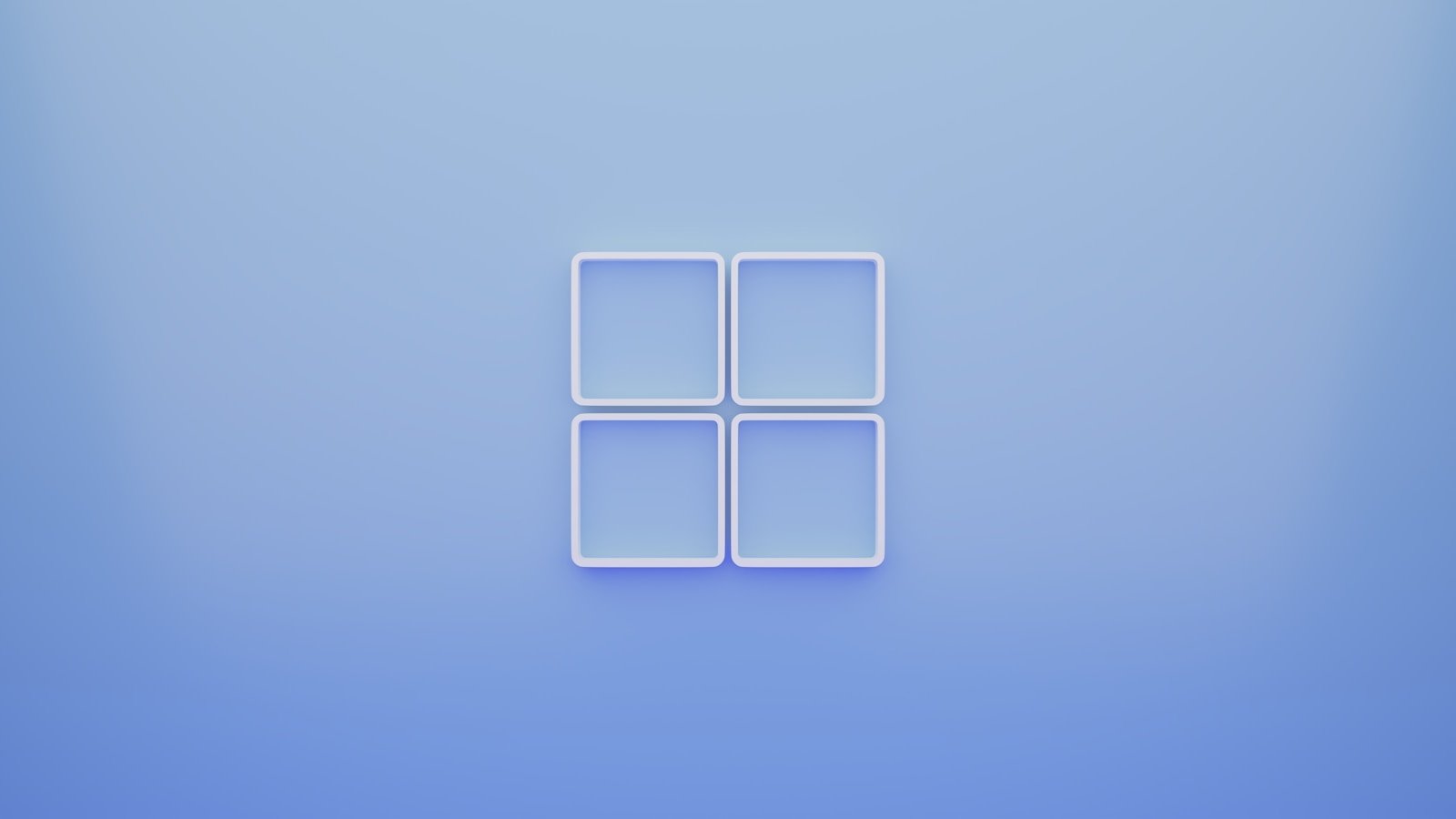A clean install of Windows 11 is the best way to fix persistent system problems, remove bloatware, or start fresh on a new PC or drive. Unlike an upgrade, a clean install erases existing data and installs Windows from scratch.
This article explains when you should do a clean install, what you need before starting, and how to perform one safely.
What Is a Clean Install of Windows 11?
A clean install means:
- Formatting the system drive
- Removing old files, apps, and settings
- Installing a fresh copy of Windows 11
✅ Best for performance issues, malware removal, or major system changes.
Before You Start (Important Checklist)
✅ Back Up Your Data
A clean install deletes everything on the system drive.
Back up:
- Documents, photos, and videos
- Browser bookmarks and passwords
- Software license keys
Use:
- OneDrive
- External hard drive
- Cloud backup services
✅ Check Windows 11 System Requirements
Your PC must support:
- 64‑bit CPU
- TPM 2.0
- Secure Boot
- 4 GB RAM (8 GB recommended)
- 64 GB storage
💡 Use Microsoft’s PC Health Check tool to confirm compatibility.
✅ Have a Windows 11 Product Key (If Needed)
- Many PCs activate automatically via a digital license
- If prompted, you can skip the key and activate later
Method 1: Clean Install Using a Bootable USB (Recommended)
Step 1: Create Windows 11 Installation Media
- On a working PC, go to Microsoft’s official website
- Download the Windows 11 Media Creation Tool
- Insert a USB drive (8 GB or larger)
- Run the tool and create the bootable USB
Step 2: Boot From the USB Drive
- Insert the USB into the target PC
- Restart the computer
- Enter BIOS/UEFI (usually F2, F12, DEL, or ESC)
- Set the USB drive as the boot device
- Save and exit
Step 3: Start Windows 11 Setup
- Choose language, time, and keyboard layout
- Click Install Now
- Select I don’t have a product key (if applicable)
Step 4: Choose “Custom: Install Windows Only”
⚠️ Do not choose Upgrade.
- Select Custom: Install Windows only (advanced)
Step 5: Delete Existing Partitions
- Select the system drive
- Delete all partitions related to Windows
- Select Unallocated Space
- Click Next
✅ Windows will create required partitions automatically.
Step 6: Complete Installation
- The PC will restart several times
- Set up region, network, and account
- Sign in with a Microsoft account (or local account, if allowed)
Method 2: Clean Install via Reset This PC
If Windows still boots:
- Open Settings
- Go to System → Recovery
- Click Reset this PC
- Choose Remove everything
- Select Local reinstall or Cloud download
✅ Easier, but less thorough than USB installation.
After Installing Windows 11
✅ Install Updates
- Go to Settings → Windows Update
- Install all available updates
✅ Install Drivers
- Windows installs most drivers automatically
- Visit your PC or motherboard manufacturer’s site for:
- Graphics drivers
- Chipset drivers
- Wi‑Fi and audio drivers
✅ Restore Your Files
- Copy files back from backup
- Reinstall apps and software
Common Problems & Fixes
Windows 11 Won’t Install
- Enable TPM 2.0 and Secure Boot in BIOS
- Update BIOS if needed
Activation Issues
- Sign in with the Microsoft account previously used
- Run Activation Troubleshooter
- Enter your product key manually
Clean Install vs Upgrade: Which Is Better?
| Clean Install | Upgrade |
|---|---|
| Best performance | Faster setup |
| Removes problems | Keeps apps & files |
| Requires backup | Lower risk |
| Takes more time | Less effort |
Final Thoughts
A clean install of Windows 11 is the most reliable way to get a fast, stable, and clutter‑free system. While it takes more preparation, the performance and reliability benefits are worth it—especially for older or problem‑ridden PCs.