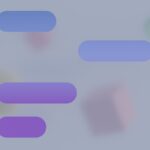Apple TV users can now enjoy enhanced streaming experiences with Virtual Private Networks (VPNs). Setting up a VPN on Apple TV is simple with the new tvOS 17 update. Users can download VPN apps directly from the App Store on their Apple TV devices.
VPNs offer numerous benefits for Apple TV streaming. They provide access to geo-restricted content, improve online privacy, and enhance security. By changing your virtual location, you can unlock a wider range of streaming options from various regions.
The process of installing a VPN on Apple TV is straightforward. Users select a reputable VPN service, download the app from the App Store, and log in with their credentials. After activation, they can choose their preferred server location to begin secure and unrestricted streaming.
Setting Up a VPN on Your Apple TV
While Apple TV doesn’t have a built-in VPN app, there are still ways to enjoy the benefits of a VPN on your device. Here are two of the most common methods:
1. Router-Based VPN
This method is the most efficient way to use a VPN on your Apple TV.
- How it works: You install the VPN on your Wi-Fi router instead of directly on the Apple TV. This way, all devices connected to your Wi-Fi network, including your Apple TV, are automatically protected by the VPN.
- Advantages:
- Protects all devices on your network.
- No need to install VPN software on each device.
- Generally provides a stable connection.
- Disadvantages:
- Requires access to your router settings.
- Might be more technically challenging to set up.
- Changing VPN servers requires accessing router settings.
2. Smart DNS
Smart DNS is another option for accessing geo-restricted content on your Apple TV.
- How it works: Smart DNS masks your actual location by changing the DNS server your Apple TV uses. This allows you to access content that may be blocked in your region.
- Advantages:
- Generally easier to set up than a VPN.
- Doesn’t slow down your internet speed as much as a VPN.
- Disadvantages:
- Doesn’t encrypt your internet traffic like a VPN.
- May not be as reliable for bypassing geo-restrictions.
3. VPN on Your Mac
If you have a Mac, you can share its VPN connection with your Apple TV.
- How it works: You connect your Mac to the VPN and then share your internet connection with your Apple TV via Wi-Fi or Ethernet.
- Advantages:
- Relatively easy to set up.
- Allows you to use a VPN without configuring your router.
- Disadvantages:
- Requires a Mac and a VPN subscription.
- Your Mac needs to be turned on and connected to the VPN for it to work.
Choosing the Right Method
The best method for using a VPN on your Apple TV depends on your needs and technical expertise. If you want to protect all your devices and don’t mind configuring your router, a router-based VPN is the best option. If you’re mainly interested in accessing geo-restricted content and want a simple setup, Smart DNS or using your Mac’s VPN connection might be more suitable.
| Method | Setup | Security | Speed | Best for |
|---|---|---|---|---|
| Router-based VPN | More complex | High (encrypts all traffic) | Can be slower | Protecting all devices, strong security |
| Smart DNS | Easy | Low (doesn’t encrypt traffic) | Fast | Accessing geo-restricted content |
| VPN on Mac | Moderate | Moderate (only encrypts Apple TV traffic) | Moderate | Convenience, using existing VPN subscription |
Key Takeaways
- Apple TV now supports VPN apps with tvOS 17
- VPNs unlock geo-restricted content and enhance privacy
- Setting up a VPN on Apple TV is a simple, app-based process
Setting Up a VPN on Apple TV
VPNs enhance privacy and unlock geo-restricted content on Apple TV. The setup process varies depending on the chosen method and VPN service.
Choosing the Best VPN Service
NordVPN, ExpressVPN, CyberGhost, and IPVanish are top VPN options for Apple TV. These services offer strong encryption, fast speeds, and wide server networks. Look for VPNs with dedicated apps for tvOS 17 and later. Check for a no-logs policy to protect privacy.
Customer support quality is crucial for troubleshooting. Many VPNs offer 24/7 live chat. A money-back guarantee provides a risk-free trial period.
Compare prices and features to find the best value. Some VPNs offer special deals for long-term subscriptions.
Using SmartDNS with Apple TV
SmartDNS is a lightweight alternative to full VPN encryption. It’s faster but less secure. Many VPN services include SmartDNS as part of their package.
To set up SmartDNS:
- Get SmartDNS server details from your VPN provider
- On Apple TV, go to Settings > Network > Wi-Fi
- Select your network
- Choose “Configure DNS” and set it to Manual
- Enter the SmartDNS server address
This method works on all Apple TV models, not just those with tvOS 17.
Creating a Virtual Router on Your Device
A virtual router shares your computer’s VPN connection with Apple TV. This works for older Apple TV models without native VPN support.
On Windows:
- Set up a VPN on your PC
- Create a mobile hotspot in Windows settings
- Share the VPN connection with the hotspot
- Connect Apple TV to this new network
For Mac:
- Install and connect to your VPN
- Go to System Preferences > Sharing
- Set up Internet Sharing for your VPN connection
- Create a Wi-Fi hotspot
- Connect Apple TV to this network
Configuring DNS Settings for Apple TV VPN
Custom DNS settings can improve VPN performance and bypass geo-restrictions. Some VPNs offer their own DNS servers for added privacy.
To change DNS on Apple TV:
- Go to Settings > Network > Wi-Fi
- Select your network
- Choose “Configure DNS”
- Select Manual
- Enter primary and secondary DNS addresses
Popular public DNS options include Google (8.8.8.8, 8.8.4.4) and Cloudflare (1.1.1.1, 1.0.0.1). For maximum privacy, use your VPN’s DNS servers if available.
Test different DNS servers to find the fastest for your location.
Enhancing the Streaming Experience on Apple TV with VPN
A VPN can significantly improve Apple TV streaming by unlocking global content and boosting privacy. Users gain access to a wider range of shows and movies while protecting their viewing habits.
Accessing Global Content and Overcoming Geo-Restrictions
VPNs allow Apple TV users to bypass geographical restrictions on streaming platforms. By connecting to servers in different countries, viewers can access region-specific libraries on Netflix, Disney+, and other services. This opens up a world of content not available in their home country.
For example, a user in the US can watch BBC iPlayer by connecting to a UK server. Sports fans can tune into international broadcasts of events on ESPN or other channels. VPNs also help travelers access their home country’s streaming services while abroad.
Some VPNs offer dedicated streaming profiles optimized for popular platforms. These ensure smooth playback and 4K quality where available. Users should check that their chosen VPN supports their preferred streaming services on Apple TV.
Improving Privacy and Anonymity While Streaming
VPNs encrypt internet traffic, shielding viewing habits from ISPs and other third parties. This prevents ISPs from throttling streaming speeds or selling browsing data. It also protects users on public Wi-Fi networks.
By masking the real IP address, VPNs add a layer of anonymity to streaming activities. This can be especially valuable for accessing content in countries with online censorship. Some VPNs offer additional privacy features like ad-blocking and malware protection.
Users should look for VPNs with strict no-logs policies to ensure their data isn’t recorded. Kill switches can prevent data leaks if the VPN connection drops. Some services allow multiple simultaneous connections, covering Apple TV and other devices.
Troubleshooting VPN Issues with Apple TV+
Using a VPN with Apple TV+ can sometimes be tricky. Here’s a guide to common issues and how to solve them:
“It appears you may be using a proxy or VPN” error message
This is a common error message that Apple TV+ displays when it detects a VPN. Here are some possible fixes:
- Switch Servers: Try connecting to a different VPN server location. Some servers may be better at bypassing Apple’s VPN detection.
- Update Your VPN App: Ensure your VPN app is up-to-date. Newer versions often have improved features for bypassing restrictions.
- Contact Your VPN Provider: If the problem persists, contact your VPN provider’s support team for assistance. They may have specific recommendations or be aware of server issues.
- Use a Dedicated IP Address: Some VPN providers offer dedicated IP addresses, which are less likely to be flagged by streaming services.
Slow Streaming Speeds
VPNs can sometimes slow down your internet connection, which can affect streaming quality. Here’s how to improve speeds:
- Connect to a Nearby Server: Choose a VPN server that’s geographically close to your actual location.
- Use a Wired Connection: If possible, connect your Apple TV to your router via Ethernet cable for a more stable and faster connection.
- Check Your VPN Protocol: Some VPN protocols are faster than others. Try switching to a different protocol like WireGuard or OpenVPN UDP.
VPN Connection Drops
If your VPN connection keeps dropping, try these solutions:
- Restart Your Devices: Restart your Apple TV, router, and any other devices involved in the VPN connection.
- Check Your Network Settings: Make sure your network settings are correctly configured for your VPN connection.
- Disable Firewall or Security Software: Temporarily disable any firewall or security software that might be interfering with the VPN connection.
Other Issues
- Clear Apple TV Cache: Go to Settings > System > Restart and select Restart.
- Update tvOS: Ensure your Apple TV is running the latest version of tvOS.
- Check for VPN Compatibility: Make sure your VPN provider officially supports Apple TV or offers a compatible app.
If you’re still experiencing issues, don’t hesitate to contact your VPN provider’s support team for further assistance. They can often provide specific troubleshooting steps or identify any known issues with their service.
Frequently Asked Questions
Using a VPN with Apple TV can enhance streaming capabilities and access to content. Here are some common questions users have about this process.
How can one configure a VPN on Apple TV?
Users can set up a VPN on Apple TV through two main methods. The first involves configuring a VPN on a router, which extends protection to all connected devices. The second method uses Smart DNS, a feature offered by some VPN services specifically for streaming devices.
What are the best VPN services compatible with Apple TV?
Several VPN providers offer solutions for Apple TV. ExpressVPN and NordVPN are popular choices due to their large server networks and reliable performance. These services provide Smart DNS features and router configurations that work well with Apple TV.
Is it possible to use a free VPN with Apple TV, and what are the limitations?
Free VPNs are generally not recommended for use with Apple TV. They often have limited server options, slower speeds, and may not offer the necessary features for streaming devices. Paid VPNs typically provide better security, faster connections, and more reliable access to geo-restricted content.
How do I troubleshoot issues when a VPN is not working on Apple TV?
Common troubleshooting steps include restarting the Apple TV and router, checking network settings, and ensuring the VPN service is active. Users should also verify that their chosen VPN supports Apple TV and that they’re using the correct configuration settings.
Can you change your geographic location on Apple TV using a VPN?
Yes, a VPN can change the apparent geographic location of an Apple TV. This allows users to access region-specific content libraries on streaming services. The effectiveness depends on the VPN service’s ability to bypass geo-restrictions consistently.
How does one use a VPN with tvOS 17 on Apple TV?
tvOS 17 introduced native VPN support for Apple TV. Users can now download VPN apps directly from the App Store on their Apple TV. This new feature simplifies the process of connecting to a VPN without requiring router configuration or Smart DNS setup.