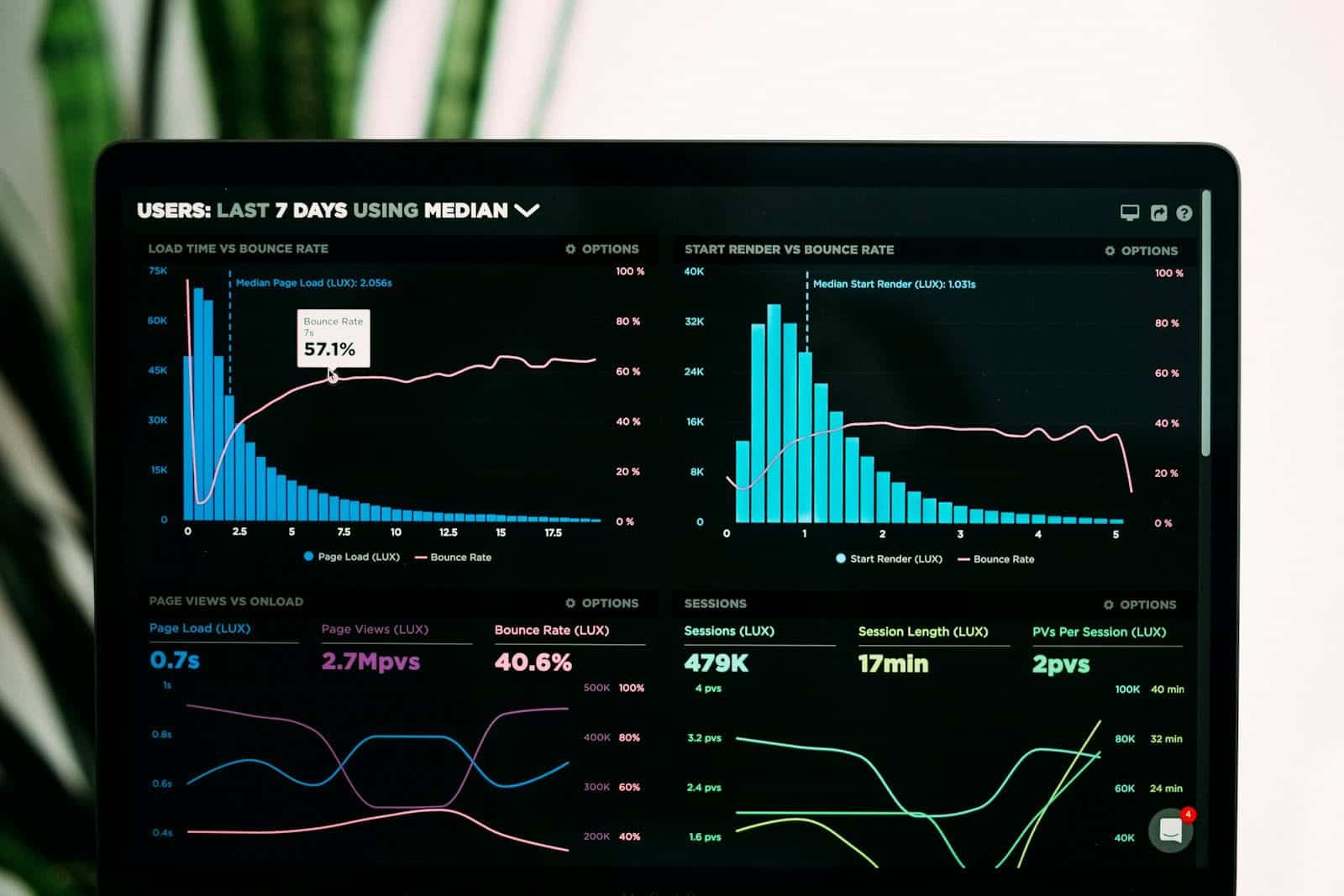Businesses often use multiple platforms to connect with customers and manage operations. However, this can lead to separate data silos, making it difficult to understand user behavior. UserSync provides a solution by integrating data across platforms, helping businesses unify their customer information, personalize experiences, enhance marketing, and make data-based decisions. While implementing UserSync comes with its challenges, the benefits outweigh the risks.
As UserSync continues to advance, it will become increasingly important for business operations.UserSync simplifies the management of employee accounts across different systems by transferring user information from a company’s main directory to Adobe’s Admin Console, thus facilitating the tracking of access permissions. UserSync works by identifying differences between the company’s directory and Adobe’s system. It can add new users, update existing ones, and remove those who have left the company. This saves time and minimizes errors that can occur with manual updates. Companies can schedule UserSync to run automatically, ensuring everything stays synchronized without the need for manual intervention. It’s a valuable tool for businesses utilizing Adobe products that aim to streamline their user management.
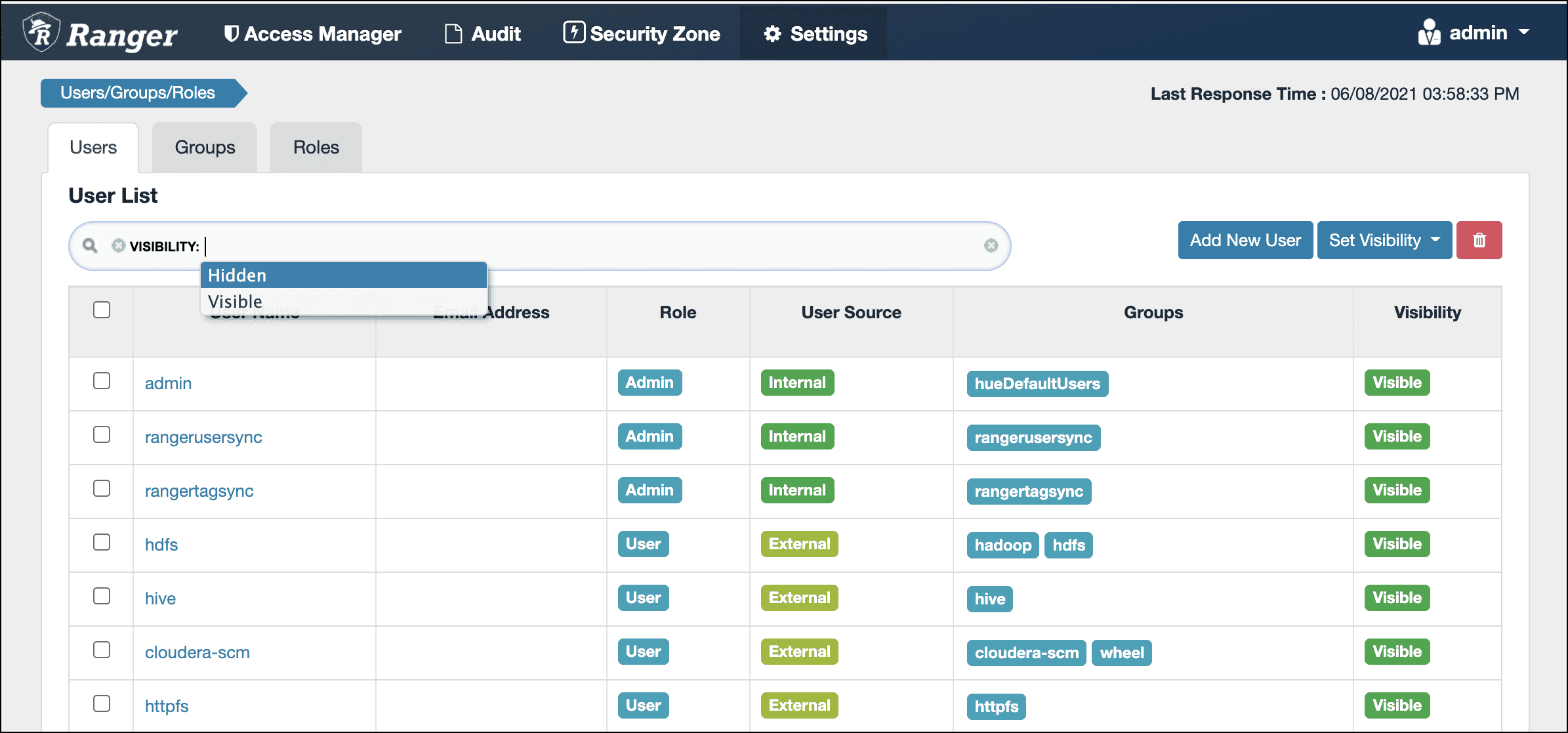
Streamlining Data Integration Across Platforms
What is UserSync?
UserSync is an advanced technology that simplifies the integration of data between different platforms. It enables businesses to seamlessly synchronize user data, creating a unified view of their customer base. This helps in personalizing customer experiences, optimizing marketing campaigns, and making data-driven decisions. UserSync functions by matching user identities across platforms to ensure data consistency and accuracy. It achieves this through various methods, including deterministic and probabilistic matching. Deterministic matching relies on unique identifiers like email addresses or user IDs to match users across platforms.
Probabilistic matching, on the other hand, uses statistical models to match users based on common attributes, such as name, gender, or location. By combining these methods, UserSync can accurately match user data even in the absence of unique identifiers. UserSync can be implemented in various ways, depending on the specific platforms and business requirements. Some common implementation methods include using APIs, SDKs, or third-party integration tools. The choice of implementation method depends on factors such as the complexity of the integration, the volume of data, and the available resources.
Benefits of UserSync
UserSync offers a wide range of benefits for businesses of all sizes. Some of the key benefits include:
- Improved customer experiences
- Optimized marketing campaigns
- Data-driven decision-making
- Increased efficiency
- Reduced costs
UserSync Use Cases
UserSync can be used in various industries and use cases. Some common examples include:
| E-commerce | Syncing customer data between online stores and marketing platforms to personalize product recommendations and email campaigns |
| Gaming | Syncing player data between different gaming platforms to enable cross-platform gameplay and social features |
| Finance | Syncing customer data between banking and investment platforms to provide personalized financial advice and investment recommendations |
Challenges of UserSync
While UserSync offers significant benefits, there are also some challenges that businesses may face when implementing it. Some of the key challenges include:
- Data privacy and security
- Data quality and accuracy
- Technical complexity
To overcome these challenges, businesses should carefully plan their UserSync implementation and choose the right tools and partners. They should also ensure that they have the necessary data privacy and security measures in place.
The Future of UserSync
UserSync is a rapidly evolving technology with the potential to revolutionize the way businesses integrate and leverage data. As more and more businesses adopt UserSync, we can expect to see new and innovative use cases emerge. With advancements in artificial intelligence and machine learning, UserSync is becoming even more accurate and efficient. This is leading to new possibilities for businesses to personalize customer experiences, optimize marketing campaigns, and make data-driven decisions.
Key Takeaways
- UserSync moves employee data from company directories to Adobe systems
- It can add, update, and remove user accounts automatically
- UserSync helps companies manage Adobe product access more easily
Configuration and Setup
Setting up usersync involves several key steps. These include understanding the User Sync Tool, connecting to enterprise directories, preparing the environment, and creating a plan for implementation.
Understanding the User Sync Tool
The User Sync Tool helps manage users and groups in Adobe’s Admin Console. It links data from company directories to Adobe user accounts. The tool can work with Active Directory, LDAP, and Azure Active Directory.
The User Sync Tool uses config files to control its actions. These files tell it where to find user data and how to sync it. The tool can run from the command line, making it easy to automate.
Regular updates keep the tool current. Users should check for the latest release often to get new features and fixes.
Integration with Enterprise Directories
Usersync connects Adobe accounts with company directories. It can pull user info from Active Directory, LDAP, or Azure AD. This link lets companies keep their Adobe users up to date.
The tool maps LDAP attributes to Adobe account fields. This mapping tells usersync how to match directory data with Adobe accounts. Admins can set up rules for creating Enterprise IDs or Federated IDs based on directory info.
Usersync can add or remove users and update group memberships. It syncs data on a set schedule to keep Adobe accounts current.
Setting Up the Environment
To set up usersync, admins need to prep their system. First, they download the User Sync Tool from Adobe. They then unzip the files and place them in a folder.
Next, admins create config files. These files hold settings for connecting to directories and Adobe. The tool can make sample config files to help admins get started.
Admins also need to set up access to the Adobe Admin Console API. This lets usersync talk to Adobe systems. They create an integration in the Admin Console to get API credentials.
Developing an Implementation Plan
A good plan helps usersync run smoothly. Admins should start by listing all user groups and how they map to Adobe products. They then decide how often to sync users and what actions to take for changes.
Testing is key before going live. Admins should run usersync in test mode to check results without making changes. They can then fix any issues before affecting real accounts.
Admins should also plan for ongoing management. This includes setting up logs to track sync actions and errors. They should also create a backup plan in case of sync problems.
Operation and Management
UserSync tools handle key tasks for keeping user data up-to-date across systems. They run syncs, manage groups, follow security rules, and fix problems.
Executing and Scheduling Syncs
UserSync tools run syncs to update user info. Admins can set up schedules for automatic syncs. These can happen daily, weekly, or at custom times. Many tools offer a command-line option for manual syncs too.
Syncs can be full or partial. Full syncs update all user data. Partial syncs only update changes since the last sync. This saves time and resources.
Some tools let admins pick which user attributes to sync. This helps control what data moves between systems.
User Group Management
UserSync handles group memberships across apps. It can create, update, or remove groups. It also manages which users belong to each group.
Admins can map groups between systems. For example, they can link an LDAP group to a matching group in another app. This keeps permissions in sync.
Some tools can create dynamic groups based on user attributes. This automates group assignments as user data changes.
Security and Compliance
Security is a top concern for UserSync operations. Tools use encryption to protect data in transit. They also secure stored credentials.
Many tools support single sign-on (SSO) for added security. This lets users access multiple apps with one login.
Admins can set up access controls for the UserSync tool itself. This limits who can run syncs or change settings.
Logging and auditing features help track sync activities. This aids in compliance and troubleshooting.
Troubleshooting and Optimization
When syncs fail, UserSync tools offer ways to find and fix issues. They provide detailed logs of sync processes. Admins can use these to spot errors.
Many tools have built-in error handling. They can retry failed syncs or notify admins of problems.
To optimize performance, admins can adjust sync settings. They might change sync frequency or limit the data transferred.
Regular updates keep UserSync tools running smoothly. Admins should check for new versions and apply patches as needed.
Frequently Asked Questions
User synchronization helps manage accounts across different software platforms. It keeps user data up to date and consistent. Here are answers to common questions about this process.
How does one implement user synchronization with Adobe services?
Adobe offers a tool called User Sync. It moves user and group info from company directories to Adobe Admin Console. The tool runs from the command line. It can update user accounts and group memberships automatically.
Can OAuth be used for user synchronization, and how is it configured?
OAuth can be used for user sync in some cases. It lets apps get access to user data without sharing passwords. To set it up, you need to register your app with the service provider. Then you get special codes to use in your sync process.
What are the steps for downloading and installing the User Sync Tool for Adobe?
To get the User Sync Tool:
- Go to Adobe’s website
- Find the User Sync Tool download page
- Get the right version for your system
- Save the file to your computer
- Run the installer
After install, set up config files with your Adobe account info.
What is the procedure for verifying Salesforce user synchronization settings?
To check Salesforce user sync settings:
- Log in to Salesforce as an admin
- Go to Setup
- Find User Management Settings
- Look for User Sync options
- Check that sync is turned on
- Review which fields are being synced
Make sure the right info is moving between systems.
How can a new user be added to the Adobe admin console?
To add a new user to Adobe Admin Console:
- Sign in as an admin
- Click “Users” tab
- Select “Add User”
- Enter the person’s email and info
- Choose product access
- Send an invite
The new user will get an email to finish setup.
What are the best practices for managing user accounts in Adobe software?
Good ways to manage Adobe user accounts:
- Keep a clean list of current users
- Remove accounts when people leave
- Use groups to manage permissions
- Turn on two-factor authentication
- Check account activity often
- Train staff on security best practices
Regular reviews help keep your Adobe accounts safe and up to date.