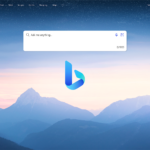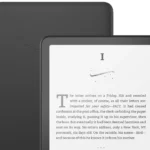Keeping your Fitbit data up-to-date is key for tracking your fitness progress. Old data can clutter your app and make it harder to see your current stats. To delete old data from your Fitbit app, open the app, tap your profile photo, go to Account Settings, and select Delete Data. You can then pick the type of data you want to remove and choose a date range.
Clearing out old info helps you focus on your recent achievements. It’s like spring cleaning for your fitness tracker. You might want to delete old data if you’ve changed your workout routine or started a new health plan. This keeps your Fitbit app showing only the most relevant info for your current goals.
Managing Your Fitbit Data
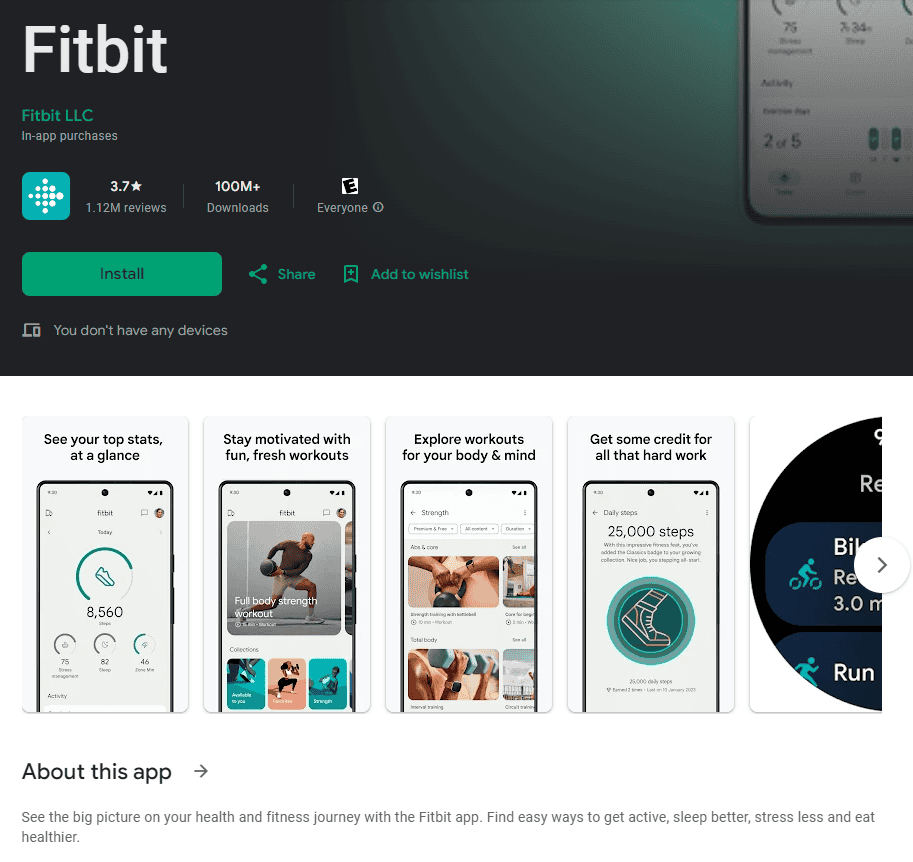
Why Delete Fitbit Data?
You might want to clear your Fitbit data for a few reasons. Maybe you want a fresh start. You might want to get rid of old data that is not useful anymore. Or, you might be giving your Fitbit to someone else and want to remove your personal information.
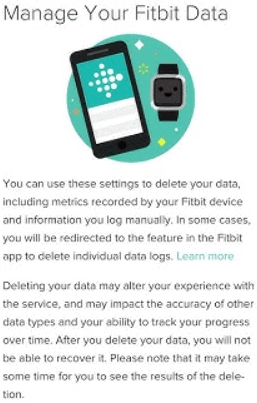
How to Delete All Your Fitbit Data
Fitbit lets you delete all of your data at once. This is a permanent action. You will not be able to get your data back after you delete it.
- Open the Fitbit app and tap your profile picture.
- Tap “Manage Data.”
- Tap “Delete Account.”
- Follow the steps on the screen.
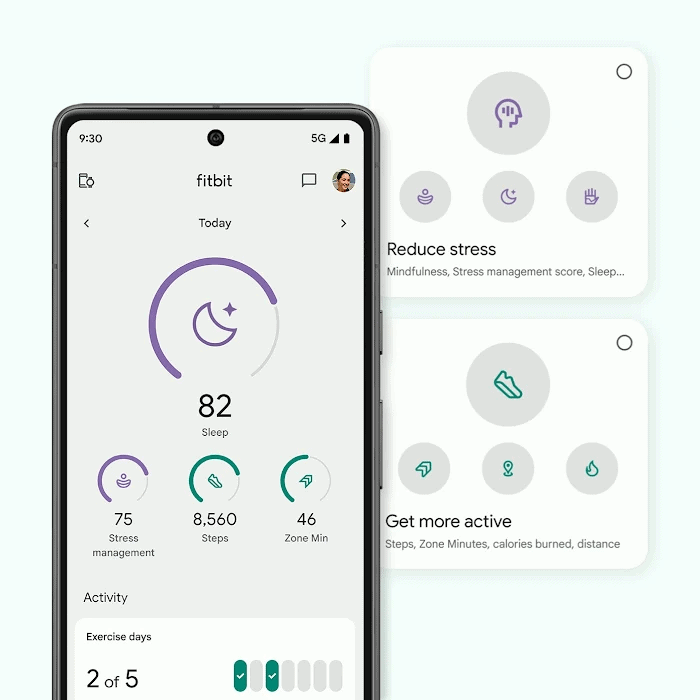
What Gets Deleted?
When you delete your account, Fitbit deletes all of your data. This includes your activity data, sleep data, and any other data you have stored in the app.
How to Delete Specific Data
You can also delete specific data from your Fitbit app. This is helpful if you only want to get rid of some of your data.
- Activity Data: You can delete individual activities, like a run or a walk. To do this, open the activity in the app and tap the three dots in the top right corner. Then, tap “Delete.”
- Sleep Data: You can delete individual sleep logs in a similar way. Open the sleep log in the app and tap the three dots in the top right corner. Then, tap “Delete.”
- Other Data: You can also delete other data, like your weight or food logs. To do this, go to the specific section in the app and find the data you want to delete. Then, follow the steps to delete it.
Data Retention and Privacy
Fitbit keeps your data for as long as you have an account. If you delete your account, your data will be deleted permanently. Fitbit also has a privacy policy that explains how they collect and use your data. You can read their privacy policy on their website.
| Data Type | How to Delete |
| All Data | Delete Account |
| Activity Data | Delete individual activities |
| Sleep Data | Delete individual sleep logs |
| Other Data (weight, food logs) | Delete entries within specific sections |
Remember, deleting your Fitbit account is permanent. Make sure you really want to delete all your data before you do it. If you just want to get rid of some of your data, you can delete specific data instead.
Key Takeaways
- Open the Fitbit app and go to Account Settings to delete old data
- Choose the type of data and date range you want to remove
- Removing old data helps you focus on recent fitness progress
Understanding the Fitbit Ecosystem
Fitbit devices and apps work together to track health and fitness data. The system collects various types of information and syncs it between devices and the app.
Types of Data Stored by Fitbit
Fitbit stores many kinds of health and fitness data:
- Steps taken
- Distance traveled
- Calories burned
- Heart rate
- Sleep patterns
- Exercise logs
- Water intake
- Weight
- Food logs
This data helps users track their progress over time. The Fitbit app shows daily, weekly, and monthly trends for each metric.
Syncing Your Fitbit Device and App
Fitbit devices sync data with the app automatically throughout the day. This process happens in the background using Bluetooth.
To sync manually:
- Open the Fitbit app
- Pull down on the main screen
- Wait for the sync to finish
Syncing sends new data from the device to the app. It also updates the device with any changes made in the app.
For best results, keep Bluetooth on and your phone near your Fitbit device. This allows for frequent syncing and up-to-date information.
Managing Your Fitbit Data
The Fitbit app lets you control your health data. You can remove old info and keep your records up to date.
Accessing Account Settings
To manage your Fitbit data, start by opening the app. Tap the Today tab at the bottom of the screen. Look for a small icon in the top left corner. This icon takes you to your account settings.
In the settings, you’ll find options to control your data. Look for choices like “Delete Data” or “Account Settings.” These tools help you clean up your Fitbit records.
Steps to Delete Old Data
Deleting old data is simple:
- Go to Account Settings
- Tap “Delete Data”
- Choose the type of data to remove
- Pick a date range or delete all
- Confirm your choice
You can erase weight logs, activity records, or other info. The app lets you pick specific dates. This helps you keep only the data you want.
Be careful when deleting. Once gone, you can’t get the data back. Make sure you want to remove the info before you tap “Delete.”
Fitbit also lets you update wrong entries. If you logged the wrong weight, you can fix it. Just find the entry and tap the pencil icon to edit.
Keeping your Fitbit data clean helps you track your fitness goals better. Regular data checks can make your Fitbit experience more useful.
Troubleshooting Common Issues
Sometimes problems can pop up when trying to delete old Fitbit data. Here are some ways to fix the most common issues.
Resolving Sync Errors
Sync errors can stop data from being deleted properly. First, check if your Fitbit is close to your phone. Make sure Bluetooth is on. Try turning it off and on again.
If that doesn’t work, force close the Fitbit app. Then open it again. You can also try logging out of the app and logging back in.
Still having trouble? Restart your Fitbit device. For most models, press and hold the button for about 10 seconds until you see the Fitbit logo.
As a last resort, uninstall and reinstall the Fitbit app. This can fix stubborn sync issues.
When Data Deletion Fails
If you can’t delete data, start by checking your internet connection. A weak signal can cause problems.
Next, make sure your Fitbit app is up to date. Old versions might have bugs that stop data deletion.
Try deleting smaller amounts of data at a time. Large deletions can sometimes fail.
If nothing else works, contact Fitbit support. They can help with tricky data deletion issues. Be ready to give them details about your device and the problem you’re having.