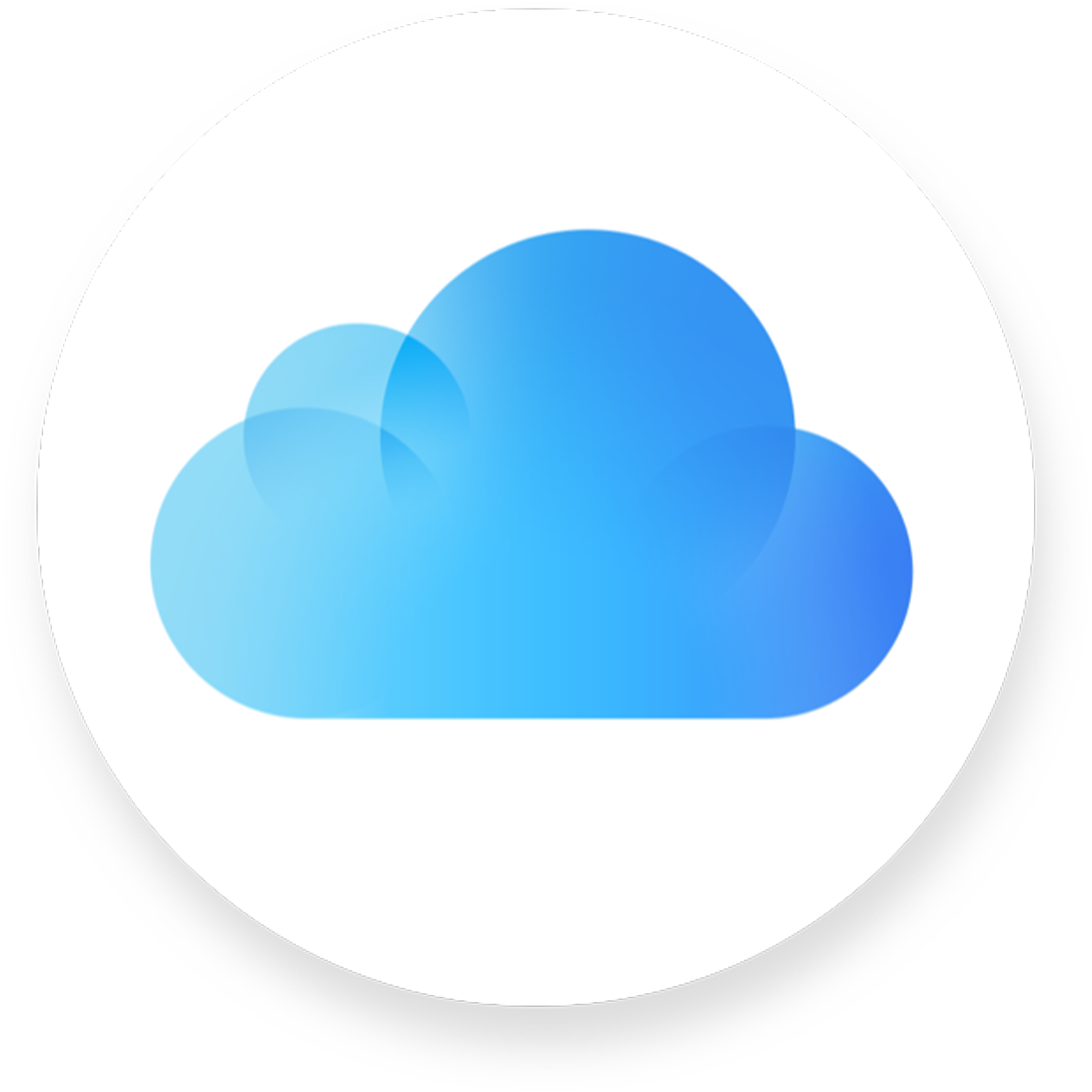Understanding the implications of discontinuing your iCloud payment is crucial for anyone utilizing Apple’s cloud storage service. When a user stops paying for their iCloud storage plan, their account is affected in several ways. iCloud, which seamlessly backs up and syncs data across devices, requires an active subscription to offer these benefits. If the subscription lapses, Apple reduces the iCloud storage to the free 5GB tier, which could be significantly less than what you were previously using. This sudden decrease in storage space means that new photos, videos, and documents will not be uploaded to the cloud, and in some cases, it could impact your ability to send or receive emails via your iCloud mail if the storage limit is exceeded.
It’s also important to note that Apple doesn’t immediately delete the data exceeding the free 5GB limit. Instead, they provide a grace period during which you can download your data, delete unnecessary files, or subscribe to a higher storage plan to re-enable the full functionality of iCloud services associated with your Apple ID. During this grace period, iCloud will not sync or update your information. This step gives users a chance to manage their data and decide what to keep on the cloud. For example, if you have important documents or cherished family photos stored in iCloud, you may want to move them to a different location or upgrade your storage to retain them.
What to Expect When Your Payment Stops
Apple’s iCloud service provides valuable storage and syncing for your photos, files, and important data. But what happens when you decide to stop paying for iCloud storage? Here’s a breakdown of the consequences and solutions.
When You Stop Paying for iCloud
- Storage Limit Reached: Your iCloud storage reverts to the free 5GB plan. If you exceed this limit, you won’t be able to:
- Back up your devices to iCloud
- Upload new photos or videos to iCloud Photos
- Sync files across devices using iCloud Drive
- Grace Period: Apple usually provides a short grace period, giving you time to either reduce your storage usage or purchase more space.
- Data Deletion: If you don’t take action before the grace period expires, Apple will begin gradually deleting your data. This usually starts with the oldest data first.
Protect Your Data: Options to Consider
| Option | Description |
|---|---|
| Reduce Usage | Delete unnecessary photos, videos, files, or old backups to free up space below the 5GB limit |
| Purchase More Storage | Upgrade to a larger iCloud storage plan to suit your needs |
| Download Your Data | Download a copy of your iCloud data before it’s deleted. You can then store it on your computer or an external hard drive |
| Switch Providers | Consider switching to a different cloud storage provider like Google Drive or Dropbox |
Important Notes
- Prioritize Important Data: If reducing usage isn’t an option, make sure to prioritize what you download before Apple’s deletion process begins.
- Data Deletion Is Not Immediate: You may have some time after the grace period expires before data deletion starts. However, don’t rely on this.
Understanding Apple’s policies will help you prevent unexpected data loss if you ever need to change your iCloud plan.
Key Takeaways
- Apple reduces your iCloud storage to the free 5GB limit if you stop paying.
- There is a grace period to manage data before functionality is affected.
- Exceeding the free limit impacts the ability to update or sync data on iCloud.
Consequences of Stopping iCloud Payment
When a user stops paying for their iCloud plan, it affects how their data is stored and accessed. Apple enforces specific actions on iCloud services to accommodate the change.
Immediate Impact on iCloud Services
Stopping payment for an iCloud plan leads to an immediate suspension of the ability to add new content to iCloud. For example, if you have photos that exceed the free storage limit, those photos will not sync to iCloud after.
Access to Data Across Devices
Data like documents and photos remain on iCloud after you stop paying, but syncing stops if you’re over the free storage limit. This means you can’t add more data without managing your storage.
Managing Storage and Subscription Changes
To manage or change storage plans on a Mac, head to System Preferences, then Apple ID, and click Manage. On a Windows PC, use iCloud for Windows to handle subscription changes.
Effects on Bundled Services and Features
Stopping payments also impacts bundled features like Private Relay and HomeKit Secure Video. These features require an active iCloud+ plan to function.
Guidelines for Data Recovery and Deletion
It’s important to note that iCloud will not delete your data immediately after stopping payment. You can download your data or transfer it to another service like Google Photos before making changes to your subscription.
Financial Considerations and Refunds
If you cancel mid-billing cycle, the change in your iCloud plan takes effect after the end of the current subscription billing period. However, Apple does not provide refunds for any remaining time if you cancel before the period ends.