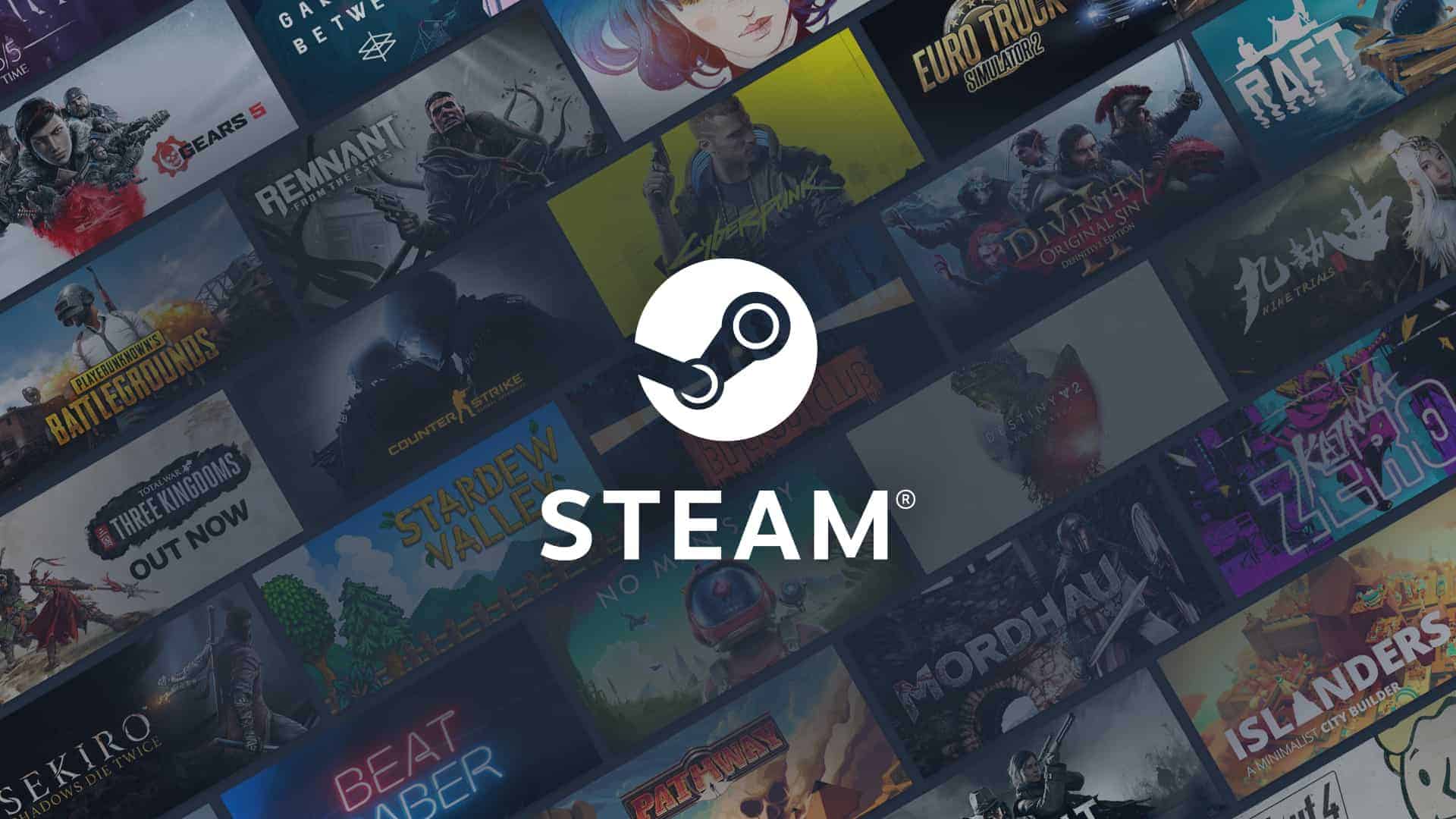If you’re considering uninstalling Steam, you may be concerned about losing your games and saved data. When you uninstall Steam, it removes the software from your computer, but it doesn’t delete your game files. However, it could remove saved game data and settings if you don’t back them up. To prevent data loss, it’s important to move the ‘steamapps’ folder to a safe location before uninstalling.
This way, you can keep your games intact and avoid losing any progress. After reinstalling Steam, you can restore this folder and continue enjoying your games without the fear of losing your progress or game collection. It’s also a good idea to create backups and verify game data after reinstallation to ensure a smooth gaming experience.
Reinstalling Steam: Your Games Are Safe (Mostly)
Uninstalling Steam doesn’t mean saying goodbye to your precious game library. Here’s the lowdown on what happens to your games when you remove Steam and how to safeguard your progress.
Uninstalling Steam: What Gets Removed?
- Steam Client: The application itself is gone. You won’t be able to access your library, launch games, or use Steam’s features until you reinstall it.
- Some Game Files: If you installed a game directly through Steam, some files might be removed. However, the bulk of your game data is usually safe.
Where Your Game Files Live
Steam games typically reside in a separate folder from the main Steam installation directory. The default location is:
- Windows:
C:\Program Files (x86)\Steam\steamapps\common - macOS:
~/Library/Application Support/Steam/steamapps/common
How to Reinstall Steam Without Losing Games
Follow these simple steps to keep your games intact:
- Locate the “steamapps” Folder: Find the folder mentioned above. This is where your game data lives.
- Back It Up (Optional): For extra safety, copy the entire “steamapps” folder to a different location.
- Uninstall Steam: Use your operating system’s standard uninstallation process.
- Reinstall Steam: Download the latest version from the Steam website and install it.
- Point Steam to Your Games: When you launch Steam after reinstalling, it might not automatically detect your games. Go to Steam > Settings > Downloads, and click on “Steam Library Folders.” Add the original location of your “steamapps” folder.
Caveats and Cloud Saves
- Non-Steam Games: If you added non-Steam games to your library, their files won’t be affected by uninstalling Steam.
- Cloud Saves: Many games use cloud saves, meaning your progress is stored online and won’t be lost if you uninstall Steam.
- Manual Backups: For games without cloud saves, it’s wise to back up your save files manually before uninstalling Steam.
Uninstalling and reinstalling Steam can be a handy troubleshooting step or a way to free up disk space. By following these steps, you can do so without losing your game progress or having to redownload your entire library.
Key Takeaways
- Uninstalling Steam doesn’t delete the actual game files.
- User data and settings might be removed without backup.
- Backup ‘steamapps’ folder to avoid data loss.
Understanding Steam and Game Management
When uninstalling Steam, managing game data and safeguarding progress is crucial. Steps for ensuring your library and saved games remain intact while freeing up hard drive space are outlined below.
The Relationship Between Uninstalling Steam and Game Data
Uninstalling Steam removes the application itself but does not automatically delete game data from your hard drive. Games are usually stored in the steamapps folder. This folder holds all installed games and can be backed up before uninstalling Steam. Storing this folder in a safe place guarantees your game data remains preserved.
Repercussions of Uninstalling Steam on Your Library and Hard Drive
Uninstalling Steam may free up space on your hard drive since it removes the Steam app and related components. Your game library, linked to your Steam account, remains unchanged and can be accessed once Steam is reinstalled. However, local game files need to be backed up to avoid data loss. Without a backup, re-downloading games is necessary, which consumes time and bandwidth.
Steps to Safely Uninstall Steam Without Losing Games
- Before uninstalling, locate the
steamappsfolder, usually found inC:\Program Files\Steam. - Copy the
steamappsfolder to a secure location on your computer. - Uninstall Steam through the control panel or settings on your PC.
- After removing Steam, reinstall it from the Steam website.
- Once reinstalled, paste the
steamappsfolder back into the Steam directory. - Launch Steam. Your games should now appear in your library without needing to be re-downloaded.
Reinstalling Steam and Restoring Games
Reinstalling Steam involves downloading the installer from the Steam website and running it on your computer. After installation, log in with your Steam account. Transfer the previously backed-up steamapps folder back to the new Steam directory. Upon launching Steam, it recognizes the transferred files, restoring access to your games. For cloud-synced games, Steam Cloud automatically updates saved progress and settings after launching each game.
Frequently Asked Questions
This section addresses common concerns about uninstalling Steam, such as whether games, saved progress, and modifications are preserved.
How to uninstall Steam without losing my games?
To keep your games, move the steamapps folder to a safe location before uninstalling Steam. After reinstalling Steam, place the steamapps folder back into the Steam directory.
If I uninstall a Steam game, can I reinstall it without additional cost?
Yes, once a game is purchased on Steam, you can uninstall and reinstall it as many times as you like without any extra charge.
Do saved game progress and achievements get deleted with Steam uninstallation?
Saved game progress and achievements typically remain intact because they are often stored in the cloud or in separate directories. Ensure that Steam Cloud is enabled for your games.
Can modifications (mods) remain intact after Steam is uninstalled?
Mods not stored within the steamapps folder may remain unaffected. Backup all mod files to be sure.
What steps should be followed to reinstall Steam while preserving installed games?
- Move the
steamappsfolder to a safe place. - Uninstall Steam.
- Reinstall Steam.
- Place the
steamappsfolder back into the Steam directory.
Will deleting my Steam account permanently remove access to my purchased games?
Deleting your Steam account will erase all associated games and data permanently. You will no longer have access to any of your purchased games or saved progress.