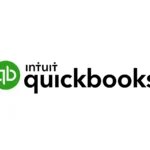Losing a Samsung Galaxy phone can be stressful, but Samsung’s Find My Mobile service offers a solution – and that solution can work even if your phone is offline. Offline Finding mode allows users to locate their devices, even when offline. Samsung’s Find My Mobile now works with Galaxy devices that aren’t connected to Wi-Fi or cellular networks, making it easier to find lost phones in various situations.
The offline finding capability is a significant upgrade to the Find My Mobile app. It uses Bluetooth Low Energy (BLE) signals from nearby Galaxy devices to pinpoint the location of a lost phone. This means that even if your device is not connected to the internet, it can still be found as long as it’s within range of other Galaxy devices.
To use this feature, Galaxy device owners need to enable the offline finding option in their Find My Mobile settings. Once activated, users can track their device’s last known location, make it ring at maximum volume, or remotely lock the screen to protect sensitive information.
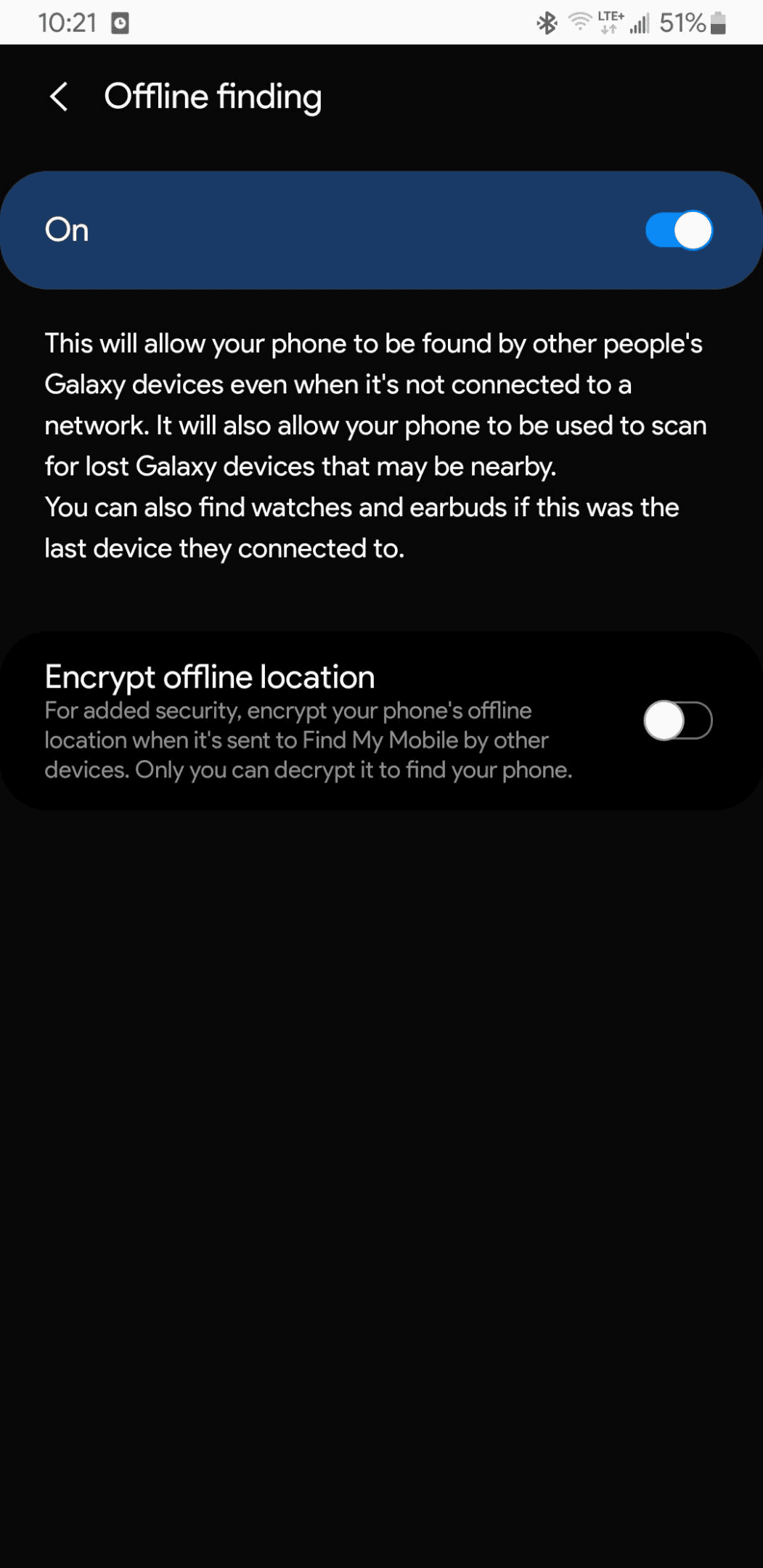
Finding Your Lost Samsung Phone, Even Offline
Losing your phone can be a stressful experience. But with Samsung’s Find My Mobile service and its Offline Finding feature, you have a better chance of locating your device even if it’s not connected to the internet. Let’s explore how this technology works.
Understanding Offline Finding
Offline Finding uses a network of other Galaxy devices to help pinpoint your lost phone’s location. Here’s the breakdown:
- Find Nodes: When Offline Finding is enabled on your phone, it can act as a “Find Node.” This means it can detect signals from other lost Galaxy devices, even if they are offline.
- Bluetooth Low Energy (BLE): The technology behind this is Bluetooth Low Energy. It allows devices to communicate with each other over short distances while using minimal power.
- Privacy: Samsung has taken steps to protect your privacy. The location data is encrypted, and the system doesn’t store any personally identifiable information.
How it Works in Practice
- Lost Phone: You lose your phone, and it’s offline (no Wi-Fi or mobile data).
- Find Node Network: Another Galaxy user with Offline Finding enabled passes near your lost phone. Their device detects your phone’s Bluetooth signal.
- Encrypted Location Data: The Find Node securely transmits the approximate location of your lost phone to Samsung’s servers.
- Locating Your Device: You can then use another device or a computer to access Find My Mobile and see the last known location of your phone.
Enabling Offline Finding
To take advantage of this feature, make sure Offline Finding is enabled on your Samsung phone:
- Go to Settings.
- Tap Security and privacy.
- Select Find My Mobile.
- Toggle on Offline finding.
Important Notes
- Accuracy: The location information provided by Offline Finding might be less precise than when your phone is online.
- Battery Life: While BLE uses minimal power, having Offline Finding enabled might slightly impact your phone’s battery life.
- Availability: This feature is available on most newer Samsung Galaxy devices.
Table: Samsung Offline Finding Features
| Feature | Description |
|---|---|
| Technology | Bluetooth Low Energy (BLE) |
| Accuracy | Approximate location |
| Privacy | Encrypted location data |
| Availability | Most newer Samsung Galaxy devices |
| Requirements | Offline Finding enabled on both the lost phone and nearby Galaxy devices |
Maximizing Your Chances of Recovery
In addition to Offline Finding, here are some other tips to increase the chances of finding your lost Samsung phone:
- Keep Location Services On: Ensure your phone’s location services are always turned on. This will help Find My Mobile track your phone’s location more accurately when it’s online.
- Set a Strong Lock Screen: Use a strong password, PIN, or biometric lock to prevent unauthorized access to your phone.
- Enable “Send last location”: This feature sends your phone’s last known location to Samsung’s servers before the battery dies completely.
- Use a Third-Party Tracker: Consider using a third-party tracking app or device, such as a Tile tracker, for added security.
- Report the Loss: If you believe your phone has been stolen, report it to the police and your wireless carrier.
Key Takeaways
- Find My Mobile now locates Samsung devices even when offline
- The feature uses Bluetooth signals from nearby Galaxy devices
- Users can track location, ring the device, or lock it remotely
Understanding Samsung’s Find My Mobile Service
Samsung’s Find My Mobile service offers powerful tools to locate and secure lost devices. It provides peace of mind for Galaxy users, enabling them to track and protect their smartphones even when offline.
Overview of Find My Mobile
Find My Mobile is Samsung’s built-in service for locating lost Galaxy devices. It works with phones, tablets, and smartwatches connected to a Samsung account. The service allows users to track their device’s location, make it ring, lock the screen, and erase data remotely.
Find My Mobile can now locate devices even when they’re offline. This feature uses nearby Galaxy devices to help pinpoint the lost phone’s location. It enhances the service’s effectiveness, especially in situations where the device is stolen or has no internet connection.
The service is free and comes pre-installed on most Samsung Galaxy devices. It offers a web interface and a mobile app for easy access.
Setting Up Find My Mobile
To use Find My Mobile, users need to activate it on their device. Here’s how:
- Open Settings
- Tap on Biometrics and security
- Select Find My Mobile
- Toggle on the switch to enable the service
Users should also enable Remote unlock and Send last location features for better protection. Remote unlock allows access to the device if the password is forgotten. Send last location sends the phone’s location to Samsung servers when the battery is critically low.
It’s crucial to keep the Samsung account signed in on the device for Find My Mobile to work properly.
The Role of Samsung Account in Find My Mobile
A Samsung account is essential for using Find My Mobile. It links the user’s devices and stores important information securely. When a device is lost, users can log into their Samsung account on another device or computer to access Find My Mobile features.
The account allows users to:
- View all connected devices
- Track device locations
- Lock devices remotely
- Erase data if necessary
For maximum security, users should enable two-factor authentication on their Samsung account. This adds an extra layer of protection, ensuring only authorized access to Find My Mobile services.
Regular account password changes are recommended to maintain security. Users should also keep their contact information up to date in case Samsung needs to reach them about their lost device.
Offline Finding Feature in Galaxy Devices
Samsung’s Offline Finding feature enhances device recovery capabilities for Galaxy users. This innovative function allows locating lost devices even when they’re disconnected from cellular networks or Wi-Fi.
How Offline Finding Works
Offline Finding uses a network of Galaxy devices to locate lost phones, tablets, or other compatible gadgets. When enabled, your device sends out Bluetooth Low Energy (BLE) signals that other nearby Galaxy devices can detect. These devices act as “Find Nodes,” relaying the location data to Samsung’s servers.
If you misplace your device, you can use the Find My Mobile app or website to track its last known position. The system works even if your lost device is offline, as long as it’s powered on and within range of other Galaxy devices.
This feature significantly improves the chances of recovering lost devices in areas with poor or no network coverage.
Enhancing Privacy with Offline Finding
Samsung prioritizes user privacy in the Offline Finding feature. All location data is encrypted end-to-end, ensuring that only the device owner can access this sensitive information. The BLE signals used for detection are randomized and change frequently, preventing unauthorized tracking.
Users have full control over their privacy settings. They can choose to participate in the Offline Finding network, helping others locate their devices, or opt out entirely. Samsung also provides options to delete location history and remove devices from the Find My Mobile service.
These measures create a balance between the convenience of device recovery and the importance of data protection.
Compatibility and Version Requirements
Offline Finding is available on Galaxy devices running Android 10 or later. Users need to update their Find My Mobile app to version 7.1.08.0 or higher to access this feature. Compatible devices include recent Galaxy smartphones, tablets, and wearables.
To enable Offline Finding:
- Open Settings
- Tap Biometrics and security
- Select Find My Mobile
- Toggle on Offline finding
The SmartThings Find feature, integrated into the SmartThings app, also supports Offline Finding for a wider range of Samsung devices, including Galaxy Buds and smartwatches.
For optimal performance, keep your device’s software and Find My Mobile app updated to the latest versions.
Practical Steps to Locate a Lost Galaxy Phone
Samsung offers powerful tools to help users find misplaced Galaxy devices. These methods work even when phones are offline, giving owners peace of mind.
Using Find My Mobile to Track Location
Find My Mobile is Samsung’s built-in service for locating lost devices. To use it, go to findmymobile.samsung.com and sign in with your Samsung account. The dashboard shows your device’s last known location on a map. If your phone is online, you can make it ring, lock it remotely, or erase data.
For offline devices, enable “Offline finding” in your phone’s settings. This lets other Galaxy devices anonymously detect your lost phone’s Bluetooth signal. The location data is encrypted and only accessible to you.
Find My Mobile also offers “Send last location” which pings Samsung’s servers with location info when battery life is critically low.
Navigating to Your Lost Phone with SmartThings Find
SmartThings Find expands location capabilities to more Samsung devices. Open the SmartThings app on another device and tap the “Find” tab. Your lost phone will appear on the map if it’s nearby.
For greater range, tap “Scan nearby” to use other Galaxy users’ devices as a search network. This works for offline phones too. When located, you’ll get step-by-step directions to your device.
SmartThings Find uses Bluetooth Low Energy and ultra-wideband technology for precise indoor tracking. This helps pinpoint your phone’s location within a few feet.
Notifications and Alerts for Offline Finding
Samsung’s offline finding features send push notifications when your lost device is detected. You’ll get an alert on other logged-in Samsung devices or via email.
These notifications include the approximate location and time of detection. They’re sent automatically, so you don’t need to actively search.
For added security, set up notifications for when your device is turned on or the SIM card is changed. This helps track stolen phones. Remember to contact authorities if you suspect theft – don’t try to retrieve the device yourself.
Advanced Features and Remote Actions
Samsung’s Find My Phone service offers powerful tools to protect devices and data when a phone is lost or stolen. These features provide peace of mind and control over your device, even from afar.
Remote Erase Data Option
The Remote Erase feature allows users to wipe all data from their lost Samsung device. This protects sensitive information from falling into the wrong hands. To use this function:
- Log into Find My Mobile on a web browser
- Select the lost device
- Click “Erase data”
- Confirm the action
Once initiated, the phone will erase all personal data, including files, photos, and apps. This process is irreversible, so it should only be used as a last resort. Samsung recommends backing up data regularly to prevent permanent loss.
Extending Battery Life for Easier Tracking
To improve the chances of locating a lost device, Samsung provides options to extend battery life:
- Ultra Power Saving Mode: Activates automatically when battery is low
- Remote Battery Saving: Can be enabled through Find My Mobile website
- Disable unnecessary features: Turn off Wi-Fi, Bluetooth, and GPS to conserve power
These methods help keep the device operational longer, increasing the window of opportunity for recovery.
Managing Wi-Fi, Bluetooth, and Cellular Connections
Find My Mobile allows remote management of device connections:
- Wi-Fi: Turn on/off to conserve battery or enable for location services
- Bluetooth: Disable to prevent unauthorized access
- Cellular: Toggle data to control tracking capabilities
Users can also view the last known network connections, which may provide clues about the device’s location. For Galaxy Watch and Galaxy Buds, similar connection management options are available through the SmartThings app.
Frequently Asked Questions
Samsung offers various methods to locate lost devices, both online and offline. Users can leverage built-in features and third-party services to find their misplaced phones.
How can I locate my Samsung phone when it’s offline?
Samsung’s Offline Finding feature helps locate devices without an internet connection. To use it:
- Go to Settings
- Tap your Samsung Account
- Select Find My Mobile
- Toggle on Offline Finding
This allows other Galaxy devices to detect your phone’s Bluetooth signal and report its location.
What steps should I take to find a lost Samsung device using its IMEI number?
The IMEI number can help track a lost Samsung phone:
- Contact your mobile carrier
- Provide the IMEI number
- Ask them to block the device
Police may use the IMEI to locate the phone if it’s stolen. Keep your IMEI number in a safe place for easy access.
Does Samsung have a dedicated service for finding a misplaced phone?
Yes, Samsung offers Find My Mobile. This service allows users to:
- Locate their device on a map
- Make the device ring at maximum volume
- Lock the screen remotely
- Erase data if necessary
It’s a powerful tool for finding lost Samsung devices.
Is there a way to sign in to Samsung’s find my mobile service?
To use Find My Mobile:
- Visit findmymobile.samsung.com
- Sign in with your Samsung account
- Select your lost device
You can then access various features to locate and secure your phone.
Can Google’s Find My Device feature be used with Samsung smartphones?
Yes, Google’s Find My Device works with Samsung phones. To use it:
- Go to android.com/find
- Sign in to your Google account
- Select your Samsung device
This service offers similar features to Samsung’s Find My Mobile.
What options are available if I cannot find my Samsung phone and it is not connected to the internet?
If your Samsung phone is offline:
- Use Samsung’s Offline Finding feature
- Check your last known location in Find My Mobile
- Try calling your phone
- Retrace your steps
Remember to act quickly to increase your chances of recovery.