Adaptive Sync is a series of technologies that aim to improve your gaming experience by creating smoother visuals. You may have encountered them as G-SYNC (Nvidia) or FreeSync (AMD), depending on your graphics card and monitor manufacturer. These technologies tackle screen tearing, which occurs when your monitor attempts to display different frame parts simultaneously, resulting in a distracting horizontal line across your screen. Adaptive sync technologies tackle this problem by aligning your monitor’s refresh rate with the frames per second (FPS) generated by your graphics card. Adaptive Sync is a useful tool for enhancing gaming experiences, especially in situations where frame rates fluctuate. However, its usefulness depends on individual preferences, game types, and system capabilities.
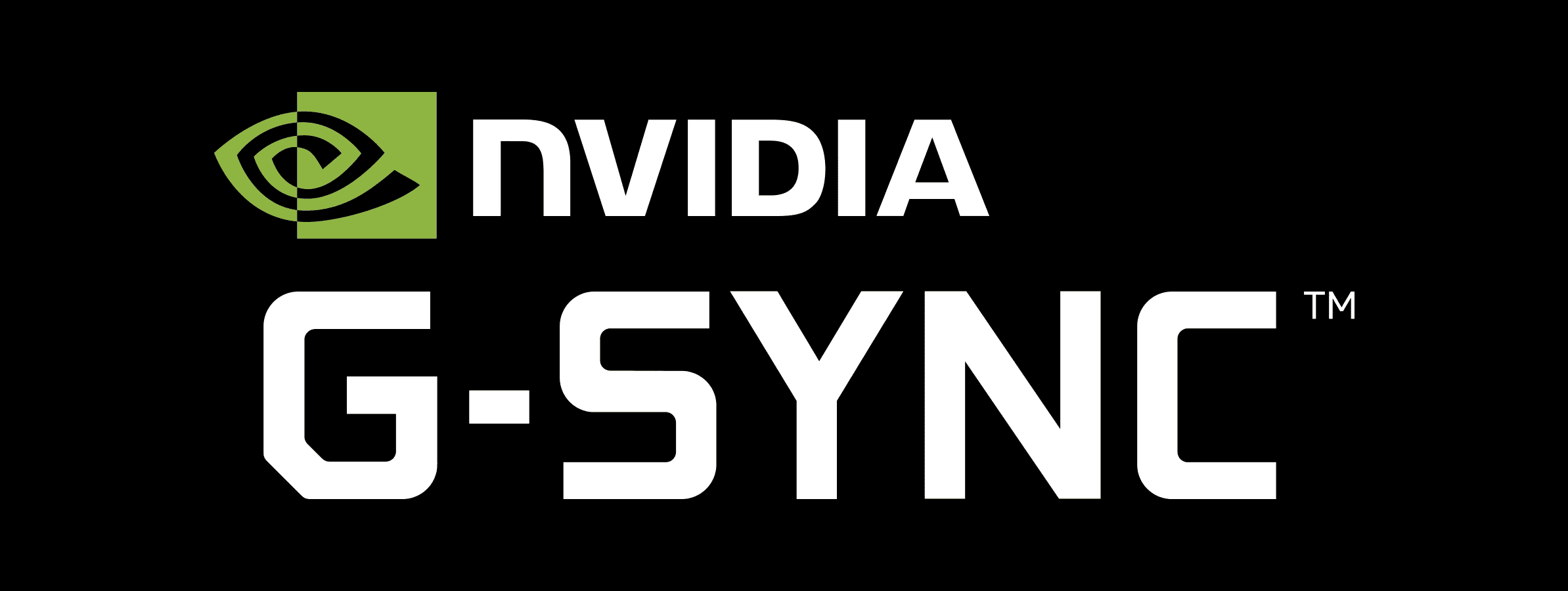
Adaptive Sync Settings & Considerations
When should I turn Adaptive Sync on?
For the smoothest and most immersive gaming experience, you should almost always have Adaptive Sync turned on. Even just a little bit of screen tearing can be distracting and ruin the illusion of a game’s world. But there are a few exceptions to this rule.
Competitive games
Competitive first-person shooters (FPS) like Valorant or Counter-Strike rely on super-fast reactions. Here, input lag (the delay between you clicking your mouse and the action happening on screen) might be more important than avoiding screen tearing. Adaptive Sync technologies can add a couple of milliseconds of input lag. If this is a problem for you, you could turn it off for these specific games.
When your FPS is much higher than your refresh rate
Let’s say you have a 144Hz monitor and you’re playing a game that runs at 200 FPS. Adaptive Sync (and all forms of vertical sync or v-sync) actually introduce input lag in this scenario. You might find it better to disable it and just limit your framerate to 144.
Does Adaptive Sync affect my FPS?
No, Adaptive Sync won’t affect your FPS.
Table of Technologies
| Technology | Compatible Graphics Card | Compatible Monitor |
|---|---|---|
| G-SYNC | Nvidia | G-SYNC or G-SYNC Compatible |
| FreeSync | AMD | FreeSync or FreeSync Premium |
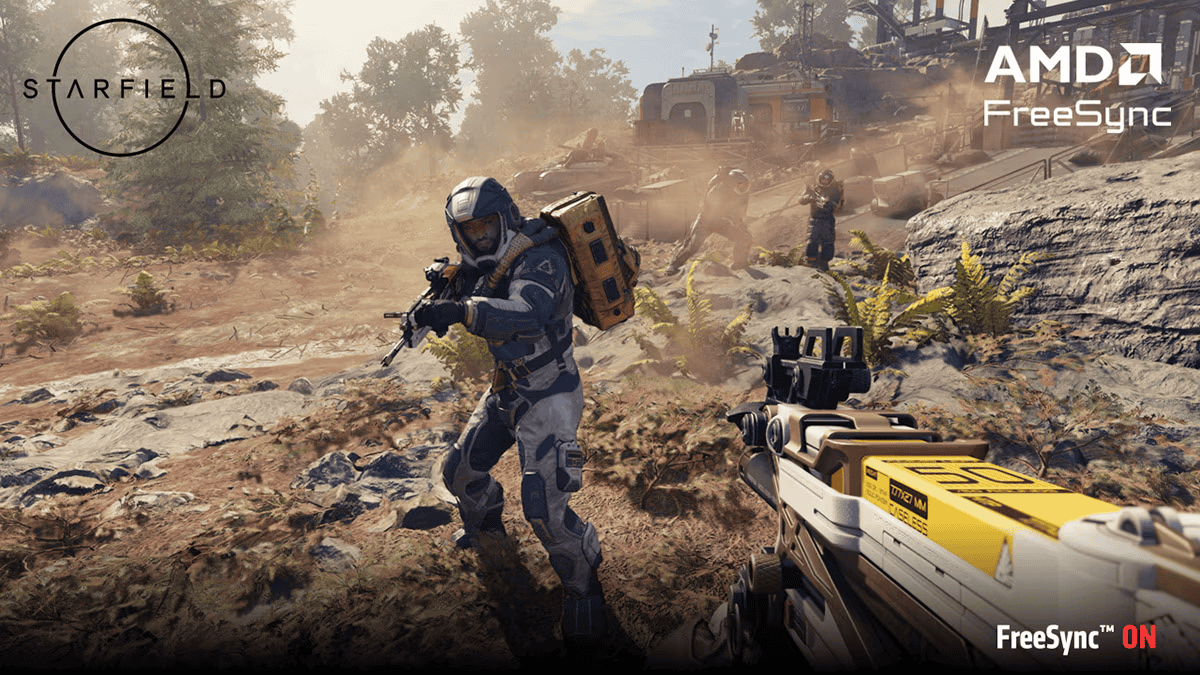
Key Takeaways
- Adaptive Sync Benefits: Reduces screen tearing and stuttering, especially beneficial in games with fluctuating frame rates.
- Input Lag Concerns: Some users report negligible input lag, while others prefer it off for competitive gaming.
- High Refresh Rate Monitors: Particularly useful for monitors with high refresh rates, ensuring smoother gameplay.
- Game Type Consideration: More advantageous in single-player or graphically demanding games; less so in competitive FPS games.
- Personal Preference: Ultimately, whether to use Adaptive Sync depends on individual sensitivity to screen tearing and input lag.
When To Turn Adaptive Sync On Or Off
Here’s a table summarizing when to turn adaptive sync on or off, based on various factors:
| Scenario | Adaptive Sync | Reasoning |
|---|---|---|
| Gaming with fluctuating frame rates: | On | Eliminates screen tearing and stuttering, providing smoother visuals. |
| Playing competitive FPS games at very high frame rates (200-300 FPS): | Off | Adaptive sync can introduce slight input lag, which can be a disadvantage in fast-paced games. |
| Experiencing input lag with adaptive sync enabled: | Off | Try turning it off to see if it improves responsiveness. |
| Watching videos or using productivity apps: | On or Off | Generally not necessary, but can still improve smoothness in some cases. |
| Using a non-gaming monitor: | Off | Most non-gaming monitors don’t support adaptive sync, and enabling it could cause issues. |
| Using a G-Sync or FreeSync compatible monitor and GPU: | On | Take advantage of the technology for the best gaming experience. |
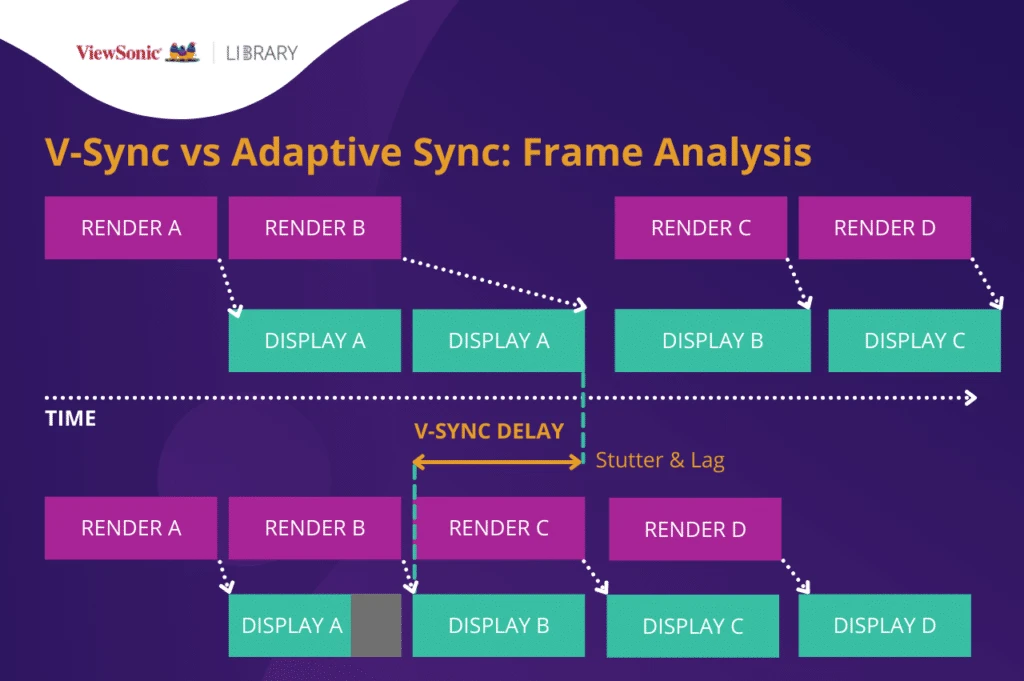
Additional Considerations:
- Adaptive sync is typically enabled in your GPU control panel or monitor settings.
- Specific settings and options may vary depending on your GPU and monitor.
- Experiment with different settings to find what works best for you.
- If you’re unsure, consult your GPU or monitor manufacturer’s documentation.
Understanding Adaptive Sync
Adaptive Sync technology, including G-Sync and FreeSync, dynamically aligns a monitor’s refresh rate with the GPU’s frame rate. This synchronization aims to eliminate screen tearing, a visual artifact where multiple frames are displayed in a single screen draw.
Adaptive Sync in Action
- Screen Tearing Reduction: By matching the monitor’s refresh rate to the GPU’s frame rate, Adaptive Sync effectively reduces screen tearing, providing a smoother visual experience.
- Stuttering Minimization: It also minimizes stuttering caused by the mismatch between frame rate and refresh rate.
User Experiences and Concerns
- Input Lag: Some gamers, especially those playing competitive FPS games, are concerned about potential input lag caused by Adaptive Sync. However, many users report that the input lag is negligible.
- High FPS Gaming: For games where the frame rate significantly exceeds the monitor’s refresh rate, Adaptive Sync might not be necessary.
When to Use Adaptive Sync
The decision to use Adaptive Sync largely depends on the type of games you play and your personal sensitivity to screen tearing and input lag.
Game Types
- Competitive FPS Games: Players often prefer higher frame rates over synchronization to reduce any potential input lag.
- Graphically Intensive Games: In single-player or graphically demanding games, where maintaining a high, consistent frame rate is challenging, Adaptive Sync can significantly enhance the visual experience.
Monitor Considerations
- High Refresh Rate Monitors: For monitors with refresh rates like 144Hz or higher, Adaptive Sync can be particularly beneficial in maintaining smooth gameplay.
NVIDIA G-Sync vs. AMD FreeSync vs. Adaptive Sync
Here’s a table comparing G-Sync, FreeSync, and Adaptive Sync:
| Feature | G-Sync | FreeSync | Adaptive Sync |
|---|---|---|---|
| Developer | NVIDIA | AMD | VESA (open standard) |
| Compatibility | NVIDIA GPUs | AMD GPUs | Both NVIDIA and AMD GPUs (with compatible monitors) |
| Hardware module | Dedicated G-Sync module in some monitors | No dedicated hardware module | No dedicated hardware module |
| Price | Typically more expensive | Typically less expensive | Most affordable option |
Key Features:
- All three technologies eliminate screen tearing and stuttering by synchronizing the refresh rate of the monitor with the frame rate of the GPU.
- G-Sync and FreeSync offer additional features, such as variable overdrive and low framerate compensation (LFC).
Which one to choose:
- If you have an NVIDIA GPU, G-Sync is the best option.
- If you have an AMD GPU, FreeSync is the best option.
- If you’re looking for the most affordable option or have a GPU that supports both standards, Adaptive Sync is a great choice.
Real-World Applications
- Valorant on a 60Hz Monitor: A Reddit user playing Valorant on a 60Hz monitor noted screen tearing issues. Adaptive Sync can help in such scenarios by reducing tearing, though it might introduce minimal input lag.
- Samsung Odyssey G7: A user with a Samsung Odyssey G7 wondered about enabling Adaptive Sync for different game genres. It’s generally advised to keep it on for RPGs/single-player games and off for competitive FPS games.
Adaptive Sync Technologies
- G-Sync (NVIDIA): Specifically designed for NVIDIA GPUs, G-Sync monitors have a module that communicates with the GPU to synchronize frame rates.
- FreeSync (AMD): AMD’s FreeSync uses the Adaptive-Sync standard built into DisplayPort, offering a similar experience without additional hardware.
User Perspectives
- Competitive Gaming: Some competitive gamers prefer to keep Adaptive Sync off to prioritize frame rate and minimize input lag.
- Casual Gaming: Casual gamers or those playing graphically intensive games tend to benefit more from Adaptive Sync, appreciating the smoother visual experience.
Practical Tips
- Monitor Settings: Check if your monitor supports Adaptive Sync and enable it through the monitor’s menu.
- NVIDIA Control Panel: For NVIDIA GPUs, enable G-Sync in the NVIDIA Control Panel.
- In-Game Settings: Generally, disable V-Sync in games if using Adaptive Sync to avoid potential conflicts.
Adaptive Sync and System Performance
- GPU Compatibility: Ensure your GPU is compatible with the Adaptive Sync technology of your monitor (G-Sync for NVIDIA, FreeSync for AMD).
- Frame Rate Considerations: If your system consistently delivers high frame rates above your monitor’s refresh rate, Adaptive Sync may not be necessary.
FAQs
What is Adaptive Sync and how does it work?
Adaptive Sync synchronizes a monitor’s refresh rate with the GPU’s frame rate to reduce screen tearing and stuttering.
Is Adaptive Sync necessary for high refresh rate monitors?
While not necessary, it can enhance the gaming experience on high refresh rate monitors by providing smoother gameplay.
Does Adaptive Sync cause input lag?
Some users report minimal input lag with Adaptive Sync, but it largely depends on the game and individual sensitivity.
Should I use Adaptive Sync for competitive gaming?
For competitive gaming, especially in FPS games, many players prefer it off to prioritize higher frame rates and reduce input lag.
Can I use Adaptive Sync with any GPU?
Adaptive Sync requires compatible hardware. G-Sync works with NVIDIA GPUs, while FreeSync is designed for AMD GPUs.







