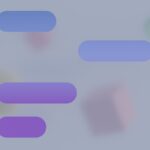Fortnite players have encountered a frustrating error message: “Cross-platform Play Currently Disabled.” This issue prevents gamers from joining matches with friends on different consoles or devices. The problem often stems from incorrect Xbox or PC settings, but it can be resolved with a few simple steps.
Xbox users can fix this by checking their account settings. The cross-platform play option must be enabled in the Xbox privacy settings. For PC gamers, the solution lies in the Epic Games Launcher. Users need to ensure the “Allow Cross Platform Play” box is checked in the Fortnite settings.
Some players have found success by deleting their local cloud save on Xbox. This process involves quitting Fortnite, navigating to the game’s manage options, and removing the saved data. After this, restarting the game often resolves the cross-platform play issue.
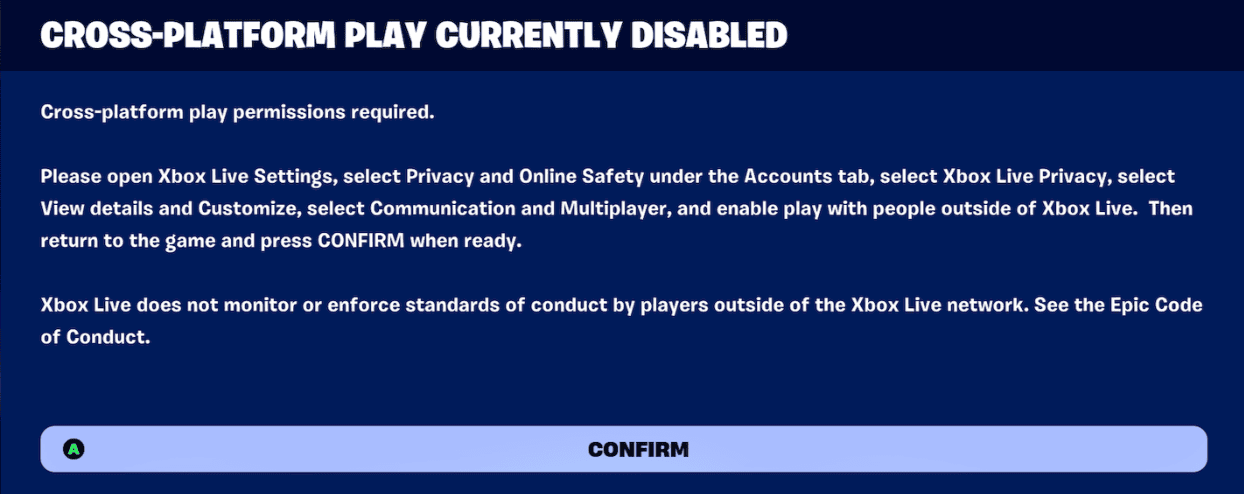
Restoring Cross-Platform Play in Fortnite
Understanding the “Cross-Platform Play Currently Disabled” Error
Seeing the “Cross-Platform Play Currently Disabled” message in Fortnite can be frustrating, especially if you want to play with friends on other platforms. This issue is often reported by Xbox players, but it can occur on other systems too. It usually means a setting is incorrect, but sometimes it can be caused by server problems or game glitches.
Checking Fortnite’s Cross-Platform Play Setting
First, ensure cross-platform play is enabled within Fortnite itself:
- Launch Fortnite.
- Open the main menu (usually by pressing the Start or Options button).
- Go to “Settings” (the gear icon).
- Select the “Account and Privacy” tab.
- Check that “Allow Cross-Platform Play” is set to “On” or “Yes.”
Enabling Cross-Network Play on Xbox
For Xbox users, the most common fix is to adjust the console’s privacy settings:
- Press the Xbox button on your controller.
- Go to “Profile & system” > “Settings” > “Account” > “Privacy & online safety” > “Xbox privacy” > “View details & customize” > “Communication & multiplayer.”
- Set “You can play with people outside of Xbox Live” to “Allow.”
- Also, set “You can communicate outside of Xbox Live with voice & text” to “Allow” if you want to use voice chat with players on other platforms.
Other Troubleshooting Steps
If the above steps don’t work, try these:
- Restart Your Device: A simple restart of your console or PC can often fix minor software problems.
- Check Fortnite Server Status: See if there are any reported outages on the Epic Games website or social media.
- Check Xbox Live Status (Xbox only): Make sure there are no issues with Xbox Live services.
- Clear Cache (Xbox only): Clearing your Xbox’s cache can sometimes resolve network and game-related problems.
- Reinstall Fortnite (Last Resort): If nothing else works, reinstalling the game might fix corrupted files.
Comparing Platforms and Cross-Play Options
Here’s a summary of cross-play availability on different platforms:
| Platform | Cross-Play Enabled by Default? | Option to Disable Cross-Play? |
|---|---|---|
| PlayStation | Yes | Yes |
| Xbox | Yes | Yes (via Xbox settings) |
| PC | Yes | No |
| Nintendo Switch | Yes | No |
| Mobile | Yes | No |
Frequently Asked Questions
- Why is cross-platform play important? It lets you play with friends regardless of which gaming system they use.
- Are there any downsides to cross-platform play? Sometimes, there can be slight differences in gameplay between platforms, but this is usually minor.
Managing Parental Controls and Online Safety Settings
If you or someone using your console has parental controls enabled, these settings might be blocking cross-platform play. Check the privacy and online safety settings on your Xbox, PlayStation, or other platform to ensure that communication and multiplayer features are not restricted. This often involves checking settings related to communication with others, joining multiplayer games, and sharing content.
The “Cross-Platform Play Currently Disabled” error in Fortnite is usually fixed by checking in-game settings and, especially for Xbox users, adjusting console privacy settings. If you’re still having problems after these steps, restarting your device or checking server status can help.
Key Takeaways
- Cross-platform play errors can be fixed by adjusting Xbox or PC settings
- Deleting local cloud saves may resolve the issue for Xbox users
- Checking Epic Games Launcher settings is crucial for PC players
Understanding the Cross-Platform Play Issue
Fortnite’s cross-platform play feature allows gamers on different devices to play together, but sometimes players encounter a “Cross-Platform Play Currently Disabled” message. This issue is most common on Xbox consoles and is usually related to privacy settings.
The cross-platform play feature in Fortnite allows players on different gaming systems to compete together. Recently, some users have encountered an error message preventing this functionality.
Evaluating the Error Message
Players may see a “Cross-platform play currently disabled” notification when trying to join matches. This error can appear on various platforms, including Xbox consoles. The message indicates a temporary restriction on playing with users on other systems.
To address this issue, players can try several troubleshooting steps:
- Close Fortnite completely
- Restart the game
- Check account settings for cross-platform options
- Delete local save data (on Xbox)
These actions often resolve the problem for many users.
Impact on Gaming Systems
The cross-platform error affects multiple gaming systems, particularly Xbox consoles. It disrupts the ability to join friends on different platforms and participate in battle royale matches.
Xbox users can follow these steps to fix the issue:
- Open the Xbox guide
- Navigate to My games & apps > See all > Games
- Select Fortnite and press the Menu button
- Choose Manage game and add-ons > Saved data
- Delete all local save data
PC players should check the Epic Games Launcher settings to ensure the “Allow Cross Platform Play” option is enabled. Restarting Fortnite after making changes is recommended.
Troubleshooting and Solutions
Fixing the “Fortnite cross-platform play currently disabled” error on Xbox involves several steps. These range from quick fixes to more advanced troubleshooting methods.
Initial Quick Fixes
Restart your Xbox console. This simple step often resolves many gaming issues. Press and hold the Xbox button on the console for 10 seconds until it turns off. Wait 30 seconds, then turn it back on.
Check your internet connection. A stable connection is crucial for cross-platform play. Test your network speed and ensure your NAT type is open. You can check this in your Xbox network settings.
Update Fortnite. Outdated game versions can cause cross-platform issues. Go to “My games & apps,” select Fortnite, press the Menu button, and choose “Manage game & add-ons.” If an update is available, install it.
Advanced Troubleshooting Steps
Clear the Xbox cache. Unplug your console for 2 minutes, then plug it back in. This refreshes the system and can resolve various errors.
Delete and reinstall Fortnite. Go to “My games & apps,” select Fortnite, press the Menu button, and choose “Uninstall.” After uninstalling, reinstall the game from the Microsoft Store.
Check Epic Games server status. Visit the Epic Games status page to ensure there are no ongoing server issues affecting cross-platform play.
Xbox Account and System Settings
Verify Xbox privacy settings. Go to xbox.com, sign in, and navigate to “Xbox Series X|S, Xbox One & Windows 10 Online Safety.” Ensure “You can play with people outside of Xbox Live” is set to “Allow.”
Check Xbox account restrictions. For child accounts, a parent or guardian must enable cross-platform play. They can do this through the Xbox Family Settings app or on xbox.com.
Update Xbox system software. Go to “Settings,” then “System,” and select “Updates.” Install any available system updates to ensure compatibility with the latest Fortnite version.
Troubleshooting Cross-Platform Play on Other Devices
PC Cross-Play Issues
Having trouble playing with friends on PC? Here’s how to check your cross-play settings:
- Open the Epic Games Launcher.
- Click “Settings.”
- Select “Fortnite.”
- Look under “General.” Is “Allow Cross-Platform Play” checked? If not, check it.
- Restart the Epic Games Launcher and Fortnite. This makes sure the change takes effect.
Still not working? Check your internet connection. A poor connection can stop you from playing with others.
PlayStation Cross-Play Problems
PlayStation usually has cross-play on by default. But, it’s good to check. Here’s how:
- Go to “Account Management” on your PlayStation.
- Select “Privacy Settings.”
- Choose “Gaming/Media.”
- Make sure cross-play is allowed.
If you still have issues, try restarting your PlayStation.
Why Can’t I Play with My Friends?
There are a few reasons why you can’t play with friends. Are your cross-play settings correct? Check them on your device. A bad internet connection can also cause problems. Parental controls might also limit who you can play with. Check these settings if you have them.
Cross-Play on Mobile Devices
Good news! Cross-play is always on for mobile. You don’t have to change any settings. If you have any problems, check your internet. You may also want to make sure your Fortnite app is up-to-date.
Checking Fortnite Server Status
Is Fortnite down? This can stop cross-play from working. Check the official Epic Games server status page. You can find it here: https://status.epicgames.com/. This page will tell you if there are any problems with the game.
Frequently Asked Questions
Cross-platform play in Fortnite can sometimes encounter issues. Players may face various challenges when trying to enable or use this feature across different gaming systems.
Why is cross-platform play not available in Fortnite at the moment?
Cross-platform play may be unavailable due to temporary server issues or maintenance. Epic Games occasionally disables this feature to address technical problems or implement updates.
Players should check Fortnite’s official social media channels for announcements about service disruptions.
How can players enable cross-platform functionality in Fortnite on different consoles?
On Xbox, players can enable cross-platform play in the console settings. They should navigate to Settings > General > Online safety & family > Privacy & online safety > Xbox privacy > View details & customize > Communication & multiplayer.
For PlayStation, cross-platform play is typically enabled by default. Players can verify this in the Fortnite game settings.
What steps should be taken when ‘Allow Cross Platform Play’ does not appear in the Fortnite settings?
If the option is missing, players should first restart the game and console. Checking for game updates is also crucial, as older versions may lack this feature.
Clearing the console’s cache can help resolve this issue. Players can do this by powering off the console completely and unplugging it for a few minutes.
What are the common reasons for cross-platform play to be disabled on Xbox consoles?
Xbox privacy settings often cause cross-platform play issues. Players should ensure their account allows multiplayer gaming with players on other networks.
Network connectivity problems can also lead to disabled cross-platform play. Checking internet connection stability and speed is advisable.
How can I troubleshoot cross-platform issues on my PlayStation 4 for Fortnite?
PlayStation 4 users should first verify their PSN account settings allow cross-platform play. They can do this in Account Management > Privacy Settings > Gaming/Media.
Rebuilding the console’s database can resolve persistent issues. This process can be initiated in Safe Mode by holding the power button until two beeps are heard.
What should a player do if they encounter a ‘cross-platform play currently disabled’ message in Fortnite?
Players should first check Fortnite’s server status on Epic Games’ website. If servers are operational, restarting the game and console is the next step.
Verifying and updating privacy settings on the gaming platform can often resolve this issue. If problems persist, contacting Fortnite support is recommended.