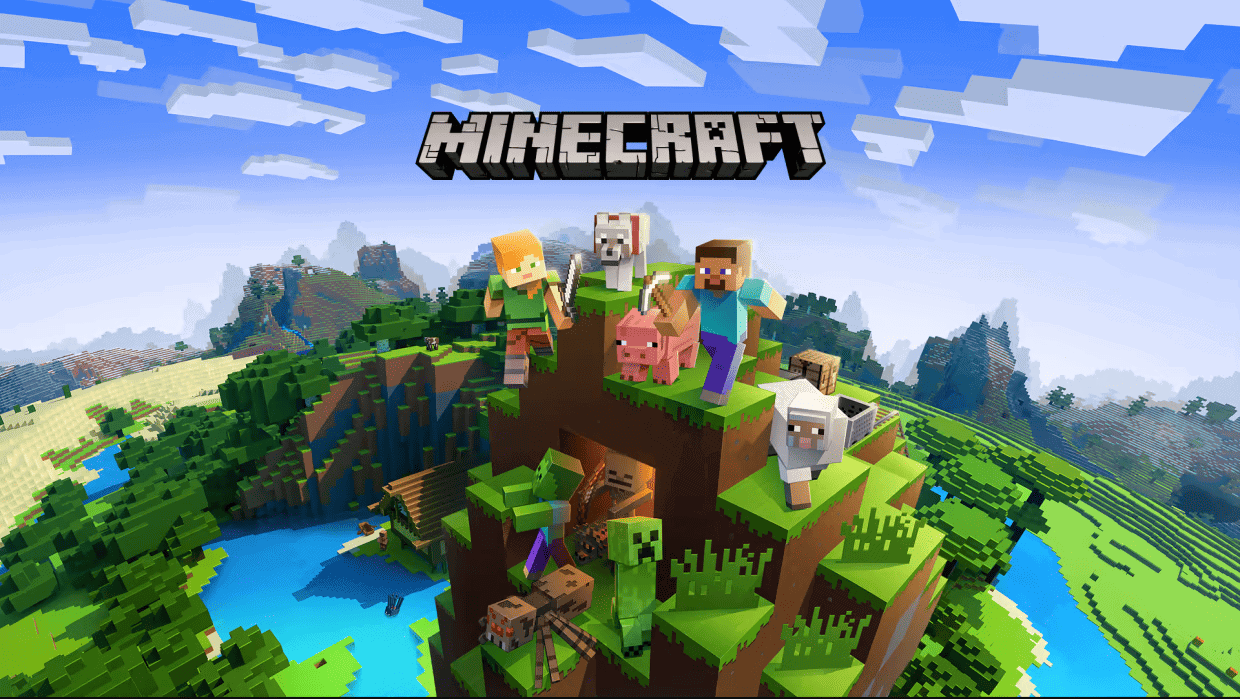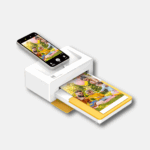Before you dive into building and exploring in Minecraft, it’s important to know how much storage space the game will use on your device. The base game requires about 1 GB to 2 GB of storage, but as you play and create new worlds, the game will take up more space.
Minecraft’s Footprint on Your Device
Estimated Storage Needs
Here’s a rough estimate of how much space Minecraft might take up:
| Platform | Minimum Space | Recommended Space |
|---|---|---|
| PC | 2 GB | 4 GB+ |
| Console | 2 GB | 4 GB+ |
| Mobile | 1 GB | 2 GB+ |
Keep in mind that these are just estimates. The actual space used by Minecraft can vary depending on the factors mentioned above.
Factors Affecting Storage Space
Several factors can affect how much space Minecraft takes up:
- World Size: The larger your world, the more space it will consume.
- Mods and Texture Packs: Adding mods and texture packs can significantly increase the game’s size.
- Saved Worlds: Each saved world occupies its own space, and the size grows with the amount of exploration and building.
- Platform: The platform you play on (PC, console, mobile) may also slightly affect the space required.
Managing Minecraft’s Storage
To manage Minecraft’s storage footprint, you can:
- Delete Unused Worlds: Get rid of any worlds you no longer play.
- Disable Unused Mods and Texture Packs: Remove any mods or texture packs you’re not actively using.
- Compress Saved Worlds: Some tools can help compress saved worlds to save space.
By managing your saved worlds and add-ons, you can ensure that Minecraft fits comfortably on your device without hogging too much space.
Minecraft Installation Requirements
Before installing Minecraft, one should be aware of the space it occupies, the compatibility with different operating systems, and the necessary hardware to run it.
Required Storage Space
Minecraft’s storage needs vary by edition and gameplay. The Java Edition typically requires up to 525 MB for installation on a PC. If a player opts for Minecraft on the Windows 10 or Bedrock Edition, they’ll need around 900 MB. Gamers who install additional content like mods or expansive worlds should allow for at least 30 GB of available space to avoid running out.
Operating System Compatibility
Minecraft is versatile, running smoothly on several operating systems. For PCs, Windows 7 and newer versions are suitable, while MacOS and Linux are also well-supported. Gamers using consoles will find Minecraft readily available on systems such as the Nintendo Switch or PlayStation. Minecraft supports Windows 10 Edition as well as mobile platforms like Android and iOS.
Hardware Specifications
To ensure Minecraft runs without hitches, certain hardware requirements must be met:
- RAM: At least 512 MB, with 2 GB recommended for better performance.
- CPU: Intel HD Graphics 4000, AMD Radeon R5, NVIDIA GeForce 400 Series, or any comparable processor.
- GPU: For a richer experience, especially with ray-tracing, advanced graphics cards are recommended but not required for the base game.
- Storage: Whether using a traditional HDD or a faster SSD, space between 180 MB to 1 GB should be available.
Players aiming for the optimal experience, including use of VR or high-resolution texture packs, should consider exceeding these specifications.
Managing Minecraft Data
Minecraft may start as a small game, but as players explore, add content, and save their progress, the storage it requires can grow significantly. Understanding how to effectively manage Minecraft data helps ensure that the game runs smoothly and conserves valuable space on the device being used.
World and Map Management
Every time a player creates or loads a world in Minecraft, the game saves a complete set of data for that world. This includes all the architectural marvels and land modifications made by the player. To keep the file size in check:
- Save Files: Regularly delete worlds that are no longer in use to free up storage on the computer. Before doing so, players might want to back up their world data, which can be done by copying the world save files to another location.
- Exploration: As players explore further, the world file size increases because Minecraft generates new chunks of the game map. Limiting exploration to necessary areas can help control the world size.
Modifications and Add-Ons
Adding mods, resource packs, shaders, and texture packs can significantly increase Minecraft’s storage requirements. Here’s how to handle these additions:
- Mods and Add-ons: These can enhance gameplay but will also take up additional space. Use them selectively and regularly review which ones are essential.
- Resource Packs and Textures: High-resolution resource packs and texture packs require more storage due to their improved quality. Opting for lower resolution textures can save space.
- Clean-Up: Remove outdated or unused mods, resource packs, and texture packs. Check for updates that may optimize the file size or fix errors that cause unnecessary data load.
By staying on top of these aspects, players can manage their Minecraft storage effectively without compromising the fun and creativity the game offers.
Optimizing Gameplay Experience
Optimizing your gameplay experience in Minecraft ensures smoother play and better performance, whether you’re building alone or adventuring on a multiplayer server.
Performance Tuning
Performance tuning is all about making Minecraft run at its best. On a PC, players should ensure that they meet the recommended system requirements, like an Intel Core i5-4690 or an AMD A10-7800 APU. For optimal performance, tweak your video settings by reducing the graphics from ‘Fancy’ to ‘Fast’, lowering the render distance, and turning off smooth lighting. On consoles, such as Xbox One or PlayStation 4, maintaining system updates can contribute to improved gameplay.
Network and Multiplayer Options
Minecraft’s multiplayer experience can be affected by network performance. When setting up or joining multiplayer games, especially on a server, a strong and stable internet connection is important. For a smoother multiplayer experience on consoles like Xbox 360, Wii U, PlayStation 3, and newer devices, ensure that your network’s NAT type is open, which eases connectivity issues. In addition, if you’re playing on a multiplayer server on PC or consoles, choosing a server close to your geographical location can drastically cut down on lag.
Frequently Asked Questions
When planning to install Minecraft, it’s essential to know how much storage you’ll need. The size can vary by platform, mods, and gameplay. Here’s a breakdown of space requirements for various devices.
How many GB of storage is needed for Minecraft on a PC?
For a PC, Minecraft requires about 1 GB to install. However, this can increase up to 20 GB or more with extensive gameplay, mods, and world saves.
What is the required amount of space for Minecraft on a PlayStation 4?
Minecraft on a PlayStation 4 needs around 225 MB for the base game. As you add more content, it could require additional storage.
Is there a difference in Minecraft size between Java and Windows editions?
Yes, the Minecraft Java Edition can take up more space, often starting at 1 GB and increasing with gameplay and mods. The Windows 10 version, being more streamlined, might use slightly less space initially.
Why does the installation size of Minecraft vary?
The installation size of Minecraft varies based on gameplay duration, the number of mods and resource packs installed, and the extent of world exploration by the player.
What is the typical file size of Minecraft when downloaded on a Mac?
Similar to a PC, the initial download of Minecraft for Mac is about 1 GB. This file size can grow significantly depending on how the game is played.
How much memory is required to install Minecraft on an Xbox console?
Storage requirements for Minecraft on Xbox can differ between models. For Xbox One, it starts at about 1.3 GB, whereas older models like Xbox 360 only require 115 MB.