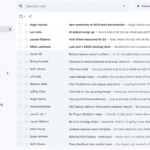Finding your Roblox ID on mobile devices is a simple process, but it should be noted that you can’t do it using the app directly. The Roblox ID is a unique number assigned to each user account.
To find your Roblox ID visit the Roblox webpage on a mobile device. If you’re offered a chance to “Continue In App” make sure you avoid that and instead choose to “Continue in Browser“. Once the page is loaded you’ll see a login screen where you type in your Username and Password. Once logged in, click on your username to visit your profile page and then look at the URL in your browser. The number at the end of the URL is your Roblox ID.
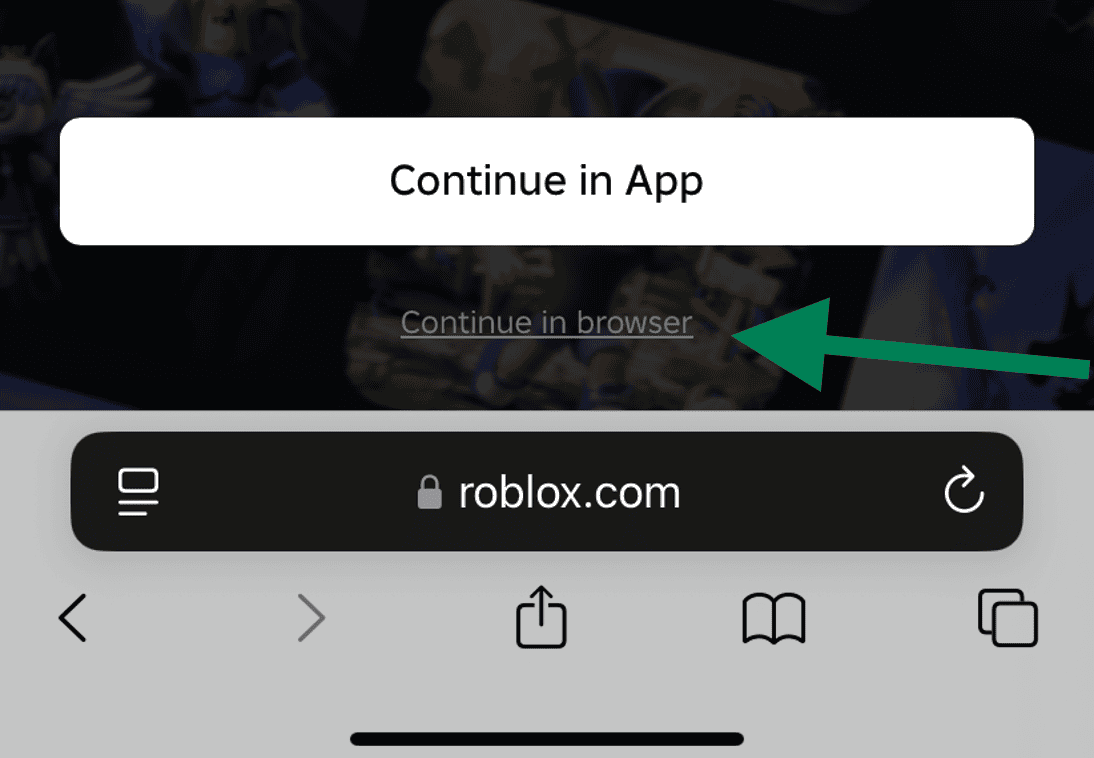
If you have trouble reading the number directly from the browser you can copy-paste the full URL into a text editor on your phone and do it that way.This ID is useful for various purposes within the Roblox platform. It can help you connect with friends, join specific games, or troubleshoot account issues. The process works for both iOS and Android devices, making it accessible to all mobile Roblox users.
Finding Your Roblox ID on Mobile
Knowing your Roblox ID can enhance your gaming experience. It allows for easier communication with other players and simplifies the process of joining specific game servers. This knowledge is particularly helpful for parents who want to monitor their children’s Roblox activities.
What is a Roblox ID?
Your Roblox ID is a unique number that identifies your account. It’s used in various ways within the Roblox platform, such as for support requests or when dealing with certain third-party Roblox tools. It’s not something you’ll need for everyday gameplay, but it can be useful in specific situations.
Methods to Find Your Roblox ID on Mobile
Unfortunately, there’s no direct way to find your Roblox ID within the Roblox mobile app itself. You’ll need to use a web browser on your mobile device. Here are two methods:
Method 1: Using the Roblox Website (Recommended)
This is the easiest and most reliable way to find your Roblox ID on mobile:
- Open a web browser (like Chrome or Safari) on your mobile device.
- Go to the Roblox website: roblox.com
- If you’re not already logged in, log in to your Roblox account.
- Tap the three horizontal lines (menu icon) usually found in the top left or right corner of the screen.
- Tap on “Profile.”
- Look at the URL in your browser’s address bar. It will look something like this: https://www.roblox.com/users/123456789/profile
- The number in the URL (in this example, 123456789) is your Roblox ID.
Pictures Of Steps


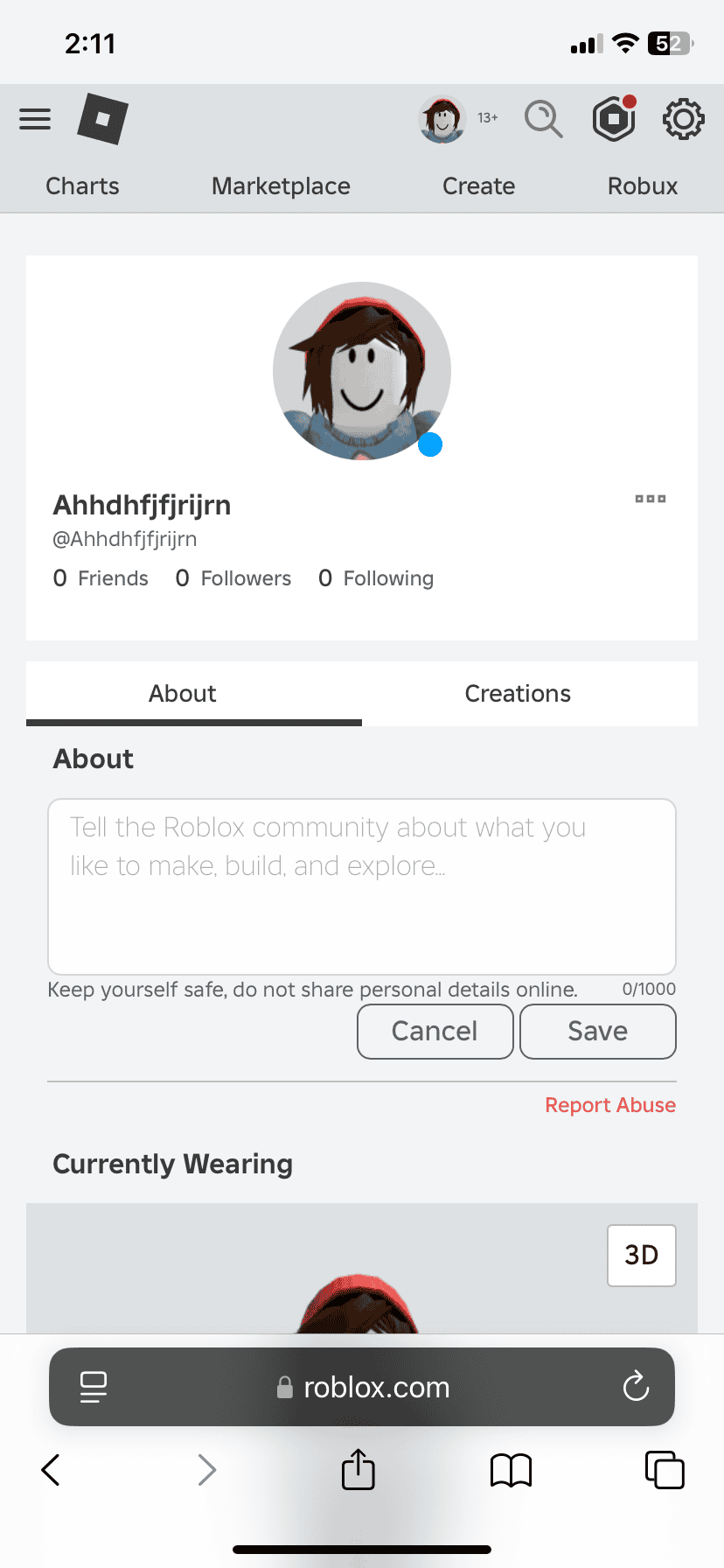
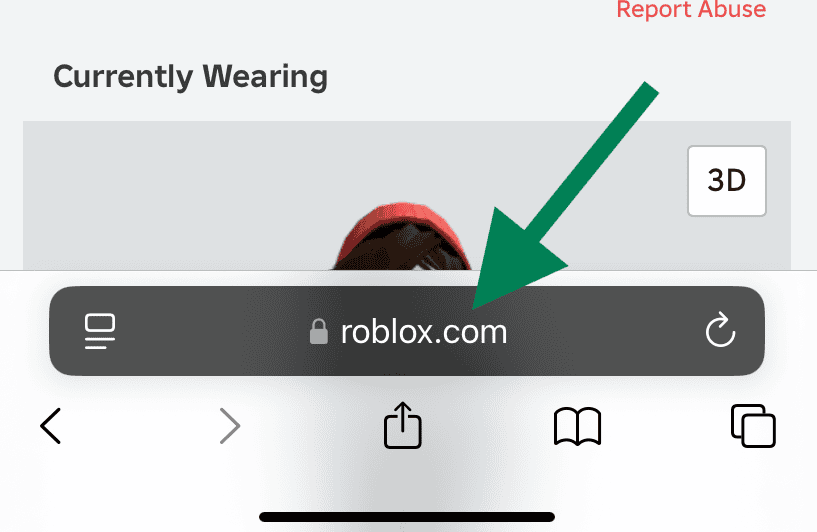
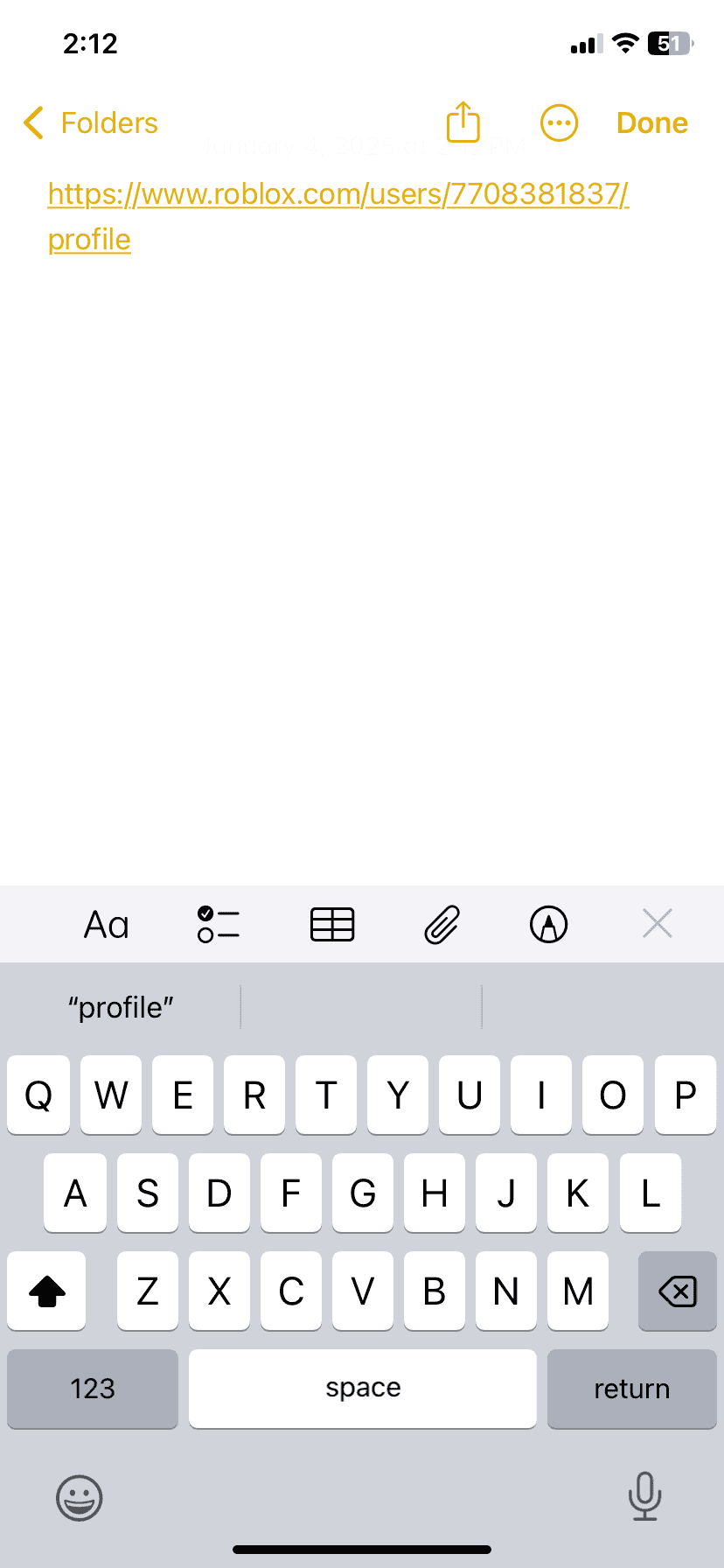
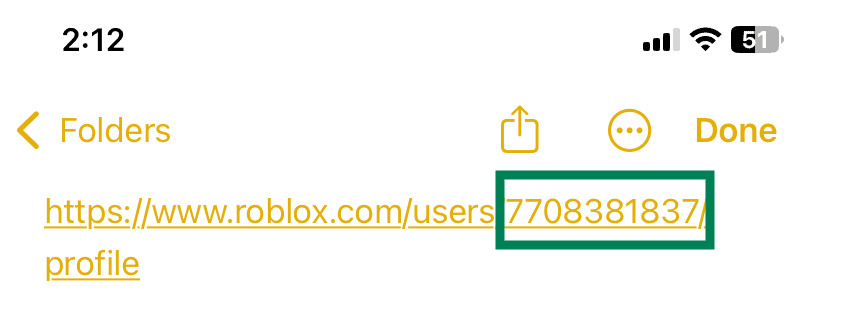
Method 2: Inspecting the Page Source (More Technical)
This method is more technical and may be less user-friendly on mobile, but it’s an alternative if the first method isn’t working for some reason:
- Open a web browser on your mobile device and go to your Roblox profile as described in steps 1-5 above.
- Depending on your browser, you’ll need to find the “View Page Source” option. This is usually found in the browser’s menu (often represented by three dots or lines). The exact wording may vary between browsers. Some browsers may not have this feature on mobile.
- Once you’ve opened the page source, you’ll see a lot of HTML code. Use your browser’s “Find on Page” or “Find in Page” function (usually accessible through the menu or by typing Ctrl+F or Cmd+F on a desktop keyboard connected to your mobile device).
- Search for the term “UserId”.
- You’ll likely find a line of code that looks something like this: {“UserId”:123456789,…}. The number inside the quotes after “UserId” is your Roblox ID.
Why Would You Need Your Roblox ID?
While not needed for daily play, your Roblox ID can be helpful in these situations:
- Contacting Roblox Support: If you need to contact Roblox support about an issue with your account, they may ask for your user ID.
- Using Third-Party Roblox Tools: Some third-party websites or tools that work with Roblox may require your user ID to function properly.
- Scripting or Development: If you’re creating Roblox games or scripts, you might use user IDs for certain functions.
Keeping Your Roblox Account Secure
While finding your Roblox ID is generally safe, it’s important to remember basic account security practices:
- Never share your password with anyone.
- Be cautious of phishing links that try to steal your login information.
- Enable two-step verification for added security.
Finding Other Roblox IDs
The same method used to find your own ID can be used to find other players’ IDs. Simply visit their profile page on the Roblox website, and the ID will be in the URL.
Alternative to Roblox ID: Display Name and Username
While your Roblox ID is a unique number, you also have a display name and username. Your username is your original account name, and your display name is what other players see in games. These are usually sufficient for most interactions on the platform.
The Roblox platform provides several ways to identify users, but the ID is the most precise. While it’s not needed for everyday use, knowing how to find it can be useful in certain situations, especially when dealing with support or using third-party tools. The easiest way is through the URL on the Roblox website profile page. Remember to keep your login information secure to protect your account.
Key Takeaways
- Roblox ID is found in the profile URL on the mobile app
- The ID is essential for connecting with friends and joining games
- Finding the Roblox ID works on both iOS and Android devices
Accessing Your Roblox Account on Mobile
Roblox is a global platform where users are identified by unique Roblox IDs, which are important for various functions, including contacting support and using third-party tools. While casual gameplay does not require this ID, knowing how to find it can be beneficial, especially on mobile devices. The guide offers step-by-step instructions on locating your Roblox ID using a mobile web browser, explains the importance of the ID, and provides tips for account security. Accessing Roblox on mobile involves downloading the app, logging in, and navigating the user interface.
Downloading the Roblox App
The Roblox app is available for both iOS and Android devices. To get started, open the App Store on iOS or Google Play Store on Android. Search for “Roblox” in the search bar. Look for the official Roblox app with the white “R” logo on a red background.
Tap the “Install” or “Get” button to download the app. The installation process typically takes a few minutes, depending on your internet connection speed. Once installed, the Roblox icon will appear on your device’s home screen.
Logging In to Your Account
After installing the app, tap the Roblox icon to open it. On the login screen, enter your Roblox username and password. If you don’t have an account, tap the “Sign Up” button to create one.
For security, enable two-factor authentication if prompted. This adds an extra layer of protection to your account. If you forget your password, use the “Forgot Password” link to reset it.
Navigating the User Interface
The Roblox mobile app’s interface is user-friendly. The main screen displays popular games and featured content. At the bottom of the screen, you’ll find navigation tabs:
- Home: Discover new games and see friends’ activity
- Games: Browse and search for games to play
- Chat: Message friends and join group chats
- Notifications: View alerts and updates
- More: Access settings, your profile, and inventory
To find your User ID, tap the “More” tab, then select “Settings”. Your User ID will be displayed at the top of the screen. This unique number identifies your account within Roblox.
Finding and Understanding Your Roblox ID
The Roblox ID serves as a unique identifier for each user on the platform. It plays a crucial role in account management and interaction within the Roblox ecosystem.
Locating User ID in the Profile Page
On mobile devices, users can easily find their Roblox ID through the app. Open the Roblox app and tap the menu icon. Select “Settings” and then tap on your profile picture in the top-right corner. Your User ID will appear as an 8-digit or 11-digit number under your username.
For users accessing Roblox via a mobile browser, the process is similar. Log in to your account and navigate to the profile page. The User ID is typically displayed near the top of the page, below the username and above other account information.
Roblox ID vs. Username
The Roblox ID differs from the username in several key aspects. While usernames can be changed, the User ID remains constant. It consists of numbers only, unlike usernames which can include letters and special characters.
User IDs are primarily used for backend processes and API interactions. Usernames, on the other hand, are for public display and social interactions within the platform. Both are unique to each account, but serve different purposes in the Roblox ecosystem.
Using Your ID on Different Platforms
Roblox IDs are universal across all platforms. Whether playing on mobile, desktop, or console, the ID remains the same. This consistency allows for seamless account management and friend connections across devices.
For developers, the User ID is essential for creating games and managing player data. It can be used to track player progress, implement friend systems, and create leaderboards. Players may need to share their User ID when reporting issues or participating in certain community events.
Remember to keep your User ID private to maintain account security. Only share it when necessary and with trusted parties to prevent potential misuse or unauthorized access to your account.
Frequently Asked Questions
Finding your Roblox ID on mobile devices can be done through different methods depending on the platform. Here are answers to common questions about locating Roblox IDs on various mobile devices.
What steps are involved in locating my Roblox User ID on an Android device?
Open the Roblox app on your Android device. Tap on the profile icon at the bottom right corner. Select the three-dot menu in the top right. Choose “Share” from the options. The link displayed will contain your User ID as the numbers at the end.
Can you guide me on how to locate a Roblox ID using an iOS device?
Launch the Roblox app on your iOS device. Tap the profile icon in the bottom right. Press the three-dot menu in the top right corner. Select “Share” from the list. Your User ID will be the numerical string at the end of the shared link.
What is the procedure to find a Roblox ID on an iPhone?
The process for iPhones is the same as other iOS devices. Open the Roblox app and go to your profile. Tap the three-dot menu and choose “Share”. The numbers at the end of the shared URL are your Roblox ID.
How can I retrieve my Roblox user ID?
Log into your Roblox account on the mobile app. Navigate to your profile page. Look for the “Share” option in the menu. The shared link will include your user ID as a string of numbers at the end.
How does one find their player ID in Roblox on an iPad?
The steps for iPad are similar to other iOS devices. Open the Roblox app and tap your profile icon. Select the three-dot menu and choose “Share”. Your player ID will be the numerical sequence at the end of the shared link.
What is the method to discover my Roblox User ID on a tablet?
For Android tablets, follow the Android device steps. For iOS tablets, use the iOS device method. In both cases, access your profile, find the share option, and look for the numbers at the end of the shared link.