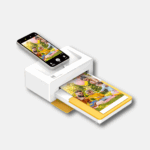Losing your Apple Watch can be a stressful experience. Whether it’s slipped under a couch cushion or left behind at a café, the uncertainty of not knowing where your valuable device is can be unsettling. But fear not, as there are effective ways to track down your misplaced Apple Watch.
How to Recover a Lost or Stolen Apple Watch
Losing your Apple Watch can be frustrating. It’s a valuable device, and replacing it can be expensive. But don’t worry – there are ways to recover your device or at least protect your data.
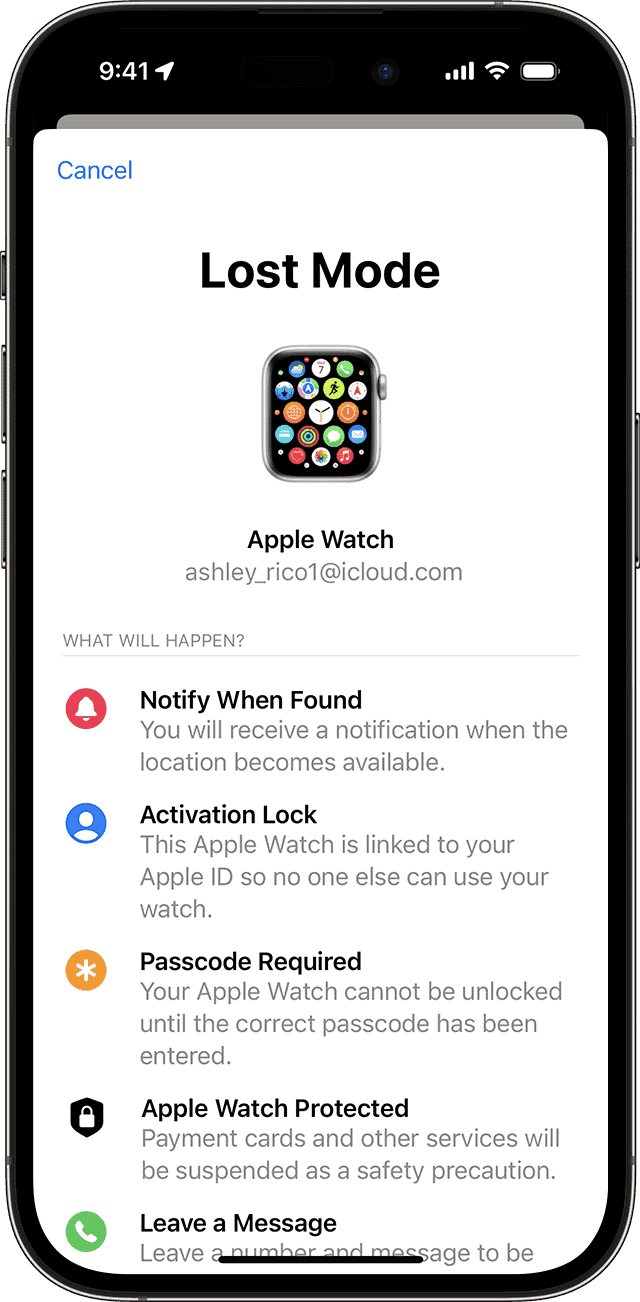
Turn on Find My
Before your watch goes missing, it’s important to have the Find My feature turned on. This is what you’ll use to track your lost device. Here’s how to enable it:
- Open the Settings app on your Apple Watch.
- Tap your name.
- Tap Find My.
- Tap Find My Apple Watch.
- Toggle on Find My Apple Watch.
Using the Find My App
Once Find My is set up, you can use it on your iPhone or iCloud.com to find your watch. Here’s how:
- Open the Find My app on your iPhone or visit iCloud.com and sign in.
- Tap the “Devices” tab to see all your connected devices.
- Select your Apple Watch. You can see its location on a map.
What to Do if You Find Your Watch
If you see your watch on the map, try these options:
- Play a sound: This helps you pinpoint the exact location if it’s nearby.
- Mark as Lost: This locks your watch and lets anyone who finds it know how to contact you.
- Erase your Apple Watch: Use this as a last resort if you can’t find the watch. Erasing protects your data.
What To Do If Your Watch is Stolen
If you believe your Apple Watch was stolen, take the following steps:
- Mark as Lost: As mentioned above, this locks your device.
- File a police report: This may help in recovering your watch.
- Contact Apple Support: They can disable your Apple Watch, preventing the thief from using it.
Protect Your Apple Watch
Here’s how to prevent your watch from going missing:
| Tip | How |
|---|---|
| Keep it on your wrist as much as possible | The less you take it off, the lower the chance of losing it |
| Use a secure band | Avoid bands that easily come loose |
| Be aware of your surroundings | Pay attention when putting your watch on or off, especially in crowded areas |
Losing your Apple Watch can be stressful, but with the right tools and precautions, you might be able to recover it or protect your information.
Understanding Apple’s Find My App
The Basics of Find My
The Find My app is your go-to solution for locating a lost Apple Watch. If your watch is paired with an iPhone and has the Find My iPhone function activated, the Find My Watch feature is automatically enabled. This integration is a game-changer, ensuring that your watch is trackable as long as it’s connected to your iPhone.
Activation Lock: Your Safety Net
When you enable Find My on your Apple Watch, it also activates the Activation Lock. This feature is crucial for security, requiring your Apple ID and password before anyone can reactivate your watch. It’s an essential layer of protection against theft.
Step-by-Step Guide to Finding Your Apple Watch
Using the Find My App
- Open the Find My app: Start by opening the Find My app on your iPhone.
- Select your Apple Watch: In the app, choose your Apple Watch from the list of devices.
- View its location: The app will show the location of your Apple Watch on a map.
Playing a Sound
If the map shows that your Apple Watch is nearby but you still can’t find it, use the Play Sound feature. This will make your watch emit a sound, helping you locate it by ear.
Lost Mode: Extra Security
If you can’t find your watch, put it in Lost Mode. This locks your watch and allows you to display a custom message with your contact information on the watch screen. It’s a helpful feature if someone else finds your watch.
Protecting Your Information
Locking Your Apple Watch
If your Apple Watch is lost, you can lock it remotely via the Find My app. This prevents others from accessing your personal information and suspends Apple Pay.
Erasing Your Data
In a worst-case scenario, if you believe your watch is stolen or permanently lost, you can erase your data remotely. This ensures your personal information remains secure, even if the watch is out of your hands.
Preventive Measures
Enable Find My Network
To increase your chances of finding your Apple Watch, turn on the Find My Network setting. This allows you to locate your device even when it’s offline, using a network of millions of Apple devices.
Send Last Location
Activating the Send Last Location feature is a smart move. It sends the last known location of your Apple Watch to iCloud before the battery dies, giving you a starting point for your search.
Summary of Facts
- The Find My app is essential for locating a lost Apple Watch.
- Activation Lock provides additional security.
- Use the Play Sound feature to find your watch nearby.
- Lost Mode locks your watch and displays a message.
- You can lock or erase your watch remotely for security.
- Enable Find My Network and Send Last Location for better tracking.
FAQs
How do I set up Find My on my Apple Watch?
To set up Find My on your Apple Watch, pair your watch with your iPhone and ensure that the Find My iPhone function is activated. This automatically enables Find My Watch.
What should I do if I can’t find my Apple Watch on the map?
If your Apple Watch isn’t showing up on the map, check if it’s connected to your iPhone and if the Find My Network is enabled. If it’s still not visible, consider putting it in Lost Mode through the Find My app, which locks the watch and allows you to display a message for anyone who might find it.
Can I track my Apple Watch if it’s offline or out of battery?
Yes, if you had enabled the Find My Network and Send Last Location features before your Apple Watch went offline or ran out of battery, you might still be able to see its last known location. This can be crucial in helping you retrace your steps to find it.