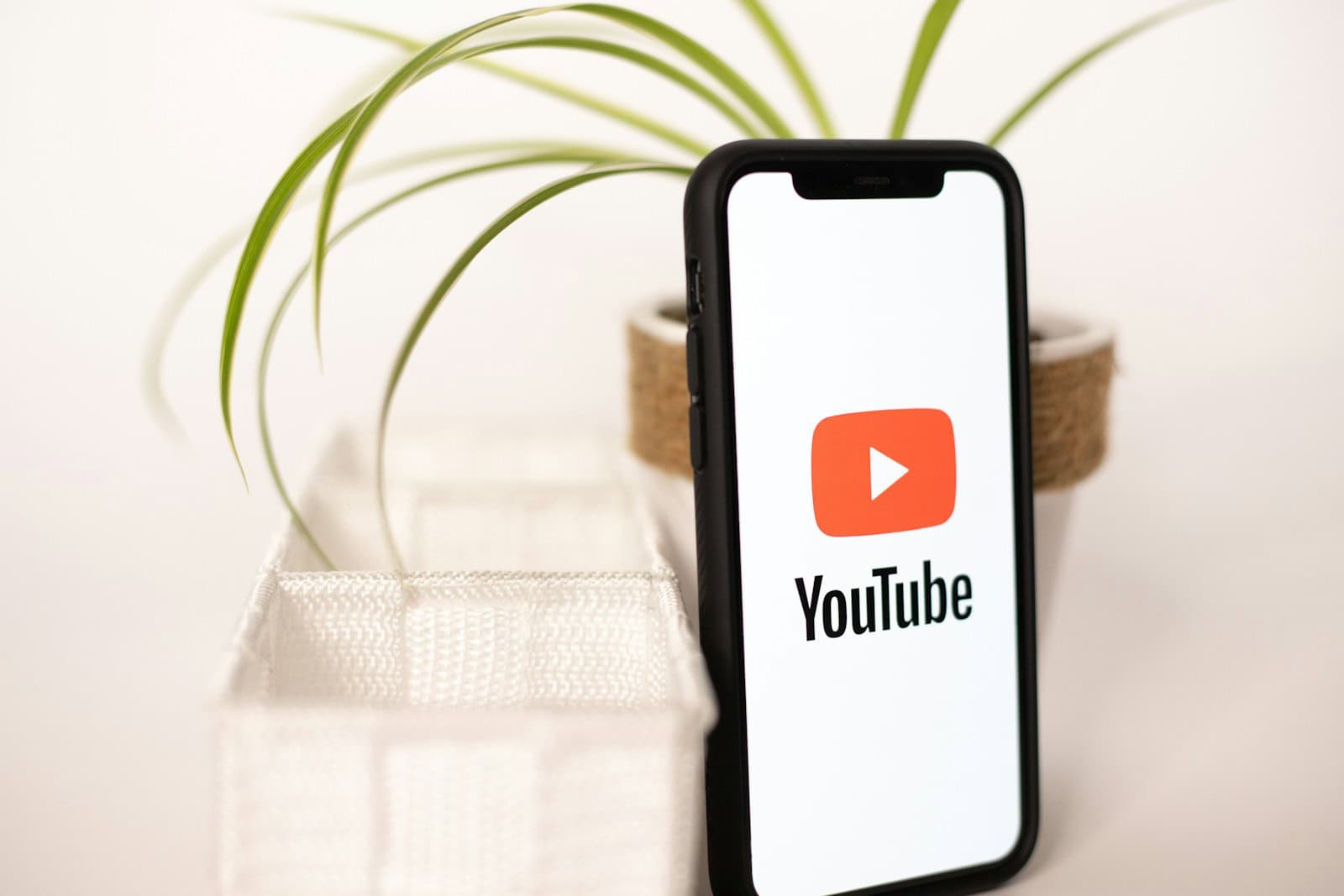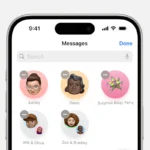Background playback on YouTube turns the platform into an audio experience, similar to a podcast or music app. This feature is highly valued by users who prefer to primarily consume content through listening, making it a standout perk of YouTube Premium membership. Background play allows users to enjoy content even when their screen is off or when they’re using other apps. If you encounter issues with YouTube Premium’s background play, you can try the following steps:
- Restart the app or device: If the YouTube app or your device has been running for a while, it might not have enough resources to support background play.
- Check your membership status: Make sure your YouTube Premium membership hasn’t expired. You can check your subscription status in the YouTube app’s purchases section.
- Check your location: YouTube Premium benefits are only available in countries where YouTube Premium is launched.
- Check your background playback settings: You can change or turn off background play by selecting your profile picture and going to Settings.
- Resume playback: If you’re using an Android phone, you can swipe down the notification panel and tap the “Play” button. If you’re using an iPhone or iPad, you can open the control center and tap the Play button on the music widget.
- Clear cache, disable extensions, or lower video quality: These can help if YouTube is pausing videos.
- Update apps: Outdated software can cause YouTube to pause videos.
If you contacting support, you can specify the error messages you see when you return to the app and whether the sound stops right when you leave the app, or if it plays for some time before stopping.
Fixing YouTube Premium Background Play Issues
Quick Fixes
Start with these simple steps:
- Restart the app: Force close the YouTube app and reopen it to refresh the connection.
- Reboot your device: A quick restart can fix minor software glitches.
- Check internet connection: Background play requires a stable internet connection.
Dive into Settings
Ensure the necessary permissions are granted:
- Background data: Make sure YouTube has permission to use data in the background. Restrictions might be blocking it.
- Battery optimization: If battery optimization settings are too strict, they might interfere with background play. Adjust them for YouTube.
Verify Your Account
- Subscription status: Double-check that your YouTube Premium subscription is active.
- Updates: Ensure you’re using the latest version of the YouTube app. Outdated versions can cause problems.
Deeper Troubleshooting
If the issue persists, try these solutions:
- Conflicting apps: Close any other music or video streaming apps that might interfere with YouTube.
- Clear cache: Clear the YouTube app’s cache to remove potentially corrupted data.
- Reinstall: As a last resort, uninstall and reinstall the YouTube app to address underlying problems.
Understanding YouTube Premium and Background Play
YouTube Premium is a subscription service that enhances the traditional YouTube experience. It provides users with several benefits, tailored to improve their viewing and listening sessions on the platform.
Features of YouTube Premium
- Ad-Free Viewing: Users can watch videos without any ad interruptions, which provides a seamless experience.
- Video Downloads: The ability to download videos for offline viewing is particularly useful when there is no internet access.
- Access to Original Content: Members have exclusive access to YouTube Originals, which includes a range of original series and movies.
- YouTube Music: Subscription comes with access to YouTube Music Premium, giving an ad-free music listening experience.
How Background Play Works
- Continued Playback: With background play, subscribers can continue listening to their video’s audio while they use other apps or lock their phone, keeping the video playing in the background.
- Effortless Multitasking: This feature allows users to multitask on their devices without having to stop the video they are watching. It is a game-changer for those who enjoy listening to content while engaging in other activities.
Common Issues and Fixes for Background Play
Youtube Premium’s background play feature lets users enjoy videos uninterrupted, but sometimes it hits a snag. The following tips can get things running smoothly again.
Troubleshooting Playback Problems
When YouTube Premium doesn’t play in the background, first check the subscription status to confirm that the account is current. For users who have issues with videos stopping when they switch apps, enable Background Play in YouTube’s settings. Occasionally, signing out and then back in to the YouTube account resolves the hiccup.
- Verify YouTube Premium Membership: Make sure the subscription has not lapsed.
- Background Play Setting: Turn it on in the YouTube app settings.
- Restart the App: Sometimes a simple restart can clear issues.
- No Other Audio Apps: Close any other apps that might be playing audio.
- App Updates: Keep the YouTube app updated through the Play Store or App Store.
App and Device Related Solutions
For Android users, confirming that background data use for YouTube is enabled can be crucial, and disabling any power-saving mode may help, as these modes often restrict background activities. On iPhones, ensure that YouTube has the required permissions to play in the background. Clearing cache or data for YouTube might fix underlying bugs, and keeping the device’s operating system up to date is equally important.
- Background Data for Android: Enable this in your phone’s settings.
- Disable Battery Saver Mode: This mode can prevent background play.
- Clear Cache: On both Android and iOS, clearing the YouTube app’s cache may solve playback issues.
- Operating System Updates: Make sure the iOS or Android OS is up to date for optimal app performance.
By following these steps, users can often fix background playback issues and return to enjoying their Youtube Premium experience.
Optimizing User Experience with YouTube Premium
YouTube Premium offers a more seamless and tailored viewing experience, especially for users who love multitasking or enjoy video content without disruption. Here’s how to make the most of it.
Enhancing Playback and Accessibility
To improve playback, YouTube Premium subscribers must ensure that the Background Play feature is active. This allows videos to continue playing while using other apps, or even when the screen is off, which is ideal for audiences who want to listen on the go. Users can activate this by tapping their profile picture on the YouTube app, selecting Settings, and then navigating to the Background & downloads section.
Here’s a quick guide:
- Tap on profile picture
- Go to Settings > Background & downloads
- Toggle the Background play option to on
For devices such as Android smartphones and iPads, managing mobile data is essential. You should toggle Data Saver mode in app settings or device settings to manage data usage. If you’re in an area with limited data or weaker signals, turning on Data Saver can affect video playback, including background play functionality.
To address any hiccups, a quick restart of the YouTube app or a device reboot often helps. Ensure that notifications are enabled to keep the app’s features always on.
Managing YouTube Premium Account
For a smooth experience, users should regularly check their YouTube Premium account status to confirm their subscription is active. This can be done by a long press on the profile picture, selecting ‘Paid memberships’, and then ‘Manage’. Here, subscribers can also switch accounts or remove accounts if needed.
It’s also good practice to sign out and sign back in to refresh the account’s status. Users occasionally need to confirm their region since YouTube Premium’s full features are not available everywhere.
Subscribers using Android smartphones should deactivate Battery Saver mode as it may restrict background data or playback functionality. The same goes for managing Battery Saver settings on iPads to maintain uninterrupted viewing.
When following these tips, users not only enjoy an ad-free video experience but also benefit from offline viewing and multitasking with the peace of mind that their personalization settings are tailored for the best possible viewing journey.
Frequently Asked Questions
If you’re having trouble with YouTube Premium’s background play, you’re not alone. Many users face similar issues, but the good news is that there are several straightforward fixes.
How can I enable YouTube Premium’s background play feature on my device?
To activate background play, ensure you’re a YouTube Premium subscriber, then go to the YouTube settings on your device. Look for the option ‘Background & offline’ and select ‘Playback.’ You can then choose to allow playback ‘Always on,’ ‘Headphones or external speakers,’ or ‘Off.’
What could be the reasons for YouTube Premium stopping playback when my phone locks?
Several reasons could lead to YouTube Premium halting playback when your device is locked. This could be due to restricted background data usage, a battery saver mode being active, or a glitch in the app requiring a restart.
Why does YouTube Premium fail to continue playing when I switch to other apps?
YouTube Premium should continue to play in the background when you switch to other apps. If it doesn’t, check that you have allowed background data usage for YouTube in your device settings. Also, make sure the app is updated to the latest version.
What should I do if YouTube background play is not working on my iPhone?
For iPhone users, first, verify your YouTube Premium subscription. Next, try signing out and then back into the app. Ensure you have the latest version of the app and restart your device as a basic troubleshooting step.
How can I troubleshoot YouTube Premium not playing in the background on Android?
Android users should start by checking their subscription status and ensuring the YouTube app is updated. Furthermore, enabling background data and disabling any battery saver modes might solve the problem. Restarting your phone can also help refresh the app’s operation.
Is there a reason why picture-in-picture mode works for some YouTube videos but not others?
Picture-in-picture mode may vary based on the content and its licensing agreements. For instance, music videos or content with particular viewing restrictions may not support picture-in-picture. Ensure that picture-in-picture settings are enabled on your device.