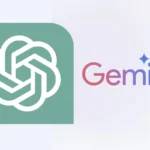When you remove WhatsApp from your phone, your messages are not immediately deleted. This article will explain what happens to your data and how backups are involved. Whether your WhatsApp messages are deleted after you uninstall the app depends on a few factors. We will discuss the different scenarios and how you can protect your chats.
The Short Answer:
Uninstalling WhatsApp from your phone only removes the app itself. Your chat history remains on WhatsApp servers for a certain period and usually can be restored when you reinstall the app.
Things Get More Complicated When…
- Messages After the Last Backup: Any messages sent or received after your last backup won’t be restored upon reinstallation. WhatsApp usually backs up chats daily, so you’ll lose anything beyond that time frame.
- Account Inactivity: WhatsApp may delete data if your account is inactive for an extended period (typically around 120 days).
- Changing Phone Numbers: If you switch phone numbers and don’t transfer your WhatsApp account, it’ll be as if you’re a new user with no prior chat history.
What about Media Files (Photos, Videos)?
Uninstalling WhatsApp doesn’t automatically delete photos and videos from your phone’s storage unless you’ve specifically enabled that option in your WhatsApp settings.
How to Protect Your Chats
- Enable Backups:
- Android: Go to WhatsApp Settings > Chats > Chat Backup > Back up to Google Drive. Choose your backup frequency (daily, weekly, etc.).
- iOS: Go to WhatsApp Settings > Chats > Chat Backup > Back Up Now. You can also enable automatic iCloud backups.
- Transfer Chats When Switching Phones: WhatsApp has official features for migrating your chats and data when setting up a new device.
Important Considerations
- Locally Stored Backups: If you’ve made local backups to your phone’s storage, those may be deleted when uninstalling WhatsApp, depending on your phone settings.
- Deleting Your WhatsApp Account: This permanently deletes all your chat history, removing it from both WhatsApp servers and any backups.
Key Takeaways
- Uninstalling WhatsApp, in most cases, is temporary. Your older chats should be safe if you reinstall and have backups enabled.
- Backups are your safety net! Ensure they’re turned on to minimize any data loss.
Understanding WhatsApp Data Management
Impact of Uninstalling WhatsApp
Uninstalling WhatsApp from your device simply removes the app, not the data it contains. Your chat history remains on WhatsApp servers for a brief period. This means that if you reinstall the app, your data is usually recoverable. However, there are variables to consider:
- Messages after the last backup: Messages received after the last backup may not be restored.
- Account inactivity: WhatsApp may eventually delete data if an account is inactive for an extended period.
Differences Between Local and Cloud Backup
WhatsApp backups come in two flavors: local and cloud. Each serves a different purpose in data management.
Local Backup:
- Location: Stored on the device.
- Transfer: Cannot be transferred between different operating systems.
- Encryption: Android backups are not encrypted, but on iOS, iTunes backup encryption is an option.
Cloud Backup:
- Services: Google Drive for Android, iCloud for iOS.
- Restore: Allows transfer of chat history between devices within the same ecosystem.
- Encryption: WhatsApp does not encrypt cloud backups, thus posing potential privacy concerns.
Procedure for Uninstalling WhatsApp
Uninstalling WhatsApp from your device doesn’t automatically clear your messages or media. They may still linger unless further action is taken.
Steps to Uninstall on Android and iOS
Android:
- Open the Settings app.
- Scroll to and tap on Apps or Application Manager (this may differ depending on your device).
- Find and select WhatsApp.
- Tap Uninstall and confirm.
iOS (iPhone):
- Press and hold the WhatsApp icon on the home screen until it shakes.
- Tap the x that appears on the WhatsApp icon.
- Confirm by selecting Delete.
Consequences for Media and Messages
Uninstalling WhatsApp does not delete your messages or media files such as photos and videos. They are preserved within the phone’s memory until you choose to delete your WhatsApp account or manually remove the media files. Upon reinstallation, if you’ve previously backed up your chats, you can restore them and continue your conversations without a hitch.
Restoration and Recovery After Uninstallation
When you uninstall WhatsApp, it’s crucial to know how your messages can be recovered and how contacts and groups are managed. We’ve provided detailed steps and information to help you navigate this process without losing your valuable conversations.
Reinstalling and Restoring Chat History
To restore your chat history, make sure you back up your WhatsApp data to iCloud or Google Drive before uninstalling. Here’s how you can get your messages back:
- Install WhatsApp from the app store.
- Open WhatsApp and follow the prompts to log in with your phone number.
- When prompted, select the option to restore your chats and media from a backup.
If you’ve done this right, you’ll see all your messages safely back in place. Note that if you chose to delete for everyone a message in the past, it remains deleted and won’t be restored.
Managing Contacts and Groups Post-Uninstallation
After a reinstall, your contacts will automatically populate if they’re still saved in your phone’s address book. However, regarding groups, you’ll remain a member of any groups you were part of before, as group membership isn’t tied to the app’s presence on your device.
If any contacts had deleted you while you were away, you would have to be re-added to those chat groups. Remember, privacy settings might prevent you from seeing certain information if things have changed while you were gone.
Frequently Asked Questions
When it comes to managing WhatsApp and understanding the consequences of uninstallation, users often have a range of concerns. This section addresses some of the most common inquiries.
What will happen to my messages if I reinstall WhatsApp after uninstalling?
If you reinstall WhatsApp, your messages will only appear if a backup was made. For Android users, local backups might restore your messages automatically. iPhone users should ensure they’ve backed up to iCloud before uninstalling if they want to see their messages upon reinstallation.
Are my WhatsApp photos and media at risk if I uninstall the app?
Photos and media are part of your WhatsApp backup. If you’ve backed them up before uninstalling, they can be restored afterward. Without a backup, photos that are not saved elsewhere will be lost with the app’s removal.
Does the uninstallation of WhatsApp notify my contacts?
Uninstalling WhatsApp does not send any notification to your contacts. Your account remains active and can be accessed again upon reinstallation, but your “last seen” status will not update until you return.
Can I remove and reinstall WhatsApp without losing my chat history?
Yes, you can remove and reinstall WhatsApp without losing your chat history, provided you create a backup first. For Android, use Google Drive, and for iOS, use iCloud to back up your chats.
Will my WhatsApp status be removed if I uninstall the app?
Your WhatsApp status will stay visible to your contacts for 24 hours from the time of posting, regardless of whether you uninstall the app. After 24 hours, it will vanish as usual.
What is retained and lost when deleting versus uninstalling WhatsApp?
When you uninstall WhatsApp, you lose the app from your device, but your account exists with all its information stored on WhatsApp’s servers. As for deletion, it removes your account and all related data from the servers, meaning you will start afresh if you choose to return.