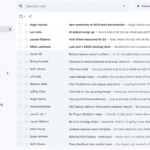Instagram offers both personal and professional account options. Some users may want to switch back to a personal account after trying out professional features. To turn off a professional account on Instagram, users need to go to their profile settings and select “Switch to Personal Account.”
This process is straightforward and can be completed in a few minutes. Users should consider the benefits and drawbacks of each account type before making the switch. Professional accounts offer analytics and promotional tools, while personal accounts provide more privacy options.
Changing account types does not affect existing content or followers. Users can always switch back to a professional account later if they change their mind. It’s important to note that some features may no longer be available after reverting to a personal account.
Steps To Switch From Professional To Personal Account
Switching your Instagram Professional account back to a personal one is a straightforward process. Here’s how:
Steps:
- Open the Instagram app and log in to the account you want to switch.
- Go to your profile: Tap on the profile icon in the bottom right corner of the screen.
- Access the menu: Tap on the three horizontal lines in the top right corner of your profile.
- Go to Settings: From the menu that appears, select “Settings and Privacy”.
- Find Account Type: Scroll down in “Settings and Privacy” and tap on “Account Type and Tools”.
- Switch to Personal: Tap on “Switch to Personal Account”. You’ll see a pop-up with information about what you’ll lose access to (like insights and the ability to promote posts).
- Confirm: If you’re sure you want to proceed, tap “Switch to Personal Account” again to confirm.
That’s it! Your account is now a personal account.
Things to keep in mind:
- Loss of insights: You’ll no longer have access to post insights and analytics.
- No more promotions: You won’t be able to promote posts or run ads.
- Contact button removal: If you had a contact button, it will be removed.
- Shop features will disappear: If you had a shop set up, you’ll lose access to those features.
Key Takeaways
- Switching to a personal account is done through profile settings
- The process is quick and does not affect existing content
- Users can switch back to a professional account at any time
Understanding Instagram Account Types
Instagram offers different account types to cater to various user needs. Each type has unique features and purposes, impacting how users interact with the platform and manage their online presence.
Distinguishing Between Personal, Business, and Creator Accounts
Personal accounts are the standard option for individual users. They offer basic features like posting photos and videos, sharing stories, and interacting with other users. Business accounts are designed for companies and organizations. They provide access to analytics, advertising tools, and contact buttons. Creator accounts target influencers, public figures, and content producers. These accounts offer similar features to business accounts but with more emphasis on content performance and audience engagement.
Instagram users can switch between account types based on their goals. Personal accounts prioritize privacy and casual sharing. Business accounts focus on marketing and customer interaction. Creator accounts balance personal branding with professional tools.
Benefits of Professional Accounts on Instagram
Professional accounts, including both business and creator types, offer several advantages. They provide insights into follower demographics, post performance, and audience engagement. Users can access detailed analytics on reach, impressions, and profile visits. These accounts enable users to run ads and promote posts directly within the app.
Professional accounts also feature contact buttons, allowing followers to easily reach out via phone, email, or directions. Users can categorize their profile with industry-specific labels. The ability to schedule posts and access third-party tools enhances content management. These features help users grow their online presence and connect with their audience more effectively.
Reasons for Switching to a Personal Account
Some users choose to switch back to a personal account from a professional one. Privacy concerns are a common reason, as personal accounts offer more control over who sees posts and information. Users may want to reduce the pressure of maintaining a professional online presence. Some find the analytics and extra features unnecessary for their casual Instagram use.
Personal accounts can foster a more authentic connection with friends and family. They remove the business-oriented elements that might not align with a user’s current goals. Switching to a personal account can simplify the Instagram experience, focusing on sharing moments rather than tracking metrics.
Step-by-Step Guide to Switch Account Type
Changing an Instagram account from professional to personal involves a series of simple steps. Users can easily modify their account type through the app’s settings menu.
Navigating Instagram Settings for Account Type Changes
Open the Instagram app and tap the profile icon. Select the menu icon in the top right corner. Choose “Settings and privacy” from the list. Tap “Account type and tools” under “Account.” This section contains options for managing account types and professional features.
Look for “Switch account type” and tap it. Instagram will display information about different account types. Read through the details to understand the implications of switching.
Changing from Professional to Personal Account
Select “Switch to personal account” from the options. Instagram will show a list of features that will be lost after switching. These may include access to Instagram Insights and the ability to run ads.
Confirm the decision to switch by tapping “Switch to personal account” again. The app will process the change, which usually takes a few seconds. Once complete, the account will be converted to a personal profile.
Verifying the Switch and Adjusting Privacy Settings
Check the profile to ensure the switch was successful. The professional category and contact buttons should no longer appear on the profile. Review the account settings to adjust privacy preferences.
Set the account to private if desired by toggling the “Private account” switch in the privacy settings. This limits profile visibility to approved followers only. Customize other privacy settings like story controls and activity status as needed.
Consider reviewing and updating bio information. Remove any business-related content that may no longer be relevant to a personal account. Adjust profile photo if necessary to reflect the new personal status.
Frequently Asked Questions
Turning off a professional Instagram account involves specific steps and considerations. Users may encounter various scenarios when reverting to a personal profile.
How do I revert my Instagram professional account to a personal account?
To revert a professional account to personal, open the Instagram app and go to your profile. Tap the menu icon, select Settings, then Account. Choose “Switch to Personal Account” and follow the prompts.
What steps do I need to follow to switch from a business account to a personal account on Instagram?
Switching from a business to a personal account requires accessing account settings. Users should tap the menu icon, go to Settings and Privacy, select Account Type, then choose “Switch to Personal Account.” Confirm the change when prompted.
Can you turn off the professional mode on Instagram, and if so, how?
Yes, users can turn off professional mode. They need to visit their profile, tap the menu icon, select Settings, then Account. From there, they can choose “Switch Account Type” and select “Personal Account.”
What might prevent someone from switching their Instagram account back to personal?
Linked business tools or Facebook Pages may prevent account switching. Users should unlink these connections first. Some features like insights and promotions will be lost when reverting to a personal account.
Is it possible to disable a professional account on Instagram from an iPhone, and what is the process?
Disabling a professional account on iPhone is possible. Users should open the Instagram app, go to their profile, tap the menu icon, select Settings, then Account. They can then choose “Switch to Personal Account” and follow the on-screen instructions.
Where can I find information about deactivating a professional or business profile on Instagram?
Information about deactivating professional profiles is available in Instagram’s Help Center. Users can also find guidance by tapping the menu icon in their profile, selecting Settings, then Help, and searching for “switch to personal account.”