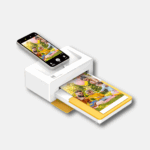Taking a break from Instagram can be refreshing. If you need a temporary pause from the platform, disabling your account is a straightforward process. To pause your Instagram account, go to Instagram’s website, log in, navigate to your profile settings, and select the option to temporarily disable your account. This action hides your profile, posts, comments, and likes from other users.
Pausing your account differs from deletion. When you disable your Instagram profile, you can reactivate it anytime by simply logging back in. All your content remains intact and becomes visible again upon reactivation. This option is ideal for those who want a social media break without losing their data.
Before disabling your account, consider downloading a copy of your data. Instagram allows users to request a download of their information, including photos, comments, and profile details. This ensures you have a backup of your content while your account is paused.
Temporarily Deactivating Your Instagram Account
Sometimes, you might need a break from social media. Instagram allows you to temporarily deactivate your account, hiding your profile and activity from other users. This can be a helpful way to take a step back without permanently deleting your account.
Steps to Temporarily Deactivate Your Instagram Account:
- Log in to Instagram from a web browser: You can’t deactivate your account from the Instagram app.
- Go to your profile: Click on your profile picture in the top right corner and select “Profile” from the dropdown menu.
- Edit Profile: Click on the “Edit Profile” button next to your profile picture.
- Temporarily disable your account: Scroll down to the bottom of the page and click on the “Temporarily disable my account” link in the bottom right corner.
- Select a reason: Choose a reason for deactivating your account from the dropdown menu.
- Re-enter your password: Enter your Instagram password to confirm your identity.
- Temporarily Disable Account: Click on the “Temporarily Disable Account” button.
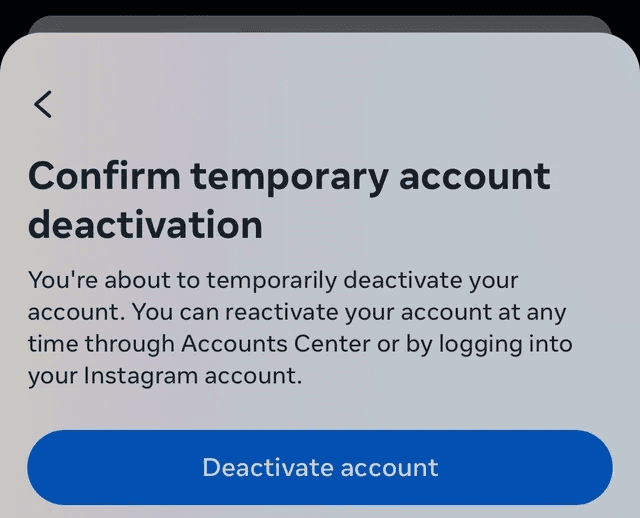
Important Considerations:
- Your profile, photos, comments, and likes will be hidden: While your account is deactivated, no one will be able to see your profile or any of your activity on Instagram.
- You can only deactivate your account once a week: If you reactivate your account before a week has passed, you’ll have to wait until the following week to deactivate it again.
- Reactivating your account is easy: Simply log back into Instagram using your username and password, and your account will be reactivated.
Key Takeaways
- Temporarily disabling Instagram hides your profile but preserves your data
- Reactivation is simple and restores all content immediately
- Downloading your data before pausing provides a backup of your information
Understanding Instagram Account Management
Instagram account management involves controlling your profile settings and deciding how you want to use the platform. Users have options for managing their accounts, including temporary pauses or permanent deletions.
Account Ownership and Control
Instagram accounts are tied to personal information like email addresses and phone numbers. Users can access their account settings through the Instagram app or website. In the settings menu, options exist to change profile details, adjust privacy settings, and manage linked accounts.
Instagram’s Accounts Center allows users to manage multiple profiles from one place. This feature is helpful for those with personal and business accounts. Users can switch between accounts, update shared information, and control login settings.
It’s important to keep account details up-to-date for security reasons. Instagram may ask users to confirm their identity if suspicious activity is detected. Two-factor authentication adds an extra layer of protection to accounts.
Deactivation vs. Deletion
Instagram offers two main options for users who want to step away from the platform: deactivation and deletion. Deactivation is a temporary measure that hides a user’s profile, posts, and comments. The account can be reactivated by logging back in.
To deactivate an account, users must log in through the Instagram website, not the app. In the Edit Profile section, there’s an option to temporarily disable the account. Users must select a reason for deactivation and re-enter their password to confirm.
Deletion is permanent and removes all account data. This option is suitable for those who no longer wish to use Instagram. To delete an account, users need to visit the Instagram website and follow the deletion process. It’s important to note that once an account is deleted, it cannot be recovered.
Preparing to Pause Your Instagram Account
Taking a break from Instagram requires careful planning. Consider your mental health and personal information before deactivating your account.
Assessing Mental Health Impact
Social media can affect mental well-being. Signs it’s time for a break include feeling anxious or depressed after using Instagram. Compare your mood before and after scrolling. Notice if you’re constantly checking for likes or comments.
Take a week-long trial break. See how you feel without the app. Write down any changes in your mood or stress levels. This can help you decide if a longer pause is needed.
Set clear goals for your Instagram break. Do you want to reduce screen time? Improve sleep? Focus on real-life relationships? Having specific aims will make your time away more meaningful.
Protecting Personal Information
Before pausing your account, save important data. Download your Instagram data file. It contains your photos, videos, and messages. Go to Settings > Security > Download Data to request this file.
Remove any sensitive info from your profile. Update your bio to remove personal details. Consider changing your profile picture to something generic.
Check your privacy settings. Set your account to private if it isn’t already. This limits who can see your content while you’re away.
Review and revoke access for third-party apps linked to your Instagram. Go to Settings > Security > Apps and Websites. Remove any you no longer use or trust.
Steps to Temporarily Disable Your Instagram Account
Pausing your Instagram account is a simple process that can be done through the website or app. This allows you to take a break without permanently deleting your profile.
Via Instagram Website
To disable your account on the Instagram website:
- Go to instagram.com and log in
- Click your profile picture in the top right
- Select “Edit Profile”
- Scroll down and click “Temporarily disable my account”
- Choose a reason from the dropdown menu
- Re-enter your password
- Click “Temporarily Disable Account”
Your account will be hidden until you log in again. Posts, likes, and comments will not be visible to others during this time.
Via Instagram App
The Instagram app doesn’t allow direct account deactivation. To pause your account using the app:
- Open Instagram and tap your profile icon
- Tap the menu icon (three lines) in the top right
- Go to Settings > Account > Delete Account
- Select “Temporarily disable my account”
- Follow the prompts to complete the process on the Instagram website
This will redirect you to a web browser to finish disabling your account. Your profile and content will be hidden until you log back in to reactivate it.
FAQs
How long can I keep my Instagram account deactivated?
You can keep your Instagram account deactivated for as long as you want. There’s no time limit.
Will I lose my followers if I deactivate my account?
No, your followers will remain when you reactivate your account.
Can I still use Instagram Direct Messages while my account is deactivated?
No, you won’t be able to send or receive direct messages while your account is deactivated.
Will my data be deleted if I deactivate my account?
No, your data will be preserved while your account is deactivated. It will be restored when you reactivate your account.
Can someone else deactivate my Instagram account?
No, only you can deactivate your own Instagram account.