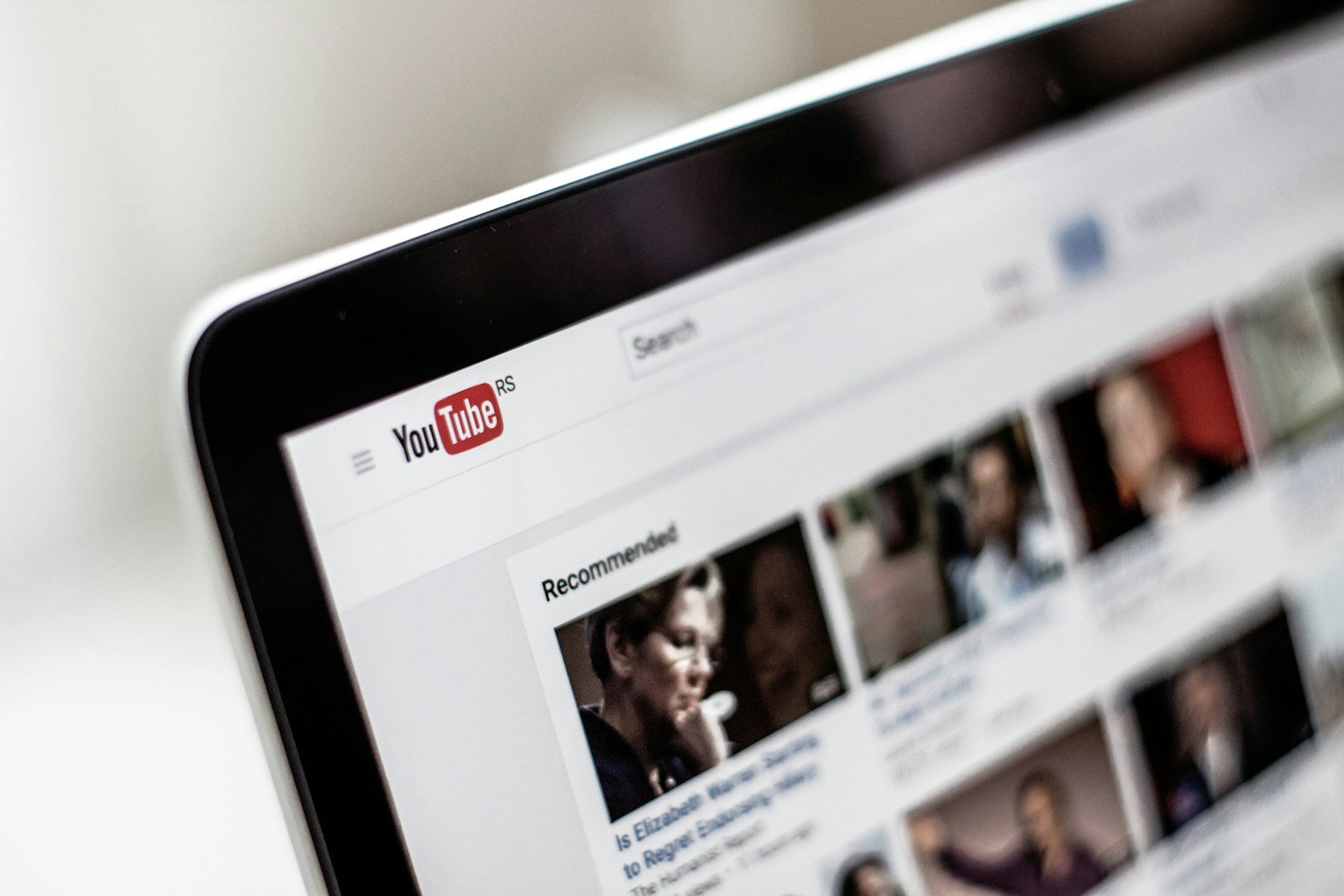YouTube is entering a new era—one that’s more regulated, brand-friendly, and protective of younger users. Several major changes are rolling out this July, and whether you’re a content creator, parent, or viewer, these updates will affect how you interact with the world’s largest video platform.
YouTube’s Latest Policy Shifts Are Redefining the Platform – Here’s What You Need to Know
1. New Monetization Rules Target AI-Generated & Low-Effort Content
Starting July 15, 2025, YouTube will enforce tighter monetization rules under the YouTube Partner Program (YPP). The updated policy is designed to weed out “mass-produced” content, especially the kind generated by artificial intelligence tools.
Affected content types include:
- Voice-over compilations with minimal original input
- Repetitive Shorts relying on text-to-speech
- Slideshows and stock footage videos with little added commentary or storytelling
YouTube now demands originality, context, and editorial value. This is part of a larger crackdown across tech platforms aimed at balancing the rise of generative AI with content integrity. If your videos are AI-assisted but lack transformative input, they could be demonetized or your channel might face suspension from YPP entirely.
This move follows increasing advertiser concerns about AI-generated spam and copyright violations, and signals that platforms will reward human creativity over automation.
Summary Of The Changes
These changes are set to go into effect on July 15, 2025.
Here’s a summary of what’s happening:
- Focus on Originality and Authenticity: YouTube has always required original and authentic content for monetization through the YouTube Partner Program (YPP). The updated guidelines are designed to better identify what they consider “inauthentic” in today’s content landscape.
- Targeting Mass-Produced and Repetitious Content: The new rules specifically aim to limit monetization for channels that publish videos that are repetitive, mass-produced, or lack significant effort or transformative value. This includes content that is only slightly altered from other sources.
- Impact on AI-Generated Content: While YouTube hasn’t explicitly stated that all AI-generated content will be demonetized, the update strongly hints at tighter control. Videos that rely heavily on AI-generated voices or reuse material with minimal editing are at higher risk. The key seems to be whether the AI content demonstrates human creativity, original insights, commentary, or significant editing.
- Examples of What’s Not Allowed:
- Content borrowed from other sources with minimal changes.
- Repetitive content that serves no purpose beyond gaining views (i.e., not entertaining or educational).
- Image slideshows or scrolling text with minimal or no narration or educational value.
- Channels that are essentially templated or churn out similar content across many videos.
- What is Still Allowed (with conditions):
- If you use AI tools to enhance or edit a video, but there’s clear human involvement and added value.
- Reaction channels can still monetize if they add significant commentary, editing, and their own perspective, making it transformative.
- AI voiceovers are acceptable if the content is engaging, well-structured, and original.
Essentially, YouTube wants to ensure that monetized content offers real value and originality to viewers, rather than simply being churned out for views. Creators will need to demonstrate clear effort, creativity, or transformative elements in their videos to continue earning revenue.
2. More Data Sharing for Brand Deals & Sponsorship Growth
YouTube creators now have access to a new audience insight-sharing feature, which allows them to optionally share analytics directly with advertisers via YouTube Studio. This is a big win for influencers looking to land sponsorships and affiliate partnerships.
The rollout ties into the new Creator Partnerships Hub, launched at NewFronts 2025. The hub connects brands with creators who fit their audience demographics and content niche—turning YouTube into a more transparent and scalable influencer marketplace.
What’s included in these insights?
- Audience age ranges
- Location data
- Watch habits and engagement rates
For creators, this opens the door to higher-value ad campaigns. For advertisers, it offers more assurance they’re investing in channels with real reach and engagement.
3. Australia May Ban YouTube Access for Kids Under 16
Australia is considering legislation that could ban children under 16 from accessing social media, and YouTube is likely to be included. The proposal is gaining traction after growing concerns about harmful algorithmic exposure and mental health risks in children.
The Australian eSafety Commissioner argues that YouTube, though educational in parts, contains content that can manipulate younger viewers, expose them to violence or misinformation, or result in compulsive use.
While YouTube has promoted tools like YouTube Kids and supervised accounts, critics say the main platform still remains easily accessible and lacks meaningful guardrails. The proposed bill could go into effect by December 2025, and if passed, would mark one of the strictest youth content regulations in the world.
4. Livestreaming Now Off-Limits for Most Teens
YouTube is raising the age minimum for unsupervised live streaming from 13 to 16 years old, effective July 22, 2025. For creators aged 13–15, a visible adult must be present on the stream at all times. If not, YouTube may disable livestream access and live chat features.
Why the change? The livestream environment has proven to be difficult to moderate in real-time, leading to several recent controversies involving minors interacting with strangers or being exposed to inappropriate content mid-broadcast.
This policy also aligns with TikTok’s similar age restrictions and shows YouTube’s increasing focus on platform safety—even at the cost of user freedom.
🧩 What It All Means for You
If you’re a creator
- Relying on automation won’t cut it anymore. Elevate your content with storytelling, commentary, or meaningful editing.
- Take advantage of new brand features to monetize more strategically through sponsorships and partnerships.
If you’re a parent
- Expect more age-related restrictions in the coming months. YouTube is taking cues from global regulators and tightening its policies around teen and child safety.
- Supervised YouTube Kids accounts may become the default for users under 16.
If you’re a viewer
- Overall content quality is expected to improve as spammy and low-effort videos are pushed out of monetization.
- Live content may look a little different as more creators adapt to the new age-based limitations.
Bonus: Where to Watch Trusted News on YouTube
YouTube continues to be a major source for breaking news. For verified reporting and live coverage, check out:
- ABC News
- PBS NewsHour
- NBC News
- DW News (Deutsche Welle)
- Sky News
These official channels provide 24/7 livestreams and curated playlists on global events.
As YouTube evolves, it’s clear the platform is trying to strike a balance between creator empowerment, viewer safety, and advertiser confidence. The July 2025 updates mark a turning point—and possibly the beginning of an even more curated, compliant version of YouTube.
How To Download YouTube Videos On A Mac
Downloading YouTube videos on Mac can be a convenient way to access content offline. For users seeking a reliable solution, yt-dlp is recommended as a free open-source command line tool that has proven effective for many Mac users over extended periods. This powerful utility allows for high-quality downloads without the limitations that often come with other free options.
Those looking for a more user-friendly approach might consider using Mac’s built-in screen recording feature. By pressing Command + Shift + 5, users can easily record YouTube content directly from their browser without installing additional software. Alternatively, programs like 4K Video Downloader offer a graphical interface with fast download speeds, though the free version limits users to 30 downloads per day.
Whether you need occasional downloads or regular access to YouTube content offline, Mac offers several viable options to suit different technical comfort levels. The choice between command line tools, screen recording, or dedicated applications ultimately depends on your specific needs for quality, convenience, and frequency of use.
Downloading YouTube videos on a Mac can be done through several methods, each with its own pros and cons. It’s important to be aware of YouTube’s Terms of Service, which generally state that you shouldn’t download content unless YouTube provides a download button or link.
Here are some common approaches:
1. YouTube Premium (Official Method):
- How it works: If you have a YouTube Premium subscription, you can download many videos directly within the YouTube app on mobile devices or in certain browsers on your computer (like Chrome, Edge, Firefox, and Opera). This is the most reliable and legal way to download videos for offline viewing directly from YouTube.
- Steps (general):
- Sign up for YouTube Premium.
- Look for the download icon or option on the video page.
- Select your desired quality.
- The video will be available for offline viewing within the YouTube platform.
2. Third-Party Downloader Applications: These applications are designed specifically for downloading videos from various websites, including YouTube. Many offer features like choosing quality, format, and even downloading entire playlists.
- Examples: 4K Video Downloader, Downie, Pulltube, ClipGrab, Airy.
- General Steps:
- Download and Install: Find a reputable YouTube downloader application and install it on your Mac.
- Copy Video URL: Go to YouTube, find the video you want to download, and copy its URL from your browser’s address bar.
- Paste URL: Open the downloader application and paste the copied URL into the designated field.
- Select Options: Choose your desired video quality (e.g., 1080p, 720p, 4K) and output format (e.g., MP4, MP3 for audio only).
- Start Download: Click the “Download” button. The application will process and save the video to your specified location on your Mac.
3. Online Video Downloader Websites: These are websites that allow you to paste a YouTube video URL and then provide download links. They are convenient because they don’t require any software installation, but they can sometimes be less reliable, have size limitations, and often come with intrusive ads or pop-ups.
- Examples: Y2Mate, Savefrom.net (be cautious and use an ad-blocker if using these).
- General Steps:
- Copy Video URL: Copy the YouTube video URL.
- Go to Website: Open an online video downloader website in your browser.
- Paste URL: Paste the URL into the input field on the website.
- Select Options: Choose the desired format and quality.
- Download: Click the download button. You may need to close pop-up ads before the download begins.
4. Screen Recording (Built-in Mac Tools): You can use your Mac’s built-in screen recording features (QuickTime Player or the Screenshot toolbar) to record the video as it plays on your screen. This method doesn’t technically “download” the video, but it creates a local copy.
- How it works: This records whatever is on your screen, so the quality will depend on your screen resolution and the original video’s quality. You’ll need to play the entire video for it to be recorded.
- Steps (QuickTime Player):
- Open QuickTime Player (you can find it in your Applications folder or by searching with Command + Space).
- Go to
File > New Screen Recording. - A recording toolbar will appear. You can choose to record the entire screen or a selected portion.
- Click the “Options” button to select your microphone if you want to record audio from your Mac’s output (note: this might also pick up external sounds).
- Click the “Record” button (a circle icon) and play the YouTube video.
- When finished, click the stop recording icon in the menu bar at the top of your screen.
- Save the recorded video.
- Steps (Screenshot Toolbar – macOS Mojave or later):
- Press
Command + Shift + 5to open the Screenshot toolbar. - Select the screen recording option (it looks like a solid square with a circle around it).
- Choose to record the entire screen or drag a box to record a specific area around the video.
- Click “Record” and play the YouTube video.
- Click the stop recording icon in the menu bar when done.
- Press
Important Considerations:
- Legality and Terms of Service: Be aware of YouTube’s Terms of Service. Downloading videos without explicit permission from YouTube or the content creator can be a violation of copyright. YouTube Premium is the only officially supported method for offline viewing.
- Quality: Different methods and tools offer varying levels of quality. Dedicated downloader apps often provide the best quality options.
- Safety: When using third-party software or online downloaders, always be cautious. Download from reputable sources to avoid malware or unwanted software. Using an ad-blocker is highly recommended for online downloaders.
- File Size: High-quality videos can have large file sizes, so ensure you have enough storage space on your Mac.
Key Takeaways
- Yt-dlp is the most recommended free open-source tool for downloading YouTube videos on Mac with consistent reliability.
- Mac’s built-in screen recording feature provides a simple, no-download solution for capturing YouTube content.
- Dedicated applications like 4K Video Downloader offer user-friendly interfaces with quality options, though free versions have daily download limits.
Understanding YouTube Video Download Options for Mac
Mac users have several options for downloading YouTube videos. These range from official methods like YouTube Premium to third-party applications and browser extensions that offer various capabilities for saving online content.
YouTube Premium Benefits
YouTube Premium provides the most straightforward and legal way to download YouTube videos on Mac. Subscribers can save videos directly within the YouTube app for offline viewing. This official method ensures high video quality and respects copyright laws.
Premium costs $11.99 monthly but includes other benefits like ad-free viewing and background play. Videos downloaded through Premium remain available only in the YouTube app, not as separate files on your Mac.
The download process is simple – just tap the download button below videos you want to save. Premium also allows batch download of playlists, making it convenient for saving multiple videos at once.
Third-Party YouTube Downloaders
Several dedicated applications offer YouTube video downloading capabilities for macOS. Popular options include 4K Video Downloader+, MacX YouTube Downloader, ClipGrab, and EaseUS Video Downloader.
These applications typically work by pasting a video URL and selecting download options like format and quality. Many support batch downloading of entire playlists or channels.
4K Video Downloader+ stands out for its ability to download high-resolution videos up to 8K and extract subtitles. It offers a clean interface without misleading ads or buttons.
Most third-party downloaders offer free versions with basic features and premium upgrades for advanced options. Some can convert videos to different formats like MP4, MP3, or other file types compatible with Mac devices.
Browser Extensions and Online Tools
Browser extensions provide a convenient way to download YouTube videos directly while browsing. Extensions like Easy YouTube Video Downloader Express add download buttons beneath YouTube videos for quick saving.
For Safari users, options are more limited due to Apple’s restrictions, but online services can fill this gap. Websites like SSYouTube work by modifying the video URL – simply add “ss” before “youtube” in the address.
These online tools typically don’t require installation, making them lightweight options. However, they often come with limitations on video quality or download speed.
Some online services also offer screen capture capabilities as an alternative method when direct downloading isn’t possible. This approach records your screen while playing the video, though quality may be lower.
Video Format and Quality
When downloading YouTube videos on Mac, understanding format and resolution options is crucial. Most downloaders offer choices between MP4 (best for compatibility) and other formats like MKV (higher quality but less compatible).
Resolution options typically range from 360p to 4K, with higher resolutions requiring more storage space. For music videos, many tools allow extracting just the audio in MP3 format.
Video quality directly impacts file size – a 10-minute 4K video might require 500MB or more, while the same video at 720p might only need 100MB.
Some advanced downloaders allow choosing specific codecs and compression settings. They may also preserve or download subtitles separately, which is helpful for educational content or videos in foreign languages.
Effective Methods to Download and Manage YouTube Content on Mac
Mac users have several reliable options for downloading and saving YouTube videos for offline viewing. These methods range from simple software solutions to command-line tools that offer advanced features for power users.
Using Native Mac Applications
Several dedicated applications make downloading YouTube videos on Mac straightforward. MediaHuman YouTube Downloader offers a user-friendly interface that supports batch downloading of multiple videos simultaneously. 4K Video Downloader provides high-quality downloads and can handle entire playlists with a single click.
For those who already use VLC media player, it includes a hidden feature to download streaming videos. Users can simply copy the YouTube video URL, open VLC, select “Open Network Stream,” paste the URL, and use the “Convert/Save” option to download the content.
QuickTime Player, while not capable of downloading directly, works excellently for playing downloaded videos with its native macOS integration and smooth performance.
Advanced Download Features
Command-line tools like yt-dlp offer powerful features for tech-savvy users. This tool supports downloading videos from thousands of video hosting sites, not just YouTube. It allows users to extract audio in MP3 format, select specific video quality, and even download entire playlists efficiently.
Many download applications support batch processing, allowing MacBook users to queue multiple videos and download them overnight when internet connection is less congested. Some tools offer scheduled downloads and automatic conversion to preferred formats.
The best applications include options to download subtitles, create custom video segments, and preserve metadata like descriptions and tags. These features make organizing video content much simpler after downloading.
Managing Downloaded Videos for Offline Access
Creating a dedicated folder structure helps Mac users organize their downloaded video content effectively. Many people create separate folders for educational content, music videos, movies, and tutorials for easy access.
Using macOS Finder’s tagging feature helps categorize videos by topic, length, or priority. Color-coded tags make it easy to visually identify different types of content at a glance.
For those with large video collections, external storage solutions like portable SSDs provide additional space without cluttering the Mac’s internal storage. This approach is particularly useful for MacBook users with limited storage capacity.
Smart playlists can be created in media players to automatically organize videos by genre, date downloaded, or custom categories. This ensures quick access to desired content when offline viewing is needed.
Frequently Asked Questions
Mac users often face challenges when trying to download YouTube videos. Here are answers to common questions about methods, tools, and legality of saving YouTube content to a Mac device.
What is the best YouTube downloader for Mac?
Several reliable YouTube downloaders exist for Mac. MediaHuman YouTube Downloader offers a user-friendly interface with batch downloading capabilities. 4K Video Downloader provides high-quality downloads with format options.
ClipGrab represents another popular choice with its simple interface and fast conversion features. Each program has different strengths depending on user needs for quality, speed, and additional features.
How can one download YouTube videos on a Mac without using software?
Mac users can download YouTube videos without dedicated software using terminal commands. The youtube-dl command line tool works efficiently through Terminal. Users simply need to install it via Homebrew and run basic commands.
Another option involves using modified YouTube URLs. Adding “ss” before “youtube” in the video URL (ssyoutube.com) redirects to a download service. This method requires no software installation but might be less reliable than dedicated tools.
Are there any free solutions to download YouTube videos on Mac?
Yes, multiple free solutions exist for downloading YouTube videos on Mac. The youtube-dl terminal command provides a powerful, free option for tech-savvy users.
Free web-based services like Ssyoutube work by simply modifying the video URL. MediaHuman YouTube Downloader offers a free version with essential features for casual users.
Can I legally download YouTube videos for offline use on my Mac?
The legality of downloading YouTube videos depends on several factors. YouTube’s terms of service generally prohibit downloading content without proper permission or features.
However, YouTube Premium subscribers can legally download videos for offline viewing through the official YouTube app. Educational or public domain content may be downloaded legally in some circumstances. Users should always respect copyright laws when downloading content.
What are the steps to save YouTube videos to a Mac computer?
First, choose a download method – either a dedicated application, browser extension, or command line tool. For software solutions, install the program and copy the YouTube video URL.
Paste the URL into the downloading tool and select preferred quality and format options. Choose a save location on the Mac, then start the download process. After completion, the video will be available in the selected folder.
Why might there be issues when attempting to download YouTube content on a Mac?
YouTube frequently updates its platform to prevent unauthorized downloads, which can break downloading tools. Users need to keep their download software updated to maintain compatibility.
Connection issues may interrupt or slow downloads, especially with larger video files. Some downloaders may encounter problems with certain video formats or quality levels.
Privacy and security settings on the Mac might block download tools from functioning properly. Users should verify their system settings allow the download software to operate correctly.