Tubi offers a vast library of movies and TV shows – and in 2025, it will be the streaming home of Super Bowl LIX. If you’re encountering issues with the Tubi app not working properly, most of the time you can fix the issues and get back up and running with minimal frustration.
Most Tubi app issues can be resolved through simple troubleshooting steps. Common solutions include checking internet connectivity, updating the app, clearing cache, and restarting the device. These basic fixes often get the app working again quickly.
For persistent problems, more advanced troubleshooting may be necessary. This can involve reinstalling the app, checking device compatibility, or contacting Tubi support for assistance. By following a systematic approach, users can typically resolve app issues and return to enjoying their favorite content.
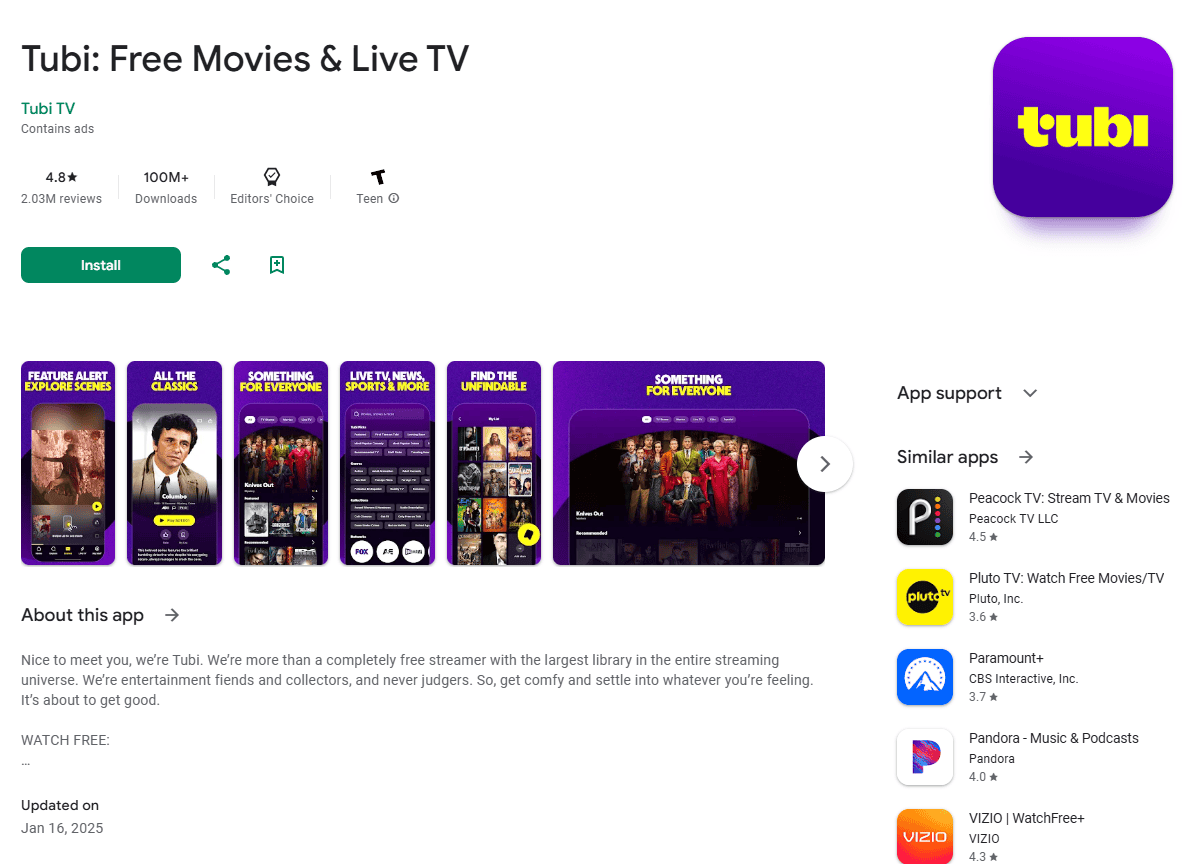
Super Bowl LIX on Tubi: What to Expect and How to Prepare
For the first time, the Super Bowl will be available to stream for free on Tubi. Super Bowl LIX is set to air on Sunday, February 9, 2025. This is an exciting development for Tubi and for viewers who want to enjoy the game without a cable subscription. However, streaming a major event like the Super Bowl can present some common challenges. Here’s what you need to know and how to prepare:
- High Traffic: Millions of people will likely try to stream the game at the same time. This can cause slowdowns, buffering, or even service outages. It’s best to start streaming early, as mentioned above, and use a wired internet connection if possible.
- App Updates: Ensure your Tubi app is updated to the latest version. This will ensure you have the best possible streaming experience and any bug fixes that Tubi has rolled out.
- Device Compatibility: Make sure your device is compatible with Tubi and can handle high-quality streaming. Older devices may struggle to keep
Solving Your Tubi Streaming Problems
Common Tubi Black Screen Problems
A black screen on Tubi is a frustrating issue. It often means you can hear audio but see nothing. Here are some simple fixes:
- Check your internet: A weak internet signal can cause a black screen. Run a speed test. A good speed is at least 5 Mbps for standard definition and 25 Mbps for HD.
- Restart the app: Close Tubi completely and reopen it. This often fixes minor glitches.
- Restart your device: Turn off your phone, tablet, TV, or streaming device. Wait a few seconds, then turn it back on.
- App updates: Make sure Tubi is the newest version. Outdated apps can have bugs. You can check for updates in your device’s app store.
- Device updates: Check for updates to your device’s operating system. These updates often include fixes for streaming issues.
Fixing Tubi Crashing and Freezing
Tubi crashing means the app closes unexpectedly. Freezing means the video stops playing. Here’s how to fix these:
- Close other apps: Too many open apps can slow down your device. Close any apps you are not using.
- Clear Tubi’s cache: This removes temporary files that may cause problems. The steps to clear cache vary by device. For example, on Android you find this in Settings > Apps > Tubi > Storage & cache.
- Lower video quality: Streaming in high definition uses more internet data. Try switching to standard definition in Tubi’s settings.
- Check your device’s storage: If your device is almost full, it can cause apps to crash. Delete unused files and apps.
Resolving Tubi Loading and Connectivity Issues
Problems with Tubi loading or connecting often mean you see a spinning wheel or an error message. Try these steps:
- Check Tubi’s server status: Sometimes Tubi has problems on their end. You can check websites like DownDetector to see if others are reporting issues: https://downdetector.com/status/tubi/
- Check your Wi-Fi router: Restart your router. This can fix many internet connection problems. Unplug it, wait 30 seconds, and plug it back in.
- Try a wired connection: If you use Wi-Fi, try connecting your device directly to your router with an Ethernet cable. This can provide a more stable connection.
- Move closer to your router: If you use Wi-Fi, try moving closer to the router to get a stronger signal.
Super Bowl-Specific Tubi Issues
Big events like the Super Bowl can put a strain on streaming services. Here are some tips for watching the Super Bowl on Tubi:
- Start early: Open the Tubi app well before the game starts. This can help avoid connection problems caused by many people trying to watch at the same time.
- Use a wired connection if possible: A wired connection is more reliable than Wi-Fi, especially during high-traffic events.
- Be patient: If you have problems, try the troubleshooting steps above. It may take some time for things to work smoothly.
Device-Specific Tubi Troubleshooting
Roku
If Tubi is not working on your Roku, try these steps:
- Restart your Roku: Go to Settings > System > System restart.
- Check for Roku updates: Go to Settings > System > System update.
- Remove and re-add the Tubi channel: Remove the Tubi channel from your Roku and then add it back from the Channel Store.
iPhone/iPad
For Tubi issues on iOS devices:
- Force close the app: Double-click the Home button (or swipe up from the bottom and pause) and swipe up on the Tubi app.
- Check for iOS updates: Go to Settings > General > Software Update.
- Reinstall the app: Delete the Tubi app and reinstall it from the App Store.
Xbox
If you have problems with Tubi on Xbox:
- Restart your Xbox: Press and hold the Xbox button on your controller, then select Restart console.
- Check for Xbox updates: Press the Xbox button, go to Profile & system > Settings > System > Updates.
- Reinstall the Tubi app: Uninstall and reinstall the Tubi app from the Microsoft Store.
Smart TVs
For Tubi issues on Smart TVs:
- Restart your TV: Unplug the TV for a minute, then plug it back in.
- Check for TV firmware updates: The location of this setting varies by TV brand. Check your TV’s manual.
- Check your TV’s app store for Tubi updates: Make sure you have the latest version of the Tubi app.
General Tubi Troubleshooting Tips
Here are some additional tips that can help with most Tubi problems:
- Check for Tubi outages: Use a website like DownDetector to see if others are reporting problems.
- Clear your browser’s cache (if watching on a computer): Clearing your browser’s cache and cookies can sometimes resolve streaming issues.
- Try a different browser (if watching on a computer): If Tubi is not working in one browser, try another.
Is Tubi Down? Checking for Outages
Sometimes the problem is not on your end. Tubi might be experiencing a service outage. Here’s how to check:
- DownDetector: This website shows user-reported problems with various online services, including Tubi.
- Tubi’s social media: Check Tubi’s X or Facebook page for announcements about outages.
Comparing Free Streaming Options
If you’re having persistent trouble with Tubi, or if you’re looking for other options, here’s a look at some other free streaming services:
| Service | Pros | Cons |
|---|---|---|
| Tubi | Large library, variety of genres | Ads, older content |
| Pluto TV | Live TV channels, easy to use | Ads, limited on-demand content |
| Freevee | Amazon Originals, some newer movies | Ads, requires Amazon account |
| The Roku Channel | Live TV channels, some original content | Ads, requires Roku device |
Each service has its strengths and weaknesses. Tubi is a good choice for a large on-demand library, while Pluto TV excels at live channels. If you have an Amazon Prime account, Freevee is a great choice. The Roku Channel is good if you own a Roku device.
Troubleshooting Other Streaming Services
The troubleshooting steps described for Tubi can often be applied to other streaming services like Netflix, Hulu, or Amazon Prime Video. If you have problems with any streaming service, you can try these general steps:
- Check your internet connection.
- Restart your device.
- Restart your router.
- Check for app and device updates.
- Clear the app’s cache (if possible).
By following these steps, you can often resolve most common streaming issues, no matter which service you use.
Key Takeaways
- Simple fixes like updating and restarting often solve Tubi app issues
- Check internet connection and device compatibility for smooth streaming
- Contact Tubi support if problems persist after basic troubleshooting
Initial Troubleshooting Steps
Tubi has over 74 million monthly active users and is a key player in the free ad-supported streaming television (FAST) market, offering over 50,000 films and series. It provides content from major studios and independent filmmakers. Tubi will stream the Super Bowl in 2025, which is expected to attract a large audience. The guide aims to help users address common streaming issues for a smooth viewing experience.
When Tubi stops working, users can follow a series of basic steps to resolve common issues. These steps address the most frequent causes of streaming problems and often restore functionality quickly.
Checking Internet Connection
A stable internet connection is crucial for streaming on Tubi. Users should first verify their internet speed using online speed test tools. For smooth HD streaming, a minimum of 5 Mbps is recommended. If the connection is slow or unstable, users can try:
• Restarting their router
• Moving closer to the Wi-Fi source
• Connecting via Ethernet cable for a more stable connection
If problems persist, contacting the internet service provider may be necessary to resolve underlying network issues.
Verifying Tubi Service Status
Sometimes, the problem lies with Tubi’s servers rather than the user’s device. To check Tubi’s service status:
- Visit Tubi’s official social media accounts for announcements
- Check online outage reporting websites
- Try accessing Tubi on different devices or networks
If Tubi is experiencing widespread issues, users may need to wait for the service to be restored before they can resume streaming.
Restarting Your Device
Restarting the device running Tubi can often resolve streaming issues. This process clears temporary data and refreshes system resources. For smart TVs:
- Turn off the TV completely
- Unplug it from the power source
- Wait 30 seconds
- Plug it back in and turn it on
For mobile devices, a simple restart usually suffices. After restarting, users should relaunch the Tubi app and attempt to stream content again.
Advanced Troubleshooting Techniques
When basic fixes fail to resolve Tubi app issues, advanced methods can often help. These techniques address deeper problems and optimize the app’s performance.
Clearing Cache and Cookies
Clearing cache and cookies can solve many streaming problems on Tubi. This process removes outdated data that may interfere with the app’s functionality.
For mobile devices:
- Go to Settings
- Find Apps or Application Manager
- Select Tubi
- Tap “Clear Cache” and “Clear Data”
For web browsers:
- Open browser settings
- Navigate to Privacy or History section
- Choose “Clear browsing data“
- Select “Cache” and “Cookies”
- Click “Clear data”
After clearing, restart the device or browser. This often resolves buffering and freezing issues for movies and TV shows.
Adjusting Video Quality Settings
Video quality settings can affect streaming performance. Lower quality reduces buffering but sacrifices image clarity.
To adjust on mobile:
- Open Tubi app
- Go to Settings
- Find “Video Quality”
- Select a lower setting
On web browsers:
- Start playing a video
- Click the gear icon
- Choose a different quality option
Users with slower internet should select “Auto” or a lower resolution. This helps prevent freezing during playback.
Seeking Help from Tubi Community
The Tubi community can offer valuable insights for persistent issues. Reddit is a popular platform for discussing Tubi-related problems.
Steps to get community help:
- Visit r/tubi on Reddit
- Search for similar issues
- Create a new post if needed
- Describe the problem in detail
- Include device and app version
Users often share unique solutions not found in official guides. Community members may suggest account-specific fixes or identify widespread issues affecting multiple users.
Frequently Asked Questions
Users encounter various issues with the Tubi app across different devices. These common problems and solutions can help resolve many Tubi-related challenges.
Why is the Tubi app not loading or functioning properly on my Samsung TV?
Samsung TV users may face loading issues with the Tubi app. Try clearing the app cache and data. Go to Settings > Apps > Tubi > Clear Cache and Clear Data. If problems persist, uninstall and reinstall the app.
Ensure your Samsung TV’s software is up to date. Check for system updates in the TV settings menu.
What steps can I take to fix issues with the Tubi app on my Roku device?
Roku users can resolve many Tubi app problems by restarting their device. Unplug the Roku, wait 30 seconds, then plug it back in.
Check for Roku system updates. Go to Settings > System > System Update > Check Now. If available, install the update and try Tubi again.
How can I resolve playback problems with the Tubi app on the Amazon Fire Stick?
Clear the Tubi app cache on your Fire Stick. Navigate to Settings > Applications > Manage Installed Applications > Tubi > Clear Cache.
Check your internet connection. A weak or unstable connection can cause playback issues. Try moving your router closer or using an Ethernet cable.
What should I do if the Tubi app is stuck on the loading screen?
Force close the Tubi app and reopen it. On most devices, you can do this by going to the app settings or recent apps menu.
Check your internet connection speed. Tubi requires at least 4 Mbps for smooth streaming. Use a speed test website to verify your connection.
How do I troubleshoot Tubi app problems on an Android phone?
Clear the Tubi app cache on your Android phone. Go to Settings > Apps > Tubi > Storage > Clear Cache.
Ensure your Android OS is up to date. Open Settings > System > System Update to check for and install any available updates.
What are the common solutions for Tubi not working on smart TVs?
Restart your smart TV. Unplug it from the power source, wait for 1 minute, then plug it back in and turn it on.
Check for TV firmware updates. The process varies by brand, but usually involves going to the Settings menu and looking for a System or Software Update option.







