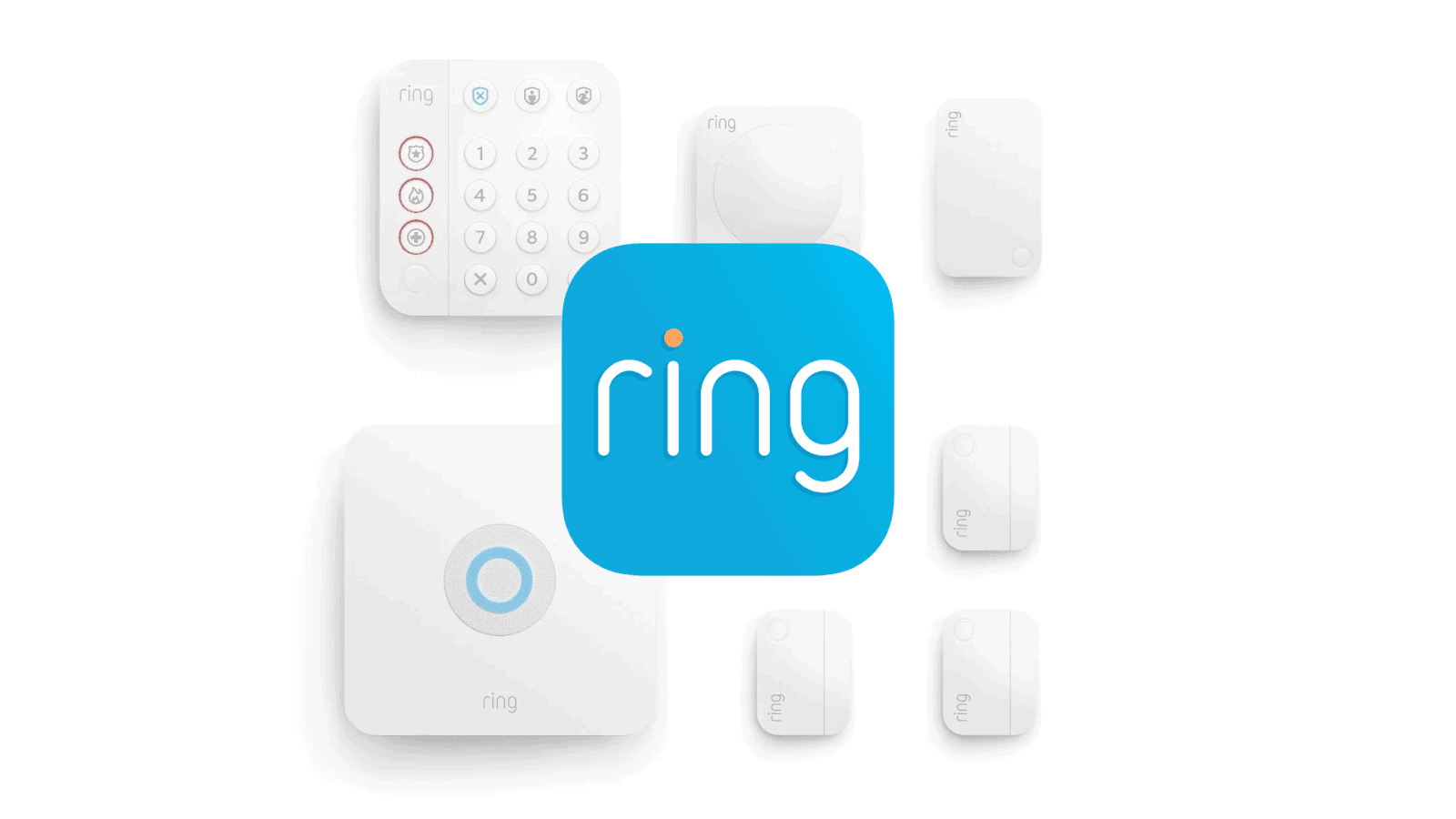The Ring app lets you integrate multiple devices and locations into one interface to streamline your home security system. However, you can only use one account at a time. To switch between accounts, you need to log out and log in again. To work around this, you can use the Shared User feature to grant access to other users. This feature is particularly helpful for families or teams who need to manage their Ring devices together without sharing the primary login credentials.
Bottom Line
Unfortunately, you cannot have two separate Ring accounts linked to the same Ring app. Here’s why and what you can do:
Why The Limitation?
- One Account Per Location: The Ring app is designed to manage devices at a specific location. Each Ring account is tied to a location, making it impossible to manage multiple locations from one account.
- Security & Privacy: This keeps user data and location information separate.
What are Your Options?
- Shared User: If you just want to give someone else access to your Ring devices, add them as a “Shared User” on your Ring account. They can view videos and control certain settings without needing a separate account.
- Family Accounts: If you have Ring devices at multiple locations (e.g., home and vacation house), consider creating a main account for one location. Then add users from that main account as Shared Users for the other locations.
Managing Multiple Ring Accounts
While the Ring app is primarily designed for a single account, you can access multiple Ring accounts within the same app through a feature called “Shared Users.” This allows you to switch between different accounts without the hassle of logging in and out repeatedly.
Understanding Shared Users
The “Shared Users” feature enables the primary account owner to invite other users to access their Ring devices. These shared users can view live feeds, receive motion alerts, and even answer the door or speak through the device, depending on the level of access granted.
Accessing Multiple Accounts
To access multiple Ring accounts on the same app:
- Log into your primary Ring account.
- Navigate to the main menu and select “Settings.”
- Choose “Shared Users” and then “Add User.”
- Enter the email address associated with the second Ring account.
- The invited user will receive an email with instructions to accept the invitation.
- Once accepted, the second account’s devices will appear within the same app.
- You can switch between accounts by tapping on the location name at the top of the app’s dashboard.
Important Considerations
- The primary account owner retains full control over the devices and can revoke access at any time.
- Shared users can only access the devices they have been granted permission to view.
- Push notifications for both accounts will be received on the same device.
Alternative: Rapid Account Switching
If you prefer not to use the “Shared Users” feature, you can quickly switch between accounts by logging out and logging back in with the other account’s credentials. However, this method can be less convenient for frequent switching.
Table: Comparison of Methods
| Feature | Shared Users | Rapid Account Switching |
|---|---|---|
| Convenience | High | Low |
| Control for Primary User | High | N/A |
| Access for Shared User | Limited | Full (when logged in) |
| Notifications | Combined | Separate (per account) |
While the Ring app doesn’t natively support multiple accounts, the “Shared Users” feature offers a practical solution for accessing and managing different Ring accounts within the same app.
To add a “Shared User”
- Open your Ring app.
- Tap the three lines in the top left corner.
- Go to “Settings” and select “Shared Users.”
- Tap “Add Shared User” and enter their email address.
Simplifying Multi-Location Management
Clarifying the Location Feature
It’s crucial to remember that while you can manage multiple devices in the Ring app, each set of devices is tied to a specific location within a single Ring account. Think of Locations as virtual folders within your Ring account, not separate accounts themselves. This means you cannot have two distinct Ring accounts active on the same app simultaneously.
Consolidating Devices under One Account
If you’ve accidentally set up Ring devices on separate accounts, don’t worry! You can easily consolidate them under one preferred account. Simply remove the devices from the account you no longer wish to use and then set them up again under your desired account.
Ring for Business
For business owners, Ring offers a few distinct options for setting up and managing your account. You can use your personal email, a dedicated business email, or even a shared email address if multiple people need access. The best option for you will depend on your specific needs regarding billing, customer support access, and shared device management.
Troubleshooting Multiple Locations
Managing multiple locations within the Ring app can sometimes lead to minor hiccups. You might receive notifications for the wrong location or accidentally switch between them. If this happens, double-check the location selected at the top of your app’s dashboard and ensure you’re viewing the correct devices. If you’re still experiencing issues, reach out to Ring’s customer support for assistance.
Ring Protect Plans and Multiple Locations
Remember, Ring Protect Plans, which offer additional features like video recording and professional monitoring, are tied to specific locations, not your entire account. If you have multiple locations, you’ll need separate subscriptions for each one to enjoy these benefits across all your devices.
Table: Comparing Shared Users and Guest Users
| Feature | Shared User | Guest User |
|---|---|---|
| View Live Video | Yes | Yes |
| Receive Motion Alerts | Yes | Yes |
| Arm/Disarm Alarm | Yes | No |
| Access Device Settings | No | No |
| View & Download Videos | Yes (with Ring Protect Plan) | No |
Key Takeaways
- Ring app supports multiple devices and locations but restricts to one account at a time.
- Switching between Ring accounts requires logging out and in, but Shared User access can simplify this process.
- Using Shared User feature maintains security while providing access to multiple users.
Setting Up Multiple Ring Accounts
If you’re juggling personal and work-related Ring devices, it’s essential to understand how to manage multiple Ring accounts efficiently. With proper setup, you can switch between accounts hassle-free and keep your security streamlined.
Creating a New Ring Account
To start, you’ll need to create a new Ring account for your separate sets of devices. This is as simple as downloading the Ring app on your iOS or Android device, tapping ‘Create Account,’ and following the steps. Each account requires a unique email address to maintain separate login credentials.
Linking Ring Devices to Multiple Accounts
Once your accounts are ready, linking Ring devices like security cameras, smart locks, or the Ring Alarm to either account is your next step. Key devices can be added within the Ring app by entering the ‘Device Settings’ menu. However, to manage devices from multiple accounts, log out from one account and log in to the other as needed. Alternatively, utilize the Shared User feature to grant access to your devices without switching accounts. Shared Users can receive notifications and view loading cameras, but can’t alter device settings or account details. Remember, Ring Protect Plans are per device, not per account.
Managing Access and Security
Managing multiple Ring accounts on the same app revolves around understanding user roles and security settings. This section outlines how to navigate shared access effectively, addressing device configurations and subscription benefits.
Understanding Shared Users and Guest Users
Ring allows the Account Owner to give others access to view video recordings and receive alerts through the Shared User and Guest User features. Shared Users can arm or disarm the Ring Alarm system, while Guest Users have limited capabilities, designed mainly for temporary access. To add a user, the owner sends an invite via an invitation link or email notification.
Configuring Device Settings for Different Users
Different users can have tailored access rights to security settings like live video, motion sensors, and video history. Owners manage this through the Control Center in the Ring app. Here, device settings can be adjusted and user permissions can be toggled off or modified. For instance, while one user might view video recordings, another might have the right to delete them.
The Ring Protect Plan and Subscription Benefits
The Ring Protect Plan is a subscription service offering additional features such as professional monitoring service, which includes smoke and carbon monoxide monitoring. Subscriptions are applied per location and affect accessible features for all users. With a subscription, users can manage video management, save video recordings, and enhance overall security across all connected Ring devices at a particular location.
Frequently Asked Questions
Navigating the Ring app’s features can be smooth when you have the right information. Here, we address some common questions to help you manage multiple devices and accounts with ease.
How can I manage multiple Ring doorbells in different locations?
You can group multiple Ring doorbells under a single account using location-specific groupings. The app’s dropdown menu lets you select and manage devices at different locations individually.
Is it possible to set up two or more Ring devices on a single account?
Yes, you can add multiple Ring devices, such as doorbells or security cameras, to a single Ring account. The process includes setting up each device and connecting it to your WiFi network via the Ring app.
How can I configure multiple houses on my Ring app?
For each property, you can create a unique location within the Ring app. This allows you to view and control Ring devices by selecting the relevant property from the location dropdown.
Can multiple users be considered as owners for a single Ring device?
No, a Ring device can have only one owner. However, you can invite other users as Shared Users, granting them access to the device without owner privileges.
What are the steps to add a Ring device to another user’s account?
To add a Ring device to another user’s account, the owner must send an invite to the user’s email. The invited person can then access the devices shared by the owner through their own Ring app.
Can a single Ring app control devices from separate Ring accounts?
No, the Ring app does not support managing devices from separate accounts simultaneously. You would need to log out of one account and log into the other to control devices on different accounts.