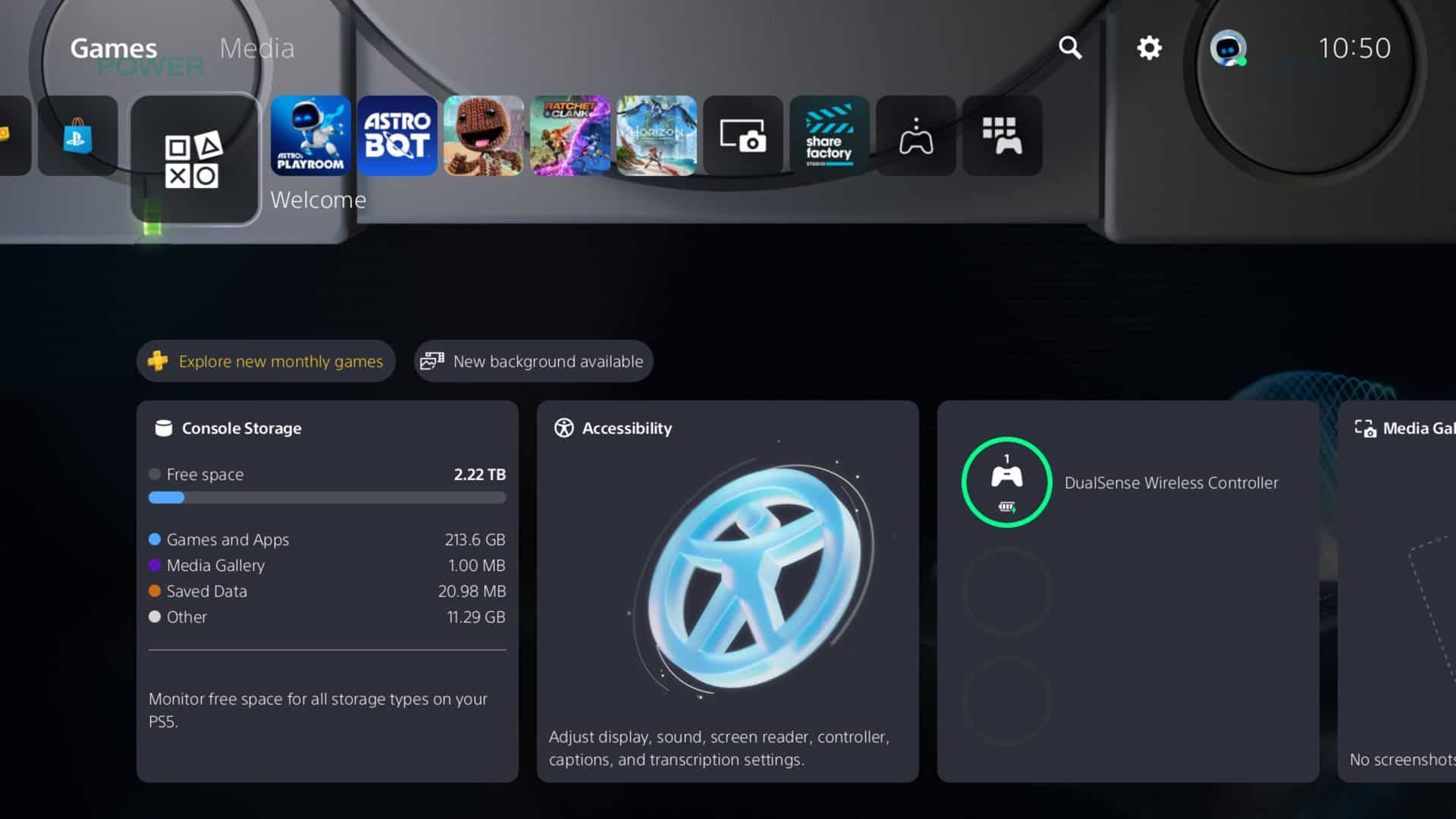Sony is diving deep into nostalgia and accessibility with its latest PlayStation 5 system software update, rolling out globally on April 24, 2025. This isn’t just a minor refresh — it’s a meaningful evolution that taps into decades of PlayStation heritage while doubling down on features that enhance how players hear and interact with their games. The return of classic UI themes and new audio-focused features marks one of the most exciting updates yet for PS5 owners.
PlayStation Legacy Themes Make a Permanent Comeback
What began as a fan-service bonus during the 30th Anniversary celebrations is now here to stay. Sony has officially reintroduced UI themes modeled after the PS1, PS2, PS3, and PS4 — and they’re fully integrated into the PS5 interface. These themes aren’t just cosmetic nods; they’re a powerful callback to each era’s signature look and feel.
From the iconic wavy lines and minimalism of the PS2 to the XMB navigation style of the PS3, each theme offers a visual overhaul of the PS5’s home screen and menus. Users can dive into the new “Appearance” tab under settings to switch between the classic aesthetics. And while Sony hasn’t outright confirmed the return of original boot-up sounds, speculation is swirling — and with good reason. These audio cues are deeply tied to gamers’ memories, and their inclusion would further solidify this as a landmark update.
Sony’s move here isn’t just fan service — it’s smart UX strategy. Personalization options have long been a competitive edge for platforms like Android and Windows. By giving users greater control over their console’s look and feel, Sony is encouraging deeper engagement with its ecosystem — and tapping into the emotional connection players have with its legacy.
“Audio Focus” Turns the Volume Up on Accessibility
While visual customizations steal the nostalgic spotlight, the real game-changer for everyday use might be the newly introduced Audio Focus settings — a feature aimed squarely at enhancing immersion and accessibility.
This addition brings four key presets, each tailored to different hearing preferences and gaming scenarios:
- Boost Low Pitch – Emphasizes bass and rumble effects, making cinematic set pieces and environmental sounds hit harder.
- Boost Voices – Isolates and amplifies spoken dialogue, perfect for narrative-driven games or party chat clarity.
- Boost High Pitch – Sharpens treble and details, helping you catch subtle cues like footsteps or distant enemy actions.
- Boost Quiet Sounds – Elevates low-volume effects like ambient noises, background music, or whispering NPCs.
Each preset includes customizable intensity levels — Weak, Medium, or Strong — and you can independently adjust left/right balance. This level of granularity is rare, especially in console audio settings, and it’s a welcome addition for users with hearing sensitivities, asymmetric hearing loss, or even just differing headphone types. Notably, these enhancements are exclusive to USB and 3.5mm-connected headphones — HDMI setups won’t support the new features for now.
This also points toward Sony’s larger strategy of enhancing hardware compatibility and accessibility on the PS5 — something Microsoft has heavily invested in with the Xbox Adaptive Controller and inclusive UI designs. This update shows Sony is now actively catching up in this space.
When Can You Get It?
The update will begin rolling out on April 24, 2025, though — like most PlayStation firmware updates — availability will stagger regionally. Make sure your console is set to auto-update or manually check under Settings > System > System Software > System Software Update to get the latest version as soon as it’s available to you.
What This Means for the Future of PS5
This software update is more than just eye candy and audio tweaks — it’s a message. Sony is listening. By delivering a blend of retro charm and thoughtful accessibility, this update bridges the old and the new in a way that few console makers dare to do. It enhances quality of life for players with sensory needs, delivers deeper customization for long-time fans, and sets the stage for future features that may let players personalize even further — possibly even downloadable theme marketplaces or sound pack mods down the line.
For now, though, PlayStation fans get to relive the sounds and sights of their favorite consoles — while gaming on the most powerful PlayStation yet.
Overview of Web Browsing Capabilities on PS5
The PlayStation 5 has a hidden web browser that is not directly accessible from the main menu. To access it, users can go through the Settings menu and navigate to the Network settings, selecting “Check PlayStation Network Status.” This feature allows for quick web browsing while gaming, and users can even pin the browser to the side of the screen.
The PS5 does have web browsing capabilities, though Sony has taken a different approach compared to previous PlayStation generations by making the browser less prominent and accessible through specific methods.
Comparative Features with PS4
Unlike the PS4, which featured a dedicated web browser app directly accessible from the home screen, the PS5’s browser is hidden from plain view. This represents a significant shift in Sony’s approach to web browsing on their gaming consoles.
The PS4 browser offered straightforward access and basic functionality that allowed users to visit websites, watch videos, and perform simple web tasks. It had its limitations in terms of performance and compatibility with modern web standards.
In contrast, the PS5’s hidden browser actually supports more modern web technologies. It can handle JavaScript and cookies when properly configured, giving it better compatibility with today’s websites than its predecessor. The trade-off is accessibility—users must follow specific steps to reach it rather than simply selecting an icon.
PS5 Web Browser App Details
To access the PS5’s hidden web browser, users need to follow a specific path. The most common method involves going to Settings, then Network, and selecting “View PlayStation Network Status.” This redirects to a web page where users can navigate to other sites by finding links.
Before browsing, it’s important to enable certain settings for optimal performance:
- Allow Cookies
- Enable JavaScript
Both settings help ensure websites display and function correctly. Without them, many modern sites won’t work properly.
The browser supports basic navigation using the DualSense controller. Users can scroll with the analog sticks and select links with the X button. The virtual keyboard appears when text input is needed.
While functional, the browser lacks some conveniences of dedicated browsers like bookmarks or multiple tabs.
Technical Specifications and User Experience
The PS5’s hidden web browser offers limited functionality compared to dedicated browsers but maintains compatibility with the console’s advanced hardware capabilities. Users can expect performance that aligns with the PS5’s overall technical specifications.
Supported Resolutions and Display Quality
The hidden PS5 web browser supports the same display resolutions as the console itself, including 720p, 1080p, and 4K. However, it does not fully support 1440p resolution, which aligns with the PS5’s initial limitations at launch. Since firmware updates have added 1440p support to the console, the browser may now display content at this resolution depending on your display setup.
The browser renders web content reasonably well but lacks optimization for modern web standards. Videos and interactive content may not perform as smoothly as they would on dedicated browsers. The PS5’s powerful GPU handles most visual elements effectively, though complex websites might experience occasional performance issues.
Usability and Authentication Processes
Accessing the PS5 web browser requires indirect methods. Users can navigate to Settings, then Network, and use the Check PlayStation Network option to find entry points. Alternatively, sending a message with a URL or using the Google search feature can open the browser window.
The browser features a locked address bar for security reasons, as confirmed by PlayStation executive Hideaki Nishino, who explained this design choice helps protect users from malicious websites.
Authentication on secure websites works but can be cumbersome with the controller interface. The PS5 does not store browser credentials as effectively as dedicated browsers, requiring users to sign in more frequently to services.
Frequently Asked Questions
The PlayStation 5 does have web browsing capabilities, though they’re not immediately obvious. Here are answers to the most common questions about using a web browser on the PS5.
What steps are required to access internet browsing capabilities on the PS5?
Users can access the hidden web browser on their PS5 by going to Settings at the top right of the PlayStation home screen. From there, they should navigate to Network and then select “Check PlayStation Network Status.”
This opens a limited web browser. Another method is to click on a Google link from the PS5, which will open a browser window, though it will have a locked address bar.
How can users download or update the web browser on the PlayStation 5?
The PS5 doesn’t have a dedicated browser app that can be downloaded or updated separately. The web browsing capability is built into the system software.
When Sony releases system software updates for the PS5, any improvements to the browser functionality are included in these updates. Users simply need to keep their console updated to the latest system software version.
What features are available in the PS5’s web browsing function?
The PS5’s web browser is fairly basic compared to desktop browsers. It supports cookies and JavaScript when enabled through the settings.
Users can navigate websites, view content, and click links. However, it lacks features like bookmark management, multiple tabs, or extensions that are common in desktop browsers.
Can the PS5 web browser be used while the console is offline?
No, the PS5 web browser requires an active internet connection to function. Since the browser is accessed through the “Check PlayStation Network Status” option or through online links, a network connection is necessary.
Without internet connectivity, users won’t be able to access or use the web browsing capabilities on the PS5.
How can users utilize full screen mode when browsing the internet on the PS5?
The PS5’s browser doesn’t have a traditional full screen mode toggle like desktop browsers. The browser view typically takes up most of the screen by default when accessed.
Users can maximize their viewing experience by ensuring no on-screen notifications are active and by sitting at an optimal distance from their display.
Is it possible to navigate to Google and other search engines on the PS5?
Yes, users can access Google and other search engines on the PS5’s web browser. One method involves clicking on a Google link from within the PS5 interface.
Once the browser is open, users can navigate to various search engines like Google, Bing, or Yahoo by entering the URL if the address bar is accessible. Search functionality works similar to other devices, allowing users to search for content online.