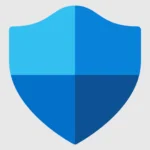OneDrive is Microsoft’s cloud storage solution that lets you save files online and access them from any device. Think of it as a virtual folder that lives on the internet instead of just on your computer. OneDrive gives you one place to store, share, and sync your work or personal files across all your devices. When you save a document to OneDrive, it uploads to Microsoft’s servers, making it available wherever you sign in.
Using OneDrive is straightforward. Once you sign in with your Microsoft account, you can upload files through the website or save directly to OneDrive from your apps. The service works seamlessly with Microsoft 365 applications like Word and Excel. Files saved to OneDrive are automatically backed up, protecting your important documents from computer crashes or lost devices.
How Does OneDrive Work?
A Complete Guide to Microsoft’s Cloud Storage Solution
🌍 What is OneDrive?
OneDrive is Microsoft’s cloud storage service. It lets you:
- Store files securely online.
- Sync files across devices (PC, Mac, iPhone, Android).
- Share documents, photos, and videos with others.
- Collaborate in real time using Microsoft 365 apps (Word, Excel, PowerPoint).
Think of it as your online hard drive that follows you wherever you go.
(source: Microsoft)
⚙️ How OneDrive Works
- File Storage in the Cloud
- You save a file to OneDrive → it uploads to Microsoft’s secure servers.
- Files are accessible anywhere you sign in with your Microsoft account.
- File Syncing
- Install the OneDrive app on your computer or phone.
- Any changes you make (edit, delete, rename) update across all devices automatically.
- Files On-Demand
- A feature that shows all your files in File Explorer, even if they’re not stored locally.
- You can choose:
- Online-only (saves space on your device).
- Available offline (downloaded for use without internet).
(source: intranet.ai)
- Sharing & Collaboration
- Right-click a file → select Share.
- Send a link with permissions (view or edit).
- Collaborate in real time with others in Office apps.
- Backup & Restore
- OneDrive can back up your Desktop, Documents, and Pictures folders.
- Deleted files go to the Recycle Bin (kept for 30 days by default).
📦 Storage Plans
- Free plan: 5 GB.
- Microsoft 365 Personal: 1 TB (comes with Office apps).
- Family plan: 6 TB (1 TB per user, up to 6 users).
(source: Microsoft Support)
🔐 Security Features
- Encryption: Files are encrypted in transit and at rest.
- Personal Vault: A protected folder requiring extra authentication (PIN, fingerprint, or face recognition).
- Ransomware detection & recovery: Alerts you if suspicious activity is detected.
🚀 Benefits of Using OneDrive
- Access files anywhere, anytime.
- Save space with Files On-Demand.
- Easy sharing & collaboration.
- Works seamlessly with Windows 11 and Microsoft 365.
📝 Quick Start Guide
- Sign in with your Microsoft account.
- Download the OneDrive app (if not pre-installed).
- Choose folders to sync.
- Save files directly to OneDrive.
- Access files from any device or via onedrive.com.
✅ Summary:
OneDrive is Microsoft’s all-in-one cloud storage solution that helps you store, sync, share, and protect files. Whether you’re backing up photos, collaborating on projects, or saving space on your device, OneDrive makes file management seamless across devices.
Key Takeaways
- OneDrive stores your files in the cloud so you can access them from anywhere on any device with an internet connection.
- Files saved to OneDrive are automatically backed up and synced across all your devices.
- OneDrive makes sharing and collaborating on documents simple with customizable permissions and real-time editing.
Getting Started with OneDrive
OneDrive gives you one place to store, share, and sync your files across devices. Setting up and using this cloud storage solution is straightforward once you understand the basics.
Setting Up OneDrive
To begin using OneDrive, you’ll need a Microsoft account. You can create a free Microsoft account or use your existing work or school account if your organization uses Microsoft 365.
After signing up, download the OneDrive app for your device. On Windows 10, OneDrive comes pre-installed, so no additional download is necessary. For other devices, visit the OneDrive website or your device’s app store.
Once installed, sign in with your Microsoft account credentials. The setup wizard will guide you through the initial configuration process, including selecting which folders to sync.
OneDrive offers 5GB of free storage with a basic Microsoft account. Microsoft 365 subscribers receive additional storage space – typically 1TB or more depending on the subscription plan.
Understanding the OneDrive Folder
After installation, OneDrive creates a special folder on your computer. This folder works like any other folder on your system, but with cloud connectivity.
Files placed in this folder automatically sync to the cloud. This means you can access these files from any device with internet access by signing into your Microsoft account.
The OneDrive folder appears in your file explorer with a cloud icon. You can organize files using subfolders just as you would with regular folders.
OneDrive uses status icons to show sync status:
- Green checkmark: File is available offline and synced
- Blue cloud: File exists online but not on your device
- Sync icon: File is currently syncing
Using the OneDrive Desktop App
The OneDrive desktop app runs in the background, keeping your files in sync. You can access it through the system tray or notification area on your taskbar.
Right-clicking the OneDrive icon reveals options to:
- View your OneDrive folder
- Manage sync settings
- Pause syncing temporarily
- Access settings
The app settings allow you to control which folders sync to your computer. This selective sync feature helps save space on your device while keeping all files accessible online.
You can also share files directly from File Explorer by right-clicking them and selecting the OneDrive sharing options. This generates a link you can send to others for collaboration.
Managing Files and Syncing
OneDrive simplifies file management by keeping your content synchronized across devices and accessible from anywhere. The service offers options for controlling how files are stored locally and in the cloud.
Sync Files Across Devices
OneDrive automatically syncs files between devices connected to your account. To set up syncing, users need to sign in to OneDrive with their account credentials on each device.
After signing in, OneDrive begins syncing files to the computer. On Windows, users can access OneDrive through File Explorer, where it appears as a folder. For Mac users, OneDrive syncing works similarly after installation.
To add another account, users can go to OneDrive settings, select the Account tab, and choose “Add an account.” This feature is helpful for people who maintain separate work and personal accounts.
Changes made to files on one device will automatically update across all connected devices. This ensures the most current version is always available.
Files On-Demand Feature
OneDrive’s Files On-Demand feature saves valuable disk space by storing files in the cloud until needed. This feature shows all your files in File Explorer without taking up local storage space.
Files On-Demand uses three status indicators:
- Online-only files: Represented by a cloud icon, these files don’t use local storage until opened
- Locally available files: Shown with a green checkmark, these were recently opened
- Always keep on this device: Marked with a solid white icon, these files stay permanently on your device
To change a file’s status, right-click it in File Explorer, hover over “OneDrive,” and select your preferred storage option. Online-only files automatically download when opened, making them immediately usable.
Controlling Disk Space Usage
OneDrive helps manage local storage through several options that balance accessibility and disk space usage.
To free up space, right-click any OneDrive file or folder and select “Free up space.” This converts locally stored files to online-only versions, reducing their footprint on your device.
Users can monitor OneDrive storage usage through the OneDrive settings menu. The account tab displays how much cloud storage you’ve used and how much remains available.
For automatic storage management, OneDrive can be configured to remove locally cached files that haven’t been used recently. This setting helps maintain adequate free space without manual intervention.
Premium OneDrive plans offer additional storage options for users with larger file collections or professional needs.
Sharing and Collaboration
OneDrive makes it easy to work with others on files and projects. The platform offers robust sharing options with customizable security settings that integrate seamlessly with Microsoft Office applications.
Sharing Files and Folders
OneDrive allows users to share both individual files and entire folders with others. Users can share content by selecting files or folders and clicking the “Share” button, which generates a link that can be sent to collaborators.
These sharing links can be distributed through email, messaging apps, or other communication channels. Recipients can access the shared content directly through their web browser, even if they don’t have OneDrive installed.
For quick sharing, users can right-click on a file in File Explorer (Windows) or Finder (Mac) and select the OneDrive sharing option. This eliminates the need to open the OneDrive web interface.
Users can also create shared libraries for team projects, providing a centralized location for collaboration that everyone can access.
Setting Permissions and Security
OneDrive offers several permission levels to control how others interact with shared content:
- View only: Recipients can open and read files but cannot edit them
- Edit: Recipients can modify files and save changes
- Review: Recipients can comment but not change content
Users can set expiration dates for shared links, automatically revoking access after a specified time. This is useful for temporary collaborations or time-sensitive projects.
Password protection can be added to shared links for additional security. This requires recipients to enter a password before accessing the content.
OneDrive also allows users to restrict sharing to specific people by email address or to limit access to only people within their organization, enhancing security.
Integration with Microsoft Office
OneDrive works seamlessly with Microsoft Office applications like Word, Excel, PowerPoint, and Outlook. Multiple users can edit Office documents simultaneously, seeing each other’s changes in real-time.
The “AutoSave” feature in Office applications automatically saves changes to OneDrive, ensuring all collaborators always have access to the latest version. This eliminates version control issues common with email attachments.
Users can see who else is viewing or editing a document through presence indicators. Comments and @mentions allow for direct communication within documents, making it easy to provide feedback.
OneDrive’s Version History tracks changes, allowing users to revert to previous versions if needed. This provides a safety net for collaborative work.
Office 365 subscribers gain additional collaboration features, including advanced commenting tools and improved co-authoring capabilities across the entire Office suite.
Advanced OneDrive Features
OneDrive offers sophisticated capabilities beyond basic file storage. These features enhance productivity for both individual users and business teams while providing seamless integration with other cloud services.
Leveraging OneDrive for Business
OneDrive for Business provides powerful collaboration tools that integrate with Microsoft 365. Users can access their files from any device with internet connectivity, including computers, tablets, and smartphones.
SharePoint integration is a key advantage. When you add folders to OneDrive for Business, files are actually stored in SharePoint Online, creating a robust system for document management.
The platform includes advanced security features like encryption and multi-factor authentication. This ensures company data remains protected while still being accessible to authorized team members.
File versioning allows users to track changes and revert to previous versions if needed. This is particularly useful when multiple team members collaborate on documents.
Subfolders help organize content efficiently, making it easier to manage large quantities of business files. Users can create folder hierarchies that mirror their workflow structure.
Utilizing Additional Cloud Services
Cloud Transfer services like MultCloud enable users to move files between OneDrive and other storage platforms. This creates flexibility for those who use multiple cloud services.
OneDrive Sync technology ensures files stay updated across all devices. Changes made on one device automatically appear on others, maintaining consistency throughout your workflow.
Cloud Backup solutions provide additional security beyond OneDrive’s built-in features. These services create secure backups that protect against accidental deletion or corruption.
Files On-Demand is an intelligent feature that displays all cloud files in File Explorer without downloading them. This saves valuable storage space on local devices while providing full visibility of available files.
Cloud Sync capabilities extend to third-party applications, allowing OneDrive to function as a central hub for various productivity tools.
Frequently Asked Questions
OneDrive is a versatile cloud storage solution that has many functions and features. Here are answers to common questions that users have when using this Microsoft service.
What is the process for syncing files with OneDrive?
OneDrive synchronizes files automatically between your device and the cloud. When you save a file to your OneDrive folder on your computer, it uploads to Microsoft’s servers.
Any changes made to files are synced across all connected devices. This happens in the background while your device is connected to the internet.
Users can also choose which folders to sync to save space on their local devices.
How can students utilize OneDrive for their academic needs?
Students can store assignments, research papers, and study materials in OneDrive for access from any device. This eliminates the need for USB drives or emailing files to themselves.
OneDrive allows students to collaborate on group projects by sharing folders with classmates. Changes appear in real-time when multiple people work on the same document.
Many educational institutions provide students with expanded OneDrive storage through their school accounts.
What steps are involved in using OneDrive on Windows 10?
OneDrive comes pre-installed on Windows 10 systems. Users can sign in with their Microsoft account to activate the service.
After signing in, a OneDrive folder appears in File Explorer. Any files placed in this folder automatically sync to the cloud.
Users can manage sync settings by right-clicking the OneDrive icon in the system tray. This allows them to choose which folders to sync to their device.
Where are files stored when they are saved to OneDrive?
Files saved to OneDrive exist in two places: locally on your device and on Microsoft’s cloud servers. The local copy is stored in your OneDrive folder on your computer’s hard drive.
The cloud copy is stored on Microsoft’s secure data centers. This dual storage system ensures your files remain accessible even if your device is damaged or lost.
Users can also choose to store files only in the cloud to save local storage space.
Can you explain the costs associated with using OneDrive?
Microsoft offers a free basic OneDrive plan with 5GB of storage for all users. This is adequate for storing documents and a moderate number of photos.
Additional storage requires a subscription. Microsoft 365 subscribers receive 1TB of OneDrive storage included with their subscription.
Standalone OneDrive plans are also available for those who need more storage but don’t require other Microsoft 365 applications.
What are potential drawbacks to using OneDrive for file storage?
Internet dependency is a significant limitation. Without an internet connection, users can only access files that have been downloaded to their device.
Some users report sync conflicts when the same file is modified on different devices simultaneously. This can create duplicate files that need manual resolution.
Privacy concerns exist for sensitive information, as data is stored on Microsoft’s servers rather than exclusively on personal devices.