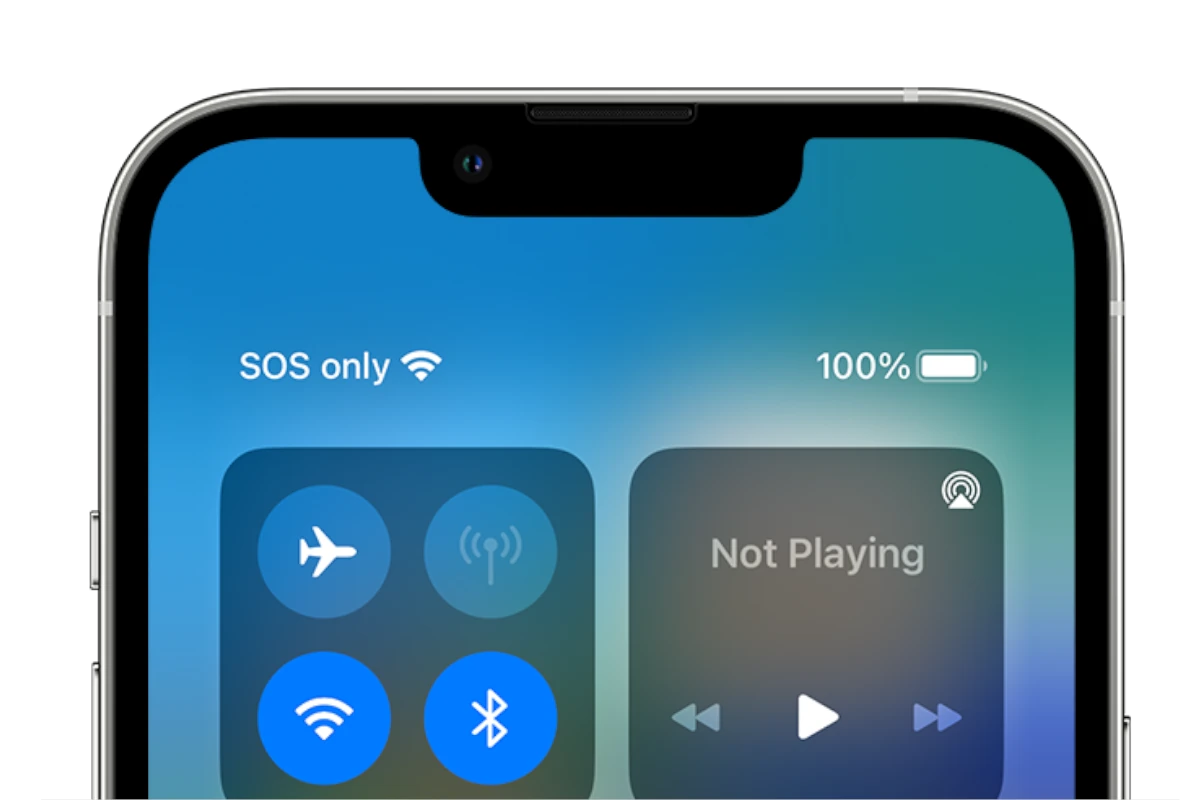Is your iPhone stuck showing “SOS” on the screen? This can be frustrating when you need to make calls or use data. To remove SOS mode from your iPhone, first try restarting your device, which often resolves the issue immediately.
If a restart doesn’t work, check your cellular connection by toggling Airplane Mode on and off or turning Cellular Data off and then back on in your Settings. You might also need to check for iOS updates that could fix bugs causing the SOS issue.
For those experiencing persistent SOS problems, you can disable some Emergency SOS features through Settings > Emergency SOS where you’ll find toggles for auto-call and location sharing options. These simple steps can help get your iPhone back to normal functioning quickly.
How to Remove SOS from iPhone: Step-by-Step Guide
The Emergency SOS feature on iPhone can be a lifesaver in genuine emergencies, but it can also cause accidental calls to emergency services. If you’ve triggered it by mistake or want to prevent future accidental activations, this comprehensive guide will show you how to disable or modify the SOS feature on your iPhone.
Understanding iPhone Emergency SOS
Before disabling the feature, it’s important to understand what Emergency SOS does:
- Automatically calls emergency services when triggered
- Sends location information to emergency contacts
- Can be activated by pressing the side button and volume button simultaneously
- Designed as a safety feature for genuine emergencies
Method 1: Disable Emergency SOS Completely
Step-by-Step Instructions:
- Open Settings on your iPhone
- Scroll down and tap on “Emergency SOS”
- Turn off the following toggles:
- “Call with Hold and Release” – This disables the feature activated by holding the side and volume buttons
- “Call with 5 Presses” – This disables activation by pressing the side button 5 times rapidly (source: Software Testing Help)
What This Does:
- Completely disables automatic emergency calling
- Prevents accidental SOS activation
- You can still manually call emergency services if needed
Method 2: Disable Auto Call Feature Only
If you want to keep some SOS functionality but prevent automatic calling:
- Go to Settings > Emergency SOS
- Turn off “Auto Call”
- Keep other features enabled if desired
Benefits of This Approach:
- SOS will prepare to call but won’t automatically dial
- Gives you time to cancel if triggered accidentally
- Maintains some emergency functionality (source: UltFone)
Method 3: Turn Off SOS Mode After Accidental Activation
If your iPhone is currently in SOS mode:
- Look for “SOS” in the status bar at the top of your screen
- Go to Settings > Emergency SOS
- Tap “Stop Sharing Emergency Location” if it appears
- Turn off “Call with Hold and Release” to prevent future activations
- Restart your iPhone by holding the power button and following the shutdown process
Alternative: Modify SOS Settings Instead of Removing
Rather than completely disabling SOS, consider these safer alternatives:
Adjust Activation Method:
- Keep only one activation method enabled
- Disable the countdown sound to avoid drawing attention
- Set up emergency contacts for location sharing without auto-calling
Recommended Settings for Accident Prevention:
- Disable “Call with Hold and Release” (most commonly triggered accidentally)
- Keep “Call with 5 Presses” enabled (requires more intentional action)
- Turn off “Auto Call” to add a confirmation step (source: i5 Apps)
iPhone Model-Specific Instructions
iPhone 8 and Later:
- SOS activated by side button + volume button
- Follow the main instructions above
iPhone 7 and Earlier:
- SOS activated by pressing power button 5 times
- May have slightly different menu options in Settings
iPhone 14 and Later:
- Includes Crash Detection feature
- May have additional SOS-related settings
- Consider adjusting Crash Detection separately if needed
What Happens When You Disable SOS
Disabled Features:
- No automatic emergency service calls
- No automatic location sharing with emergency contacts
- No emergency sound alerts
- No Medical ID display during emergency
Still Available:
- Manual emergency calls through Phone app
- Medical ID accessible from lock screen (if enabled separately)
- Find My iPhone location services
Important Safety Considerations
Before Disabling SOS:
- Consider your lifestyle and risk factors
- Ensure family members know how to manually call for help
- Keep emergency numbers easily accessible
- Consider partial disabling rather than complete removal (source: CitizenSide)
Alternative Safety Measures:
- Set up emergency contacts in your Health app
- Enable Medical ID for first responders
- Use Apple Watch for more controlled emergency features
- Consider third-party safety apps if needed
Troubleshooting Common Issues
If SOS Won’t Turn Off:
- Force restart your iPhone
- Update to the latest iOS version
- Reset all settings (Settings > General > Reset > Reset All Settings)
- Contact Apple Support if issues persist
If SOS Keeps Activating:
- Check for hardware issues with side or volume buttons
- Remove tight phone cases that might press buttons
- Adjust grip when handling the phone
- Consider using AssistiveTouch for power functions
Re-enabling SOS Later
If you want to turn SOS back on:
- Return to Settings > Emergency SOS
- Toggle desired features back on
- Set up emergency contacts in the Health app
- Test the feature in a safe environment (be ready to cancel!)
Legal and Safety Disclaimer
Important: Emergency SOS is designed to save lives. Consider these factors before disabling:
- Your personal safety needs
- Family members who might need the feature
- Work or travel requirements
- Local emergency response capabilities
Disabling SOS means taking full responsibility for manually calling emergency services when needed (source: OptNode).
Final Recommendations
Best Practices:
- Don’t completely disable unless absolutely necessary
- Educate family members on manual emergency procedures
- Keep emergency numbers easily accessible
- Regularly review and update emergency settings
- Consider Apple Watch as an alternative emergency device
When to Keep SOS Enabled:
- High-risk activities or locations
- Living alone or traveling frequently
- Health conditions that might require emergency assistance
- Caring for elderly family members or children
By following this guide, you can effectively manage your iPhone’s Emergency SOS feature while maintaining appropriate safety measures for your specific needs.
Key Takeaways
- Restarting your iPhone is the quickest way to fix most SOS mode issues
- Toggling Cellular Data off and on can help restore normal network connections
- Disabling Emergency SOS features in Settings prevents accidental activation
Understanding SOS Mode on iPhone
SOS mode is an essential safety feature on iPhones that allows users to quickly contact emergency services when needed. However, sometimes iPhones can get stuck in this mode due to various reasons, causing connectivity issues.
What Is SOS Mode
SOS mode on iPhone is a safety feature designed to help users in emergency situations. When activated, it allows users to quickly call emergency services even when normal cellular service isn’t available.
If you see “SOS” or “SOS only” in the status bar at the top of your iPhone screen, it means your device isn’t connected to your regular cellular network. During this time, you can only make emergency calls, and regular calls, texts, and data services are unavailable.
This feature exists across all iPhone models but works slightly differently depending on which version you have. On newer models, the SOS feature can even automatically call emergency services and send your location to emergency contacts.
How iPhones Enter SOS Mode
iPhones can enter SOS mode through intentional activation or unintentional triggers. On most iPhone models, including iPhone 14, users can activate Emergency SOS by pressing and holding the side button and one of the volume buttons until the Emergency SOS slider appears.
There are two main methods to trigger SOS:
- Call with Hold and Release: Press and hold the side button and either volume button until the countdown begins
- Call with 5 Button Presses: Rapidly press the side button five times in succession
Once triggered, your iPhone will countdown with an alarm and then call emergency services. Newer iPhone models also have crash detection and fall detection features that can automatically enter SOS mode.
Network issues can also cause an iPhone to display “SOS” in the status bar when it loses normal cellular connectivity but can still reach emergency services.
Common Reasons for iPhone Being Stuck in SOS Mode
Several factors can cause an iPhone to get stuck in SOS mode, preventing normal usage. Software glitches are among the most common culprits. These can occur after iOS updates or when multiple processes conflict in the background.
Network-related issues often trigger persistent SOS mode. When your iPhone can’t establish a connection with your carrier’s network, it defaults to SOS mode to ensure emergency calls remain possible. This commonly happens in areas with poor coverage or during network outages.
Hardware problems can also cause SOS mode to persist. Damaged SIM cards or SIM trays may prevent proper network registration. Similarly, failed jailbreak attempts can disrupt the system’s normal operation, leaving the device stuck in SOS mode.
System file corruption sometimes occurs during interrupted updates or from third-party apps with deep system access. This corruption can affect how the iPhone manages its network connections.
Troubleshooting and Resolving SOS Mode Issues
When an iPhone gets stuck in SOS mode, it can prevent users from making calls or using data. Several effective solutions exist to fix this problem, ranging from simple restarts to more advanced system repairs.
Force Restart iPhone
The simplest and often most effective solution for an iPhone stuck in SOS mode is performing a force restart. This action clears temporary software glitches without affecting personal data.
For iPhone 8, iPhone SE (2nd generation) and newer models including iPhone 14, 15, and 16:
- Press and quickly release the volume up button
- Press and quickly release the volume down button
- Press and hold the side button until the Apple logo appears
For iPhone 7 and 7 Plus:
- Press and hold both the side button and volume down button simultaneously until the Apple logo appears
This process forces the device to shut down completely and restart, often resolving minor software hiccups that cause the SOS mode to persist.
Update iOS and Carrier Settings
Outdated software can cause connectivity issues that trigger SOS mode. Keeping both iOS and carrier settings current is crucial.
To update iOS:
- Connect to Wi-Fi
- Go to Settings > General > Software Update
- Download and install if updates are available
- Look for prompts that appear automatically
- Or check Settings > General > About and wait a few seconds
Carrier settings updates are particularly important as they contain fixes for network connectivity problems. These small but critical updates improve how the iPhone communicates with cellular networks and can resolve persistent SOS mode issues.
Reset Network Settings
Network configuration problems often cause iPhones to enter SOS mode. Resetting network settings can fix these issues without deleting personal data.
Steps to reset network settings:
- Go to Settings > General > Transfer or Reset iPhone
- Tap Reset
- Select “Reset Network Settings”
- Enter your passcode if prompted
- Confirm the reset
This process clears all saved Wi-Fi networks, Bluetooth connections, and cellular settings. After completion, the iPhone will restart. Users will need to reconnect to Wi-Fi networks and pair Bluetooth devices again.
The reset removes potentially corrupted network configurations that might be causing the phone to enter SOS mode.
DFU Mode and System Repair Tools
For persistent issues, more advanced solutions like DFU (Device Firmware Update) mode or third-party repair tools might be necessary.
To enter DFU mode:
- Connect iPhone to computer with iTunes or Finder open
- Follow specific button combinations based on your iPhone model
- Screen should remain black when done correctly
- Follow prompts to restore device
Third-party repair tools like Tenorshare ReiBoot can fix system issues:
- These tools can repair iOS without data loss
- They address deeper system problems causing SOS mode
- Many offer “one-click” fixes for common issues
DFU mode completely reloads the device’s firmware and operating system. This is considered a last resort before seeking professional help, as it erases all content and settings.
Contact Apple Support
If all troubleshooting steps fail, professional assistance from Apple is the next step.
Options for contacting Apple:
- Schedule an appointment at an Apple Store Genius Bar
- Contact Apple Support online or by phone
- Use the Apple Support app for diagnostics
Before contacting support:
- Note when the problem started
- List troubleshooting steps already taken
- Check if the SIM card has been recently changed or damaged
Apple technicians can run advanced diagnostics to determine if the issue is hardware-related. In some cases, they may identify problems with the antenna, cellular modem, or other components that users cannot fix themselves.
Frequently Asked Questions
Here are answers to common questions about resolving iPhone SOS issues. These solutions address various scenarios where your iPhone may display SOS or get stuck in Emergency SOS mode.
How can I disable Emergency SOS on my iPhone when it’s stuck in SOS mode?
The simplest way to exit SOS mode when your iPhone is stuck is to restart the device. This often resolves the issue immediately.
If a restart doesn’t work, try turning on Airplane Mode for at least 15 seconds, then turning it off. This forces your iPhone to search for cellular networks again.
For persistent issues, check your cellular settings and ensure your SIM card is properly seated in your device.
What are the steps to turn off SOS on the iPhone 13?
To disable Emergency SOS on iPhone 13, go to Settings > Emergency SOS. Toggle off the available options like “Call with Side Button” and “Call with 5 Presses.”
If you’re seeing “SOS” in the status bar, this indicates no cellular service rather than the Emergency SOS feature being active.
Check for carrier settings updates by going to Settings > General > About and waiting for any available updates to appear.
How do I exit SOS mode on an iPhone 14?
On iPhone 14, restart the device by pressing and quickly releasing the volume up button, then the volume down button, and finally holding the side button until the Apple logo appears.
If the “SOS only” indicator remains, check your cellular connection. Moving to a location with better coverage may resolve the issue.
For persistent issues, contact your carrier to verify your account status and network availability.
Why does my iPhone consistently show SOS in the corner, and how can I remove it?
The “SOS” indicator in the corner means your iPhone isn’t connected to your cellular network. This isn’t a feature that’s turned on but indicates a connection problem.
Check if you have an active cellular plan and that your account is in good standing with your carrier.
Try removing and reinserting your SIM card or updating your carrier settings through Settings > General > About.
What could be causing my iPhone to enter SOS mode unexpectedly?
Network coverage issues are the most common reason for seeing the SOS indicator. Poor reception or being in a remote area can trigger this.
Software glitches may cause unexpected SOS displays. Updating to the latest iOS version might fix these bugs.
Hardware problems with the SIM card or the phone’s cellular components could also cause persistent SOS issues.
Is there a way to permanently disable the Emergency SOS feature on my iPhone?
Yes, the Emergency SOS calling feature can be disabled through Settings > Emergency SOS. Turn off all the available options including “Call with Side Button” and “Auto Call.”
Note that the “SOS” indicator in the status bar is separate from the Emergency SOS feature and indicates no cellular service.
Even with Emergency SOS disabled, your phone will still display “SOS” in the status bar when it doesn’t have cellular service, as this is a network status indicator.