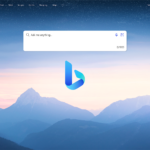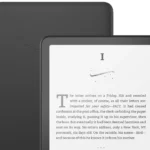We use our iPhones to make calls, but many of us still look for the red “End Call” button when we’re finished. However, there’s an easier way to end a call. You can simply press the side button on your iPhone. This quick option saves time, especially if your screen is dirty or if you’re doing other things at the same time.

https://support.apple.com/en-us/105103
Simple iPhone Call Control
Your iPhone’s side button can do more than just turn your phone on and off.
How to End a Call with the Side Button
Ending a call with the side button is super easy. When you’re on a call, simply press the side button (also known as the power button or sleep/wake button) once. This will immediately disconnect the call. No need to search for the on-screen button – just a quick click and you’re done!
Why Use the Side Button?
Using the side button to end calls offers a few advantages. It can be more convenient than finding the on-screen button, especially if you’re in a hurry or your hands are full. It’s also helpful if your touchscreen is unresponsive or if you have gloves on. Plus, it’s just a cool little trick to know!
Other Side Button Functions During Calls
The side button has other handy functions during calls too. If you need to mute your line, just press the side button once. Press it again to unmute. You can also use the side button to activate Siri during a call. Just press and hold the side button, then ask Siri to perform a task, like sending a text message or setting a reminder.
Side Button Call Controls:
| Action | How to |
|---|---|
| End Call | Press the side button once. |
| Mute/Unmute | Press the side button once to mute, press again to unmute. |
| Activate Siri | Press and hold the side button. |
Enhancing Call Management on iPhone
Troubleshooting Side Button Call Ending
Many iPhone users report issues with ending calls using the side button. This feature, introduced in iOS 16, aims to simplify call termination. Users should check their settings and ensure the “Prevent Lock to End Call” option is disabled.
Widespread Issue Across Models
The problem affects various iPhone models, including the iPhone 13 Pro and 12 Mini. Users have tried rebooting their devices and toggling settings without success. This suggests a potential software glitch rather than a hardware-specific issue.
Inconsistent Functionality
Some users find the feature works inconsistently. It may function when the phone switches to speaker mode but fail during regular use. This inconsistency points to possible software conflicts or unintended interactions with other iPhone features.
Alternative Voice Commands
Users can try using voice commands to end calls. Holding down the side button and saying “hang up” may work if Siri is activated. However, this method isn’t universally effective and may depend on the iPhone model and iOS version.
Siri Integration Limitations
The “Hey Siri” command to end calls is limited to iPhone 11 and newer models. This restriction may explain why some users can’t utilize voice commands for call termination on older devices.
Troubleshooting Steps
- Verify settings in Siri and Search
- Toggle the feature on and off
- Reset Hey Siri settings
- Check for iOS updates
These steps may help resolve issues for some users.
Default Settings and Expectations
The “Prevent Lock to End Call” option is typically off by default. This setting should allow the side button to end calls. However, many users find the feature non-functional despite correct settings.
Screen Lock Considerations
Long phone calls may trigger automatic screen locks. This could interfere with the side button’s call-ending function. Users should be aware of this potential interaction and adjust their screen lock settings if necessary.
Persistent Issues Across iOS Versions
Despite multiple iOS updates, some users continue to experience problems. This ongoing issue spans from iOS 16 to more recent versions, suggesting a complex underlying problem.
Alternative Call Ending Methods
Users can end calls by double-tapping with two fingers on the phone screen. This VoiceOver gesture provides a reliable alternative when the side button method fails.
Device-Specific Functionality
Some users report success with newer iPhone models and beta iOS versions. The iPhone 16 Pro Max running iOS 18.2 Dev Beta 2 seems to support the feature correctly.
Speaker Mode Interactions
The automatic speaker switching feature may affect the side button’s call-ending function. Some users find disabling this feature helps, while others report no impact.
Accessibility Settings Check
Users should verify their accessibility settings. Under Touch settings, ensure “Prevent Lock to End Call” is disabled for the side button to function as intended.
Long-standing Feature Request
The ability to end calls with the side button has been a desired feature since the iPhone 5S era. Its inconsistent implementation across iPhone generations has led to user frustration and ongoing discussions in support forums.
Future Outlook
As Apple continues to refine iOS, users hope for improved reliability of the side button call-ending feature. Future updates may address these persistent issues and enhance overall call management functionality on iPhones.
Frequently Asked Questions
Changing iPhone’s Side Button Call-Ending Function
To stop your iPhone from ending calls when the side button is pressed, go to Settings > Accessibility > Touch. Scroll down and turn off “Lock to End Call.” This setting allows you to use the side button without disconnecting your current call.
Stopping Power Button Call Termination on iOS 15
iOS 15 users can prevent the power button from ending calls. Open Settings, tap Accessibility, then Touch. Find the “Lock to End Call” option and switch it off. This change lets you use the side button for other functions during calls.
Android Side Button Call-Ending Options
Most Android devices don’t have a built-in feature to end calls with the side button. This function is typically associated with iPhones. Android users generally end calls using the on-screen end call button or by pressing the power button once.
Modifying Samsung Phone Power Button Settings
Samsung phones usually don’t offer a specific setting to prevent the power button from ending calls. Users typically end calls through the on-screen interface. If your Samsung device has this feature, check the Accessibility settings in the phone’s main Settings menu.
iOS 17 Updates to Power Button Call Functions
iOS 17 maintained the option to disable call-ending with the side button. Users can still adjust this setting in Accessibility > Touch. The update focused on refining existing features rather than introducing major changes to call-ending functions.
Ending Calls Without the Power Button on Modern Smartphones
To end a call without using the power button:
- Tap the red end call button on the screen
- Use voice commands if supported (e.g., “Hey Siri, end call”)
- Wait for the other person to hang up
- Close the phone app if it’s a VoIP call
These methods work across most smartphone models and operating systems.