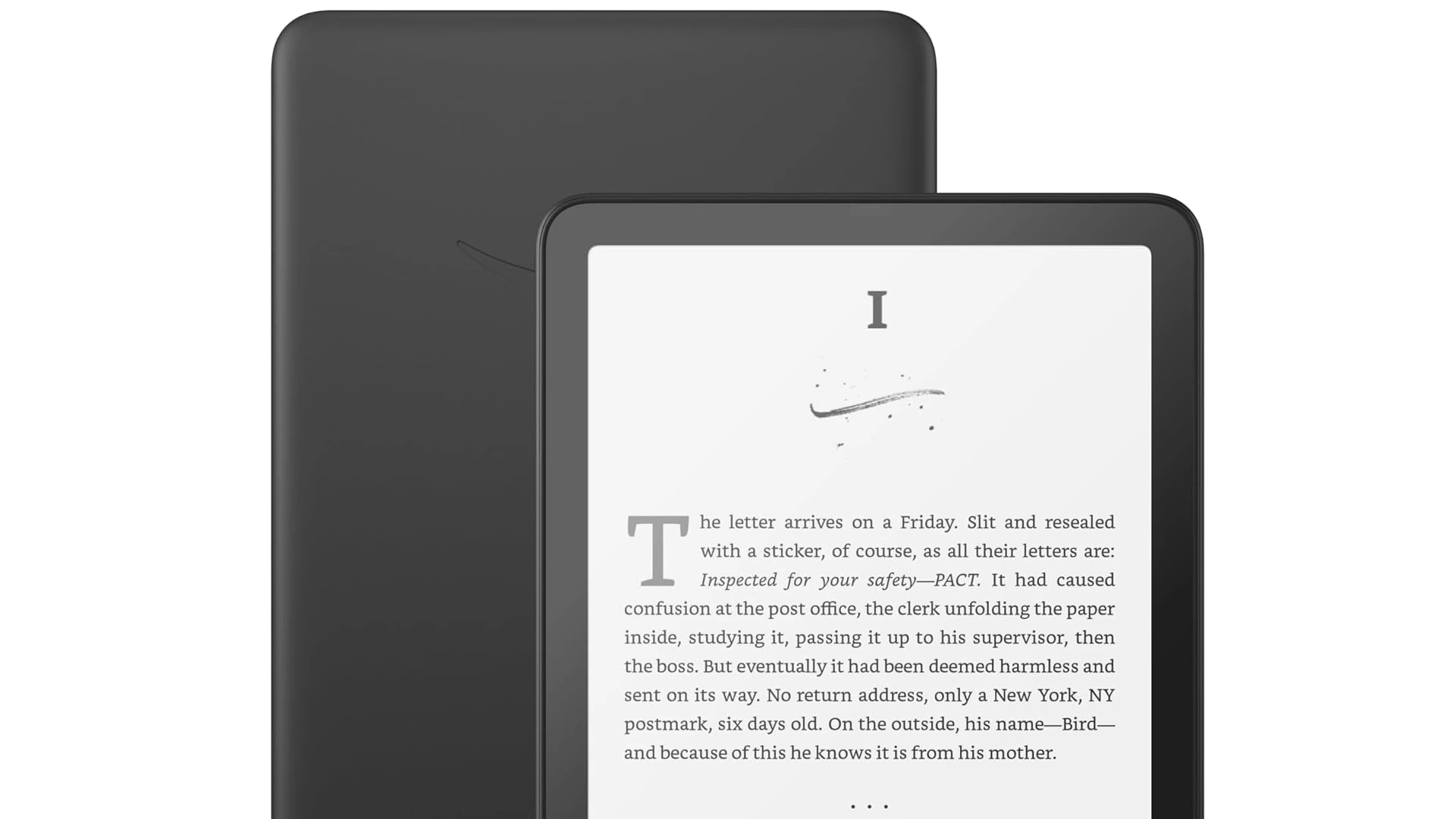Kindle Unlimited is Amazon’s subscription service that gives readers access to millions of books for a monthly fee. Sometimes, though, it’s time to say goodbye to this service. Maybe you’ve finished the books you wanted to read, or perhaps you’re looking to cut back on monthly expenses.
Canceling your Kindle Unlimited subscription is a straightforward process that takes just a few minutes on Amazon’s website. You simply need to log into your Amazon account, navigate to the “Memberships and Subscriptions” section, find Kindle Unlimited, and select the cancel option. The service remains active until the end of your current billing period, giving you time to finish any books you’re currently reading.
Remember that once your subscription ends, you’ll lose access to all borrowed books. If you’re canceling but want to keep reading something, make sure to finish it before your membership expires. Many readers choose to cancel and resubscribe later when they have more time to read or when special promotions are available.
Cancel Kindle Unlimited Subscription
Kindle Unlimited is Amazon’s ebook subscription service that gives you access to over a million titles, audiobooks, and magazines. If you’ve decided it’s not for you, here’s how to cancel your subscription quickly and avoid unwanted charges.
📱 Cancel on Mobile (Amazon App)
- Open the Amazon app on your iPhone, iPad, or Android device.
- Tap the menu icon (☰) in the bottom or top corner.
- Go to Your Account > Memberships & Subscriptions.
- Find Kindle Unlimited in the list.
- Tap Manage Subscription → Cancel Kindle Unlimited.
- Follow the on‑screen steps to confirm.
💻 Cancel on Desktop (Amazon Website)
- Go to Amazon.com (or your country’s Amazon site).
- Sign in to your account.
- Hover over Account & Lists and click Memberships & Subscriptions.
- Locate Kindle Unlimited.
- Click Manage Membership.
- Select Cancel Kindle Unlimited and confirm cancellation.
📅 What Happens After You Cancel
- Your subscription remains active until the end of your current billing period.
- You’ll lose access to borrowed books once the membership ends.
- Any notes or highlights you made will remain saved in your Amazon account, even if you can’t access the books.
✅ Tips Before You Cancel
- Check if you’re on a free trial — cancel before the trial ends to avoid being charged.
- If you cancel mid‑month, you won’t get a partial refund, but you’ll still have access until the next billing date.
- Consider pausing your subscription (if available in your region) instead of canceling, especially if you just want a break.
📌 Bottom Line
Canceling Kindle Unlimited is straightforward and can be done in just a few steps through the Amazon app or website. Just remember that your access continues until the end of your billing cycle, so you can keep reading until then.
Key Takeaways
- Kindle Unlimited can be canceled through your Amazon account’s membership management page.
- Your subscription remains active until the end of your current billing cycle.
- After cancellation, you lose access to borrowed books but can resubscribe anytime.
Understanding Kindle Unlimited Subscription
Kindle Unlimited is Amazon’s digital subscription service that provides access to a vast library of e-books and audiobooks. Before deciding whether to keep or cancel this service, it’s important to understand what it offers and how it differs from other Amazon reading services.
What Is Kindle Unlimited?
Kindle Unlimited is a subscription service that costs $9.99 per month in the United States. It gives subscribers access to over 2 million titles including books, magazines, and audiobooks.
Members can borrow up to 20 books at once with no due dates. These books can be read on any device with the Kindle app installed, including smartphones, tablets, and dedicated Kindle e-readers.
The service includes works from both independent authors and major publishers. Many self-published books are exclusive to Kindle Unlimited through Amazon’s KDP Select program.
Subscribers also get access to thousands of audiobooks that are part of the program. This feature makes it a good option for those who enjoy both reading and listening to books.
Differences Between Kindle Unlimited and Prime Reading
Kindle Unlimited and Prime Reading are two distinct services offered by Amazon, despite their similar names.
Prime Reading is included with an Amazon Prime membership at no additional cost. It offers a smaller library of about 1,000 rotating titles compared to Kindle Unlimited’s 2 million+ selections.
Kindle Unlimited requires a separate subscription fee beyond Prime membership. While Prime Reading limits borrowing to 10 titles at once, Kindle Unlimited allows up to 20 simultaneous borrows.
The audiobook selection in Kindle Unlimited is much more extensive than in Prime Reading. Prime Reading typically includes only a small number of audiobooks through Audible.
Kindle Unlimited is better for avid readers who consume multiple books monthly. Prime Reading is more suitable for occasional readers who already have a Prime membership and don’t want to pay extra.
Guidelines to Cancel Kindle Unlimited
Canceling Kindle Unlimited is a straightforward process that can be completed in just a few minutes. The key is knowing where to navigate on Amazon’s website and understanding the steps to properly end your subscription.
Navigating Your Amazon Account
To begin the cancellation process, users need to log into their Amazon account. This can be done through the Amazon website or mobile app. Once logged in, look for the “Account & Lists” dropdown menu at the top of the page.
From this menu, select “Memberships & Subscriptions.” This section contains all active subscriptions tied to the Amazon account, including Kindle Unlimited. Some users report that finding this section can be challenging on the mobile app, so using a desktop browser might be easier.
Amazon occasionally changes its interface, so if these specific menu options aren’t visible, try searching for “Kindle Unlimited” in the search bar or check under “Your Account” for subscription management options.
Steps to Manage and Cancel Membership
After locating the Memberships & Subscriptions section, find and select “Kindle Unlimited” from the list of active subscriptions. Click on the “Manage Membership” button to view options for your subscription.
From the management page, select “Cancel Kindle Unlimited Membership.” Amazon will likely show several screens attempting to retain your business, including:
- Offers to pause your membership
- Discounts on continued service
- Reminders of benefits you’ll lose
Simply continue through these screens by selecting “Continue to Cancel” or similar options. On the final confirmation screen, click “Cancel Membership” to complete the process.
After cancellation, you’ll receive an email confirmation. Your access to Kindle Unlimited books remains active until the current billing period ends.
Assistance from Tech Support and Verified Experts
If difficulties arise during the cancellation process, several support options are available. Amazon’s customer service can be reached via chat, email, or phone through the “Help” section of the website.
For users experiencing technical issues, Amazon’s tech support team can provide guided assistance through the cancellation steps. Representatives can even process the cancellation directly during a support call if needed.
Third-party services like JustAnswer connect users with verified tech experts who specialize in subscription management issues. These professionals can offer personalized guidance for complicated situations such as:
- Subscriptions that won’t cancel properly
- Billing problems after cancellation
- Account access issues
Most cancellation problems can be resolved without expert help, but these resources ensure that even difficult situations can be addressed efficiently.
Frequently Asked Questions
Many Kindle Unlimited subscribers have common questions about managing their subscriptions. Here are answers to some of the most frequently asked questions about canceling Kindle Unlimited.
How do I cancel my Kindle Unlimited subscription on mobile devices?
To cancel Kindle Unlimited on a mobile device, open the Amazon app and tap on the menu icon. Select “Account” and then “Memberships & Subscriptions.”
Find Kindle Unlimited in the list and tap on it. Select “Cancel Kindle Unlimited Membership” and follow the prompts to confirm cancellation.
The process works similarly on both Android and iOS devices, though the exact menu locations may vary slightly with app updates.
What steps are needed to cancel a Kindle Unlimited subscription on an iPhone?
On an iPhone, open the Amazon app and tap the profile icon at the bottom. Select “Your Account” and then scroll to find “Memberships & Subscriptions.”
Tap on “Kindle Unlimited” and select “Cancel Kindle Unlimited Membership.” Follow the on-screen instructions to complete the cancellation process.
Alternatively, iPhone users can use Safari to visit the Amazon website and cancel through the full site version.
What could be the reasons for being unable to cancel my Kindle Unlimited subscription?
One common reason for cancellation difficulties is signing in with the wrong Amazon account. Some users have multiple accounts and might not be logged into the one with the active subscription.
Technical glitches on Amazon’s website or app can sometimes prevent cancellation. Trying a different device or browser might resolve this issue.
Regional restrictions or payment issues might also create barriers. In such cases, contacting Amazon customer service directly is the best solution.
Where can I manage my Kindle Unlimited membership settings?
Kindle Unlimited membership settings can be found in the “Memberships & Subscriptions” section of your Amazon account. This area contains all subscription services you’ve signed up for through Amazon.
To access this area, sign in to your Amazon account, hover over “Account & Lists” on desktop or tap the profile icon on mobile. Then select “Memberships & Subscriptions” from the dropdown menu.
From there, you can view your current plan, payment information, renewal date, and cancellation options.
How can I cancel my Kindle Unlimited free trial before it ends?
To cancel a Kindle Unlimited free trial, follow the same cancellation steps as a regular subscription. Go to “Memberships & Subscriptions” on your Amazon account.
Select “Kindle Unlimited” and then “Cancel Kindle Unlimited Membership.” Confirm your cancellation when prompted.
Amazon allows users to cancel at any time during the trial period. You’ll still have access to Kindle Unlimited benefits until the trial officially ends.
Will I retain access to my previously downloaded books after cancelling Kindle Unlimited?
No, you will lose access to all Kindle Unlimited books when your subscription ends. These books are essentially “borrowed” rather than purchased.
Once the cancellation takes effect, Kindle Unlimited titles will be removed from your device. Your bookmarks and notes for those titles will be saved for 180 days.
If you want to keep a particular book, you’ll need to purchase it separately from the Kindle Store.