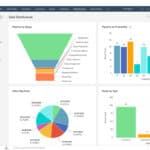Have you ever wondered how you’re able to view websites on your computer or phone? That’s where web browsers come in. A web browser is a software application that lets you access the internet and view information on websites. Web browsers retrieve data from servers across the world and display it on your screen in a format that’s easy to read and interact with.
Web browsers serve as your gateway to the online world. When you type in a website address or click a link, your browser sends a request to a server, which then returns the webpage content. The browser then interprets this data—including text, images, and videos—and displays it properly on your device. This happens in seconds, making the vast resources of the internet instantly available to you.
Modern browsers do more than just show websites. They store your passwords, remember your browsing history, and protect you from harmful websites. Popular browsers include Chrome, Firefox, Safari, and Edge, each with different features and benefits.
🧐 What Is a Web Browser?
A web browser is software installed on your computer, phone, or tablet that:
- Connects to websites via the internet.
- Retrieves information from web servers.
- Displays that information in a readable format (text, images, video, etc.).
Popular browsers include: Google Chrome, Safari, Mozilla Firefox, Microsoft Edge, and Opera.
⚙️ What Does a Browser Do?
1. Translates Code Into Content
Websites are written in languages like HTML, CSS, and JavaScript. A browser converts that code into the page you see on your screen.
2. Handles Communication
Browsers use protocols like HTTP/HTTPS to request and receive data from web servers.
3. Displays Multimedia
They allow you to view images, watch videos, listen to audio, and play games directly in the browser.
4. Manages Security
- Warns you about unsafe sites.
- Uses encryption (HTTPS) to protect your data.
- Offers private browsing modes.
5. Supports Extensions & Tools
Browsers can be customized with add-ons like ad blockers, password managers, and translation tools.
📲 Examples of Browser Use in Daily Life
- Typing “www.wikipedia.org” → Browser fetches and displays Wikipedia.
- Watching YouTube → Browser streams video content.
- Online banking → Browser encrypts your connection to keep it secure.
📌 Bottom Line
A web browser is your gateway to the internet. It takes raw data from websites and turns it into the interactive pages you use every day. Without a browser, the web would just look like lines of code.
Key Takeaways
- Web browsers are software applications that retrieve and display website content, serving as your gateway to the internet.
- Browsers translate complex code into user-friendly visual interfaces, making online information accessible to everyone.
- Modern browsers offer features beyond basic browsing, including security protections, password management, and customization options.
Web Browser Fundamentals
A web browser is an application that lets you access and interact with the internet. Whether you’re checking email, shopping online, or watching videos, you’re using a browser to make it all possible.
Web browsers are essential tools that connect users to the internet. They translate complex code into visual web pages and offer various features to enhance online experiences.
Defining a Web Browser
A web browser is a software application that retrieves and displays content from the World Wide Web. It serves as an interface between users and the vast information available online. When a user enters a URL (Uniform Resource Locator) in the address bar, the browser sends a request to the appropriate web server.
The browser then receives HTML, CSS, and JavaScript files in response. It processes these files to render web pages as we see them. Modern browsers support both HTTP and HTTPS protocols, with HTTPS providing encrypted connections for secure browsing.
Web browsers also interpret hyperlinks, allowing users to navigate between pages with simple clicks. This makes exploring the internet intuitive rather than requiring technical knowledge of web addresses or coding.
Common Features of Web Browsers
Most web browsers share similar features designed to improve user experience. Tabbed browsing allows multiple pages to open within a single window, making it easier to switch between different websites.
Bookmarking lets users save favorite websites for quick access later. This feature eliminates the need to remember or type long URLs repeatedly.
Search engine integration enables direct searches from the address bar. Users can simply type queries without first visiting a search engine website.
Other common features include:
- Privacy settings to control cookies and tracking
- Download managers for handling file downloads
- Extensions/add-ons that enhance functionality
- Autofill capabilities for forms and passwords
- History tracking to revisit previous pages
Most browsers also include developer tools for web professionals to test and debug websites.
Major Web Browsers and Their Evolution
Google Chrome dominates the browser market today, claiming over 60% of global usage. Launched in 2008, Chrome revolutionized browsing with its speed and minimalist design. It’s built on the open-source Chromium project, which also powers several other browsers.
Mozilla Firefox emerged in 2004 as a faster, more secure alternative to Internet Explorer. Firefox pioneered many features now standard across browsers and remains committed to privacy and open-source principles.
Apple Safari, built on WebKit, comes pre-installed on Apple devices. It focuses on performance and energy efficiency, making it popular among Mac and iOS users.
Microsoft Edge replaced Internet Explorer in 2015 and switched to Chromium in 2020. This change improved compatibility and performance significantly. Opera, another longstanding browser, also adopted Chromium while maintaining unique features.
Internet Explorer, once dominant, has been phased out in favor of Edge, marking the end of an era in web browsing history.
Technical Aspects and Security
Web browsers combine complex technologies to deliver content while protecting users. They interpret code from websites and render it visually while implementing various security measures to keep users safe during their online activities.
Browser Architecture and Rendering Engines
Web browsers operate through several key components working together. At their core is the rendering engine, which processes HTML, CSS, and JavaScript to display web pages correctly. Different browsers use different engines – Chrome uses Blink, Firefox uses Gecko, and Safari uses WebKit.
The architecture typically includes:
- User Interface: The visible part users interact with
- Browser Engine: Coordinates between UI and rendering engine
- Rendering Engine: Interprets and displays web content
- Networking: Handles HTTP/HTTPS requests to web servers
- JavaScript Interpreter: Executes JavaScript code
- Data Storage: Manages cookies and local storage
When you type a URL, the browser sends HTTP requests to web servers that respond with resources needed to build the page. The rendering engine then processes these resources to create what you see on screen.
Ensuring Security and User Privacy
Security is a critical aspect of modern web browsers. They employ multiple protection methods to keep users safe from online threats.
HTTPS encryption secures the connection between browsers and websites, preventing third parties from intercepting sensitive data. This is indicated by a padlock icon in the address bar.
Browsers also include:
- Sandboxing: Isolates browser processes to contain potential threats
- Phishing and malware protection: Warns users about dangerous websites
- Automatic updates: Fixes security vulnerabilities quickly
Privacy features have become increasingly important. Incognito or private browsing modes prevent the storage of browsing history and cookies. Many browsers now block third-party cookies by default.
Ad blockers and privacy-focused extensions provide additional protection against tracking. Some browsers like Firefox and Safari have built-in tracking prevention to limit how websites collect user data.
Managing Data and Customization
Browsers store various types of data to improve user experience and performance. This includes cookies, browsing history, saved passwords, and cached files.
Cookie management is essential for privacy. Browsers allow users to:
- View stored cookies
- Delete specific or all cookies
- Set cookie preferences
- Block third-party cookies
Browser extensions and plugins enhance functionality by adding features like password managers, ad blockers, and productivity tools. These customizations can significantly improve browsing experience but should be installed only from trusted sources.
Most browsers offer synchronization features that allow users to access their bookmarks, passwords, and settings across multiple devices through accounts like Microsoft or Google accounts. This data is typically encrypted during synchronization to maintain security.
Frequently Asked Questions
Web browsers are essential tools that help us navigate the internet. These software applications perform many key functions and come in various types, each with unique features to enhance our browsing experience.
What are the primary functions of a web browser?
A web browser’s main job is to retrieve and display web content. It takes the URL you type and finds that page on the internet.
Browsers translate HTML, CSS, and JavaScript code into visual websites we can interact with. They also store browsing history and cookies to remember your preferences.
Security is another important function. Browsers help protect users from malicious websites and warn about potential threats.
What are some common examples of web browsers?
Google Chrome is currently the most popular browser worldwide. It’s known for its speed and integration with Google services.
Other widely used browsers include Mozilla Firefox, Safari (pre-installed on Apple devices), and Microsoft Edge (the default browser for Windows).
Opera, Brave, and Vivaldi are alternatives that focus on unique features like built-in VPN, ad-blocking, and extensive customization options.
How does a web browser operate?
When you enter a URL, the browser sends a request to a web server that hosts the website. This communication happens through internet protocols.
The server responds by sending back HTML, CSS, and JavaScript files. The browser’s rendering engine then interprets these files and displays the webpage.
Browsers cache frequently visited pages to load them faster next time. They also manage cookies, which are small files that store information about your browsing activity.
Can you list the different types of web browsers available?
Desktop browsers are designed for computers and laptops. They typically offer the most features and customization options.
Mobile browsers are optimized for smartphones and tablets. They use less data and are designed for touchscreen interfaces.
Text-based browsers display websites without images or graphics. They’re useful for users with slow internet connections or visual impairments.
What is the difference between a search engine and a web browser?
A web browser is the software application you use to access the internet. It displays websites and allows you to navigate between them.
A search engine is a website (like Google or Bing) that helps you find other websites. You access search engines through your browser.
Many people confuse these terms because browsers often set search engines as their homepage, and companies like Google make both products.
How can one download and install a web browser?
Most browsers can be downloaded from their official websites. For example, Chrome from google.com/chrome or Firefox from mozilla.org.
The download process typically involves clicking a download button, running the installation file, and following on-screen instructions.
Mobile browsers can be installed from app stores like Google Play or Apple’s App Store. Some browsers come pre-installed on devices and operating systems.