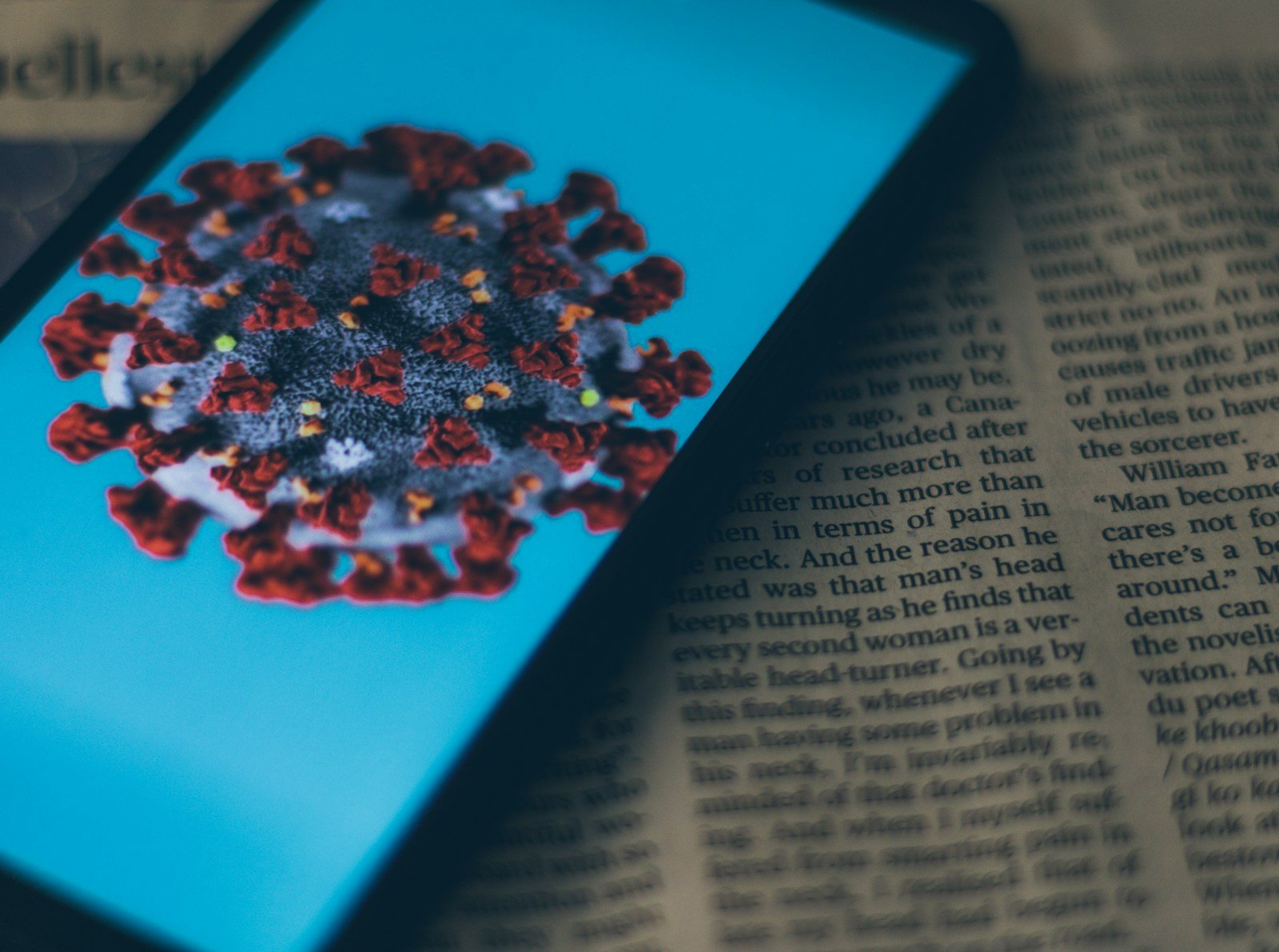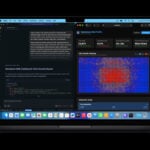Is your phone acting strange? Maybe it’s running slower than usual, your battery drains quickly, or weird apps keep popping up. These could be signs of a virus or malware on your device. Don’t panic – most phone viruses can be removed with a few simple steps.
To remove a virus from your phone, start by clearing your browser cache, then uninstall any suspicious apps, and finally use your device’s built-in security features like Google Play Protect for Android or updating to the latest iOS for iPhones. For Android users, turning on safe mode can help identify problematic apps by temporarily disabling third-party applications. iPhone users typically face fewer virus issues but should still check for unauthorized profiles or configuration settings.
Taking action right away is important. If basic steps don’t work, you might need to back up your important data and perform a factory reset as a last resort. Remember that prevention is also key – only download apps from official stores, keep your phone updated, and consider installing reputable security software.
1. Signs Your Phone Might Have a Virus
- Sudden pop‑up ads or redirects in your browser.
- Battery draining faster than usual.
- Overheating even when idle.
- Apps you don’t remember installing.
- Slower performance or frequent crashes (source: Bitdefender).
2. First Steps (Both Android & iPhone)
- Restart your phone – sometimes clears temporary issues.
- Update your OS – go to Settings → Software Update. Security patches often remove vulnerabilities.
- Delete suspicious apps – uninstall anything you don’t recognize or use.
3. Android: Remove Malware Manually
- Enter Safe Mode
- Hold the power button → tap and hold Power off → choose Reboot to Safe Mode.
- This disables third‑party apps temporarily.
- Uninstall Malicious Apps
- Go to Settings > Apps.
- Remove apps you didn’t download or that look suspicious.
- Clear Cache/Data
- In Settings > Apps > [App name] > Storage, clear cache and data.
- Install a Trusted Antivirus
- Use apps like Bitdefender, AVG, or Norton to scan and remove hidden malware (source: AVG).
4. iPhone: Remove Malware Manually
While iPhones are less likely to get traditional viruses, they can still have malicious profiles or unsafe apps.
- Delete Problematic Apps – press and hold the app → tap Remove App.
- Check Profiles
- Go to Settings > General > VPN & Device Management.
- Remove unknown profiles.
- Clear Safari Data
- Go to Settings > Safari > Clear History and Website Data.
- Restart or Restore
- If problems persist, back up your iPhone and reset to factory settings.
5. Advanced Step: Factory Reset (Last Resort)
If the virus persists:
- Android: Settings > System > Reset > Factory data reset.
- iPhone: Settings > General > Transfer or Reset iPhone > Erase All Content and Settings.
(Make sure to back up your data first!)
6. How to Prevent Future Infections
- Download apps only from Google Play or the App Store.
- Avoid clicking suspicious links in emails, texts, or social media.
- Keep your OS and apps updated.
- Use a reputable mobile security app (especially on Android).
- Enable two‑factor authentication for accounts.
✅ In summary:
To get rid of a virus on your phone, start by deleting suspicious apps, clearing browser data, and running an antivirus scan. If necessary, use Safe Mode (Android) or reset your device. Prevention is key—stick to official app stores and keep your phone updated.
Key Takeaways
- Clear your browser cache and uninstall suspicious apps as first steps to remove phone viruses.
- Use built-in security features like Google Play Protect on Android or update to the latest iOS version.
- Regular updates, downloading apps only from official stores, and security software help prevent future infections.
Identifying and Understanding Phone Viruses
Smartphones can get infected with malicious apps, phishing links, or unsafe downloads. Whether you’re on Android or iPhone, here’s how to clean your device.
Phone viruses are unwanted software that can harm your device and steal your information. Knowing what to look for helps you catch problems early before they cause serious damage.
Recognizing the Signs of a Virus
Your phone may be infected if it shows unusual behavior. Watch for these warning signs:
- Battery draining quickly when you’re not using power-hungry apps
- Excessive data usage without explanation
- Overheating more than normal
- Slow performance or frequent crashes
- Strange pop-ups or ads appearing when not using a browser
- Unfamiliar apps that you don’t remember downloading
- Unusual charges on your phone bill
These symptoms don’t always mean you have a virus, but they suggest something might be wrong. If your phone suddenly behaves differently, it’s worth investigating.
Types of Viruses Affecting Phones
Mobile devices can be affected by several types of malicious software:
Adware – Displays unwanted advertisements and collects marketing data without permission.
Spyware – Secretly monitors your activity and collects personal information.
Ransomware – Locks your phone or encrypts your data, demanding payment to restore access.
Trojans – Disguised as legitimate apps but perform harmful actions once installed.
Android phones face more virus threats because they allow installation from unknown sources. However, iPhones aren’t immune, especially if they’re jailbroken.
Malicious apps often request excessive permissions during installation. Be suspicious of apps asking for access to contacts, messages, or administrative features when they shouldn’t need them.
Risks and Impacts of Phone Viruses
Phone viruses can cause significant harm to both your device and personal security:
Data theft – Criminals can steal passwords, banking information, and personal data.
Financial loss – Some viruses make premium-rate calls or send texts without your knowledge.
Privacy invasion – Malware may access your camera, microphone, or location without permission.
Performance issues – Infected phones often run slowly, crash frequently, and drain battery life.
The impact extends beyond your device. Compromised phones can spread malware to contacts through automatic messages or emails. Business phones with viruses might expose company networks to broader attacks.
Removing malicious software quickly is essential to minimize damage. The longer a virus remains, the more information it can collect and the more systems it might infect.
Steps to Remove Viruses from Your Phone
Getting rid of viruses from your phone involves a systematic approach that includes checking for suspicious apps, using security software, and sometimes taking more drastic measures if needed.
Basic Troubleshooting Methods
Start with a simple reboot of your phone, as this can sometimes clear minor issues. If problems persist, try booting your device in safe mode. On Android, press and hold the power button, then tap and hold “Power off” until the Safe Mode option appears. For iPhones, this isn’t necessary as iOS is more restricted.
Clear your browser cache and history. On Android, go to Settings > Apps > Chrome > Storage > Clear Cache. For iPhone users, go to Settings > Safari > Clear History and Website Data.
Check your recently installed apps. Remove any you don’t recognize or remember downloading. Go to Settings > Apps on Android or Settings > General > iPhone Storage on iOS to view and uninstall suspicious applications.
If these steps don’t work, consider a factory reset as a last resort. Remember to back up important data first!
Using Antivirus Apps and Software
Install reputable antivirus software from trusted developers. For Android devices, options like AVG Antivirus, Norton Mobile Security, or Kaspersky Mobile Antivirus can help detect and remove malware.
iPhone users have fewer options since Apple’s iOS system is more closed, but security apps that offer web protection can still be useful.
Run a full scan of your device with your chosen antivirus app. These tools will search for malicious files and provide removal instructions if threats are detected.
Many free antivirus apps offer basic protection, but premium versions typically provide real-time scanning and additional security features. For ongoing protection, consider setting up automatic scans.
Make sure your antivirus app stays updated to protect against the latest threats.
Manual Removal and Advanced Steps
Review app permissions on your phone. Go to Settings > Apps > (select app) > Permissions on Android or Settings > Privacy on iPhone. Revoke unnecessary permissions from suspicious apps.
Check for any unknown profiles or certificates. On Android, look under Settings > Security > Advanced > Encryption & credentials. On iPhone, check Settings > General > Profiles.
If you’re technically inclined, monitor your phone’s data usage and battery performance. Unusual spikes might indicate malware running in the background.
For persistent issues, contact your phone manufacturer’s support team. Apple and Android both offer customer service options for addressing security concerns.
Remember that prevention is important too. Only download apps from official stores (Google Play or App Store), keep your operating system updated, and be cautious about clicking links in emails or messages.
Frequently Asked Questions
Many people have common questions when dealing with phone viruses. These questions cover removal methods, detection signs, and whether certain actions help eliminate infections.
What steps can be taken to manually remove a virus from an Android device?
To manually remove a virus from an Android device, start by booting the phone in safe mode. This prevents third-party apps from running.
Next, go to Settings > Apps > All Apps and look for suspicious applications that were installed around the time problems began. Uninstall these apps by tapping on them and selecting “Uninstall.”
Clear the cache and data from your web browser by going to Settings > Apps > Chrome (or your browser) > Storage > Clear Cache and Clear Data.
Can a virus be completely eliminated from an iPhone, and how would one do so?
Viruses are rare on iPhones due to Apple’s closed ecosystem, but malware can still appear. To remove suspicious software, delete unfamiliar apps by pressing and holding their icons, then tapping “Remove App.”
Update iOS to the latest version by going to Settings > General > Software Update. This ensures security patches are installed.
Clear Safari browsing data by going to Settings > Safari > Clear History and Website Data. For persistent issues, users can reset their iPhone to factory settings through Settings > General > Reset.
What are the signs that indicate a mobile phone is infected with a virus?
Unusual battery drain is a common sign of infection, as malware often runs constantly in the background. Unexpected data usage spikes may indicate malware sending information to remote servers.
Random pop-up advertisements appearing when browsing or using apps suggest adware infection. Apps crashing frequently or the phone running noticeably slower than usual could signal malware.
Unfamiliar apps appearing on the home screen that weren’t manually installed are a clear warning sign of infection.
How can one perform a virus scan on a smartphone using the settings menu?
On Android devices, users can access built-in security features through Settings > Security > Device Security or Google Play Protect. Tap “Scan device” to check for harmful apps.
For iPhones, there’s no built-in virus scanner in settings. Instead, iOS has security measures that prevent most malware. Users can check for suspicious apps in Settings > General > iPhone Storage.
Both systems allow users to check which apps have certain permissions through Settings > Privacy, which can help identify suspicious activity.
Is it possible to clean a smartphone of viruses without incurring costs, and what methods are available?
Free methods to remove viruses include uninstalling suspicious apps manually through the settings menu. Using built-in security features like Google Play Protect on Android devices costs nothing.
Clearing browser data and cache can help eliminate browser-based threats without any expense. Performing a factory reset is a free last resort that removes all data including viruses.
Many reputable companies offer free versions of antivirus apps with basic scanning capabilities, though premium features may require payment.
Will turning off and restarting a smartphone help in removing virus infections?
Restarting a smartphone will temporarily stop a virus from running but won’t remove it from the device. For temporary malware that exists only in RAM, a restart might help.
Most modern mobile viruses install themselves permanently on the device and will reactivate after a restart. While restarting can help diagnose issues by seeing if problems persist, it’s rarely a complete solution.
A better approach combines restarting with additional removal steps like uninstalling suspicious apps or running security software.