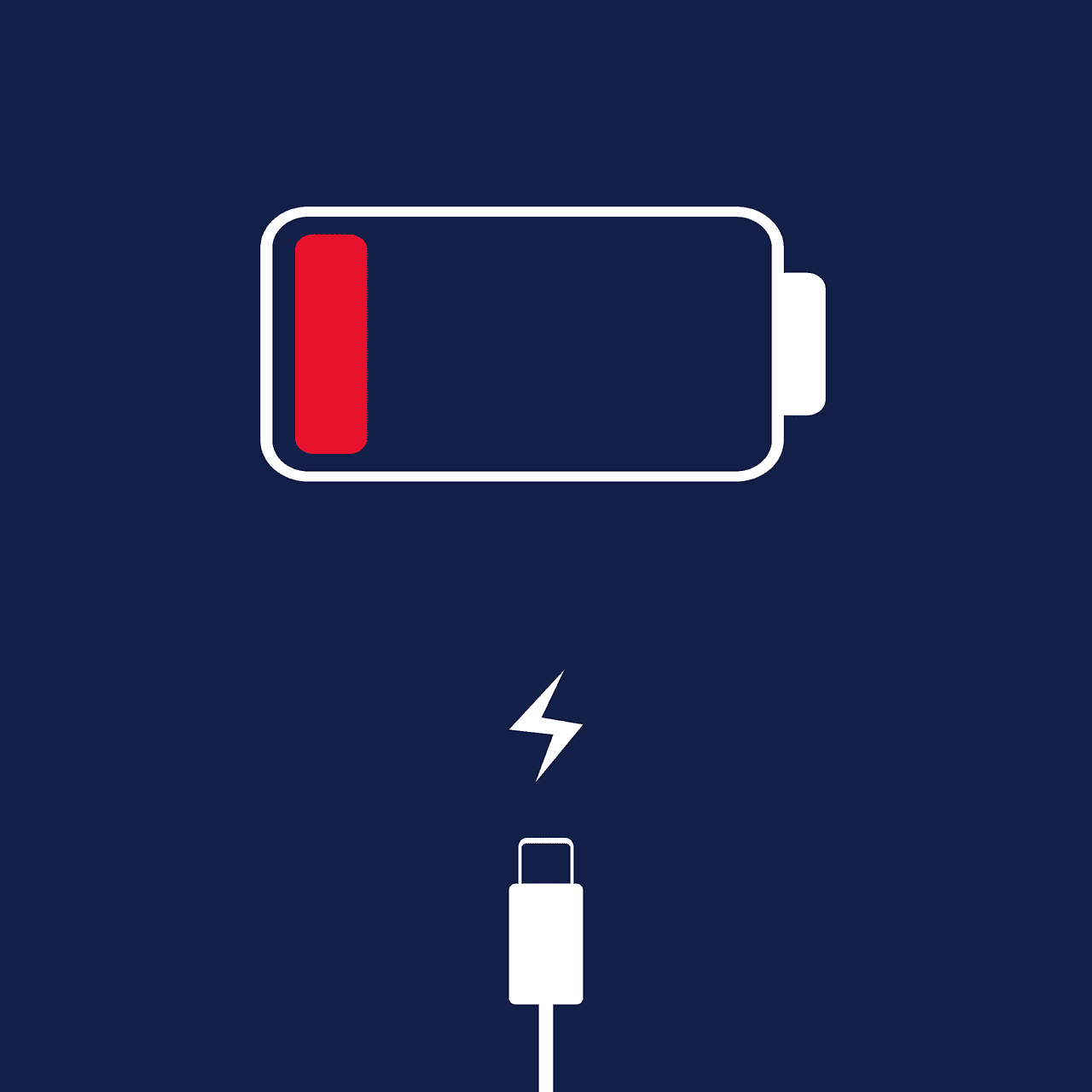A sudden decrease in phone battery life can be frustrating and inconvenient. Several factors contribute to rapid battery drain, including high screen brightness, background app activity, and outdated software. Identifying and addressing these issues can often restore normal battery performance.
Phone batteries naturally degrade over time, but a sudden drop in battery life usually indicates a specific problem. Common culprits include power-hungry apps running in the background, excessive screen brightness, or system glitches. Updating your phone’s software and adjusting settings like auto-brightness can help mitigate these issues.
If simple fixes don’t work, more serious problems may be at play. Hardware issues, such as a failing battery or damaged charging port, can cause rapid battery drain. In these cases, professional repair or battery replacement might be necessary to restore your phone’s battery life.
Common Reasons for Phone Battery Drain
Is your phone battery draining faster than usual? Many factors can contribute to reduced battery life. This guide explores common causes and provides solutions to help you maximize your phone’s battery performance.
1. Display Brightness and Screen Timeout
- High brightness: A bright screen consumes significant power. Reduce screen brightness in settings.
- Long screen timeout: A longer duration before the screen turns off drains the battery. Set a shorter screen timeout.
2. Background Apps and Processes
- Many apps running: Apps running in the background use battery power. Close unused apps.
- Resource-intensive apps: Some apps consume more power than others. Limit use of demanding games or apps.
3. Network Connectivity
- Weak signal: Searching for a signal drains the battery. Stay in areas with good reception.
- Mobile data vs. Wi-Fi: Mobile data generally uses more power than Wi-Fi. Connect to Wi-Fi when possible.
- Bluetooth and Location Services: Disable Bluetooth and location services when not needed.
4. Battery Health and Age
- Battery degradation: Batteries degrade over time, reducing capacity. Consider replacing an old battery.
- Extreme temperatures: High temperatures can accelerate battery degradation. Avoid exposing your phone to excessive heat.
5. Software and Updates
- Outdated software: Older software may have battery inefficiencies. Update your phone’s operating system.
- New software bugs: New updates can sometimes introduce battery-draining bugs. Check for software patches.
6. Other Factors
- Excessive use: Heavy phone use naturally drains the battery faster.
- Charging habits: Avoid fully charging or fully depleting the battery frequently.
- Battery-intensive features: Features like always-on display or high refresh rate consume more power.
Table: Troubleshooting Phone Battery Drain
| Issue | Solution |
|---|---|
| High screen brightness | Reduce brightness |
| Long screen timeout | Set a shorter timeout |
| Background apps | Close unused apps |
| Weak signal | Stay in areas with good reception |
| Mobile data | Use Wi-Fi when possible |
| Bluetooth and Location Services | Disable when not needed |
| Old battery | Consider replacing |
Tips to Extend Battery Life
Here are some additional tips to prolong your phone’s battery life:
- Use dark mode: Dark mode can save power on phones with OLED displays.
- Enable battery saver mode: This mode limits background activity and performance to conserve battery.
- Turn off vibrations: Vibrations consume a small amount of power.
- Reduce notification frequency: Frequent notifications can drain the battery.
- Monitor battery usage: Check your phone’s battery usage stats to identify power-hungry apps.
Key Takeaways
- Screen brightness and background apps significantly impact battery life
- Software updates and power-saving modes can improve battery performance
- Hardware issues may require professional repair or battery replacement
Factors That Affect Battery Health and Longevity
Battery health and longevity are influenced by several key factors. These include the age of the battery, exposure to extreme temperatures, and the number of charge cycles it undergoes.
Battery Age and Health
As batteries age, their capacity naturally decreases. This reduction in capacity leads to faster battery drain and shorter usage times between charges. iPhones provide a built-in tool to check battery health. Users can access this information by going to Settings > Battery > Battery Health & Charging.
A battery’s maximum capacity is measured relative to when it was new. A lower percentage indicates reduced battery health. When the capacity drops significantly, users may notice their phone battery dying faster than usual.
Apple recommends considering a battery replacement when the maximum capacity falls below 80%. This service can restore full performance and capacity to an aging iPhone.
Extreme Temperatures Impact
Temperature plays a crucial role in battery health. Exposure to high or low temperatures can cause permanent damage to phone batteries.
Heat is particularly harmful to lithium-ion batteries. It accelerates chemical reactions inside the battery, leading to faster degradation. Keeping an iPhone in a hot car or direct sunlight can significantly reduce its battery lifespan.
Cold temperatures also affect battery performance. While not as damaging as heat, cold can temporarily reduce a battery’s ability to hold a charge.
Apple advises keeping iPhones between 32°F and 95°F (0°C to 35°C) for optimal battery health. Avoiding extreme temperatures helps maintain battery capacity and prevents premature aging.
Effects of Charge Cycles on Battery Capacity
Each time a battery is fully charged and discharged, it completes one charge cycle. The number of charge cycles a battery undergoes directly impacts its longevity.
Lithium-ion batteries have a finite number of charge cycles before their capacity starts to decline noticeably. As the cycle count increases, the battery’s ability to hold a charge decreases.
To preserve battery health, it’s best to avoid frequent full discharges. Partial charges are preferable, as they count as only a fraction of a full cycle.
Modern smartphones use lithium-ion batteries that typically maintain 80% of their original capacity after 500 charge cycles. Beyond this point, battery health may decline more rapidly, potentially necessitating a replacement.
Common Causes of Sudden Battery Drain
Sudden battery drain in phones can be attributed to several factors. These include software issues, changes in usage patterns, and potential hardware problems.
Apps Running in the Background
Background app refresh can significantly impact battery life. Many apps continue to update and use data even when not actively in use. This constant activity drains the battery quickly.
To manage this issue:
- Check battery usage statistics in phone settings
- Identify apps consuming excessive power
- Limit background app refresh for non-essential apps
- Close unused apps completely
Some apps, especially social media and messaging platforms, are notorious for heavy background activity. Live wallpapers, while visually appealing, can also contribute to rapid battery depletion.
Phone Settings and Usage
Certain phone settings and usage patterns can lead to accelerated battery drain. High screen brightness is a major culprit. Many users set brightness levels higher than necessary, not realizing its impact on battery life.
Tips to optimize settings:
- Enable auto-brightness or lower screen brightness manually
- Reduce screen timeout duration
- Turn off Bluetooth and location services when not in use
- Use Wi-Fi instead of cellular data when possible
- Disable unnecessary notifications
OLED displays, while energy-efficient for dark content, can consume more power with bright, colorful interfaces. Adjusting to dark mode in supported apps can help conserve battery.
Hardware Issues
Sometimes, sudden battery drain stems from hardware problems. As batteries age, their capacity to hold a charge diminishes. This degradation can occur gradually or manifest suddenly.
Signs of hardware-related battery issues:
- Phone getting unusually hot during normal use
- Battery swelling or physical deformation
- Unexpected shutdowns even with charge remaining
In some cases, system updates can expose existing battery weaknesses. If a phone’s battery health is poor, a software update might trigger more noticeable drain as the system adjusts to new power management protocols.
Regular battery health checks can help identify problems early. Most modern smartphones have built-in tools to assess battery condition. If issues persist, professional diagnosis may be necessary.
Power-Saving Strategies for Prolonging Battery Life
Implementing effective power-saving techniques can significantly extend a phone’s battery life. These strategies focus on optimizing device settings and usage habits to conserve energy.
Utilizing Built-In Battery Conservation Features
Most smartphones offer built-in power-saving modes. These features automatically adjust various settings to reduce battery consumption. Users can activate “Battery Saver” or “Low Power Mode” in their device settings.
These modes typically:
- Limit background app refresh
- Reduce screen brightness
- Disable automatic email fetch
- Turn off location services
Some phones have advanced power-saving options that restrict functionality to essential features only. This can greatly extend battery life in emergency situations.
Managing Display Settings
The display is often the biggest battery drain on smartphones. Adjusting screen settings can have a substantial impact on battery life.
Key display adjustments include:
- Lowering screen brightness
- Enabling auto-brightness
- Activating dark mode
- Shortening screen timeout
Users should set their screen brightness to the lowest comfortable level. Auto-brightness adapts to ambient light, saving power in darker environments.
Dark mode can reduce battery usage on phones with OLED screens. It displays darker colors, which require less power to illuminate.
Optimizing Connectivity Options
Wireless connections consume significant battery power. Managing these features can help preserve battery life.
Tips for connectivity optimization:
- Turn off Wi-Fi, Bluetooth, and GPS when not in use
- Use Airplane Mode in areas with poor signal
- Disable mobile data when Wi-Fi is available
- Limit push notifications for non-essential apps
Weak cellular signals cause phones to increase transmission power, draining the battery faster. In such cases, enabling Airplane Mode can prevent unnecessary battery drain.
Users should review app notification settings and disable those that aren’t crucial. This reduces background activity and preserves battery life.
Frequently Asked Questions
Smartphone battery issues can be frustrating. These common questions address key concerns about sudden battery drain and provide practical solutions for both iPhone and Android users.
How can I diagnose rapid battery depletion on my smartphone?
Check battery usage statistics in your phone’s settings. Look for apps consuming high percentages of power. Monitor battery levels throughout the day to identify patterns of rapid drain.
Observe if the battery drains quickly during specific activities. Test the phone in safe mode to rule out third-party app issues.
What factors contribute to sudden battery drain on iPhones?
iOS updates can sometimes cause temporary battery issues. Background app refresh and location services may drain power quickly if not managed.
Faulty batteries or charging cables can lead to unexpected power loss. Extreme temperatures and constant use of power-hungry features like GPS or video streaming impact battery life.
What steps can be taken to mitigate fast battery drain on Android devices?
Adjust screen brightness and timeout settings. Disable or limit background data for apps not frequently used.
Turn off unnecessary features like Bluetooth and Wi-Fi when not in use. Use battery-saving modes provided by the device manufacturer.
Why does battery health decline more quickly than expected?
Frequent charging to 100% and letting the battery drain completely can reduce lifespan. Using non-certified chargers or cables may damage the battery.
High temperatures and resource-intensive apps accelerate battery degradation. Some manufacturing defects can cause premature battery health decline.
How can I identify apps or services that are depleting my phone’s battery?
Check the battery usage section in your phone’s settings. Look for apps with high background battery usage.
Use built-in battery optimization tools to restrict problematic apps. Third-party battery monitoring apps can provide detailed usage statistics.
What causes a smartphone to charge quickly and then lose power rapidly?
A damaged battery may show false charge levels. Some apps might drain power faster than the system can accurately report.
Malware or cryptocurrency mining apps can cause rapid battery depletion. Hardware issues like a faulty charging port can lead to inconsistent battery behavior.