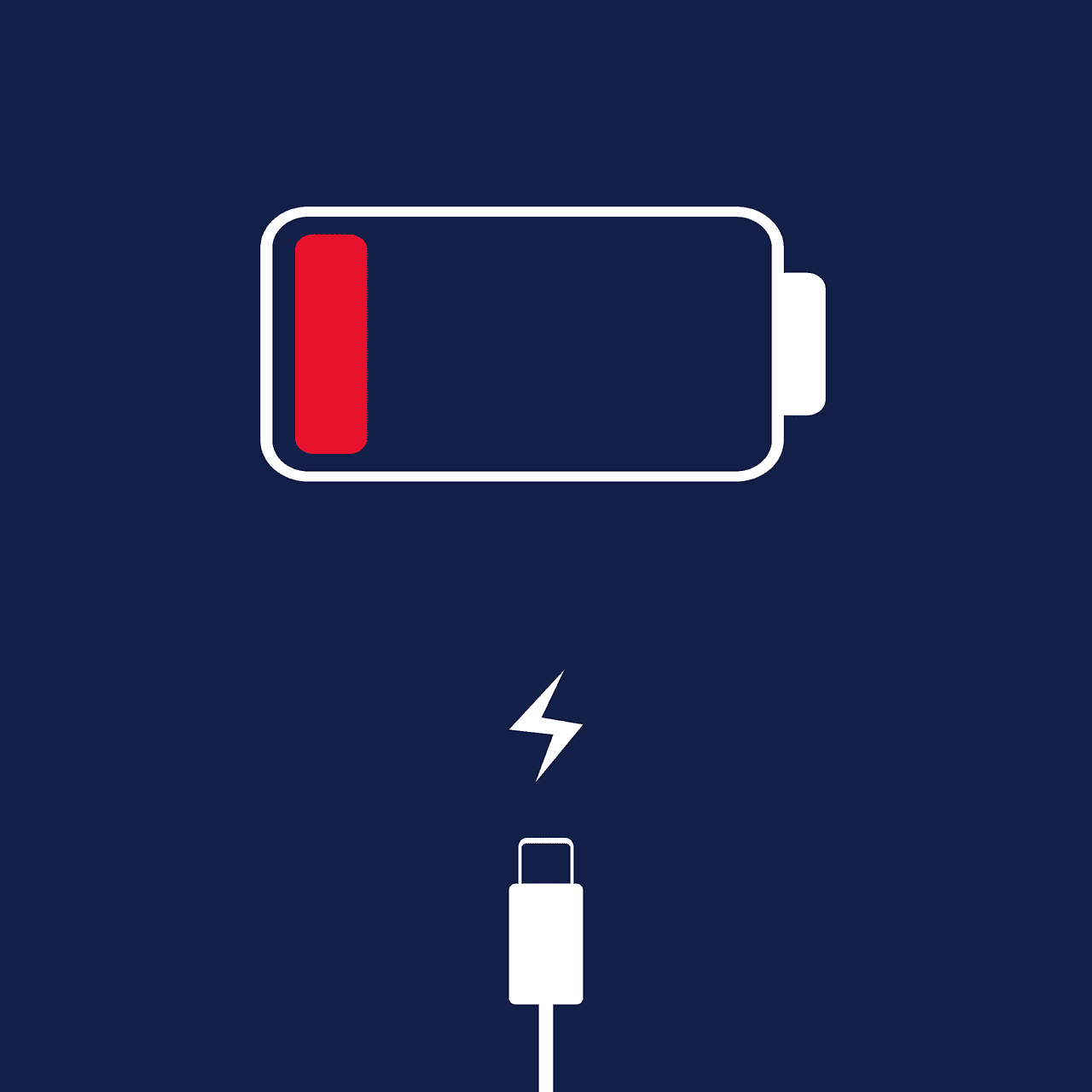Phone charging issues can be frustrating, especially when your device indicates it’s charging but the battery level doesn’t increase. The most common causes are faulty cables, dirty charging ports, or software glitches that misreport the charging status.
To troubleshoot, start by checking your charging cable and power adapter for visible damage. Inspect the charging port on your phone for debris or lint that might interfere with the connection. If these physical components appear fine, the problem may lie within your phone’s software.
A simple restart can often resolve charging issues by resetting the device’s systems. For persistent problems, updating your phone’s operating system or performing a factory reset might be necessary. In some cases, the battery itself may be worn out and require replacement.
Troubleshooting a Phone That’s Not Charging Properly
It can be frustrating when your phone displays a charging indicator but the battery doesn’t actually charge. This issue can have several causes. This guide provides common reasons and troubleshooting steps to help you resolve the problem.
1. Faulty Charging Cable or Adapter
- Damaged cable: Inspect the charging cable for any visible damage like fraying or bending. A damaged cable may not deliver power correctly.
- Incompatible adapter: Use the charger that came with your phone or a certified compatible one. Some adapters may not provide the correct voltage or amperage.
- Try a different outlet: Ensure the wall outlet is working properly. Test with another device or try a different outlet.
2. Dirty Charging Port
- Obstructions in the port: Dust, lint, or debris can accumulate in the charging port and obstruct the connection. Use a soft brush or compressed air to clean the port carefully.
3. Software Issues
- Software glitches: Sometimes, software glitches can interfere with charging. Restart your phone to resolve temporary software problems.
- Outdated software: Ensure your phone’s operating system is up to date. Software updates often include bug fixes and performance improvements.
4. Battery Problems
- Battery degradation: Over time, phone batteries degrade and lose their ability to hold a charge. An old or damaged battery may need replacement.
- Battery temperature: Extreme temperatures can affect battery performance and charging. Avoid charging your phone in very hot or cold environments.
5. Hardware Issues
- Damaged charging port: If the charging port is physically damaged, it may need repair or replacement.
- Other hardware problems: In some cases, other internal hardware components can cause charging issues.
Table: Troubleshooting Steps
| Problem | Solution |
|---|---|
| Faulty cable or adapter | Replace with a known working one |
| Dirty charging port | Clean the port carefully |
| Software issues | Restart phone, update software |
| Battery problems | Replace the battery |
| Hardware issues | Contact manufacturer or repair center |
Optimizing Your Phone’s Charging
Here are some tips to help maintain your phone’s battery health and ensure optimal charging:
- Use the original charger: Whenever possible, use the charger that came with your phone.
- Avoid extreme temperatures: Don’t expose your phone to very hot or cold conditions while charging.
- Don’t fully charge or deplete: Avoid consistently charging your battery to 100% or letting it drain to 0%.
- Remove your phone case: Some phone cases can trap heat and affect charging.
- Charge in a well-ventilated area: Ensure good airflow around your phone while charging.
Key Takeaways
- Check charging cables and ports for physical damage or debris
- Restart your phone to reset its charging systems
- Consider updating software or replacing the battery for ongoing issues
Understanding Phone Charging Basics
Phone charging involves several components and methods that work together to power your device. Modern smartphones utilize various charging technologies to keep your battery full and ready for use.
Components of Phone Charging
The power source provides electricity to charge your phone. This can be a wall outlet, computer USB port, or portable battery pack. The charging cable connects the power source to your device’s charging port. Most phones use USB-C or Lightning connectors.
The charging port on your phone receives power from the cable. It’s a small opening that can collect dust and debris over time. The battery stores the electrical energy for later use. As batteries age, they may hold less charge or charge more slowly.
Wireless charging pads use electromagnetic induction to transfer power without cables. They require special coils in both the charger and phone to work properly.
Types of Charging Methods
Wired charging remains the most common method. It uses a cable to directly connect your phone to a power source. This is typically the fastest way to charge most devices.
Wireless charging offers convenience but is usually slower than wired options. You simply place your phone on a charging pad or stand. Many new phones support this feature.
Fast charging technologies like Quick Charge or Power Delivery can significantly speed up the charging process. They use higher voltages to charge compatible devices more quickly.
Some phones support reverse wireless charging. This lets them act as a wireless charger for other devices, like earbuds or smartwatches.
Common Hardware-Related Charging Issues
Phone charging problems often stem from physical components. Damaged ports, worn cables, aging batteries, and faulty wireless chargers can all prevent proper charging.
Damaged Charging Ports and Cables
A damaged charging port can disrupt the connection between your phone and charger. Look for bent pins, debris, or loose components inside the port. Gently clean it with a soft brush or compressed air. Avoid using metal objects, which can cause further damage.
USB cables wear out over time. Check for frayed ends, exposed wires, or bent connectors. Replace damaged cables with high-quality alternatives from reputable brands. Some phones are picky about cables and only work well with certain types.
Charging adapters can also fail. Try a different wall adapter to rule this out as the cause. If your phone charges with a new cable or adapter, replace the old one.
Battery Health and Lifecycle
Phone batteries degrade over time, losing capacity and charging efficiency. Most lithium-ion batteries last 2-3 years before significant decline. Check your phone’s battery health in settings if available.
Signs of a failing battery include:
- Rapid battery drain
- Phone getting hot while charging
- Swollen battery (rare but dangerous)
If your battery is old or showing these signs, consider replacement. Many repair shops offer battery replacement services. Some phone models allow user-replaceable batteries.
Wireless Charging Hardware Complications
Wireless charging relies on precise alignment between your phone and the charging pad. Even slight misalignment can prevent charging. Ensure your phone is centered on the pad.
Cases can interfere with wireless charging, especially thick or metal ones. Remove the case or try a wireless charging-compatible case.
Faulty wireless chargers are common. Test with a different charger if possible. Look for visible damage on the charging surface. Clean both the charger and phone back to remove debris that might block the connection.
Software Issues Affecting Charging
Phone charging problems can sometimes stem from software glitches rather than hardware issues. These software-related problems can make it appear as if your phone isn’t charging even when it’s plugged in.
Battery Optimization Features
Many modern smartphones include battery optimization features designed to extend battery life. While helpful, these features can sometimes interfere with normal charging behavior.
One such feature is optimized battery charging, which slows down charging past 80% to reduce battery wear. This can make it seem like your phone isn’t charging fully. To disable this feature on an iPhone:
- Go to Settings > Battery
- Tap Battery Health & Charging
- Toggle off Optimized Battery Charging
Android phones have similar features that may need adjustment. Check your phone’s battery settings for options like “Adaptive Battery” or “Battery Optimization” and try disabling them temporarily.
Firmware and System Bugs
Software bugs in your phone’s operating system can cause charging issues. These bugs may prevent the phone from accurately detecting the charging state or managing power properly.
To address potential firmware problems:
- Update your phone’s operating system to the latest version
- Perform a factory reset as a last resort (backup your data first)
- Try booting into safe mode to see if the issue persists
If charging works normally in safe mode, a third-party app might be causing the problem. Uninstall recently added apps one by one to identify the culprit.
External Factors Impeding Charging
Phone charging issues often stem from factors outside the device itself. Power source problems and environmental conditions can significantly impact charging performance.
Electrical and Power Source Problems
Faulty wall outlets or USB ports can prevent proper charging. Test your phone with different outlets or power sources to identify if the issue lies with the electrical supply. Surge protectors or power strips may malfunction, cutting off power to your device.
Unstable power sources, like generators or car chargers, can lead to inconsistent charging. These fluctuations may cause your phone to stop charging or charge slowly. Always use high-quality, manufacturer-approved chargers to ensure optimal power delivery.
Lightning strikes near your home can damage electrical systems and charging equipment. If you suspect lightning damage, have an electrician inspect your outlets before plugging in your phone.
Environmental Factors and Phone Usage
Extreme temperatures affect battery performance and charging capacity. Heat can cause batteries to expand, potentially damaging internal components. Cold temperatures slow down chemical reactions in the battery, reducing its ability to hold a charge.
Water damage is a common culprit for charging issues. Even small amounts of moisture in the charging port can interfere with the connection. If your phone gets wet, dry it thoroughly before attempting to charge.
Heavy phone usage while charging can slow down the process or prevent charging altogether. Resource-intensive apps and games draw more power than the charger can supply. Close unnecessary apps and avoid using your phone while it’s charging for faster results.
Dust and debris in the charging port can block the connection. Gently clean the port with a soft brush or compressed air to remove any buildup.
Troubleshooting and Resolving Charging Problems
When your phone isn’t charging properly, several factors could be at play. Addressing these issues often involves checking physical components, adjusting software settings, and ensuring compatibility between your device and charging equipment.
Physical Inspection and Cleaning
Start by examining your charging cable and port. Look for frayed wires, bent connectors, or debris in the port. Gently clean the port with a soft brush or compressed air. Avoid using metal objects, which can damage delicate components.
Check the wall adapter for damage. Try a different outlet to rule out power supply issues. If using wireless charging, ensure proper alignment between your phone and the charging pad.
Inspect your phone’s case. Some thick or metal cases can interfere with charging. Remove the case and test charging without it.
Software and Settings Adjustments
Software glitches can sometimes cause charging problems. Perform a force restart on your device. For iPhones, the process varies by model. On most Android phones, hold the power button for about 30 seconds.
Check for system updates. Install any available updates, as they often include fixes for charging issues.
Monitor your phone’s battery usage in settings. Look for apps consuming excessive power and consider uninstalling or restricting them.
Battery and Charger Compatibility
Use the original charger or a certified compatible replacement. Cheap, uncertified chargers may not provide the correct voltage or amperage.
Consider battery health. Over time, batteries degrade and may not hold a charge as well. Check battery health in your phone’s settings.
If your phone supports fast charging, ensure you’re using a compatible fast charger. Some phones limit charging speed with non-compatible chargers.
Try charging your phone while it’s turned off. This can help determine if a software issue is preventing proper charging.
When to Seek Professional Repair or Replacement
Professional repair or replacement may be necessary when basic troubleshooting steps fail to resolve charging issues. Knowing when to seek expert help can save time and prevent further damage to your device.
Evaluating Repair vs. Replacement
Consider repair if your phone is relatively new or the issue seems minor. Signs that repair might be appropriate include intermittent charging, slow charging, or charging only with certain cables. If the phone shows physical damage near the charging port, professional repair can often fix the problem.
Replacement may be the better option for older phones or when repair costs approach the price of a new device. If your phone has multiple issues beyond charging problems, such as a cracked screen or poor battery life, replacement could be more cost-effective.
Warranty and Support Options
Check your phone’s warranty status before seeking repairs. Many manufacturers offer free repairs for devices under warranty. Apple, for example, provides one year of hardware repair coverage. Extended warranties or protection plans may cover accidental damage.
Contact your phone’s manufacturer or visit their website to explore support options. They may offer mail-in repair services or direct you to authorized repair centers. Some companies provide remote diagnostic tools to assess your device’s condition before you seek in-person help.
Third-party repair shops can be a cost-effective alternative for out-of-warranty devices. Research reputable shops and compare their prices and guarantees to official repair options.
Preventive Measures to Enhance Battery Life
Proper charging habits and usage patterns can significantly extend your phone’s battery life. Regular maintenance and smart charging practices help preserve battery health over time.
Best Practices for Charging and Usage
Avoid wireless charging when possible, as it generates more heat and can be less efficient. Stick to wired charging with the original charger or a high-quality, certified alternative. Keep your phone’s battery level between 20% and 80% for optimal longevity.
Unplug your device once it reaches 100% to prevent overcharging. Turn on optimized battery charging if available on your phone. This feature learns your daily charging habits and delays charging past 80% until you need to use your device.
Remove your phone case while charging to prevent heat buildup. Excess heat can damage battery cells and reduce capacity over time. Avoid using your phone while it’s charging, as this can generate additional heat and slow down the charging process.
Advanced Battery Care Strategies
Update your phone’s software regularly. Manufacturers often include battery optimizations in new updates. Close unused apps running in the background to reduce unnecessary battery drain.
Enable battery saver mode when your battery is low or during periods of light usage. This limits background processes and can extend battery life significantly. Adjust screen brightness and timeout settings to conserve power.
Avoid extreme temperatures, both hot and cold, as they can harm battery health. Don’t leave your phone in direct sunlight or in a cold car overnight. When storing your device for extended periods, keep the battery at around 50% charge to maintain its health.
Frequently Asked Questions
Phone charging issues can be frustrating and often stem from various causes. Understanding common problems and solutions can help troubleshoot charging difficulties.
Why might an iPhone indicate it is charging but the battery percentage does not increase?
This can happen due to software glitches or hardware problems. A simple restart may fix software issues. If the problem persists, check the charging cable and port for damage or debris. Faulty batteries or charging components may require professional repair.
What should I do if my phone is plugged in but not charging?
First, try a different cable and power source. Clean the charging port with compressed air or a soft brush. Restart your phone. If these steps don’t work, check for system updates or consider a factory reset. Hardware issues may need professional assessment.
What causes an Android phone to not charge despite showing a charging symbol?
Loose connections, damaged cables, or dirty ports can cause this. Software bugs may also be responsible. Try different cables and clean the charging port. Update your phone’s software. If problems continue, the battery or charging circuit might need replacement.
Why is my phone losing battery life though it displays it’s charging?
This can occur if the power source provides less current than the phone uses. Close power-hungry apps and turn off features like Bluetooth and Wi-Fi. Use the original charger or a high-quality alternative. If the issue persists, the battery may be failing.
How can I resolve an issue where my phone charges slowly?
Use the original charger and cable. Remove the case while charging. Close background apps and turn on airplane mode. Avoid using the phone while it charges. If it’s still slow, the battery or charging port may need service.
Why would a phone not turn on after being connected to a charger?
A completely drained battery may need time to gain enough charge to power on. Leave it plugged in for 30 minutes. If it doesn’t respond, try a different charger and cable. Press and hold the power button for up to a minute. Persistent issues may indicate hardware failure.