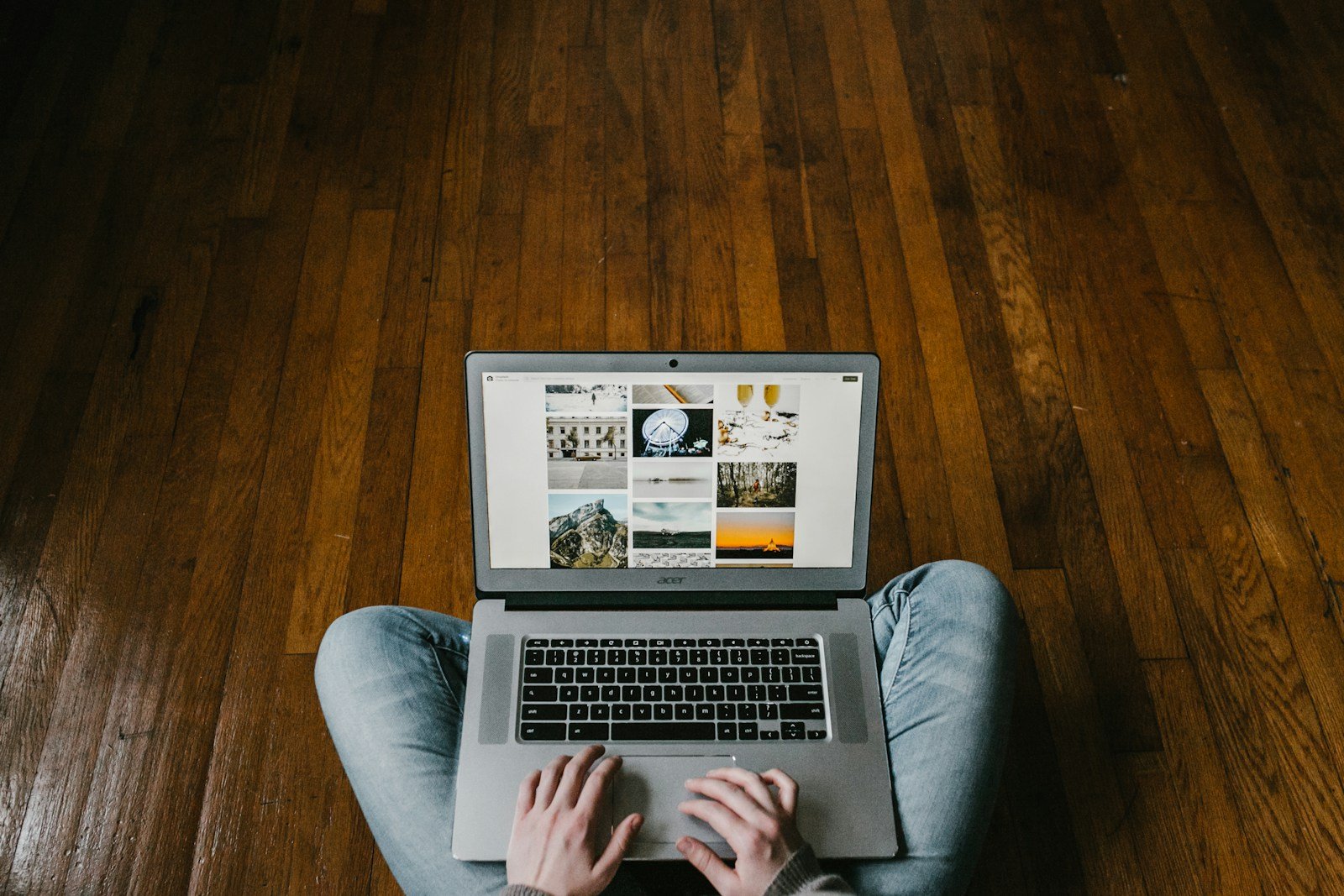Copying and pasting on a Chromebook is a basic function that every user should know. While many people switch to Chromebooks from other operating systems, the copy-paste functions work similarly with just a few differences. The quickest way to copy and paste on a Chromebook is to use Ctrl+C to copy and Ctrl+V to paste, but there are also several other methods available.
For those who prefer using trackpad gestures or mouse clicks, Chromebooks offer options beyond keyboard shortcuts. Users can highlight text, then right-click or two-finger tap on the trackpad to bring up a menu with copy and paste options. This flexibility makes the Chromebook a user-friendly device for people of all technical skill levels.
1. Copy and Paste Using Keyboard Shortcuts
- Copy: Highlight the text, image, or file → press Ctrl + C.
- Paste: Place your cursor where you want it → press Ctrl + V.
- Cut (move instead of copy): Highlight and press Ctrl + X.
2. Copy and Paste Using the Touchpad (Right‑Click Menu)
- Highlight the text or item you want to copy.
- Tap the touchpad with two fingers (this opens the right‑click menu).
- Select Copy.
- Go to where you want to paste, two‑finger tap again, and select Paste.
3. Copy and Paste Using a Mouse
- Highlight the text or item.
- Right‑click with your mouse → choose Copy.
- Right‑click where you want to paste → choose Paste.
4. Special Paste Options
- Paste without formatting (useful for plain text):
- Press Ctrl + Shift + V instead of Ctrl + V.
- This removes fonts, colors, and styles.
5. Copy and Paste Files in the Files App
- Select the file → press Ctrl + C (or right‑click → Copy).
- Navigate to the destination folder → press Ctrl + V (or right‑click → Paste).
✅ Quick Reference
| Action | Shortcut |
|---|---|
| Copy | Ctrl + C |
| Paste | Ctrl + V |
| Cut | Ctrl + X |
| Paste without formatting | Ctrl + Shift + V |
Key Takeaways
- Chromebooks use Ctrl+C to copy and Ctrl+V to paste, similar to Windows computers.
- Users can also copy and paste by highlighting text and using right-click or two-finger tap to access clipboard options.
- The Chromebook clipboard temporarily stores copied items, making content transfer between apps simple and efficient.
Understanding the Chromebook Clipboard
The Chromebook clipboard is a powerful tool that makes copying and pasting content quick and efficient. This feature stores text, images, and files temporarily, allowing users to move information between different applications.
How the Clipboard Works
The clipboard on a Chromebook functions as a temporary storage space for copied content. When users press Ctrl+C or right-click and select “Copy,” the selected content moves to this digital clipboard. The clipboard holds this information until it’s replaced by new copied content or until the Chromebook is restarted.
To paste the content, users can press Ctrl+V or right-click and select “Paste” at the desired location. For pasting without formatting, the Ctrl+Shift+V keyboard shortcut is available, which inserts just the text without any styling.
The clipboard works across all applications on a Chromebook, making it easy to transfer content between Google Docs, websites, emails, and other programs without limitations.
Accessing Clipboard History
Chromebooks feature an enhanced clipboard history that stores multiple copied items, not just the most recent one. To access this history, users can press the Search key (or Launcher key) + V simultaneously.
This action opens a small panel showing the last five items copied to the clipboard. Users can click on any item to paste it into their current document or application.
The clipboard history automatically clears when the Chromebook is shut down or restarted. For privacy reasons, this ensures sensitive information doesn’t remain stored indefinitely.
Some Chromebook models may require enabling this feature in settings first. Users can check by going to Settings > Advanced > Languages and inputs > Inputs > Enhanced clipboard.
Executing Copy and Paste Commands
Copying and pasting on a Chromebook is straightforward once you know the right techniques. Chromebooks offer multiple ways to perform these essential functions through keyboard shortcuts, trackpad gestures, and mouse operations.
Basic Copy and Paste Functions
Copying and pasting on a Chromebook works similarly to other operating systems but with some unique features. The basic function involves selecting content, copying it to a clipboard, and then placing that content elsewhere.
To copy text, users first need to highlight it. This can be done by clicking and dragging across the text with a trackpad or mouse. Once highlighted, the text appears in a different color to indicate selection.
After selecting text, users can copy it to the clipboard. The content stays in the clipboard until something new is copied or until the Chromebook is restarted.
When pasting, the cursor needs to be positioned at the desired location. The clipboard content will appear at that precise spot when the paste command is executed.
Using Keyboard Shortcuts
Keyboard shortcuts provide the fastest way to copy and paste on a Chromebook. These commands are efficient and work across nearly all applications.
The primary keyboard shortcuts are:
- Ctrl + C: Copy selected content
- Ctrl + V: Paste content from clipboard
- Ctrl + X: Cut selected content (removes it while copying)
- Ctrl + A: Select all content in the current field or page
For users switching from macOS, it’s important to note that Chromebooks use Ctrl instead of Command for these operations. This adjustment typically takes only a short time to become natural.
Text formatting is preserved when copying and pasting in most applications. This includes bold, italic, and other styling elements when moving content between compatible programs.
Copy and Paste with Trackpad and Mouse
For those who prefer using a trackpad or mouse, Chromebooks offer intuitive options for copy and paste functions.
To copy using a trackpad:
- Highlight the desired text
- Two-finger tap on the trackpad (equivalent to right-click)
- Select “Copy” from the context menu that appears
When using a mouse:
- Select the content to copy
- Right-click on the highlighted text
- Choose “Copy” from the dropdown menu
To paste using either device, position the cursor where you want the content to appear. Then either two-finger tap (trackpad) or right-click (mouse) and select “Paste” from the menu options.
These methods work particularly well when keyboard shortcuts aren’t practical or when users prefer visual confirmation of their commands.
Advanced Copy and Paste Options
Chromebooks offer several advanced copy and paste capabilities beyond just handling text. These features enhance productivity when working with different types of content.
For images, users can:
- Right-click on an image and select “Copy image”
- Copy an image’s URL by selecting “Copy image address”
- Save images directly with “Save image as” instead of copying
Links can be managed by:
- Right-clicking on a link and selecting “Copy link address”
- Highlighting and copying the visible text of a link
- Pasting links as plain text with Ctrl + Shift + V
The clipboard history feature allows access to recently copied items. While not as robust as some dedicated applications, it helps manage multiple copied elements during a session.
For web content, Chrome browser offers special paste options like “Paste and match style” which removes formatting when transferring text between applications.
Frequently Asked Questions
Users often encounter questions when using copy and paste functions on their Chromebooks. Here are answers to the most common questions to help you master this essential skill.
What are the keyboard shortcuts for copying and pasting on a Chromebook?
The standard keyboard shortcuts for copying and pasting on a Chromebook are Ctrl + C to copy and Ctrl + V to paste. These shortcuts work in most applications and websites.
For cutting text instead of just copying it, users can press Ctrl + X. To select all text in a document or field, Ctrl + A is the shortcut to use.
Some Chromebook users may find that these shortcuts sometimes conflict with other functions, especially in certain web applications.
How can I copy and paste on a Chromebook without using a mouse?
Chromebook users can copy and paste without a mouse by using keyboard shortcuts. First, use the Tab key to navigate to the text field or area containing the content to copy.
Once the text is selected, press Ctrl + C to copy. Navigate to the destination using Tab again, then press Ctrl + V to paste the content.
For more precise text selection without a mouse, use Shift + arrow keys to highlight text before copying.
What should I do if copy and paste is not working on my Chromebook?
If copy and paste functions aren’t working, try restarting the Chromebook first. This simple step often resolves temporary glitches in the system.
Check if the issue is application-specific. Some websites or apps may restrict copying and pasting for security reasons.
If the problem continues, the keyboard shortcuts might be conflicting with other applications. Based on the search results, some users report that pressing the shortcut opens other applications like Clever Log in instead of copying text.
How do I copy and paste images specifically on a Chromebook?
To copy an image on a Chromebook, right-click on the image and select “Copy image” from the menu. To paste it, right-click in the destination and select “Paste.”
For more reliable results when copying web images, download the image first. Use the file manager to locate and view it, then copy and paste the downloaded version.
Images can also be copied by taking screenshots. Press Ctrl + Show windows key (looks like a rectangle with two lines) to capture the entire screen or Ctrl + Shift + Show windows to select an area.
What steps are involved in copying and pasting text on a Lenovo Chromebook?
On a Lenovo Chromebook, highlight the text you want to copy by clicking and dragging the cursor over it. Then press Ctrl + C or right-click and select “Copy” from the context menu.
Navigate to where you want to paste the text. Click to position the cursor, then press Ctrl + V or right-click and select “Paste” from the menu.
The process works the same way across all Chromebook brands, including Lenovo models.
I am unable to copy and paste on my Chromebook; what troubleshooting methods can I try?
Check if your keyboard is functioning properly by testing the Ctrl key in other applications. Sometimes dirt or damage can affect key responsiveness.
Clear your browser cache or try copying and pasting in a different browser or application to determine if the issue is browser-specific.
If the problem persists, check for pending Chrome OS updates. Outdated operating systems can sometimes cause functionality issues with basic features like copy and paste.